
How to Use Adafruit ISO1540: Examples, Pinouts, and Specs
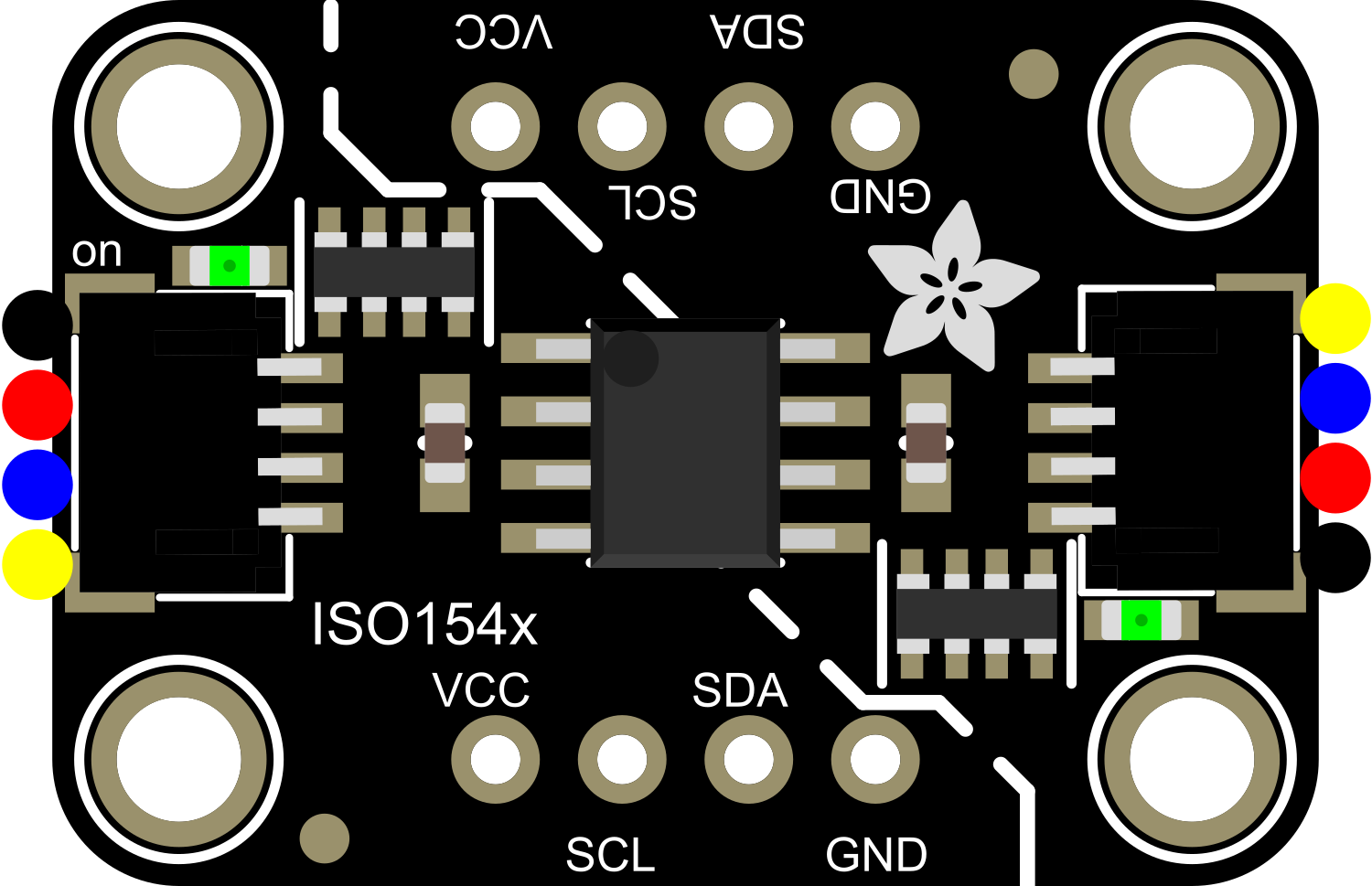
 Design with Adafruit ISO1540 in Cirkit Designer
Design with Adafruit ISO1540 in Cirkit DesignerIntroduction
The Adafruit ISO1540 is a high-speed, bi-directional isolator that is designed to provide galvanic isolation between different parts of a circuit. This component is particularly useful in applications where sensitive components need to be protected from voltage spikes, electrical noise, or ground loop issues. It is commonly used in industrial automation systems, medical equipment, and any application requiring a robust communication interface with isolation.
Explore Projects Built with Adafruit ISO1540

 Open Project in Cirkit Designer
Open Project in Cirkit Designer
 Open Project in Cirkit Designer
Open Project in Cirkit Designer
 Open Project in Cirkit Designer
Open Project in Cirkit Designer
 Open Project in Cirkit Designer
Open Project in Cirkit DesignerExplore Projects Built with Adafruit ISO1540

 Open Project in Cirkit Designer
Open Project in Cirkit Designer
 Open Project in Cirkit Designer
Open Project in Cirkit Designer
 Open Project in Cirkit Designer
Open Project in Cirkit Designer
 Open Project in Cirkit Designer
Open Project in Cirkit DesignerCommon Applications and Use Cases
- Isolating microcontroller interfaces
- Breaking ground loops in communication systems
- Protecting against voltage spikes in power supplies
- Noise reduction in sensitive signal measurements
- Ensuring safety in medical device communications
Technical Specifications
Key Technical Details
- Isolation Voltage: 2500 Vrms (1 minute)
- Data Rates: Up to 1 Mbps
- Operating Voltage Range: 2.25 V to 5.5 V
- Operating Temperature Range: -40°C to +125°C
- Package: SOIC-8
Pin Configuration and Descriptions
| Pin Number | Name | Description |
|---|---|---|
| 1 | VCC1 | Power supply for the input side (2.25 V to 5.5 V) |
| 2 | GND1 | Ground reference for the input side |
| 3 | SDA1 | Serial Data Line for input side |
| 4 | SCL1 | Serial Clock Line for input side |
| 5 | SCL2 | Serial Clock Line for output side |
| 6 | SDA2 | Serial Data Line for output side |
| 7 | GND2 | Ground reference for the output side |
| 8 | VCC2 | Power supply for the output side (2.25 V to 5.5 V) |
Usage Instructions
How to Use the Component in a Circuit
- Power Connections: Connect VCC1 and GND1 to the power supply of the input side of the circuit. Similarly, connect VCC2 and GND2 to the power supply of the output side of the circuit.
- Data Connections: Connect SDA1 and SCL1 to the I2C data and clock lines of the input side microcontroller. Connect SDA2 and SCL2 to the I2C data and clock lines of the output side microcontroller or device.
- Isolation: Ensure that there is no electrical connection between the ground or power supply of the input and output sides to maintain proper isolation.
Important Considerations and Best Practices
- Always verify that the power supply voltage levels on both sides of the isolator are within the specified operating range.
- Keep the traces or wires between the ISO1540 and the microcontrollers as short as possible to minimize signal degradation.
- Avoid running high-voltage or high-current lines parallel and close to the ISO1540 communication lines to prevent interference.
- Ensure that the isolator is placed on a clean, dry, and non-conductive surface to maintain isolation integrity.
Troubleshooting and FAQs
Common Issues Users Might Face
- Communication Failure: Ensure that the I2C lines are connected correctly and that there are pull-up resistors on both SDA and SCL lines as required by the I2C specification.
- Unexpected Resets: Check for proper power supply decoupling with capacitors close to the VCC and GND pins of the ISO1540 to prevent voltage spikes from causing resets.
Solutions and Tips for Troubleshooting
- If communication is not working, verify that the isolator is powered on both sides and that the I2C bus is not being held low by any device.
- Use an oscilloscope to check the integrity of the I2C signals. Look for clean transitions and the absence of excessive noise.
- Ensure that the isolator is not being exposed to voltages beyond its absolute maximum ratings, as this can cause permanent damage.
FAQs
Q: Can the ISO1540 be used with different voltages on each side? A: Yes, the ISO1540 can support different voltages on each side as long as they are within the 2.25 V to 5.5 V range.
Q: Is the ISO1540 compatible with standard I2C protocols? A: Yes, the ISO1540 is designed to be compatible with standard I2C protocols and can support data rates up to 1 Mbps.
Q: Does the ISO1540 require any external components? A: The ISO1540 typically requires pull-up resistors on the SDA and SCL lines, as per I2C specifications. Decoupling capacitors on the power supply lines are also recommended.
Example Arduino UNO Connection and Code
Connection to Arduino UNO
- Connect VCC1 to Arduino 5V and GND1 to Arduino GND.
- Connect SDA1 and SCL1 to Arduino A4 (SDA) and A5 (SCL), respectively.
- Connect VCC2 to the secondary device's power supply and GND2 to its ground.
- Connect SDA2 and SCL2 to the secondary device's I2C data and clock lines.
Sample Arduino Code
#include <Wire.h>
void setup() {
Wire.begin(); // Join the I2C bus as a master
Serial.begin(9600); // Start serial communication at 9600 baud
}
void loop() {
Wire.beginTransmission(0x50); // Begin transmission to a device with address 0x50
Wire.write(0x00); // Write a byte to the I2C bus
Wire.endTransmission(); // End transmission
delay(1000); // Wait for 1000 milliseconds
Wire.requestFrom(0x50, 1); // Request 1 byte from the device with address 0x50
while (Wire.available()) { // While there is a byte to receive
char c = Wire.read(); // Read a byte
Serial.println(c); // Print the byte to the Serial monitor
}
delay(1000); // Wait for 1000 milliseconds
}
Note: The above code is a basic example to demonstrate communication with a device on the other side of the ISO1540. The actual implementation will depend on the specific device and its I2C address. Always refer to the device's datasheet for correct addressing and commands.