
How to Use 4 Digit Seven Segment Display (deprecated): Examples, Pinouts, and Specs
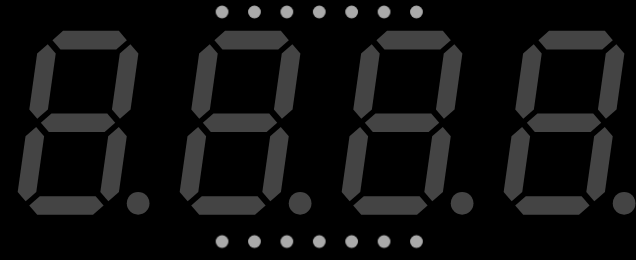
 Design with 4 Digit Seven Segment Display (deprecated) in Cirkit Designer
Design with 4 Digit Seven Segment Display (deprecated) in Cirkit DesignerIntroduction
The 4 Digit Seven Segment Display is a versatile display device that consists of four sets of seven LED segments, each capable of representing decimal numbers (0-9) and some alphabetic characters. By illuminating specific combinations of segments, the display can visually represent numeric and alphanumeric data. This component is widely used in digital clocks, counters, timers, and other devices requiring a simple and efficient way to display information.
Explore Projects Built with 4 Digit Seven Segment Display (deprecated)

 Open Project in Cirkit Designer
Open Project in Cirkit Designer
 Open Project in Cirkit Designer
Open Project in Cirkit Designer
 Open Project in Cirkit Designer
Open Project in Cirkit Designer
 Open Project in Cirkit Designer
Open Project in Cirkit DesignerExplore Projects Built with 4 Digit Seven Segment Display (deprecated)

 Open Project in Cirkit Designer
Open Project in Cirkit Designer
 Open Project in Cirkit Designer
Open Project in Cirkit Designer
 Open Project in Cirkit Designer
Open Project in Cirkit Designer
 Open Project in Cirkit Designer
Open Project in Cirkit DesignerCommon Applications
- Digital clocks and watches
- Electronic counters
- Timers and stopwatches
- Temperature and voltage displays
- Simple message displays in embedded systems
Technical Specifications
The 4 Digit Seven Segment Display is available in both common anode and common cathode configurations. Below are the key technical details:
| Parameter | Value |
|---|---|
| Operating Voltage | 2.0V - 3.3V (per segment) |
| Forward Current | 10mA - 20mA (per segment) |
| Maximum Current | 30mA (per segment) |
| Number of Digits | 4 |
| Segment Configuration | 7 segments + optional decimal point |
| Common Type | Common Anode or Common Cathode |
| Dimensions | Varies (e.g., 50mm x 20mm x 8mm) |
Pin Configuration
The 4 Digit Seven Segment Display typically has 12 or more pins, depending on the specific model. Below is a general pinout for a common cathode display:
| Pin Number | Description |
|---|---|
| 1 | Digit 1 Common Cathode |
| 2 | Segment E |
| 3 | Segment D |
| 4 | Digit 2 Common Cathode |
| 5 | Segment C |
| 6 | Segment DP (Decimal Point) |
| 7 | Segment B |
| 8 | Segment A |
| 9 | Digit 3 Common Cathode |
| 10 | Segment F |
| 11 | Segment G |
| 12 | Digit 4 Common Cathode |
Note: For common anode displays, the digit pins are connected to the positive voltage, and the segments are controlled by grounding the respective pins.
Usage Instructions
How to Use the Component in a Circuit
- Determine the Configuration: Identify whether your display is common anode or common cathode. This will affect how you connect it to your circuit.
- Connect the Digits: Connect the common pins (anode or cathode) of each digit to the appropriate control pins of your microcontroller or driver IC.
- Connect the Segments: Connect each segment pin (A-G and DP) to the corresponding control pins of your microcontroller or driver IC. Use current-limiting resistors (typically 220Ω to 1kΩ) to prevent damage to the LEDs.
- Control the Display: Use multiplexing to control which digit is active at any given time. This reduces the number of required control pins.
Important Considerations
- Current Limiting: Always use resistors to limit the current through each segment.
- Multiplexing: To control all four digits with fewer pins, use multiplexing. Activate one digit at a time while updating the segment data.
- Brightness Control: Adjust the duty cycle of the multiplexing to control the brightness of the display.
- Driver ICs: Consider using a driver IC like the MAX7219 for easier control of the display.
Example: Connecting to an Arduino UNO
Below is an example of how to connect and control a 4 Digit Seven Segment Display using an Arduino UNO:
Circuit Connections
- Connect the segment pins (A-G, DP) to Arduino digital pins 2-9 through 220Ω resistors.
- Connect the digit common cathode pins to Arduino digital pins 10-13.
Arduino Code
// Define segment pins
const int segmentPins[] = {2, 3, 4, 5, 6, 7, 8, 9}; // A, B, C, D, E, F, G, DP
// Define digit pins
const int digitPins[] = {10, 11, 12, 13}; // Digit 1, 2, 3, 4
// Segment patterns for digits 0-9
const byte digitPatterns[] = {
0b00111111, // 0
0b00000110, // 1
0b01011011, // 2
0b01001111, // 3
0b01100110, // 4
0b01101101, // 5
0b01111101, // 6
0b00000111, // 7
0b01111111, // 8
0b01101111 // 9
};
void setup() {
// Set segment pins as outputs
for (int i = 0; i < 8; i++) {
pinMode(segmentPins[i], OUTPUT);
}
// Set digit pins as outputs
for (int i = 0; i < 4; i++) {
pinMode(digitPins[i], OUTPUT);
}
}
void loop() {
// Display the number "1234"
int numbers[] = {1, 2, 3, 4};
for (int digit = 0; digit < 4; digit++) {
// Turn on the current digit
digitalWrite(digitPins[digit], LOW);
// Set the segments for the current number
setSegments(digitPatterns[numbers[digit]]);
delay(5); // Small delay for multiplexing
// Turn off the current digit
digitalWrite(digitPins[digit], HIGH);
}
}
// Function to set the segments
void setSegments(byte pattern) {
for (int i = 0; i < 8; i++) {
digitalWrite(segmentPins[i], (pattern >> i) & 0x01);
}
}
Note: The code uses multiplexing to display the number "1234" on the 4 Digit Seven Segment Display. Adjust the
numbers[]array to display different values.
Troubleshooting and FAQs
Common Issues
Segments Not Lighting Up:
- Check the wiring and ensure all connections are secure.
- Verify that the current-limiting resistors are correctly installed.
- Ensure the correct common type (anode or cathode) is used in the circuit.
Incorrect Digits Displayed:
- Verify the segment-to-pin mapping in your code.
- Check for loose or incorrect connections.
Dim Display:
- Ensure the power supply provides sufficient current.
- Check the resistor values; they may be too high.
Flickering Display:
- Increase the multiplexing frequency in your code.
- Ensure proper grounding and stable power supply.
FAQs
Q: Can I control the display without multiplexing?
A: Yes, but you will need a separate control pin for each segment of each digit, which can be impractical for most microcontrollers.
Q: How do I display letters on the display?
A: Letters can be displayed by illuminating specific segments. For example, "A" can be displayed using the pattern 0b01110111.
Q: Can I use a 4 Digit Seven Segment Display with a driver IC?
A: Yes, using a driver IC like the MAX7219 simplifies the wiring and control of the display.
Q: How do I control the brightness?
A: Brightness can be controlled by adjusting the duty cycle of the multiplexing or using a PWM signal on the common pins.