
How to Use USB Plug (4 Points): Examples, Pinouts, and Specs
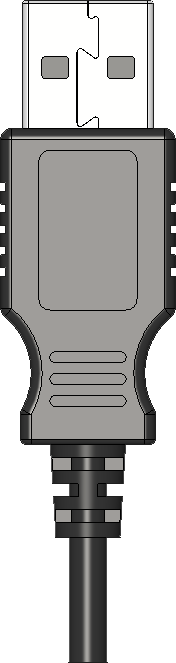
 Design with USB Plug (4 Points) in Cirkit Designer
Design with USB Plug (4 Points) in Cirkit DesignerIntroduction
The USB Plug (4 Points) is a widely used connector designed for data transfer and power supply between electronic devices. It features four connection points, which include two for power (VCC and GND) and two for data (D+ and D-). This component is commonly found in applications such as charging smartphones, connecting peripherals like keyboards and mice, and enabling communication between computers and external devices.
Explore Projects Built with USB Plug (4 Points)

 Open Project in Cirkit Designer
Open Project in Cirkit Designer
 Open Project in Cirkit Designer
Open Project in Cirkit Designer
 Open Project in Cirkit Designer
Open Project in Cirkit Designer
 Open Project in Cirkit Designer
Open Project in Cirkit DesignerExplore Projects Built with USB Plug (4 Points)

 Open Project in Cirkit Designer
Open Project in Cirkit Designer
 Open Project in Cirkit Designer
Open Project in Cirkit Designer
 Open Project in Cirkit Designer
Open Project in Cirkit Designer
 Open Project in Cirkit Designer
Open Project in Cirkit DesignerCommon Applications and Use Cases
- Charging mobile devices and powering small electronics
- Data transfer between computers and peripherals
- USB communication for microcontrollers and development boards
- Connecting external storage devices like USB flash drives
Technical Specifications
The USB Plug (4 Points) adheres to the USB 2.0 standard, which is backward compatible with USB 1.1. Below are the key technical details:
Key Technical Details
- Voltage Rating: 5V DC (standard USB power supply)
- Current Rating: Up to 500mA (USB 2.0 standard)
- Data Transfer Speed: Up to 480 Mbps (USB 2.0)
- Connector Type: USB Type-A (commonly used) or Type-B (less common)
- Number of Pins: 4 (VCC, GND, D+, D-)
Pin Configuration and Descriptions
The USB Plug (4 Points) has the following pin configuration:
| Pin Number | Name | Description | Typical Wire Color |
|---|---|---|---|
| 1 | VCC | +5V Power Supply | Red |
| 2 | D- | Data Line (Negative) | White |
| 3 | D+ | Data Line (Positive) | Green |
| 4 | GND | Ground | Black |
Usage Instructions
How to Use the USB Plug in a Circuit
- Identify the Pins: Use the pin configuration table above to identify the four pins on the USB plug.
- Connect Power Lines:
- Connect the VCC pin to a 5V power source.
- Connect the GND pin to the ground of your circuit.
- Connect Data Lines:
- Connect the D+ and D- pins to the corresponding data lines of your device or microcontroller.
- Secure the Connections: Use soldering or a reliable connector to ensure stable connections.
Important Considerations and Best Practices
- Voltage Regulation: Ensure that the power supply does not exceed 5V to avoid damaging connected devices.
- Data Line Protection: Use pull-up or pull-down resistors on the data lines if required by your circuit design.
- Cable Quality: Use high-quality USB cables to minimize data loss and ensure reliable power delivery.
- Avoid Short Circuits: Double-check connections to prevent short circuits between pins.
Example: Connecting to an Arduino UNO
The USB Plug (4 Points) can be used to power an Arduino UNO or enable serial communication. Below is an example of how to use it for serial communication:
// Example: Serial Communication with Arduino UNO via USB Plug
void setup() {
Serial.begin(9600); // Initialize serial communication at 9600 baud
Serial.println("USB Plug Communication Initialized");
}
void loop() {
if (Serial.available() > 0) {
// Read incoming data from the USB connection
char receivedData = Serial.read();
Serial.print("Received: ");
Serial.println(receivedData); // Echo the received data back
}
}
Note: The USB plug is typically pre-wired in USB cables, so you may not need to manually connect the pins unless you're building a custom circuit.
Troubleshooting and FAQs
Common Issues and Solutions
No Power to the Device
- Cause: Incorrect connection of VCC and GND pins.
- Solution: Verify the pin connections and ensure the power source is functional.
Data Transfer Fails
- Cause: Misconnection of D+ and D- pins or poor cable quality.
- Solution: Check the data line connections and use a high-quality USB cable.
Device Not Recognized by Computer
- Cause: Faulty USB plug or driver issues.
- Solution: Test with another USB plug or reinstall the device drivers on your computer.
Overheating
- Cause: Excessive current draw or short circuit.
- Solution: Ensure the connected device does not exceed the 500mA current limit and check for short circuits.
FAQs
Q: Can I use the USB Plug (4 Points) for USB 3.0 devices?
A: Yes, but the data transfer speed will be limited to USB 2.0 (480 Mbps) as this plug only supports four pins.
Q: How do I identify the pins on a USB plug?
A: Most USB plugs follow a standard pinout. Refer to the pin configuration table above for guidance.
Q: Can I use this USB plug to power a 3.3V device?
A: No, the USB plug provides a standard 5V output. Use a voltage regulator to step down the voltage to 3.3V if needed.