
How to Use 7-Segment Display (4 Digit): Examples, Pinouts, and Specs
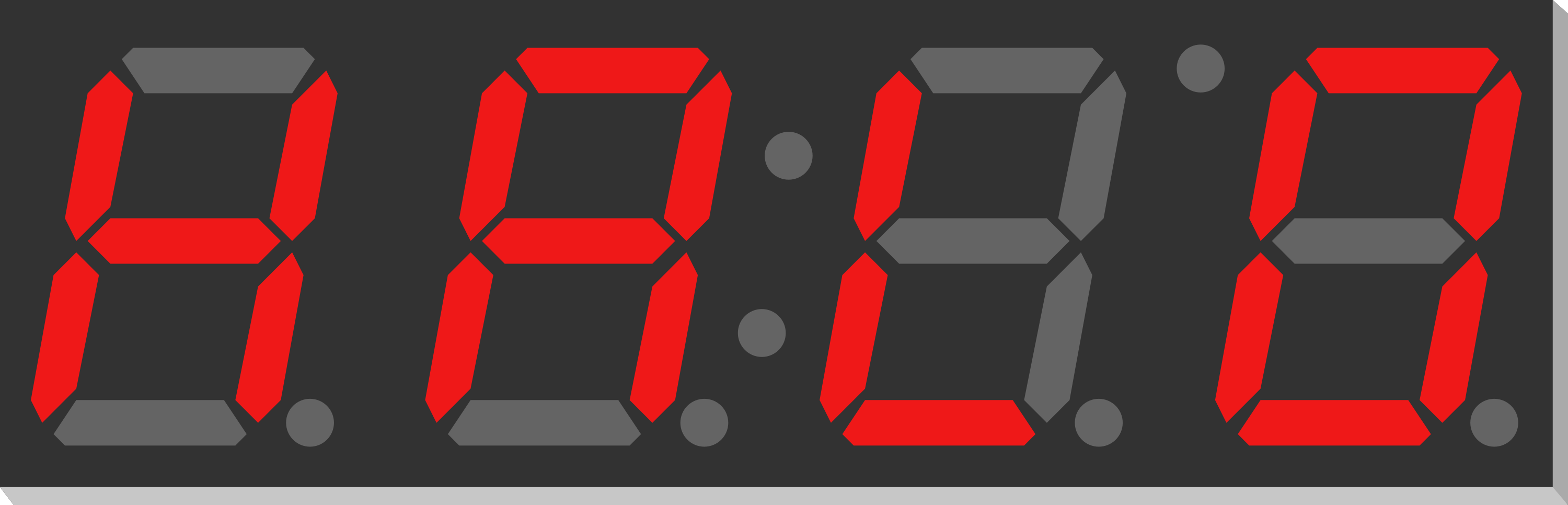
 Design with 7-Segment Display (4 Digit) in Cirkit Designer
Design with 7-Segment Display (4 Digit) in Cirkit DesignerIntroduction
A 7-Segment Display is an electronic display device used to show decimal numerals and, in some cases, a limited number of alphabetical characters. It is commonly found in digital clocks, electronic meters, and other devices that display numerical information. The 4-digit 7-segment display consists of four individual digit displays, each composed of seven segments that can be turned on or off to create a visual representation of an alphanumeric character. These displays are widely used in projects that require a simple, cost-effective user interface.
Explore Projects Built with 7-Segment Display (4 Digit)

 Open Project in Cirkit Designer
Open Project in Cirkit Designer
 Open Project in Cirkit Designer
Open Project in Cirkit Designer
 Open Project in Cirkit Designer
Open Project in Cirkit Designer
 Open Project in Cirkit Designer
Open Project in Cirkit DesignerExplore Projects Built with 7-Segment Display (4 Digit)

 Open Project in Cirkit Designer
Open Project in Cirkit Designer
 Open Project in Cirkit Designer
Open Project in Cirkit Designer
 Open Project in Cirkit Designer
Open Project in Cirkit Designer
 Open Project in Cirkit Designer
Open Project in Cirkit DesignerCommon Applications and Use Cases
- Digital clocks and timers
- Counters and scoreboards
- Calculators
- Electronic meters (like voltmeters, ammeters)
- Price display boards
Technical Specifications
Key Technical Details
- Operating Voltage: Typically 3.3V to 5V
- Forward Current (per segment): 10-20 mA
- Peak Forward Current (per segment): 100 mA (Pulse operation)
- Reverse Voltage (per segment): 5V maximum
- Power Dissipation (per segment): 100 mW
Pin Configuration and Descriptions
| Pin Number | Function | Description |
|---|---|---|
| 1 | Digit 1 Anode | Controls the first digit (leftmost) |
| 2 | Digit 2 Anode | Controls the second digit |
| 3 | Digit 3 Anode | Controls the third digit |
| 4 | Digit 4 Anode | Controls the fourth digit (rightmost) |
| 5-11 | Segment Cathode | Controls individual segments (A-G) |
| 12 | Decimal Point | Controls the decimal point (DP) |
Note: The actual pin configuration may vary based on the manufacturer. Always refer to the manufacturer's datasheet for exact details.
Usage Instructions
How to Use the Component in a Circuit
- Connect the common anode pins of the display to the positive supply voltage (Vcc).
- Connect the cathode pins of the segments you wish to illuminate through current-limiting resistors to ground.
- To display a number, activate the corresponding segments for each digit by grounding their cathode pins.
- To prevent ghosting when multiplexing, ensure only one digit is active at any given time.
Important Considerations and Best Practices
- Always use current-limiting resistors with each segment to prevent damage to the LEDs.
- When multiplexing, ensure that the refresh rate is high enough to avoid flickering.
- Be mindful of the power dissipation when all segments are lit, as this can cause excessive heat.
Example Code for Arduino UNO
#include <SevSeg.h>
SevSeg sevseg; //Instantiate a seven segment controller object
void setup() {
byte numDigits = 4;
byte digitPins[] = {2, 3, 4, 5};
byte segmentPins[] = {6, 7, 8, 9, 10, 11, 12, 13};
bool resistorsOnSegments = false; // 'false' means resistors are on digit pins
byte hardwareConfig = COMMON_ANODE; // See README.md for options
bool updateWithDelays = false; // Default 'false' is Recommended
bool leadingZeros = false; // Use 'true' if you'd like to keep the leading zeros
bool disableDecPoint = true; // Use 'true' if your display has no decimal point
sevseg.begin(hardwareConfig, numDigits, digitPins, segmentPins, resistorsOnSegments,
updateWithDelays, leadingZeros, disableDecPoint);
sevseg.setBrightness(90); // Set brightness level (0 is min, 100 is max)
}
void loop() {
sevseg.setNumber(1234, 0); // Set the number to be displayed and decimal places
sevseg.refreshDisplay(); // Must run repeatedly within loop()
}
Note: The above code uses the SevSeg library to control a 4-digit 7-segment display. Make sure to install the SevSeg library through the Arduino Library Manager before compiling.
Troubleshooting and FAQs
Common Issues Users Might Face
- Segments not lighting up: Check the connections and ensure that the current-limiting resistors are correctly placed.
- Dim display: Ensure that the power supply voltage is adequate and that the brightness setting is correctly adjusted.
- Ghosting between digits: This can occur if multiple digits are active simultaneously during multiplexing. Ensure proper timing in the code.
Solutions and Tips for Troubleshooting
- Double-check wiring against the datasheet and ensure all connections are secure.
- Verify that the current-limiting resistors are of the correct value.
- Use a multimeter to check for continuity and proper voltage levels at each segment.
- Review the code for proper multiplexing and refresh rate.
FAQs
Q: Can I use a 4-digit 7-segment display with a microcontroller that operates at 3.3V? A: Yes, but ensure that the display is compatible with 3.3V logic, and adjust the current-limiting resistors accordingly.
Q: How do I control each segment individually? A: Each segment is controlled by its corresponding cathode pin. Grounding a segment's pin will light it up, assuming the common anode is connected to Vcc.
Q: What is multiplexing, and why is it used? A: Multiplexing is a technique used to control multiple digits with fewer I/O pins by rapidly switching them on and off in sequence. This creates the illusion that all digits are lit simultaneously.
Q: Can I display letters on a 7-segment display? A: Yes, some letters can be displayed, but they are limited due to the segment structure. For example, "A," "b," "C," "d," "E," "F," "H," "L," "P," and a few others can be represented.
Remember to always refer to the specific datasheet of the 7-segment display model you are using for precise information and recommendations.