
How to Use DFROBOT 3,5"480x320 TFT LCD: Examples, Pinouts, and Specs
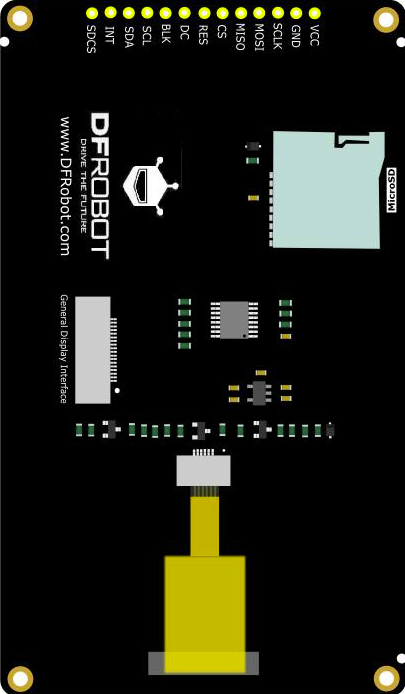
 Design with DFROBOT 3,5"480x320 TFT LCD in Cirkit Designer
Design with DFROBOT 3,5"480x320 TFT LCD in Cirkit DesignerIntroduction
The DFROBOT 3.5" TFT LCD Display Module (DFR0669) is a high-quality display designed for use in embedded systems and microcontroller projects. With a resolution of 480x320 pixels, this display provides clear and vibrant visual output, making it ideal for a wide range of applications, including:
- User interfaces for embedded systems
- Displaying sensor data
- Visual feedback for control systems
- Educational projects and prototypes
Explore Projects Built with DFROBOT 3,5"480x320 TFT LCD

 Open Project in Cirkit Designer
Open Project in Cirkit Designer
 Open Project in Cirkit Designer
Open Project in Cirkit Designer
 Open Project in Cirkit Designer
Open Project in Cirkit Designer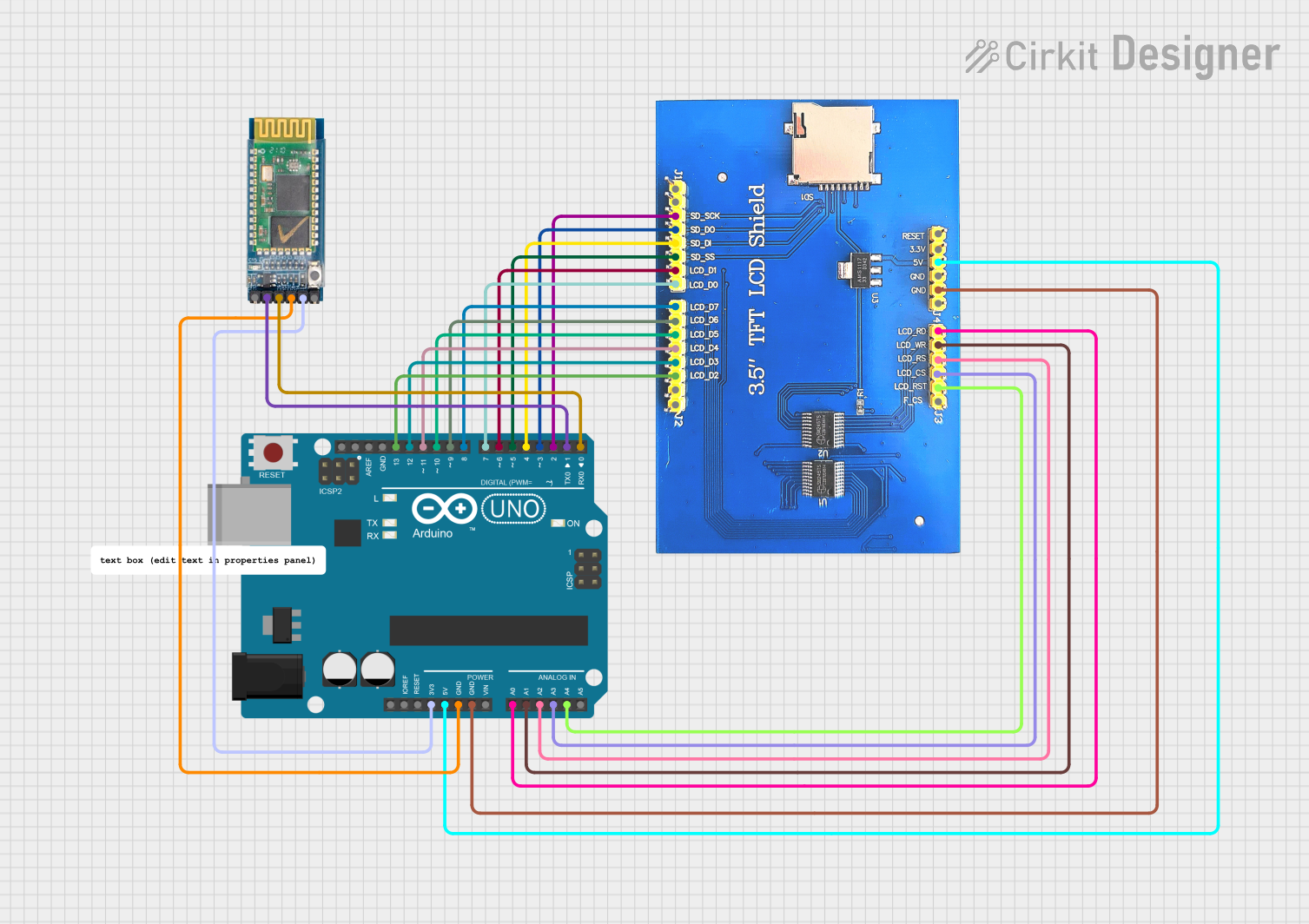
 Open Project in Cirkit Designer
Open Project in Cirkit DesignerExplore Projects Built with DFROBOT 3,5"480x320 TFT LCD

 Open Project in Cirkit Designer
Open Project in Cirkit Designer
 Open Project in Cirkit Designer
Open Project in Cirkit Designer
 Open Project in Cirkit Designer
Open Project in Cirkit Designer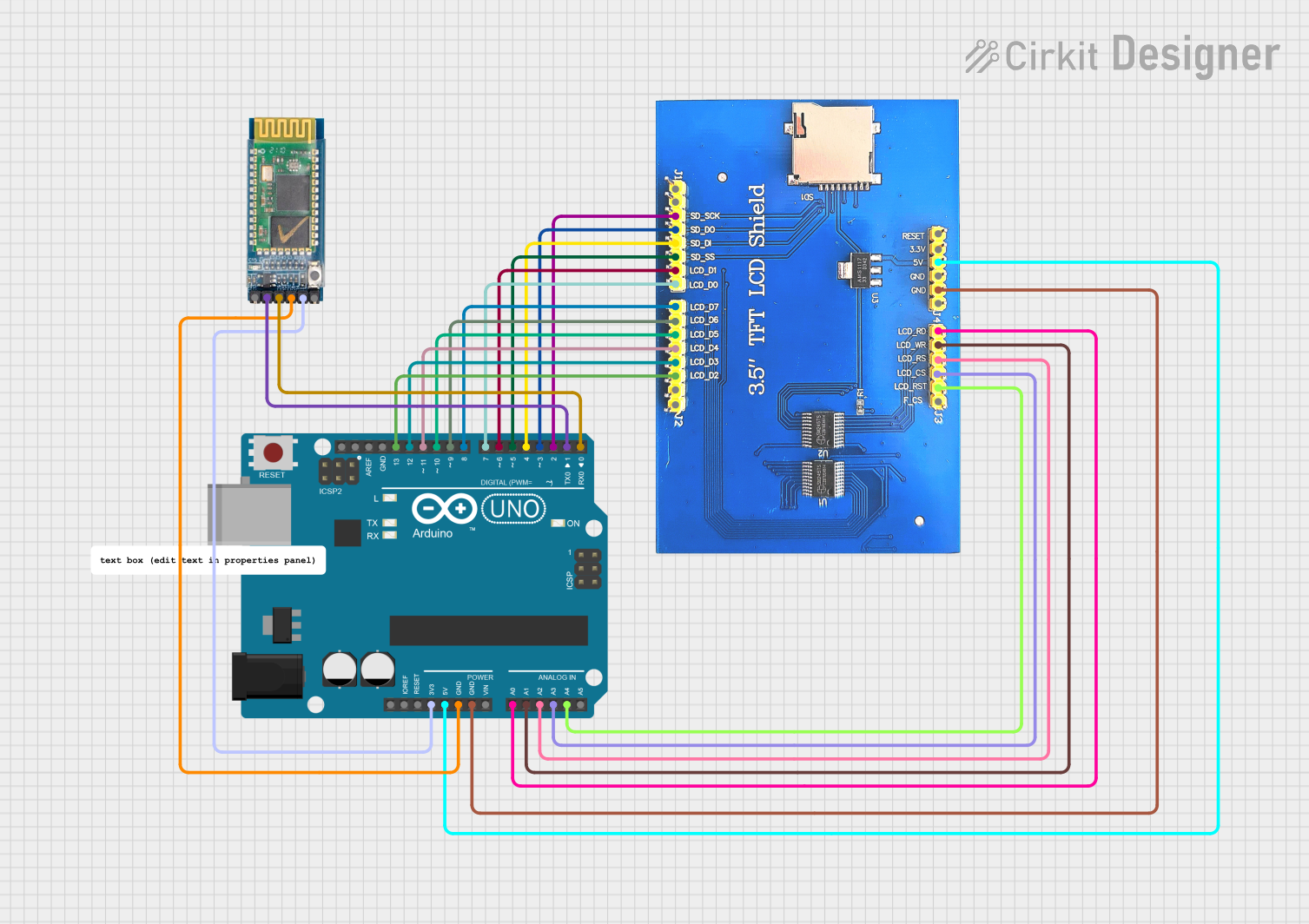
 Open Project in Cirkit Designer
Open Project in Cirkit DesignerTechnical Specifications
Key Technical Details
| Specification | Value |
|---|---|
| Display Size | 3.5 inches |
| Resolution | 480x320 pixels |
| Interface | SPI |
| Operating Voltage | 3.3V/5V |
| Backlight Current | 120mA |
| Viewing Angle | 60°/70°/70°/70° (L/R/U/D) |
| Operating Temperature | -20°C to 70°C |
| Storage Temperature | -30°C to 80°C |
Pin Configuration and Descriptions
| Pin Number | Pin Name | Description |
|---|---|---|
| 1 | VCC | Power supply (3.3V/5V) |
| 2 | GND | Ground |
| 3 | CS | Chip Select |
| 4 | RESET | Reset |
| 5 | DC | Data/Command |
| 6 | SDI(MOSI) | Serial Data Input (Master Out Slave In) |
| 7 | SCK | Serial Clock |
| 8 | LED | Backlight control |
Usage Instructions
Connecting to an Arduino UNO
To use the DFROBOT 3.5" TFT LCD Display Module with an Arduino UNO, follow these steps:
Wiring:
- Connect the VCC pin of the display to the 5V pin on the Arduino.
- Connect the GND pin of the display to the GND pin on the Arduino.
- Connect the CS pin of the display to the digital pin 10 on the Arduino.
- Connect the RESET pin of the display to the digital pin 9 on the Arduino.
- Connect the DC pin of the display to the digital pin 8 on the Arduino.
- Connect the SDI(MOSI) pin of the display to the digital pin 11 on the Arduino.
- Connect the SCK pin of the display to the digital pin 13 on the Arduino.
- Connect the LED pin of the display to the 3.3V pin on the Arduino.
Library Installation:
- Install the Adafruit GFX and Adafruit ILI9486 libraries from the Arduino Library Manager.
Sample Code:
#include <Adafruit_GFX.h> // Core graphics library
#include <Adafruit_ILI9486.h> // Hardware-specific library for ILI9486
#define TFT_CS 10
#define TFT_RST 9
#define TFT_DC 8
// Initialize the display
Adafruit_ILI9486 tft = Adafruit_ILI9486(TFT_CS, TFT_DC, TFT_RST);
void setup() {
tft.begin();
tft.setRotation(1); // Set the display orientation
tft.fillScreen(ILI9486_BLACK); // Clear the screen with black color
tft.setTextColor(ILI9486_WHITE); // Set text color to white
tft.setTextSize(2); // Set text size
tft.setCursor(10, 10); // Set cursor position
tft.println("Hello, World!"); // Print text to the display
}
void loop() {
// Add your code here
}
Important Considerations and Best Practices
- Power Supply: Ensure that the display is powered with the correct voltage (3.3V or 5V) to avoid damage.
- Backlight Control: The backlight can be controlled via the LED pin. Connect it to a PWM-capable pin on the Arduino for brightness control.
- Initialization: Always initialize the display in the
setup()function to ensure proper operation. - Library Compatibility: Use the recommended libraries (Adafruit GFX and Adafruit ILI9486) for best compatibility and performance.
Troubleshooting and FAQs
Common Issues
Display Not Turning On:
- Solution: Check the power connections and ensure the display is receiving the correct voltage.
No Display Output:
- Solution: Verify the wiring connections, especially the SPI pins (CS, RESET, DC, SDI, SCK). Ensure the correct pins are defined in the code.
Garbled or Incorrect Display:
- Solution: Check the initialization code and ensure the correct display driver (ILI9486) is being used. Verify the display orientation settings.
FAQs
Q1: Can I use this display with other microcontrollers?
- A1: Yes, the display can be used with other microcontrollers that support SPI communication. Ensure the correct pin connections and library support.
Q2: How can I control the backlight brightness?
- A2: Connect the LED pin to a PWM-capable pin on the microcontroller and use analogWrite() to control the brightness.
Q3: What is the maximum resolution supported by this display?
- A3: The maximum resolution supported by this display is 480x320 pixels.
Q4: Can I use this display in outdoor environments?
- A4: The display has an operating temperature range of -20°C to 70°C, but it is not specifically designed for outdoor use. Consider environmental protection measures if using outdoors.
By following this documentation, users can effectively integrate and utilize the DFROBOT 3.5" TFT LCD Display Module (DFR0669) in their projects, ensuring optimal performance and reliability.