
How to Use RGB Module: Examples, Pinouts, and Specs

 Design with RGB Module in Cirkit Designer
Design with RGB Module in Cirkit DesignerIntroduction
An RGB module is a versatile electronic component that integrates red, green, and blue LEDs into a single package. By adjusting the intensity of each LED, users can create a wide spectrum of colors. RGB modules are widely used in lighting applications, displays, and decorative projects, offering customizable and dynamic color outputs. They are often controlled via microcontrollers, such as Arduino, to achieve precise color mixing and effects.
Common applications include:
- LED lighting systems for homes and offices
- Digital displays and signage
- Decorative lighting for events and installations
- DIY electronics and hobby projects
- Mood lighting and color-changing effects
Explore Projects Built with RGB Module
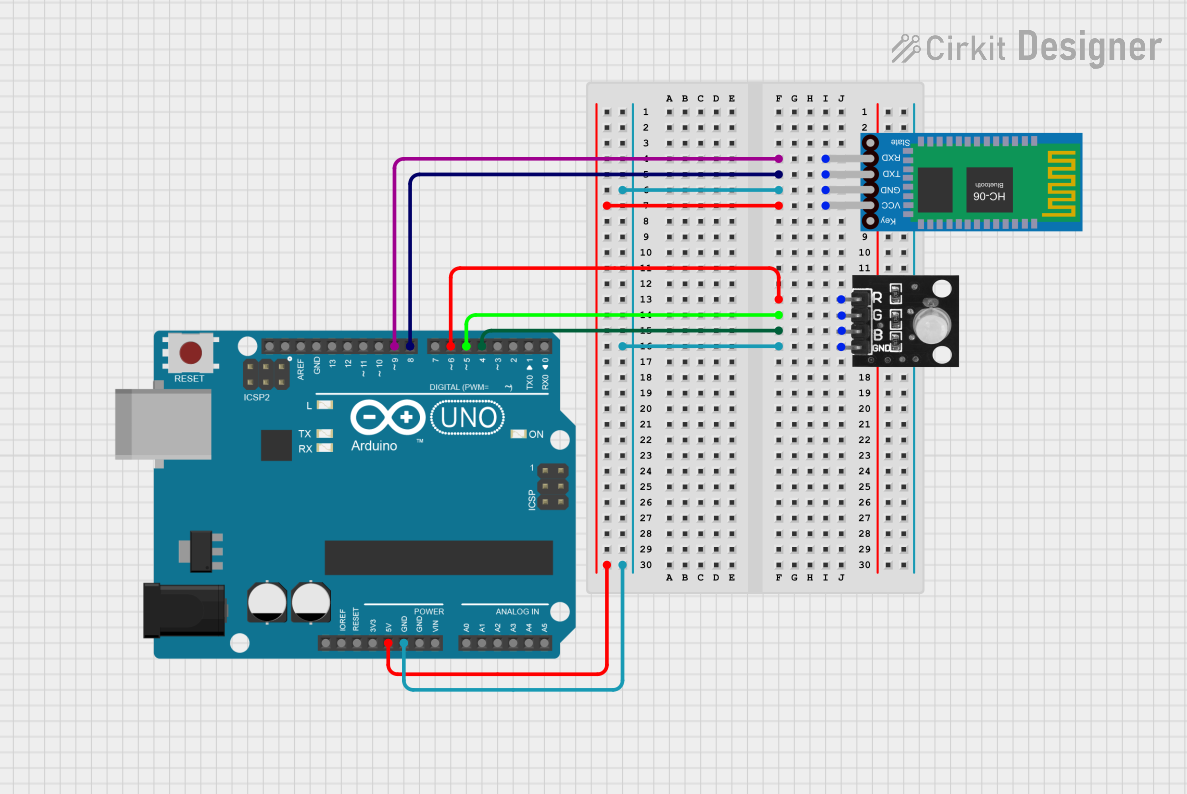
 Open Project in Cirkit Designer
Open Project in Cirkit Designer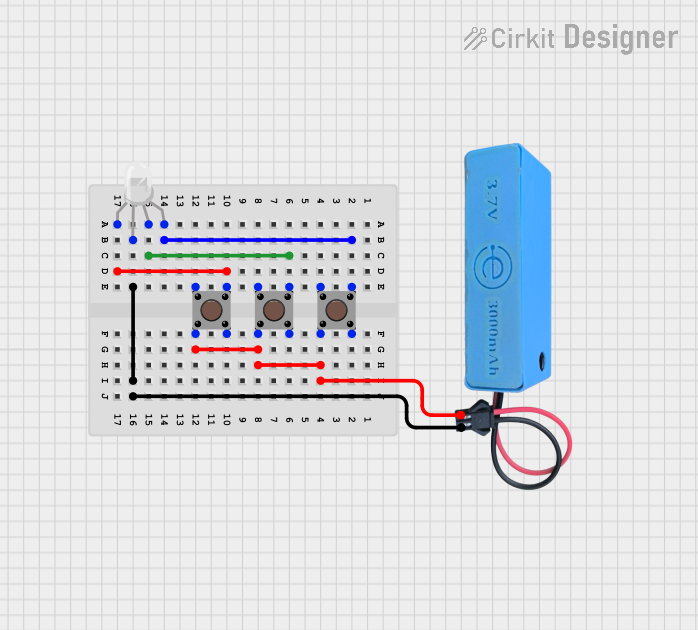
 Open Project in Cirkit Designer
Open Project in Cirkit Designer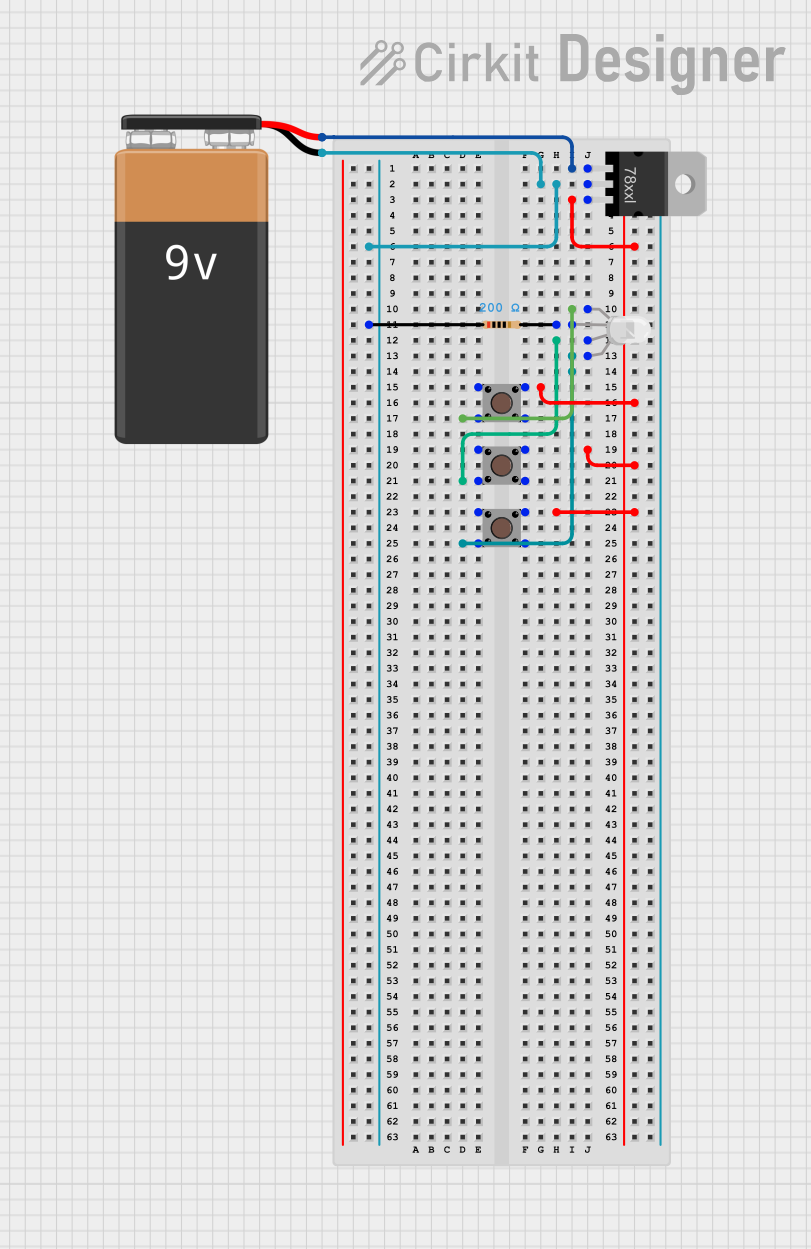
 Open Project in Cirkit Designer
Open Project in Cirkit Designer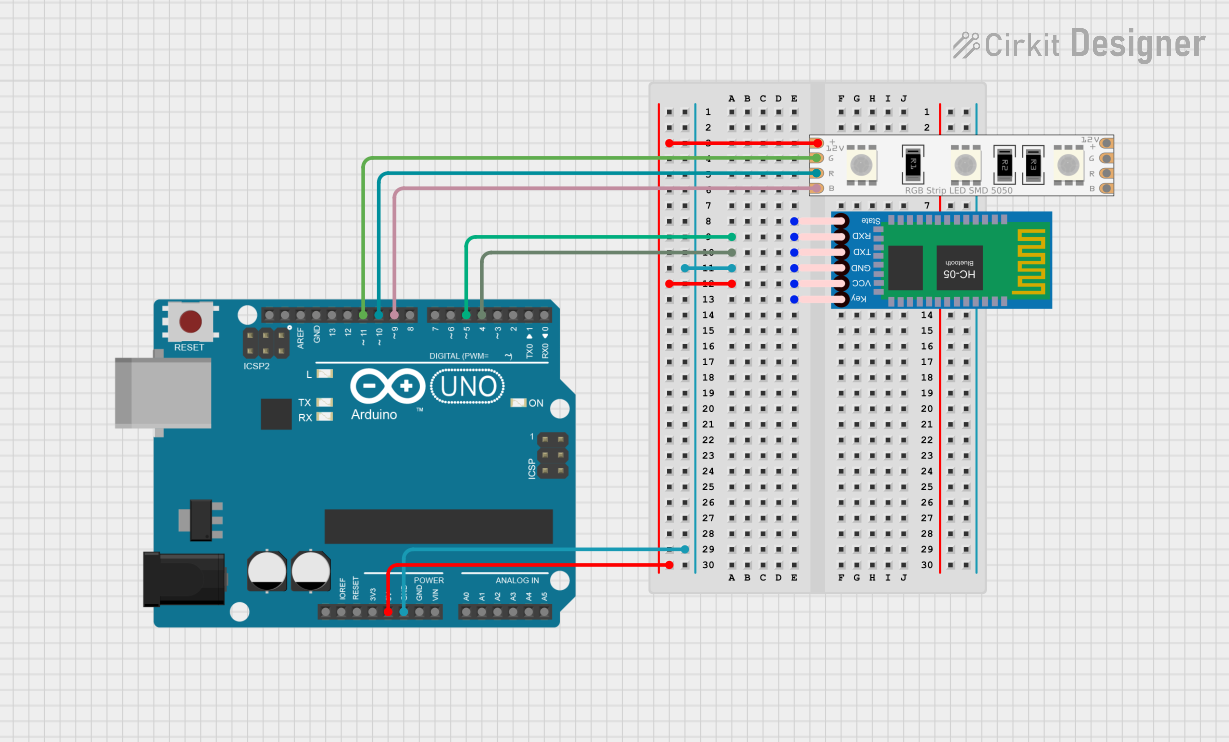
 Open Project in Cirkit Designer
Open Project in Cirkit DesignerExplore Projects Built with RGB Module
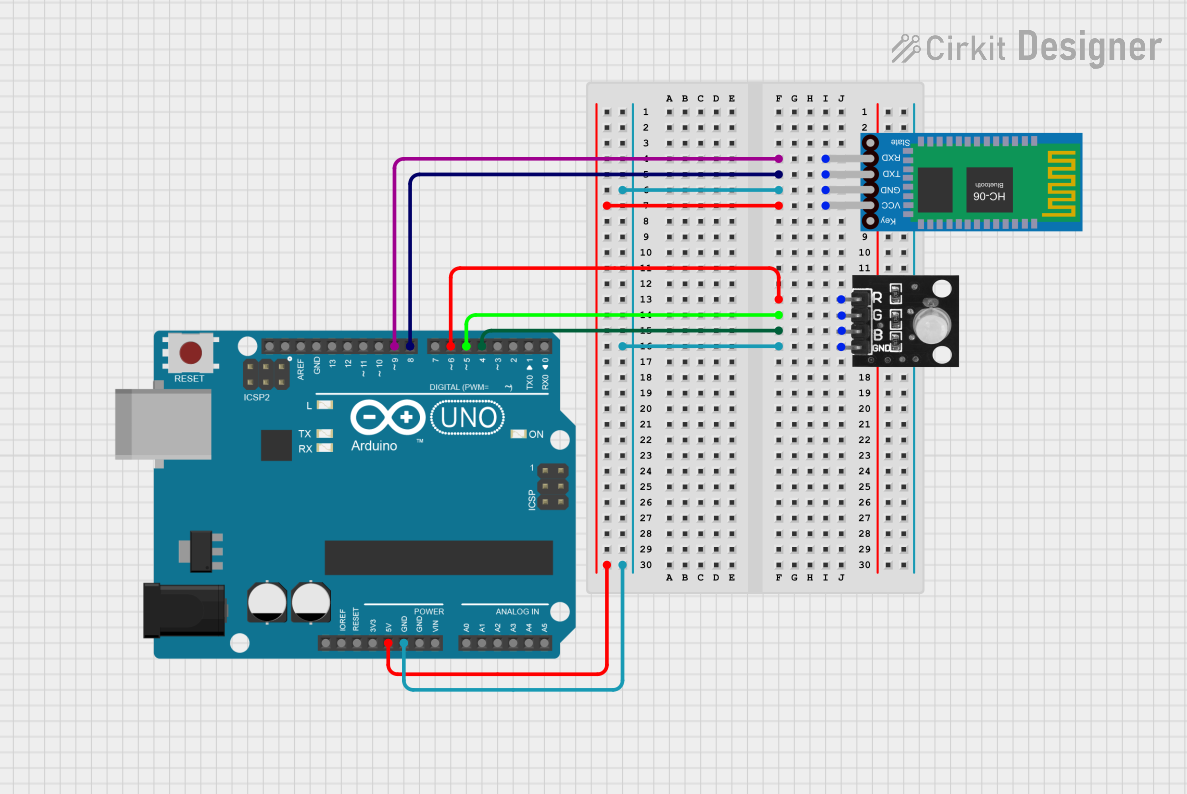
 Open Project in Cirkit Designer
Open Project in Cirkit Designer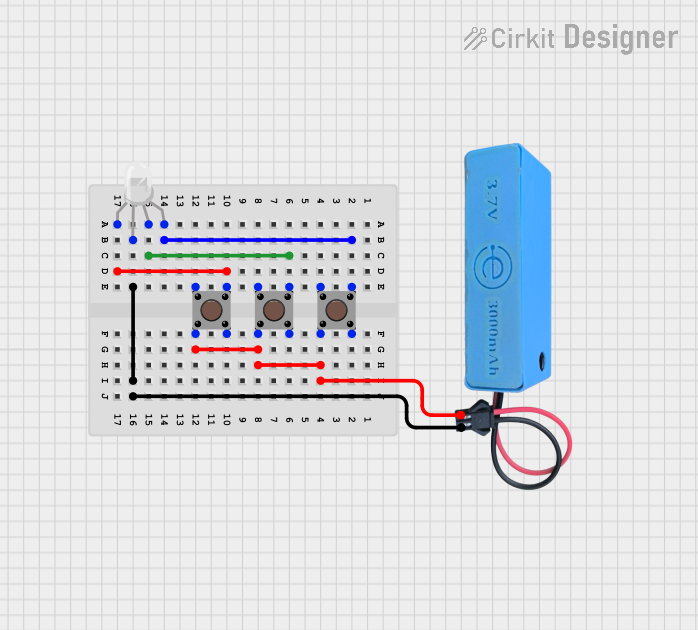
 Open Project in Cirkit Designer
Open Project in Cirkit Designer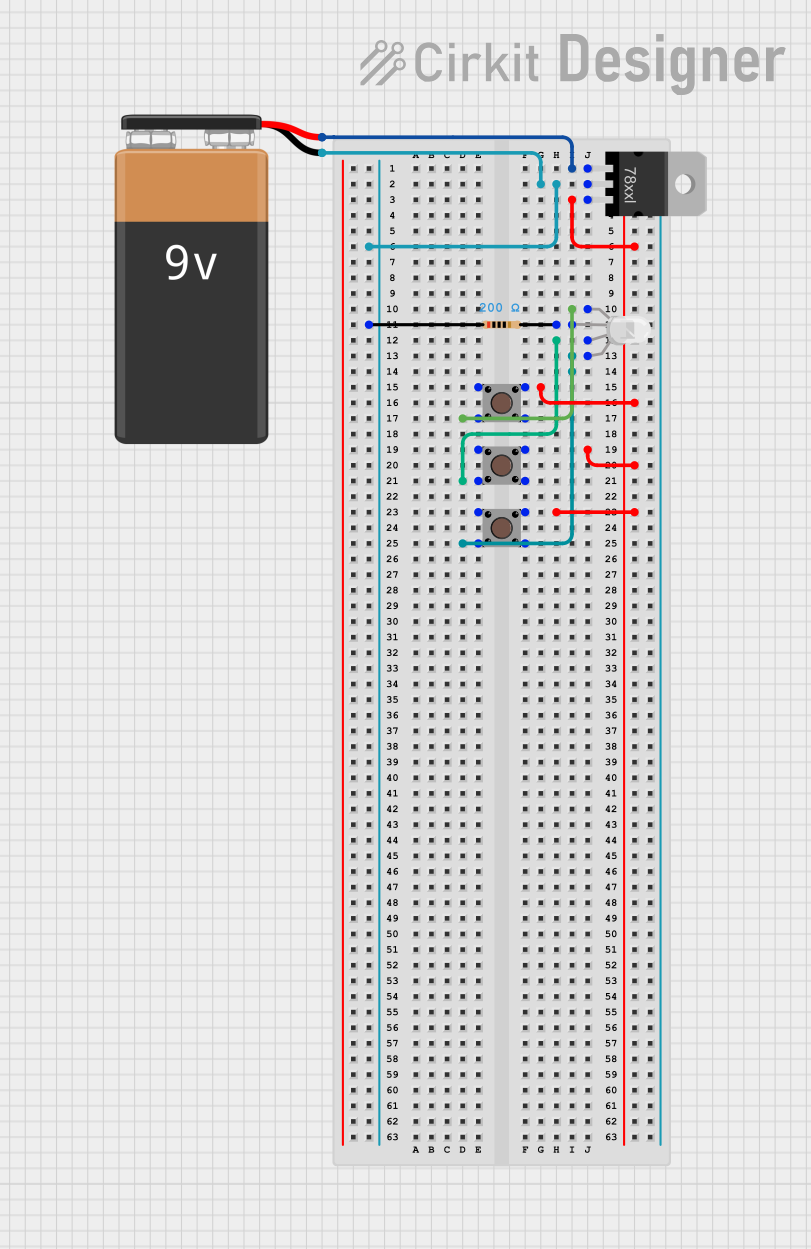
 Open Project in Cirkit Designer
Open Project in Cirkit Designer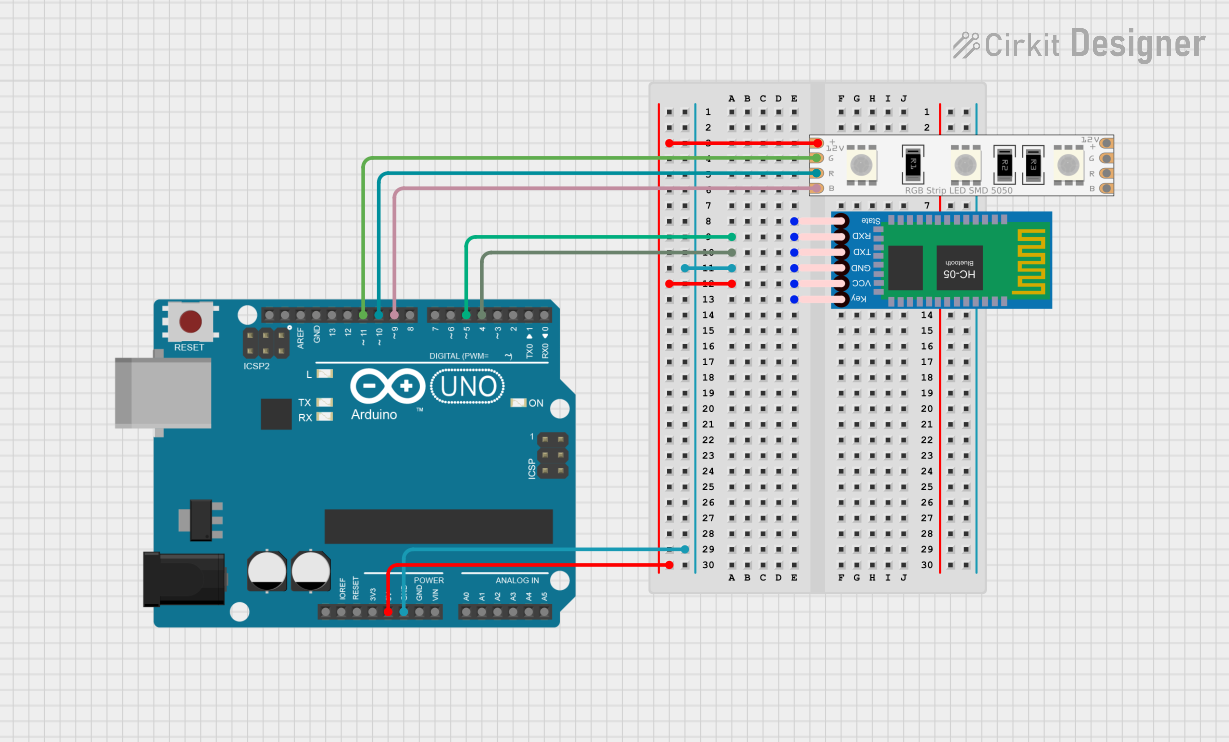
 Open Project in Cirkit Designer
Open Project in Cirkit DesignerTechnical Specifications
Below are the key technical details of a typical RGB module:
| Parameter | Value |
|---|---|
| Operating Voltage | 3.3V to 5V |
| Operating Current | 20mA per channel (typical) |
| LED Colors | Red, Green, Blue |
| Control Method | PWM (Pulse Width Modulation) |
| Dimensions | Varies (e.g., 25mm x 10mm module) |
| Connector Type | 3 or 4 pins (depending on module) |
Pin Configuration
The RGB module typically has 4 pins. Below is the pinout description:
| Pin | Name | Description |
|---|---|---|
| 1 | R (Red) | Controls the red LED. Connect to a PWM pin on the microcontroller. |
| 2 | G (Green) | Controls the green LED. Connect to a PWM pin on the microcontroller. |
| 3 | B (Blue) | Controls the blue LED. Connect to a PWM pin on the microcontroller. |
| 4 | GND (Ground) | Common ground for the module. Connect to the ground of the power supply. |
Note: Some RGB modules may have a common anode (positive) or common cathode (negative) configuration. Ensure compatibility with your circuit.
Usage Instructions
How to Use the RGB Module in a Circuit
Connect the Pins:
- Connect the
R,G, andBpins to PWM-capable pins on your microcontroller. - Connect the
GNDpin to the ground of your power supply. - If using a common anode module, connect the anode to the positive voltage supply.
- Connect the
Control the LEDs:
- Use PWM signals to control the brightness of each LED. By varying the duty cycle of the PWM signal, you can adjust the intensity of the red, green, and blue LEDs to create different colors.
Power Supply:
- Ensure the module is powered within its operating voltage range (3.3V to 5V). Exceeding this range may damage the LEDs.
Example Code for Arduino UNO
Below is an example of how to control an RGB module using an Arduino UNO:
// Define the PWM pins for the RGB module
const int redPin = 9; // Connect to the R pin of the RGB module
const int greenPin = 10; // Connect to the G pin of the RGB module
const int bluePin = 11; // Connect to the B pin of the RGB module
void setup() {
// Set the RGB pins as output
pinMode(redPin, OUTPUT);
pinMode(greenPin, OUTPUT);
pinMode(bluePin, OUTPUT);
}
void loop() {
// Example: Set the RGB module to display purple
analogWrite(redPin, 128); // 50% brightness for red
analogWrite(greenPin, 0); // 0% brightness for green
analogWrite(bluePin, 128); // 50% brightness for blue
delay(1000); // Wait for 1 second
// Example: Set the RGB module to display cyan
analogWrite(redPin, 0); // 0% brightness for red
analogWrite(greenPin, 128);// 50% brightness for green
analogWrite(bluePin, 128); // 50% brightness for blue
delay(1000); // Wait for 1 second
// Example: Set the RGB module to display yellow
analogWrite(redPin, 128); // 50% brightness for red
analogWrite(greenPin, 128);// 50% brightness for green
analogWrite(bluePin, 0); // 0% brightness for blue
delay(1000); // Wait for 1 second
}
Important Considerations and Best Practices
- Resistors: Use appropriate current-limiting resistors for each LED channel to prevent overcurrent damage.
- PWM Frequency: Ensure the PWM frequency is high enough to avoid visible flickering.
- Heat Management: Prolonged use at high brightness may generate heat. Ensure proper ventilation or heat dissipation.
- Common Anode vs. Common Cathode: Verify the type of RGB module you are using and connect it accordingly.
Troubleshooting and FAQs
Common Issues and Solutions
The RGB module does not light up:
- Check all connections and ensure the module is powered correctly.
- Verify that the microcontroller pins are configured as outputs.
- Ensure the correct type of RGB module (common anode or cathode) is being used.
Colors are not displaying as expected:
- Verify the PWM signals and ensure the correct duty cycles are being applied.
- Check for loose or incorrect connections to the
R,G, andBpins.
Flickering LEDs:
- Increase the PWM frequency to reduce visible flicker.
- Ensure a stable power supply without voltage fluctuations.
One color channel is not working:
- Test the module with a direct connection to verify if the LED is functional.
- Check for damaged pins or loose connections.
FAQs
Q: Can I use the RGB module with a 12V power supply?
A: No, most RGB modules are designed for 3.3V to 5V operation. Using a higher voltage may damage the module.
Q: How do I create custom colors?
A: By adjusting the PWM duty cycles for the red, green, and blue channels, you can mix colors to create custom shades.
Q: Can I control the RGB module without a microcontroller?
A: Yes, you can use potentiometers or a dedicated RGB controller circuit to manually adjust the brightness of each channel.
Q: What is the difference between common anode and common cathode RGB modules?
A: In a common anode module, the anode (positive) is shared, and the cathodes (negative) are controlled individually. In a common cathode module, the cathode (negative) is shared, and the anodes (positive) are controlled individually.