
How to Use SparkFun RedBoard Qwiic: Examples, Pinouts, and Specs

 Design with SparkFun RedBoard Qwiic in Cirkit Designer
Design with SparkFun RedBoard Qwiic in Cirkit DesignerIntroduction
The SparkFun RedBoard Qwiic is an Arduino-compatible development board that simplifies the process of prototyping and building electronic projects. It is based on the popular ATmega328P microcontroller and is fully compatible with the Arduino IDE. The board's standout feature is its Qwiic connect system, which allows for easy daisy-chaining of I2C devices without the need for soldering. This makes it an ideal platform for rapid development and educational purposes, as well as for hobbyists and professionals looking to streamline their I2C-based projects.
Explore Projects Built with SparkFun RedBoard Qwiic
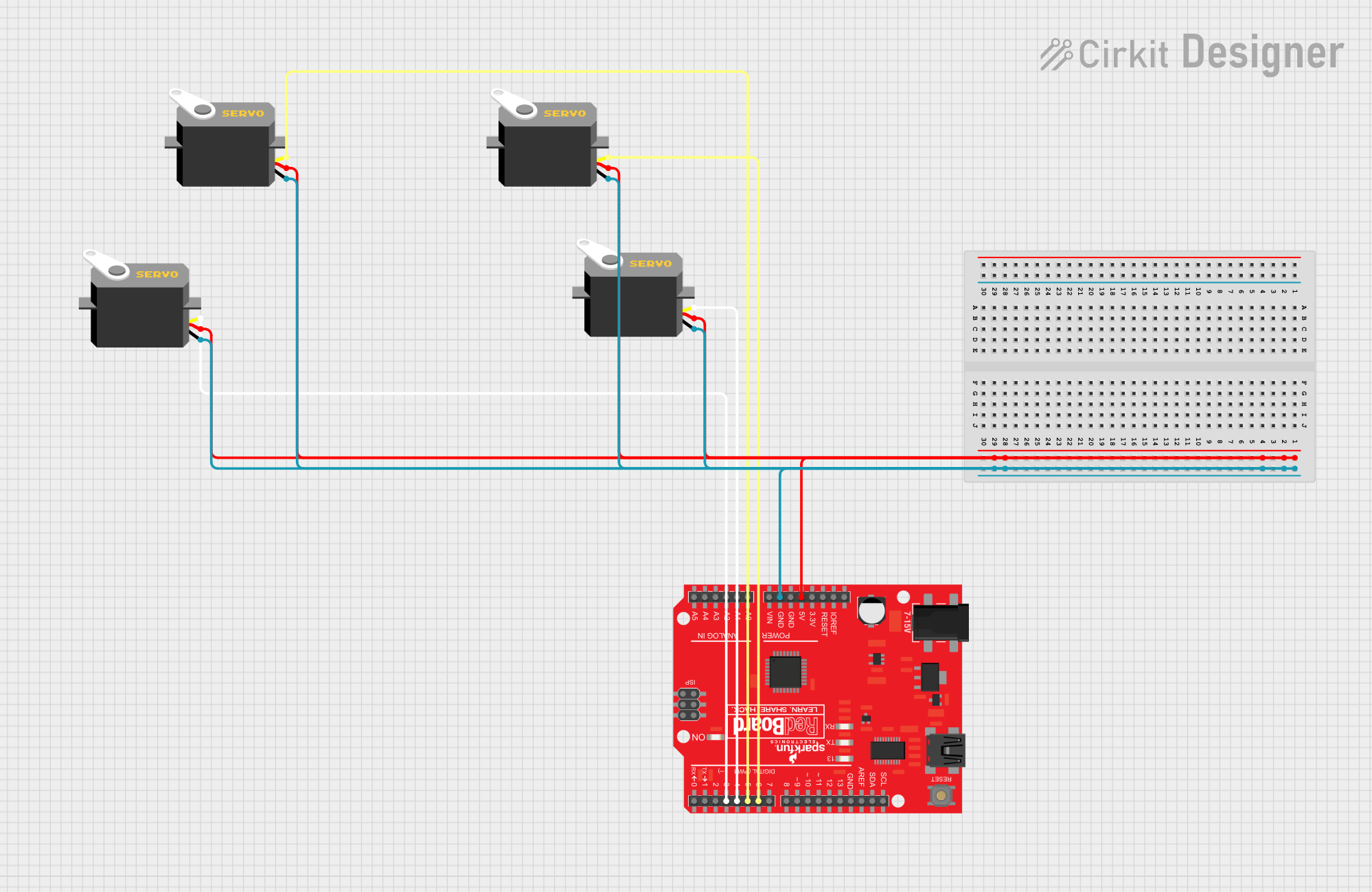
 Open Project in Cirkit Designer
Open Project in Cirkit Designer
 Open Project in Cirkit Designer
Open Project in Cirkit Designer
 Open Project in Cirkit Designer
Open Project in Cirkit Designer
 Open Project in Cirkit Designer
Open Project in Cirkit DesignerExplore Projects Built with SparkFun RedBoard Qwiic
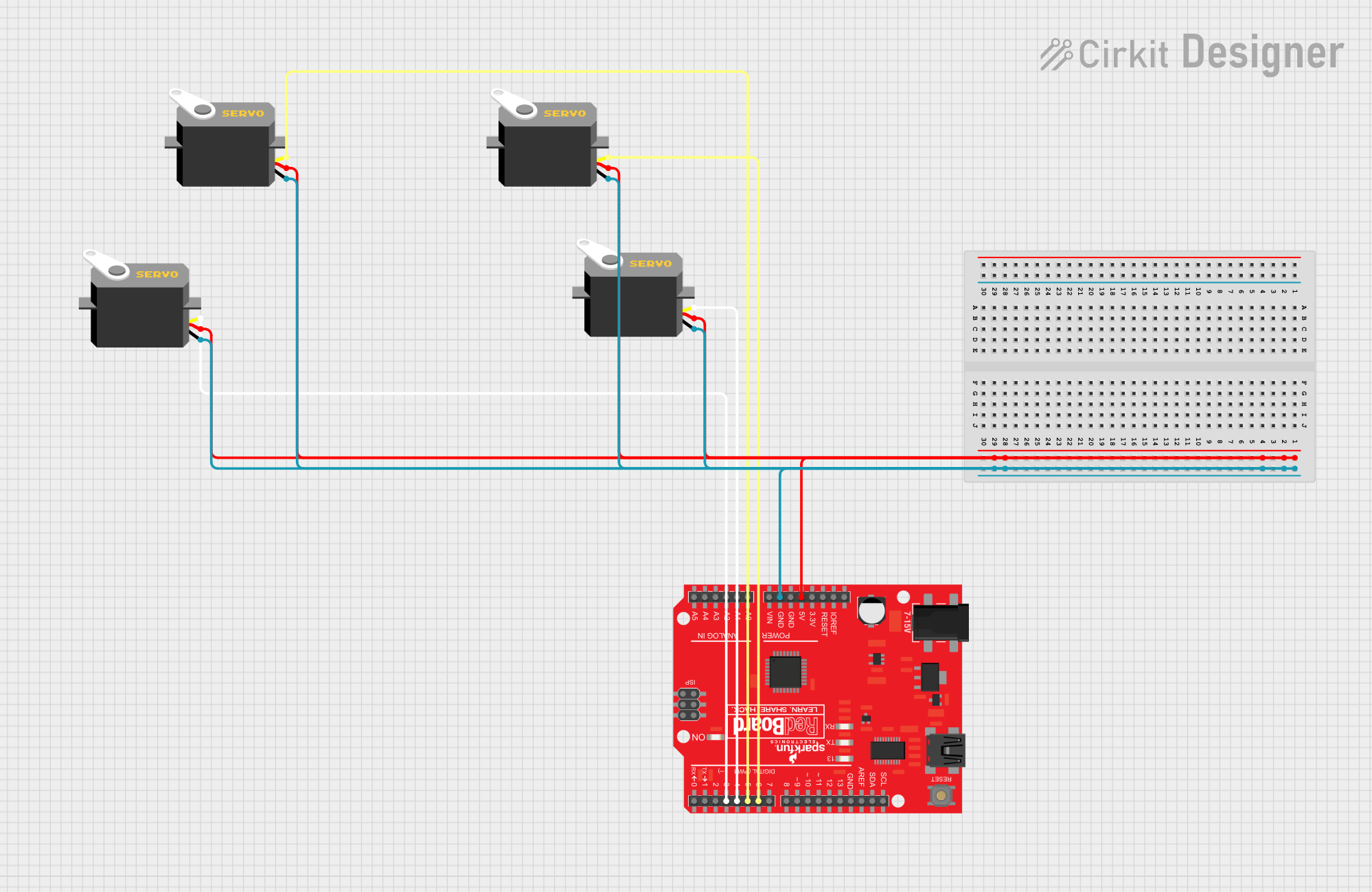
 Open Project in Cirkit Designer
Open Project in Cirkit Designer
 Open Project in Cirkit Designer
Open Project in Cirkit Designer
 Open Project in Cirkit Designer
Open Project in Cirkit Designer
 Open Project in Cirkit Designer
Open Project in Cirkit DesignerCommon Applications and Use Cases
- Rapid prototyping of microcontroller-based projects
- Educational platforms for teaching electronics and programming
- I2C sensor integration and data logging
- DIY electronics and robotics
- Interactive art installations
Technical Specifications
Key Technical Details
- Microcontroller: ATmega328P
- Operating Voltage: 5V
- Input Voltage: 7-15V
- Digital I/O Pins: 14 (of which 6 provide PWM output)
- Analog Input Pins: 6
- DC Current per I/O Pin: 40 mA
- DC Current for 3.3V Pin: 150 mA
- Flash Memory: 32 KB (ATmega328P) of which 0.5 KB used by bootloader
- SRAM: 2 KB (ATmega328P)
- EEPROM: 1 KB (ATmega328P)
- Clock Speed: 16 MHz
- Qwiic Connect System: 2x connectors for I2C devices
Pin Configuration and Descriptions
| Pin Number | Function | Description |
|---|---|---|
| 1 | RESET | Resets the microcontroller |
| 2-13 | Digital I/O | Digital input/output pins, PWM on 3, 5, 6, 9, 10, 11 |
| 14-19 | Analog Input | Analog input pins (A0-A5) |
| 20, 21 | I2C / TWI | SDA (data line) and SCL (clock line) for I2C communication |
| AREF | Analog Reference | Reference voltage for the analog inputs |
| GND | Ground | Common ground for circuits |
| VIN | Voltage Input | Input voltage to the board (7-15V) |
| 5V | 5V Output | Regulated 5V output |
| 3.3V | 3.3V Output | Regulated 3.3V output |
Usage Instructions
How to Use the Component in a Circuit
Powering the Board:
- Connect a 7-15V power supply to the VIN and GND pins, or plug in the board via the USB connection to power it from your computer.
Connecting I2C Devices:
- Use the Qwiic connectors to daisy-chain I2C devices. Ensure that each device has a unique I2C address to avoid conflicts.
Programming the Board:
- Connect the board to your computer using a USB cable.
- Open the Arduino IDE, select the correct board (Arduino UNO) and port.
- Write or load your sketch (program) and upload it to the board.
Important Considerations and Best Practices
- Always disconnect the board from power sources before making or altering connections.
- Observe proper polarity for power connections to prevent damage.
- Avoid drawing more than 40 mA from any single I/O pin.
- When using PWM, remember that the analogWrite function does not output true analog signals but rather a square wave of varying pulse width.
Troubleshooting and FAQs
Common Issues Users Might Face
- Board not recognized by computer:
- Ensure the USB cable is properly connected and the correct drivers are installed.
- I2C device not working:
- Check that the device is correctly connected to the Qwiic system and that there are no address conflicts.
Solutions and Tips for Troubleshooting
- If the board is not recognized, try a different USB cable or port, and ensure that the board is selected in the Arduino IDE.
- For I2C issues, use the I2C scanner sketch to verify that the device is detected on the bus.
FAQs
- Can I power the board with more than 15V?
- No, exceeding the recommended voltage can damage the board.
- How many I2C devices can I connect?
- This depends on the number of unique addresses available for your devices. The Qwiic system supports chaining multiple devices as long as address conflicts are avoided.
Example Code for Arduino UNO
Here is a simple example of how to blink an LED on pin 13 of the SparkFun RedBoard Qwiic:
// Define the LED pin
const int ledPin = 13;
// the setup routine runs once when you press reset:
void setup() {
// initialize the digital pin as an output.
pinMode(ledPin, OUTPUT);
}
// the loop routine runs over and over again forever:
void loop() {
digitalWrite(ledPin, HIGH); // turn the LED on (HIGH is the voltage level)
delay(1000); // wait for a second
digitalWrite(ledPin, LOW); // turn the LED off by making the voltage LOW
delay(1000); // wait for a second
}
Remember to keep your code comments concise and within the 80 character line length limit. This example demonstrates the basic structure of an Arduino sketch, including setup and loop functions, and controlling a digital output.