
How to Use Adafruit MPM3610 5V: Examples, Pinouts, and Specs
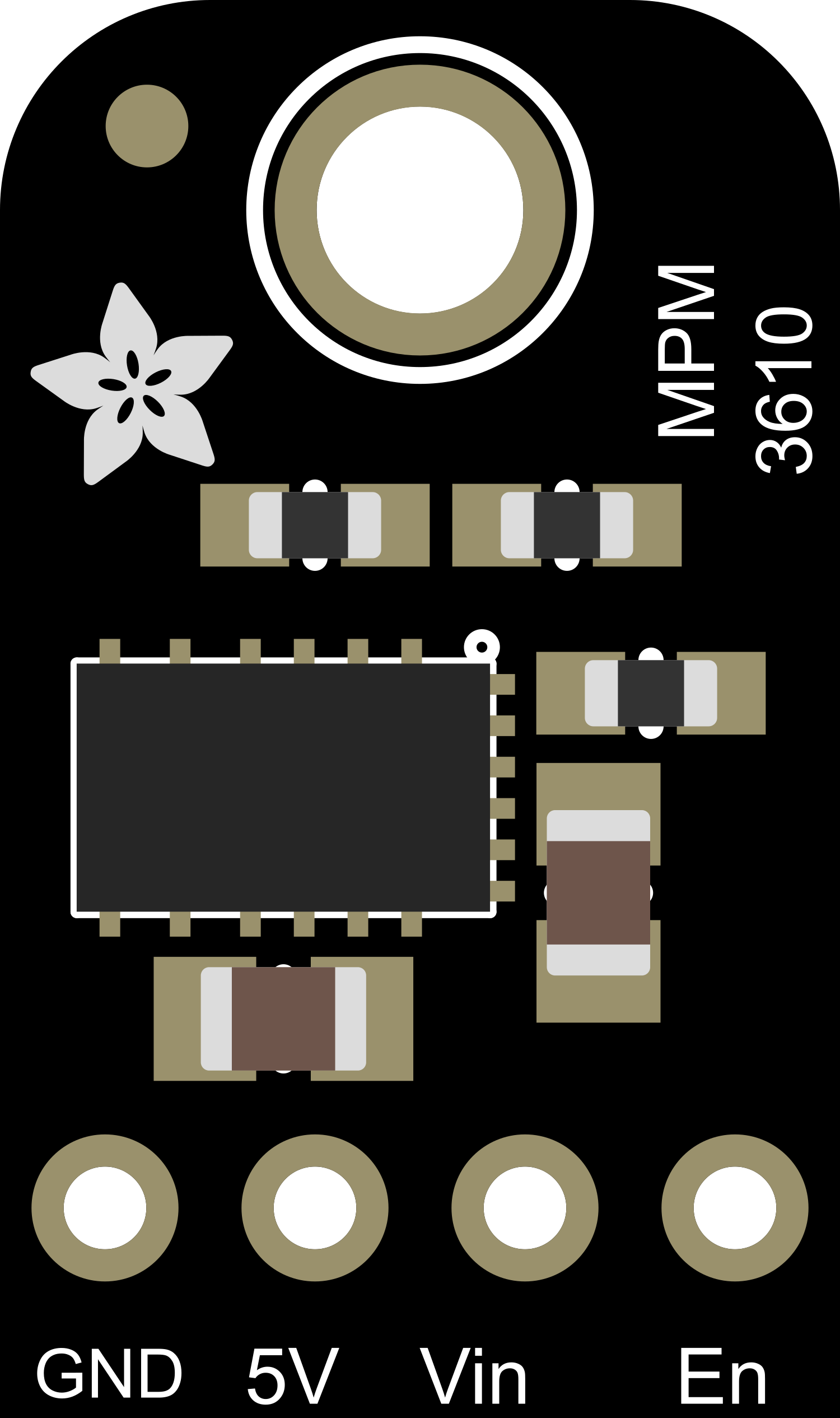
 Design with Adafruit MPM3610 5V in Cirkit Designer
Design with Adafruit MPM3610 5V in Cirkit DesignerIntroduction
The Adafruit MPM3610 5V is a compact, high-efficiency, synchronous buck converter module designed to step down a higher voltage to a regulated 5V output. This module is ideal for powering 5V electronics from a higher voltage source, making it perfect for battery-powered applications, portable devices, and microcontroller platforms such as the Arduino.
Explore Projects Built with Adafruit MPM3610 5V
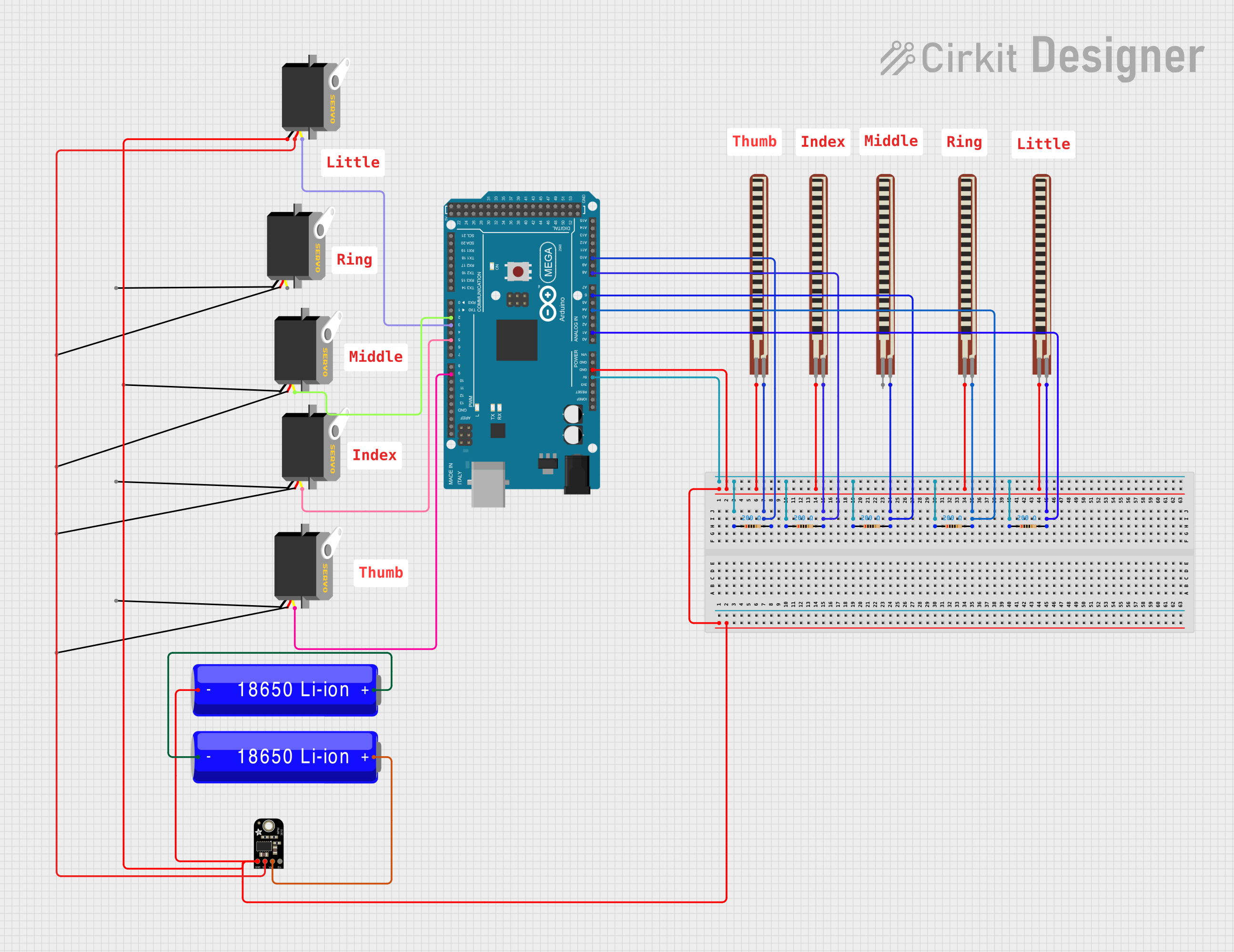
 Open Project in Cirkit Designer
Open Project in Cirkit Designer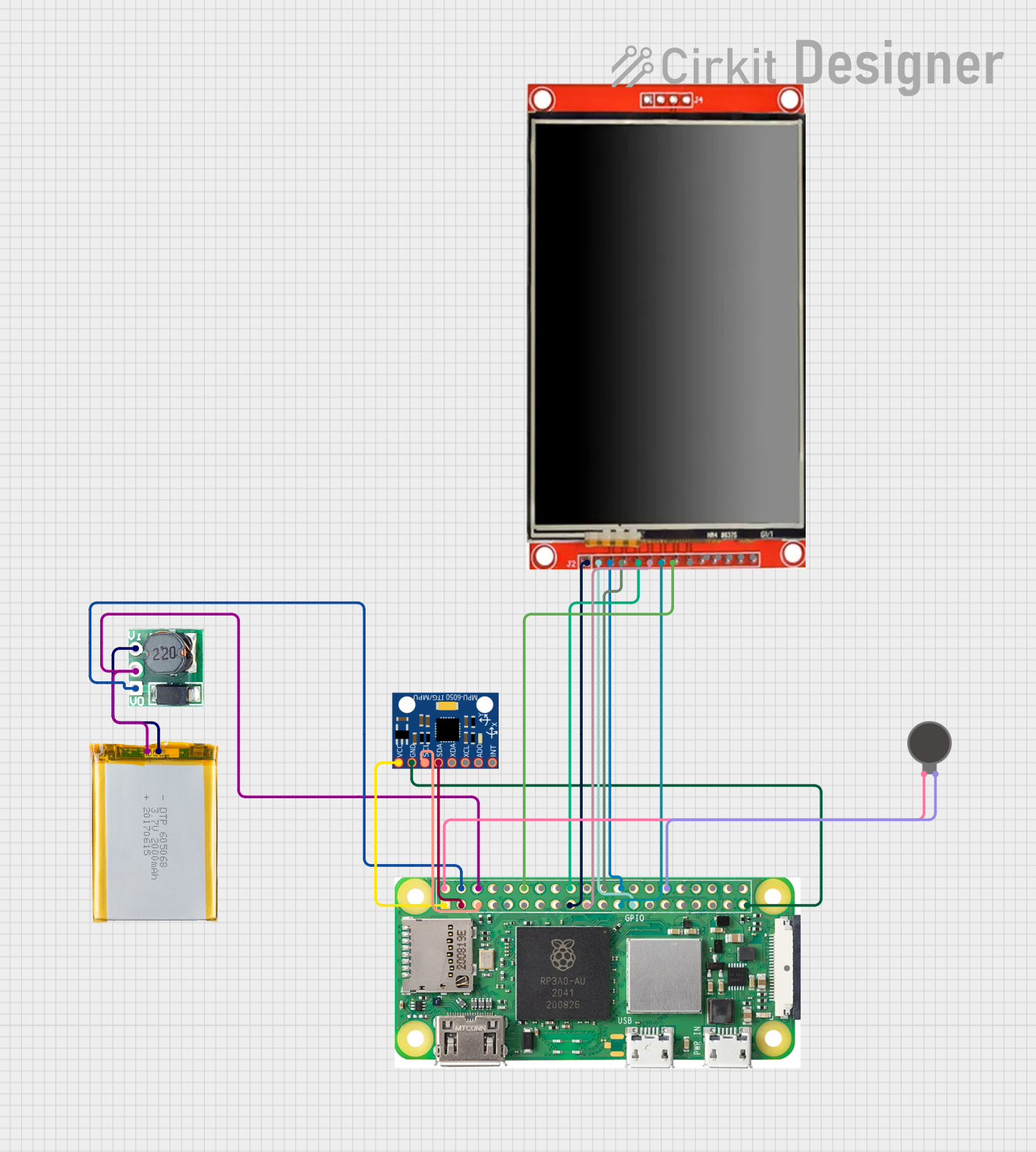
 Open Project in Cirkit Designer
Open Project in Cirkit Designer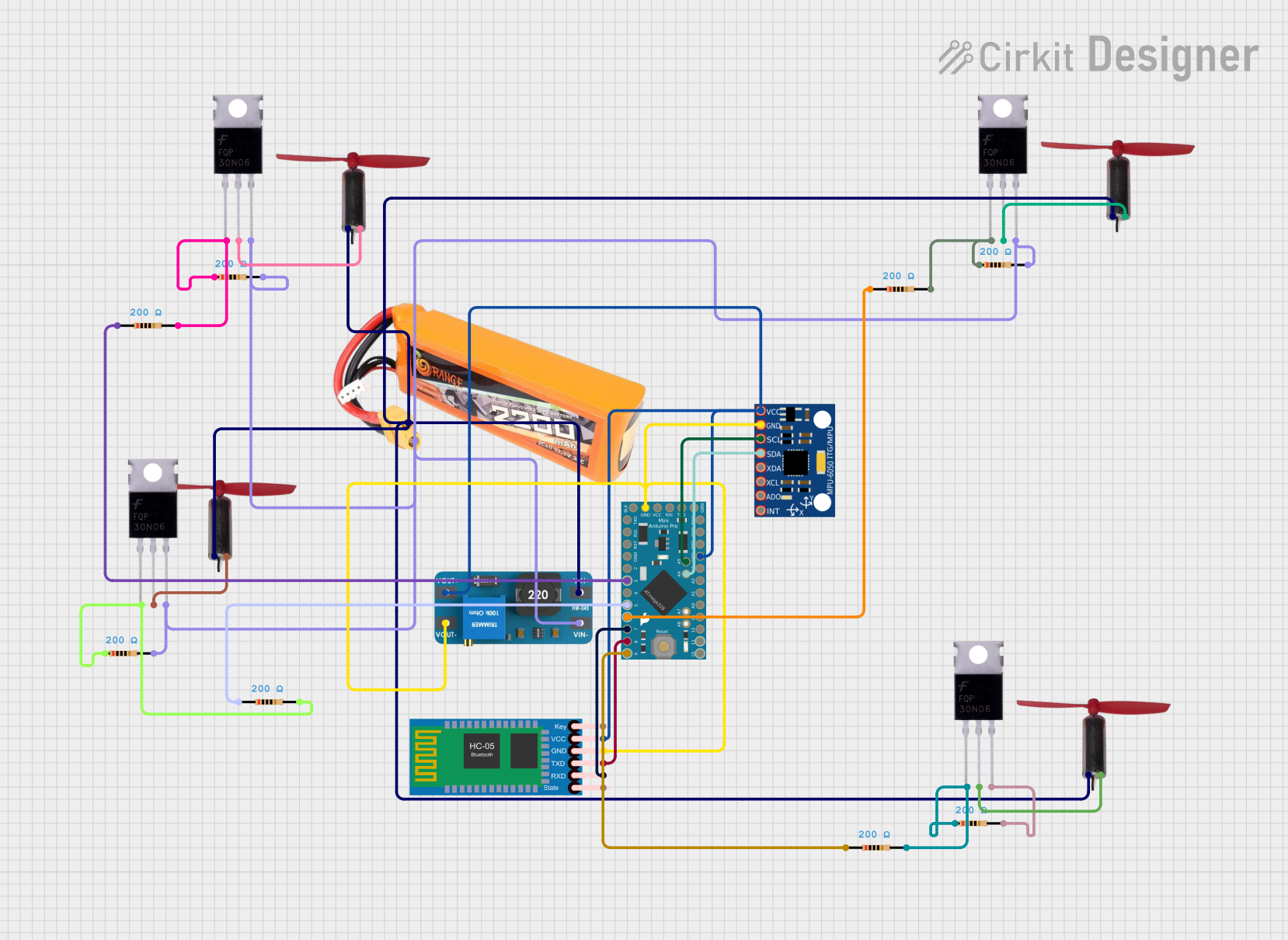
 Open Project in Cirkit Designer
Open Project in Cirkit Designer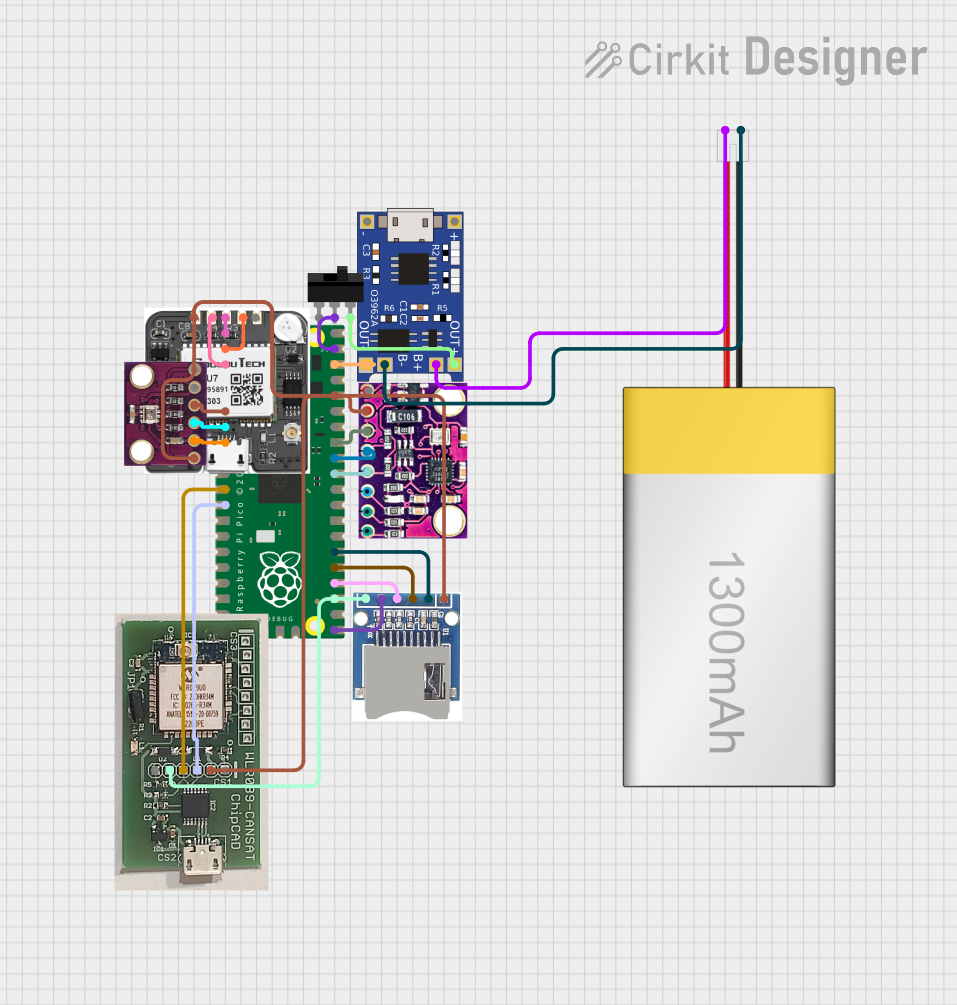
 Open Project in Cirkit Designer
Open Project in Cirkit DesignerExplore Projects Built with Adafruit MPM3610 5V
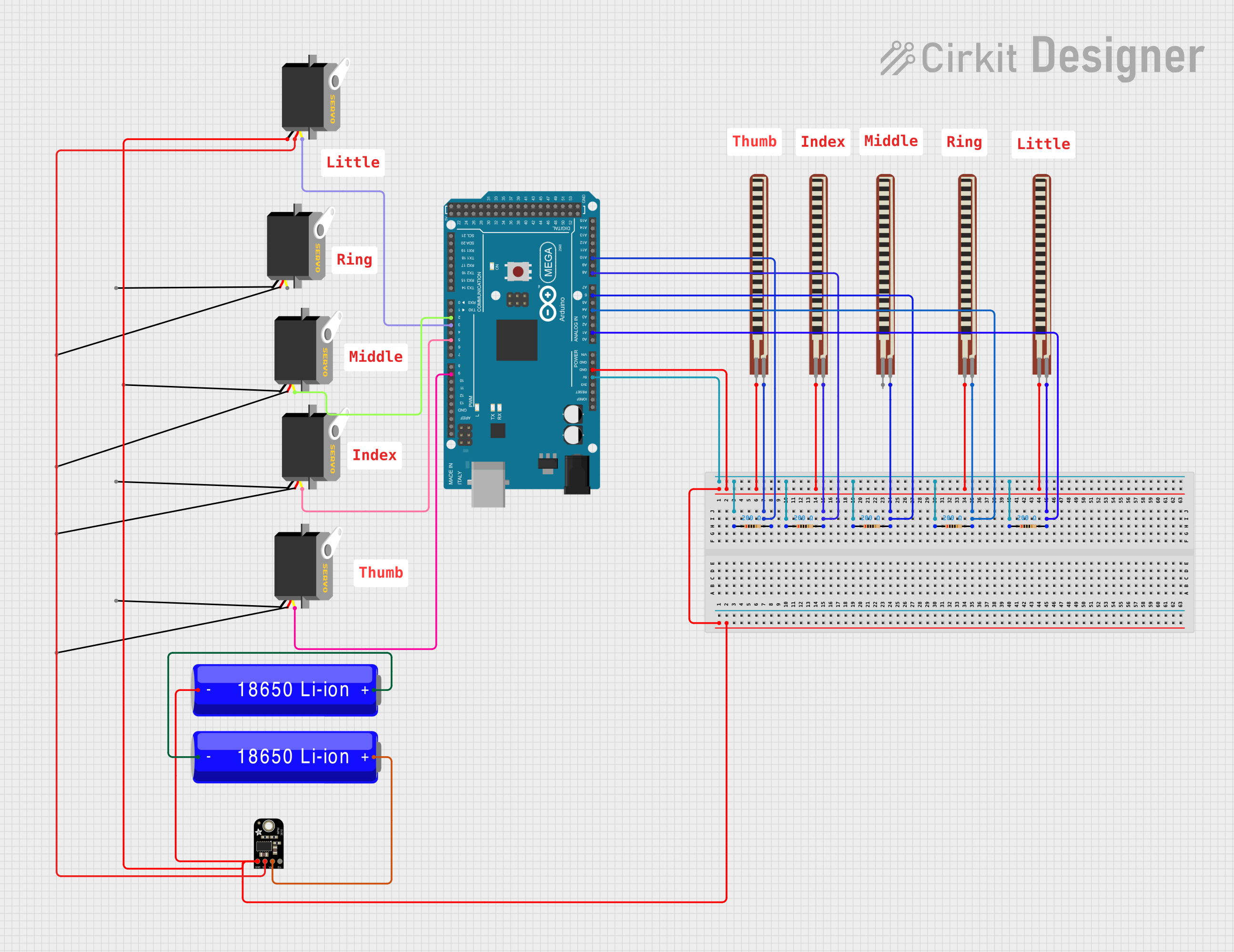
 Open Project in Cirkit Designer
Open Project in Cirkit Designer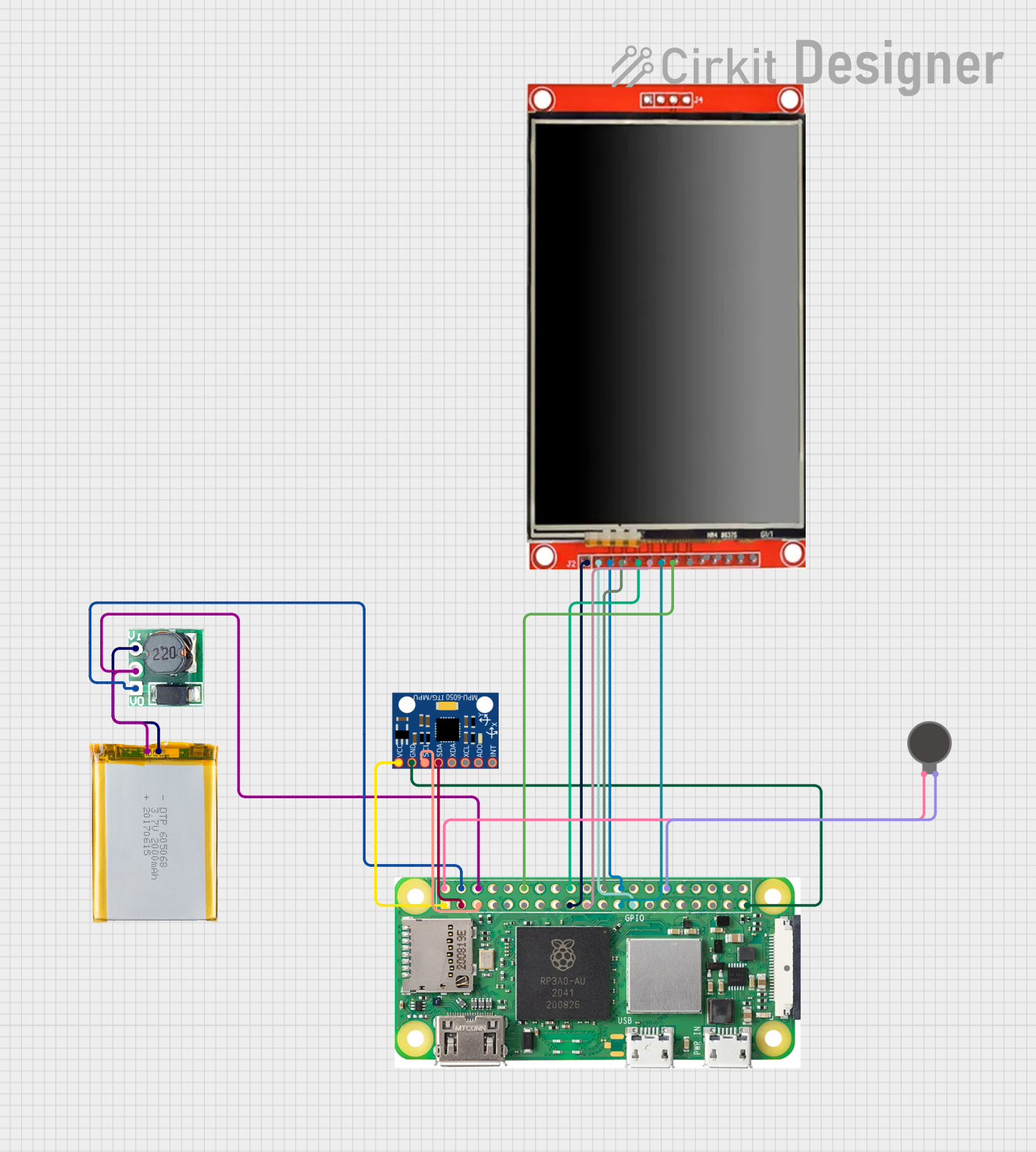
 Open Project in Cirkit Designer
Open Project in Cirkit Designer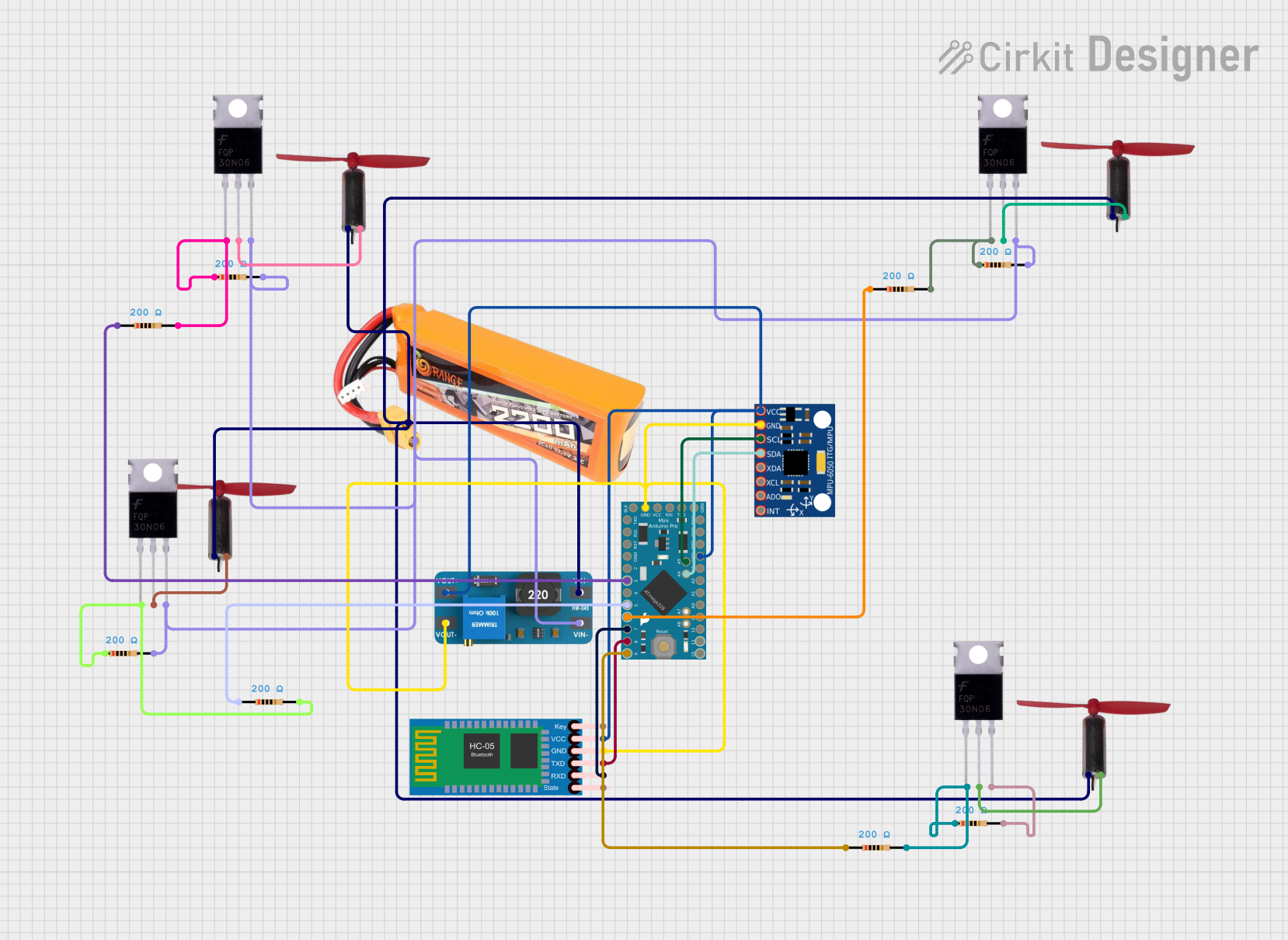
 Open Project in Cirkit Designer
Open Project in Cirkit Designer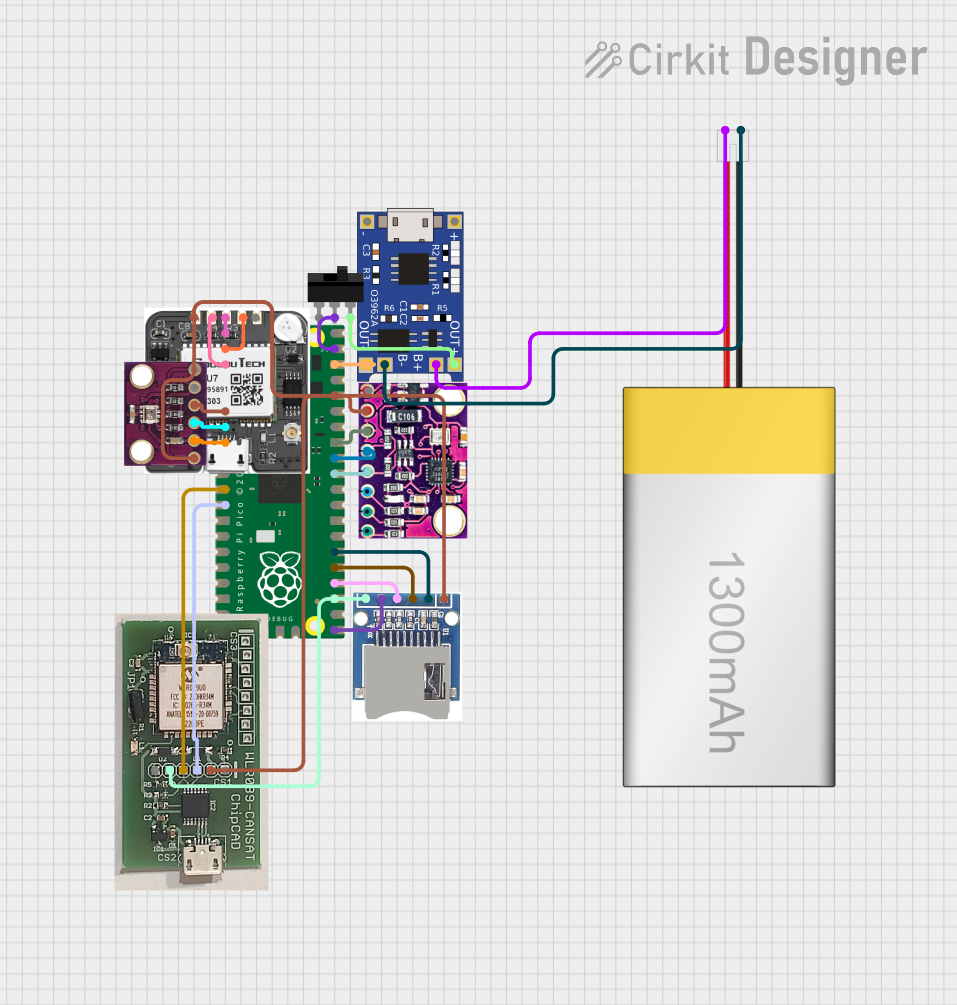
 Open Project in Cirkit Designer
Open Project in Cirkit DesignerCommon Applications
- Powering 5V USB devices
- Supplying 5V to microcontrollers and sensors
- Battery-powered projects requiring a stable 5V supply
- IoT devices with power efficiency needs
Technical Specifications
Key Technical Details
- Input Voltage: 6V to 21V
- Output Voltage: 5V DC
- Maximum Output Current: 1.2A
- Efficiency: Up to 95%
- Quiescent Current: 0.5mA typical
- Switching Frequency: 2MHz
- Operating Temperature: -40°C to +85°C
Pin Configuration and Descriptions
| Pin Number | Name | Description |
|---|---|---|
| 1 | VIN | Input voltage (6V to 21V) |
| 2 | GND | Ground connection |
| 3 | VOUT | Regulated 5V output |
| 4 | EN | Enable pin (pull high to enable) |
Usage Instructions
How to Use the Component in a Circuit
- Connect the input voltage (6V to 21V) to the VIN pin.
- Connect the ground from your power supply to the GND pin.
- The VOUT pin will provide a regulated 5V output.
- Optionally, connect the EN pin to a digital output of a microcontroller to enable or disable the converter programmatically.
Important Considerations and Best Practices
- Ensure that the input voltage does not exceed 21V to prevent damage.
- Do not exceed the maximum output current of 1.2A.
- Place the module close to the power input of your circuit to minimize losses.
- Use decoupling capacitors close to the power inputs of sensitive components.
- If using the EN pin, ensure it is pulled high to enable the module or low to disable it.
Example Code for Arduino UNO
// Example code to enable and disable the Adafruit MPM3610 5V module using an Arduino UNO
const int enablePin = 7; // Connect the EN pin of the module to digital pin 7
void setup() {
pinMode(enablePin, OUTPUT); // Set the enable pin as an output
}
void loop() {
digitalWrite(enablePin, HIGH); // Enable the MPM3610 module
delay(5000); // Wait for 5 seconds
digitalWrite(enablePin, LOW); // Disable the MPM3610 module
delay(5000); // Wait for 5 seconds
}
Troubleshooting and FAQs
Common Issues
- No Output Voltage: Ensure that the input voltage is within the specified range and that all connections are secure.
- Output Voltage Drops Under Load: Check if the current draw is within the module's limit of 1.2A.
- Module Overheating: Reduce the load if the module is too hot or improve ventilation/cooling.
Solutions and Tips for Troubleshooting
- Verify that the input voltage is stable and within the specified range.
- Check for any shorts or poor connections in the circuit.
- Ensure that the EN pin is properly controlled; it should be high for normal operation.
- Use a multimeter to check the output voltage and current.
FAQs
Q: Can I use the MPM3610 to power a 5V USB device? A: Yes, as long as the device's current draw is below 1.2A.
Q: What should I do if the module is not outputting 5V? A: Check the input voltage, connections, and ensure the EN pin is pulled high.
Q: Is it possible to adjust the output voltage? A: No, the output voltage is fixed at 5V.
Q: Can I use multiple MPM3610 modules in parallel to increase the current output? A: It is not recommended to parallel buck converters due to potential current sharing issues.
For further assistance, contact Adafruit support or refer to the community forums for additional help.