
How to Use 12864 LCD: Examples, Pinouts, and Specs

 Design with 12864 LCD in Cirkit Designer
Design with 12864 LCD in Cirkit DesignerIntroduction
The 12864 LCD is a graphical liquid crystal display with a resolution of 128x64 pixels. Unlike character-based LCDs, this display allows for the rendering of both text and simple graphics, making it a versatile choice for a wide range of applications. It is commonly used in embedded systems, microcontroller projects, and DIY electronics for creating user interfaces, displaying sensor data, or visualizing information in a compact and efficient manner.
Explore Projects Built with 12864 LCD
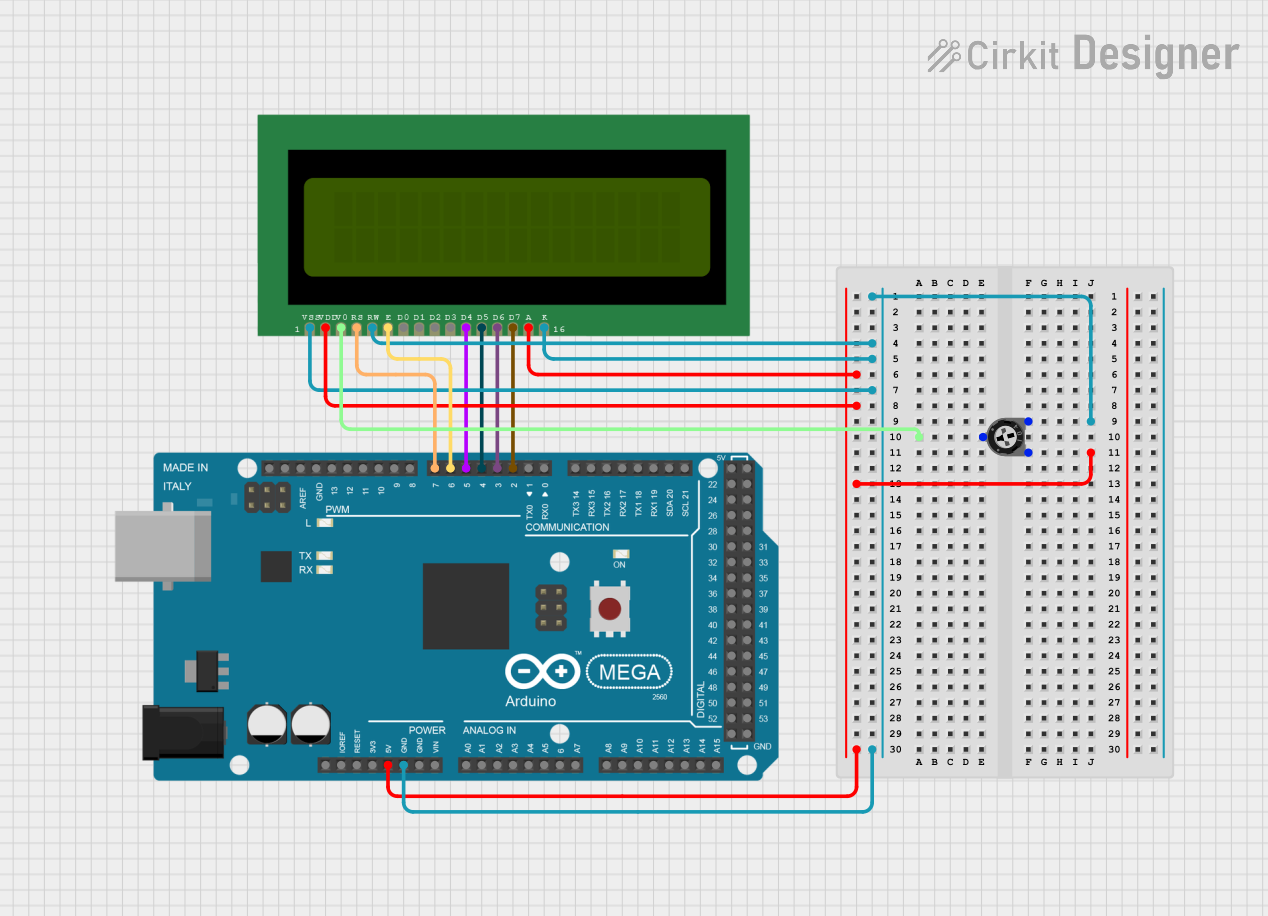
 Open Project in Cirkit Designer
Open Project in Cirkit Designer
 Open Project in Cirkit Designer
Open Project in Cirkit Designer
 Open Project in Cirkit Designer
Open Project in Cirkit Designer
 Open Project in Cirkit Designer
Open Project in Cirkit DesignerExplore Projects Built with 12864 LCD
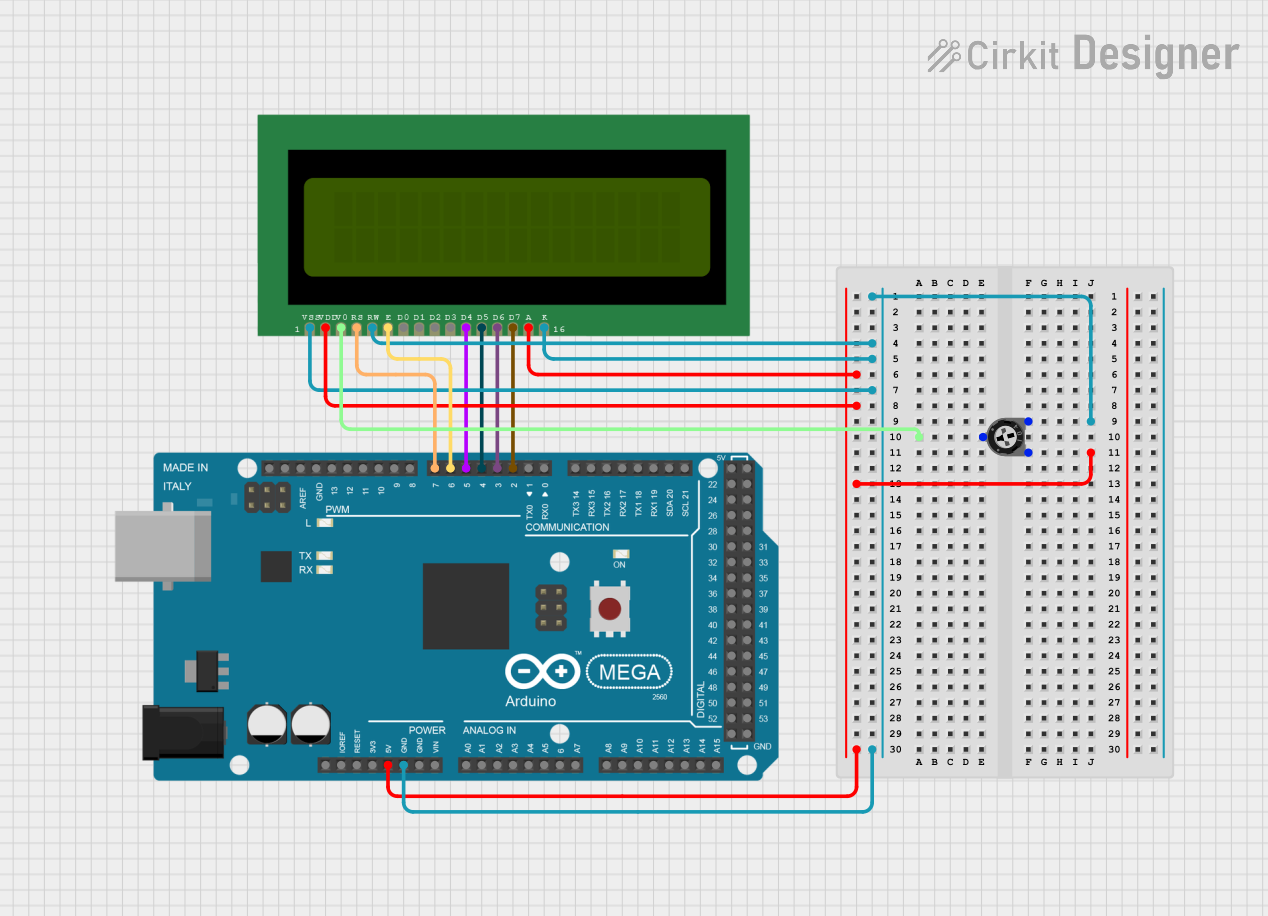
 Open Project in Cirkit Designer
Open Project in Cirkit Designer
 Open Project in Cirkit Designer
Open Project in Cirkit Designer
 Open Project in Cirkit Designer
Open Project in Cirkit Designer
 Open Project in Cirkit Designer
Open Project in Cirkit DesignerCommon Applications:
- User interfaces for embedded systems
- Data visualization in IoT projects
- Displaying sensor readings in real-time
- Graphical menus and icons for devices
- Educational and prototyping projects
Technical Specifications
The 12864 LCD comes in various models, but the following are typical specifications for a standard module:
| Parameter | Value |
|---|---|
| Resolution | 128x64 pixels |
| Display Type | Graphical LCD |
| Backlight | LED (commonly white or blue) |
| Operating Voltage | 4.5V - 5.5V |
| Interface | Parallel (8-bit/4-bit) or Serial |
| Controller IC | ST7920 (common) |
| Operating Temperature | -20°C to 70°C |
| Dimensions | Varies by model (e.g., 93x70mm) |
Pin Configuration
The pinout of the 12864 LCD depends on the interface type (parallel or serial). Below is the pin configuration for a typical ST7920-based 12864 LCD in parallel mode:
| Pin | Name | Description |
|---|---|---|
| 1 | VSS | Ground (0V) |
| 2 | VDD | Power supply (4.5V - 5.5V) |
| 3 | VO | Contrast adjustment (connect to potentiometer) |
| 4 | RS | Register Select (0: Command, 1: Data) |
| 5 | R/W | Read/Write (0: Write, 1: Read) |
| 6 | E | Enable signal (triggers data read/write) |
| 7-14 | DB0-DB7 | Data bus lines (used for 8-bit or 4-bit communication) |
| 15 | PSB | Interface mode select (0: Serial, 1: Parallel) |
| 16 | NC | Not connected (varies by model) |
| 17 | A | Backlight anode (connect to +5V via resistor) |
| 18 | K | Backlight cathode (connect to GND) |
For serial mode, fewer pins are used, and the communication is handled via SPI.
Usage Instructions
Connecting the 12864 LCD to an Arduino UNO
The 12864 LCD can be connected to an Arduino UNO using either parallel or serial communication. Below is an example of using serial mode with the ST7920 controller.
Wiring Diagram (Serial Mode):
| 12864 LCD Pin | Arduino UNO Pin |
|---|---|
| VSS | GND |
| VDD | 5V |
| VO | Potentiometer (middle pin) |
| PSB | GND (for serial mode) |
| RS | Pin 10 |
| R/W | GND |
| E | Pin 9 |
| DB0-DB7 | Not connected |
| A | 5V (via 220Ω resistor) |
| K | GND |
Arduino Code Example:
The following code demonstrates how to initialize and display text on the 12864 LCD using the U8glib library, which simplifies communication with graphical LCDs.
#include <U8glib.h>
// Initialize the LCD with the ST7920 controller in SPI mode
U8GLIB_ST7920_128X64 u8g(10, 9, 8);
// Pins: RS (10), E (9), and RW (8) are connected to the LCD
void setup() {
// Set up the LCD
u8g.setFont(u8g_font_6x10); // Set font size
u8g.setColorIndex(1); // Set color to white (1) on black (0)
}
void loop() {
// Start the drawing process
u8g.firstPage();
do {
u8g.drawStr(10, 20, "Hello, 12864 LCD!"); // Display text at (10, 20)
u8g.drawBox(10, 30, 50, 10); // Draw a filled rectangle
u8g.drawCircle(80, 40, 10); // Draw a circle at (80, 40)
} while (u8g.nextPage());
delay(1000); // Wait for 1 second before refreshing
}
Important Considerations:
- Contrast Adjustment: Use a 10kΩ potentiometer connected to the VO pin to adjust the display contrast.
- Backlight Resistor: Always use a current-limiting resistor (e.g., 220Ω) for the backlight to prevent damage.
- Power Supply: Ensure a stable 5V power supply to avoid flickering or instability.
- Library Compatibility: Use libraries like
U8gliborU8g2for easier control of the display.
Troubleshooting and FAQs
Common Issues:
Blank Screen:
- Cause: Incorrect contrast setting or wiring.
- Solution: Adjust the potentiometer connected to the VO pin. Double-check the wiring.
Flickering or Unstable Display:
- Cause: Insufficient power supply or loose connections.
- Solution: Ensure a stable 5V power source and secure all connections.
No Response from the LCD:
- Cause: Incorrect pin connections or library setup.
- Solution: Verify the pin connections and ensure the correct library (e.g.,
U8glib) is installed.
Text or Graphics Not Displaying Properly:
- Cause: Incorrect initialization or communication mode.
- Solution: Confirm the interface mode (serial or parallel) and ensure the code matches the configuration.
FAQs:
Q1: Can I use the 12864 LCD with a 3.3V microcontroller?
A1: Yes, but you will need a level shifter to convert 3.3V signals to 5V for proper operation.
Q2: How do I display custom graphics on the 12864 LCD?
A2: Use graphic design tools to create a bitmap image, then convert it to a byte array using tools like LCD Assistant. Load the array into your code and use the library's drawBitmap function.
Q3: Can I use the 12864 LCD without a library?
A3: Yes, but it requires detailed knowledge of the controller's command set and timing requirements. Using a library is highly recommended for simplicity.
Q4: What is the difference between parallel and serial modes?
A4: Parallel mode uses more pins (8 data lines) but is faster, while serial mode uses fewer pins (3-4) but is slightly slower. Choose based on your project's requirements.