
How to Use Adafruit 2.4in TFT FeatherWing: Examples, Pinouts, and Specs
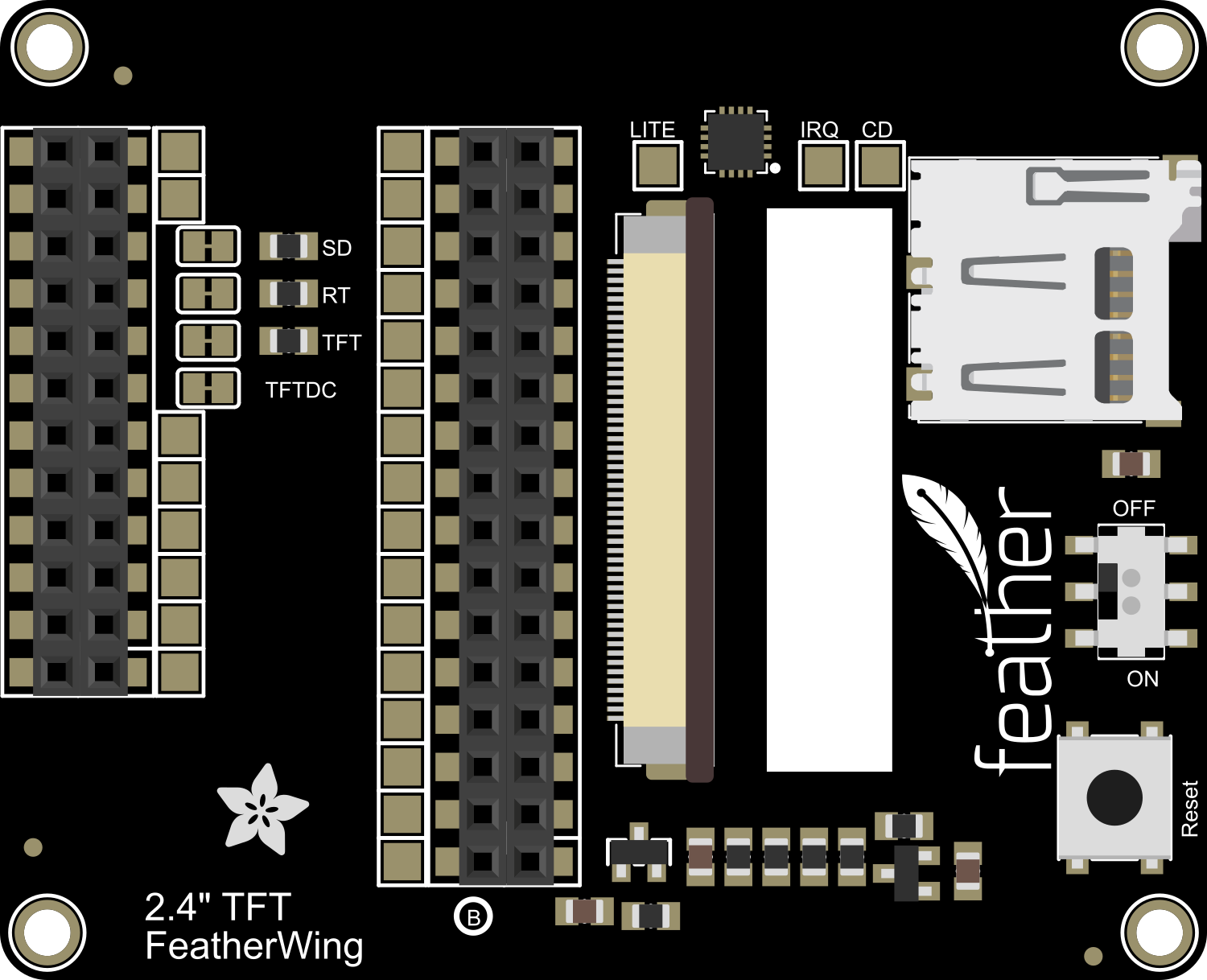
 Design with Adafruit 2.4in TFT FeatherWing in Cirkit Designer
Design with Adafruit 2.4in TFT FeatherWing in Cirkit DesignerIntroduction
The Adafruit 2.4in TFT FeatherWing is a versatile and vibrant display module that features a 2.4-inch color TFT LCD screen with a resolution of 320x240 pixels. This display is capable of showing detailed graphics and text, making it an excellent choice for a wide range of applications, including handheld instruments, user interfaces, and dynamic visual outputs. Its compatibility with the Adafruit Feather ecosystem allows for quick integration and prototyping with a variety of microcontrollers.
Explore Projects Built with Adafruit 2.4in TFT FeatherWing

 Open Project in Cirkit Designer
Open Project in Cirkit Designer
 Open Project in Cirkit Designer
Open Project in Cirkit Designer
 Open Project in Cirkit Designer
Open Project in Cirkit Designer
 Open Project in Cirkit Designer
Open Project in Cirkit DesignerExplore Projects Built with Adafruit 2.4in TFT FeatherWing

 Open Project in Cirkit Designer
Open Project in Cirkit Designer
 Open Project in Cirkit Designer
Open Project in Cirkit Designer
 Open Project in Cirkit Designer
Open Project in Cirkit Designer
 Open Project in Cirkit Designer
Open Project in Cirkit DesignerCommon Applications and Use Cases
- Portable gaming consoles
- Data monitoring displays
- Interactive control panels
- DIY smartwatches
- Educational projects
Technical Specifications
Key Technical Details
- Display Type: 2.4" TFT LCD
- Resolution: 320x240 pixels
- Interface: SPI
- Touch Screen: Resistive touch overlay (optional)
- Operating Voltage: 3.3V - 5V DC
- Logic Level: 3.3V compatible
Pin Configuration and Descriptions
| Pin Number | Name | Description |
|---|---|---|
| 1 | GND | Ground connection |
| 2 | 3V | 3.3V power supply |
| 3 | RST | Reset pin |
| 4 | CS | Chip Select for the TFT |
| 5 | SCK | SPI Clock |
| 6 | MOSI | SPI Master Out Slave In |
| 7 | MISO | SPI Master In Slave Out (not used) |
| 8 | DC | Data/Command control pin |
| 9 | BL | Backlight control pin |
Usage Instructions
Integrating with a Circuit
- Power Connections: Connect the 3V pin to the 3.3V output on your Feather board and GND to ground.
- SPI Connections: Connect SCK, MOSI, and CS to the corresponding SPI pins on your Feather board.
- Control Pins: Connect the RST and DC pins to any available digital I/O pins on your Feather board, noting which pins you use as they will be specified in your code.
- Backlight Control (Optional): Connect the BL pin to a PWM-capable pin if you wish to control the backlight brightness.
Important Considerations and Best Practices
- Always ensure that the power supply is within the specified range to prevent damage.
- Use a level shifter if you are interfacing with a 5V logic microcontroller.
- When handling the display, be cautious not to apply pressure to the screen surface.
- For optimal performance, update the display contents sparingly to minimize flickering.
Example Code for Arduino UNO
#include <Adafruit_GFX.h> // Core graphics library
#include <Adafruit_TFTLCD.h> // Hardware-specific library
#define LCD_CS A3 // Chip Select goes to Analog 3
#define LCD_CD A2 // Command/Data goes to Analog 2
#define LCD_WR A1 // LCD Write goes to Analog 1
#define LCD_RD A0 // LCD Read goes to Analog 0
#define LCD_RESET A4 // Can alternately just connect to Arduino's reset pin
Adafruit_TFTLCD tft(LCD_CS, LCD_CD, LCD_WR, LCD_RD, LCD_RESET);
void setup() {
tft.begin(); // Initialize the display
tft.setRotation(1); // Set orientation
tft.fillScreen(BLACK); // Clear the screen with a black background
}
void loop() {
// Example: Draw a red rectangle
tft.fillRect(50, 50, 100, 150, RED);
delay(1000);
// Example: Display text
tft.setCursor(60, 60);
tft.setTextColor(WHITE);
tft.setTextSize(2);
tft.println("Hello, World!");
delay(2000);
}
Troubleshooting and FAQs
Common Issues
- Display Not Powering On: Check the power connections and ensure the voltage is within the specified range.
- No Display Output: Verify that the SPI connections are correct and that the correct pins are defined in your code.
- Flickering or Unstable Display: Reduce the frequency of screen updates or check for loose connections.
Solutions and Tips for Troubleshooting
- Double-check wiring against the pin configuration table.
- Ensure that the library versions you are using are compatible with your hardware.
- If using the backlight control, ensure that the PWM signal is correctly configured.
FAQs
Q: Can I use this display with a 5V microcontroller? A: Yes, but ensure that the logic levels are shifted to 3.3V to avoid damaging the display.
Q: Is the touch screen feature available by default? A: The resistive touch overlay is optional and requires additional connections and libraries if implemented.
Q: How can I control the backlight brightness? A: Connect the BL pin to a PWM-capable pin and use analogWrite() in your code to adjust the brightness.
For further assistance, consult the Adafruit forums or the detailed product guides available on the Adafruit website.