
How to Use Adafruit FeatherWing Proto: Examples, Pinouts, and Specs
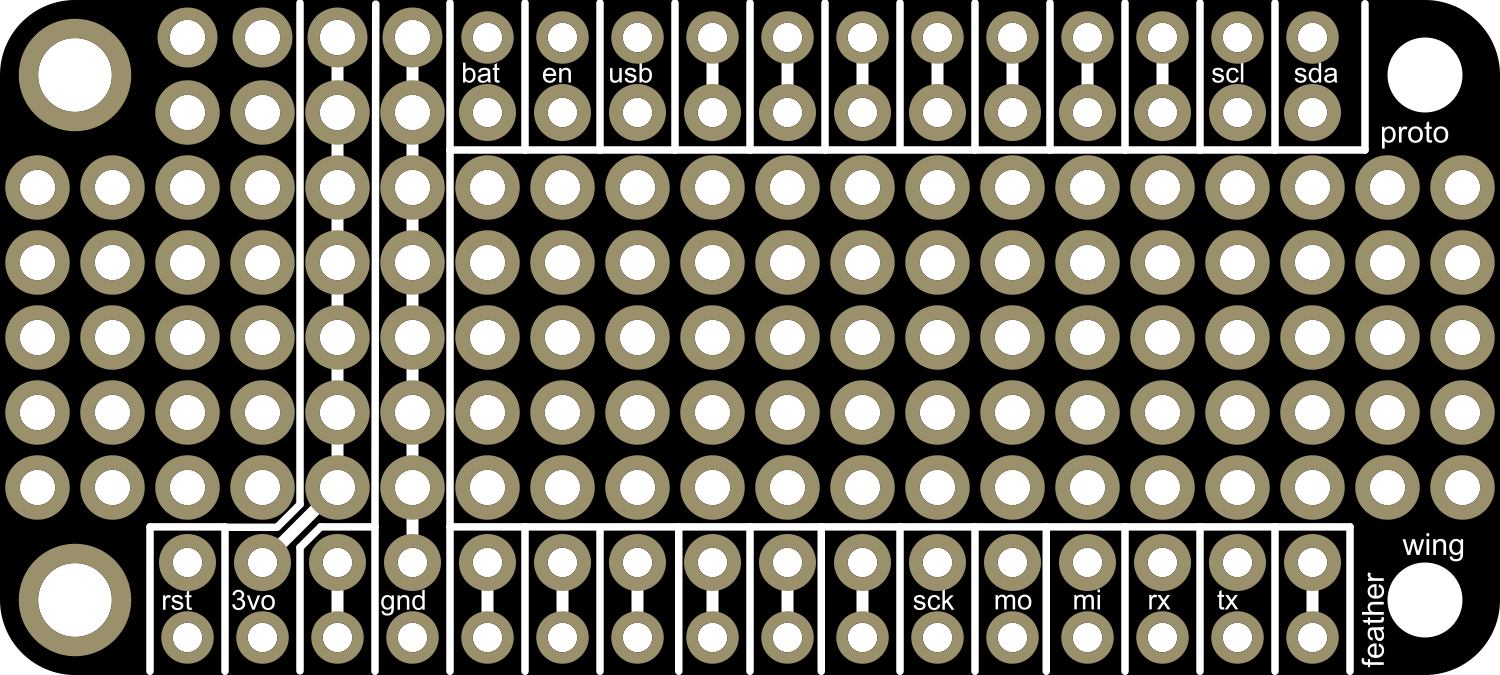
 Design with Adafruit FeatherWing Proto in Cirkit Designer
Design with Adafruit FeatherWing Proto in Cirkit DesignerIntroduction
The Adafruit FeatherWing Proto is a versatile prototyping expansion board designed to complement the Adafruit Feather ecosystem. It offers a convenient way to build custom circuits and interfaces that can be easily integrated with Feather development boards. This board is ideal for hobbyists, educators, and professionals who require a quick and reliable prototyping solution for their projects.
Explore Projects Built with Adafruit FeatherWing Proto

 Open Project in Cirkit Designer
Open Project in Cirkit Designer
 Open Project in Cirkit Designer
Open Project in Cirkit Designer
 Open Project in Cirkit Designer
Open Project in Cirkit Designer
 Open Project in Cirkit Designer
Open Project in Cirkit DesignerExplore Projects Built with Adafruit FeatherWing Proto

 Open Project in Cirkit Designer
Open Project in Cirkit Designer
 Open Project in Cirkit Designer
Open Project in Cirkit Designer
 Open Project in Cirkit Designer
Open Project in Cirkit Designer
 Open Project in Cirkit Designer
Open Project in Cirkit DesignerCommon Applications and Use Cases
- Rapid prototyping of custom circuits
- Educational projects and learning electronics
- Development of custom interfaces for sensors and actuators
- Building compact and stackable designs with multiple FeatherWing boards
Technical Specifications
Key Technical Details
- Compatibility: Designed to work with all Adafruit Feather boards
- Dimensions: 50.8mm x 22.9mm x 1.6mm / 2.0" x 0.9" x 0.06"
- Weight: 4.7 grams
Pin Configuration and Descriptions
| Pin Number | Description |
|---|---|
| GND | Ground connection |
| 3V | 3.3V power supply from the Feather |
| A0-A5 | Analog pins, also usable as digital |
| D0-D13 | Digital pins, some with PWM capability |
| SCK | Serial Clock for SPI communication |
| MISO | Master In Slave Out for SPI |
| MOSI | Master Out Slave In for SPI |
| RX | Receive pin for serial communication |
| TX | Transmit pin for serial communication |
| SDA | Serial Data for I2C communication |
| SCL | Serial Clock for I2C communication |
| RST | Reset pin |
| BAT | Battery voltage (if available) |
| USB | USB power (if available) |
Usage Instructions
How to Use the Component in a Circuit
Stacking with Feather Board:
- Align the female headers of the FeatherWing Proto with the male headers on the Feather board.
- Gently press down to mate the two boards together.
Soldering Components:
- Identify the locations on the prototyping area where you want to place your components.
- Solder the components onto the board, ensuring good solder joints and no shorts.
Connecting Wires:
- Use the through-holes to solder wires for connections between components or external devices.
Testing the Circuit:
- Before powering up, double-check all connections for correctness and ensure there are no shorts.
- Connect the Feather board to a power source or USB to test the circuit.
Important Considerations and Best Practices
- Power Ratings: Ensure that the power requirements of your custom circuit do not exceed the power capabilities of the Feather board.
- Stacking: When stacking multiple FeatherWing boards, verify that pin functions do not conflict with each other.
- Isolation: Keep high-frequency or noisy components away from sensitive analog parts to prevent interference.
- Inspection: Regularly inspect solder joints and connections for signs of wear or damage.
Troubleshooting and FAQs
Common Issues Users Might Face
- Poor Solder Joints: If components are not working as expected, check for cold solder joints or bridges between pads.
- Short Circuits: Use a multimeter to check for shorts, especially if the Feather board becomes hot or unresponsive.
- Stacking Issues: If using multiple FeatherWing boards, ensure they are properly aligned and no pins are bent during stacking.
Solutions and Tips for Troubleshooting
- Reflow Solder: If a solder joint looks suspicious, reflow the solder with a soldering iron and add more if necessary.
- Continuity Testing: Use a multimeter to test continuity between points in your circuit to ensure connections are solid.
- Isolate Problems: Disconnect parts of the circuit to isolate where the issue might be occurring.
FAQs
Q: Can I use the FeatherWing Proto with any Feather board? A: Yes, the FeatherWing Proto is designed to be universally compatible with all Feather boards.
Q: How many FeatherWing Proto boards can I stack on top of each other? A: You can stack as many as physically possible, but ensure that pin functions do not conflict and power requirements are within limits.
Q: Do I need to power the FeatherWing Proto separately? A: No, the FeatherWing Proto does not require separate power. It draws power from the connected Feather board.
Example Code for Arduino UNO
The following is a simple example of how to use the FeatherWing Proto with an Arduino UNO for a blinking LED circuit.
// Define the LED pin
const int LED_PIN = 13; // Use pin 13, which has an LED on most Arduino boards
// Setup function runs once when you press reset or power the board
void setup() {
// Initialize the LED pin as an output
pinMode(LED_PIN, OUTPUT);
}
// Loop function runs over and over again forever
void loop() {
digitalWrite(LED_PIN, HIGH); // Turn the LED on
delay(1000); // Wait for a second
digitalWrite(LED_PIN, LOW); // Turn the LED off
delay(1000); // Wait for a second
}
Note: While the example code is for an Arduino UNO, the FeatherWing Proto is designed for use with Adafruit Feather boards. The code is provided for illustrative purposes and may require adjustments for specific Feather board pin assignments.