
How to Use ir sensor : Examples, Pinouts, and Specs
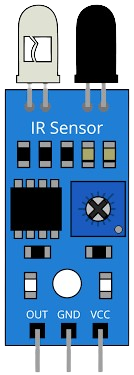
 Design with ir sensor in Cirkit Designer
Design with ir sensor in Cirkit DesignerIntroduction
An infrared (IR) sensor, manufactured by Arduino (Part ID: G), is a versatile electronic component designed to detect infrared radiation. It is commonly used in applications such as motion detection, proximity sensing, and remote control systems. The sensor operates by emitting or detecting IR light, making it ideal for non-contact sensing tasks.
IR sensors are widely used in robotics, home automation, and security systems due to their reliability and ease of integration into various circuits.
Explore Projects Built with ir sensor
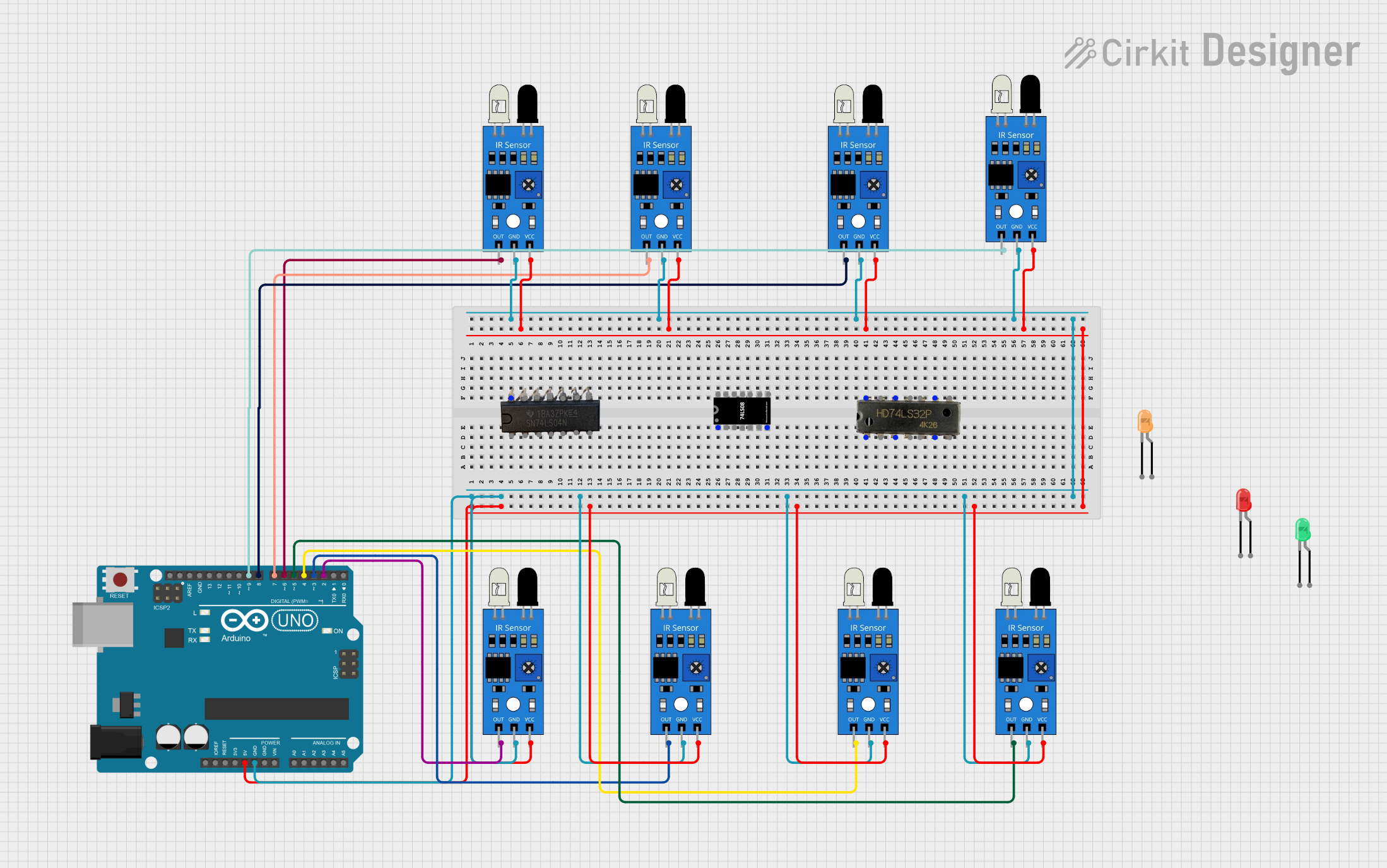
 Open Project in Cirkit Designer
Open Project in Cirkit Designer
 Open Project in Cirkit Designer
Open Project in Cirkit Designer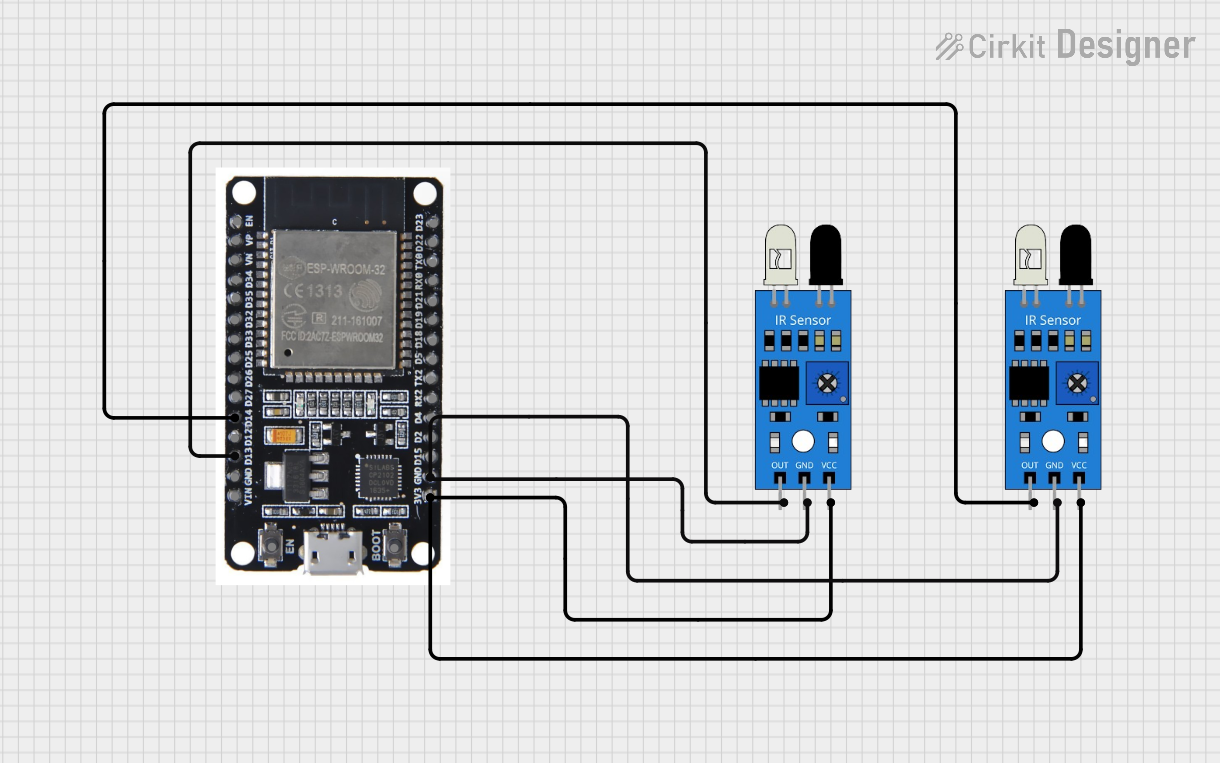
 Open Project in Cirkit Designer
Open Project in Cirkit Designer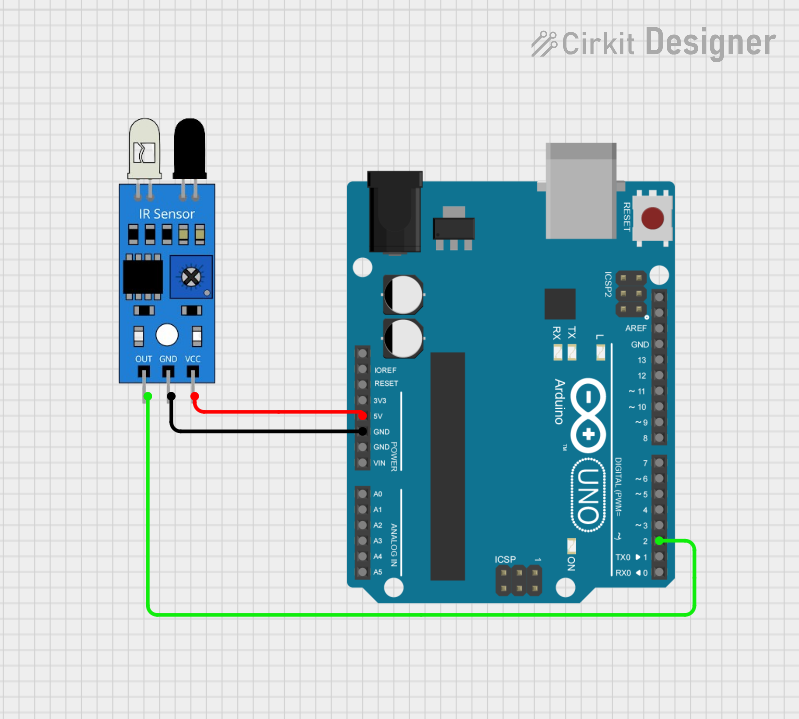
 Open Project in Cirkit Designer
Open Project in Cirkit DesignerExplore Projects Built with ir sensor
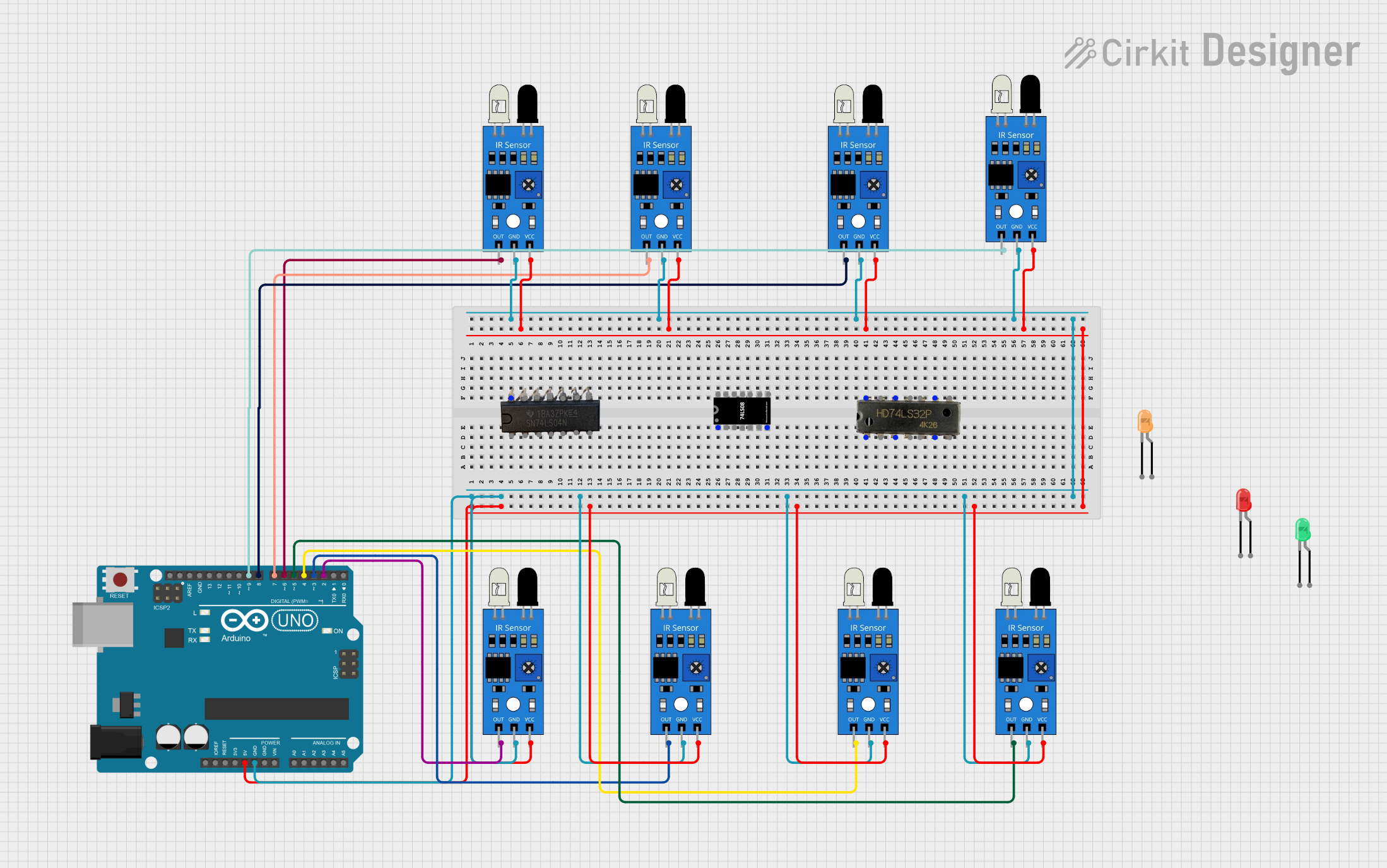
 Open Project in Cirkit Designer
Open Project in Cirkit Designer
 Open Project in Cirkit Designer
Open Project in Cirkit Designer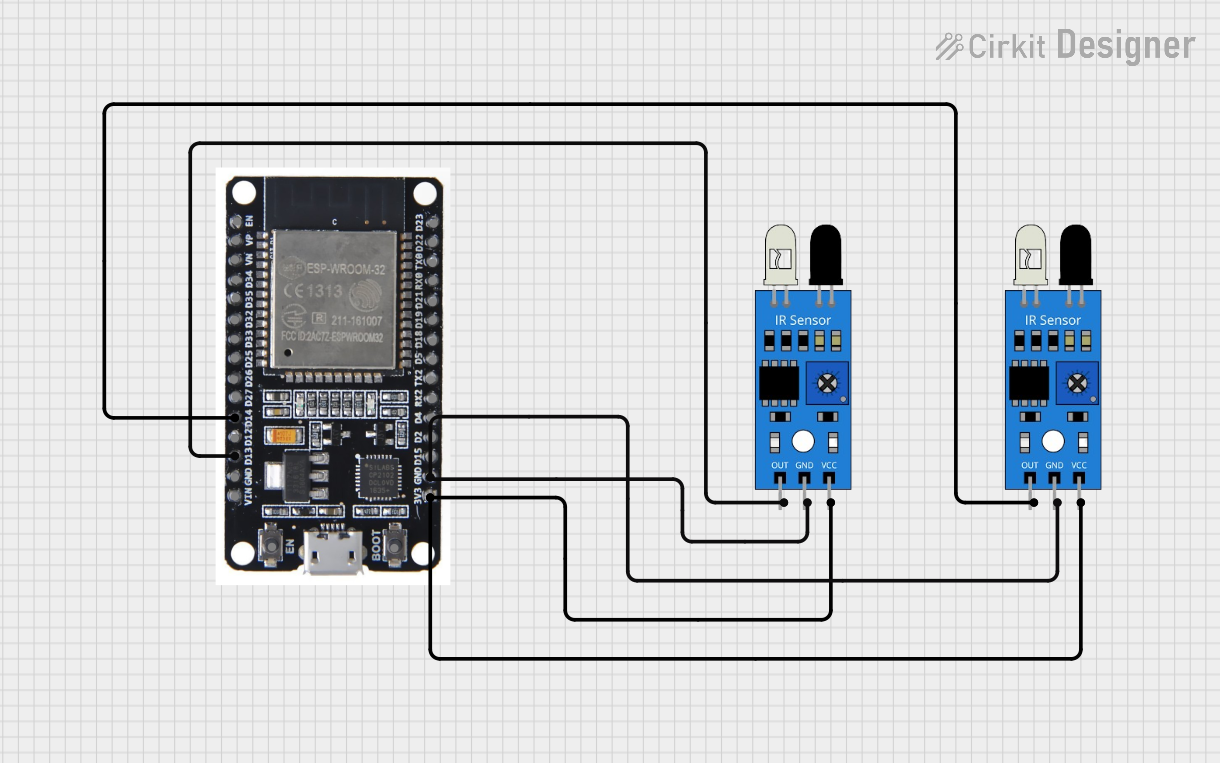
 Open Project in Cirkit Designer
Open Project in Cirkit Designer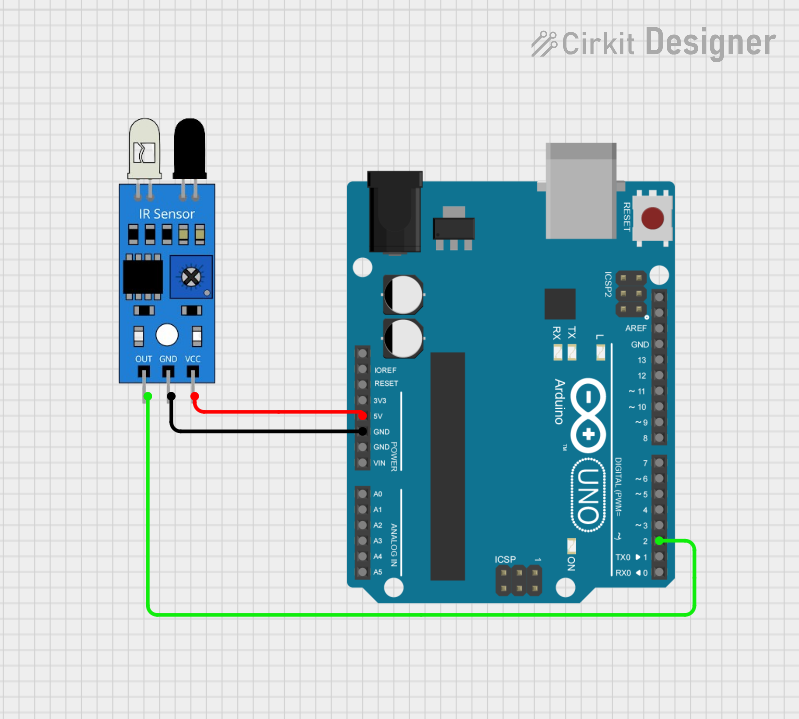
 Open Project in Cirkit Designer
Open Project in Cirkit DesignerTechnical Specifications
The following table outlines the key technical specifications of the Arduino IR Sensor (Part ID: G):
| Parameter | Value |
|---|---|
| Operating Voltage | 3.3V to 5V |
| Operating Current | 20mA (typical) |
| Detection Range | 2 cm to 30 cm (adjustable) |
| Output Signal | Digital (High/Low) |
| Wavelength Sensitivity | 760 nm to 1100 nm (infrared range) |
| Response Time | < 2 ms |
| Operating Temperature | -25°C to 85°C |
Pin Configuration
The IR sensor typically has three pins. The table below describes each pin:
| Pin | Name | Description |
|---|---|---|
| 1 | VCC | Power supply pin (3.3V to 5V) |
| 2 | GND | Ground connection |
| 3 | OUT | Digital output pin (High when no object detected, |
| Low when an object is detected) |
Usage Instructions
Connecting the IR Sensor
To use the IR sensor in a circuit:
- Connect the VCC pin to the 5V output of your microcontroller or power supply.
- Connect the GND pin to the ground of your circuit.
- Connect the OUT pin to a digital input pin on your microcontroller (e.g., Arduino UNO).
Example Circuit
Below is an example of how to connect the IR sensor to an Arduino UNO:
- VCC → 5V pin on Arduino
- GND → GND pin on Arduino
- OUT → Digital pin 2 on Arduino
Sample Arduino Code
The following code demonstrates how to use the IR sensor with an Arduino UNO to detect objects:
// Define the pin connected to the IR sensor's OUT pin
const int irSensorPin = 2;
// Define an LED pin for visual feedback
const int ledPin = 13;
void setup() {
pinMode(irSensorPin, INPUT); // Set the IR sensor pin as input
pinMode(ledPin, OUTPUT); // Set the LED pin as output
Serial.begin(9600); // Initialize serial communication
}
void loop() {
int sensorValue = digitalRead(irSensorPin); // Read the sensor's output
if (sensorValue == LOW) {
// Object detected
digitalWrite(ledPin, HIGH); // Turn on the LED
Serial.println("Object detected!");
} else {
// No object detected
digitalWrite(ledPin, LOW); // Turn off the LED
Serial.println("No object detected.");
}
delay(100); // Small delay for stability
}
Important Considerations
- Ensure the IR sensor is not exposed to direct sunlight or strong ambient light, as this can interfere with its performance.
- Adjust the detection range using the onboard potentiometer (if available).
- Use appropriate pull-up or pull-down resistors if required for your circuit.
Troubleshooting and FAQs
Common Issues and Solutions
The sensor is not detecting objects:
- Verify the wiring connections (VCC, GND, and OUT).
- Ensure the sensor is powered with the correct voltage (3.3V to 5V).
- Check for obstructions on the sensor's IR emitter or receiver.
False detections or inconsistent readings:
- Avoid using the sensor in areas with strong IR sources (e.g., sunlight, heat lamps).
- Adjust the detection range using the onboard potentiometer.
Output signal is always HIGH or LOW:
- Confirm that the sensor is functioning by testing it with a multimeter.
- Ensure the object is within the sensor's detection range.
FAQs
Q: Can the IR sensor detect transparent objects?
A: IR sensors may have difficulty detecting transparent or highly reflective objects. For such cases, consider using a different type of sensor, such as an ultrasonic sensor.
Q: How do I increase the detection range?
A: If the sensor has an onboard potentiometer, you can adjust it to increase or decrease the detection range. However, note that increasing the range may reduce accuracy.
Q: Can I use the IR sensor with a 3.3V microcontroller?
A: Yes, the IR sensor operates within a voltage range of 3.3V to 5V, making it compatible with 3.3V microcontrollers.
By following this documentation, you can effectively integrate the Arduino IR Sensor (Part ID: G) into your projects for reliable infrared detection.