
How to Use Raspberry pi 3b+: Examples, Pinouts, and Specs
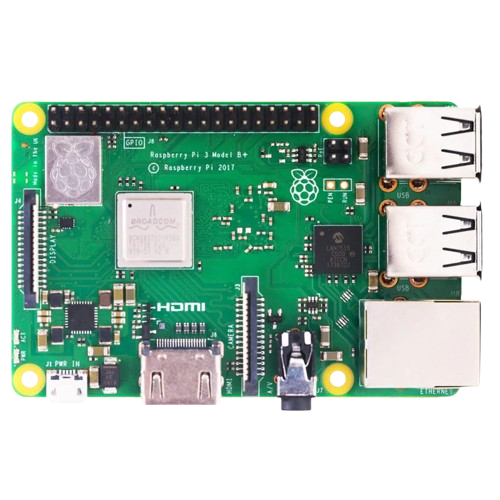
 Design with Raspberry pi 3b+ in Cirkit Designer
Design with Raspberry pi 3b+ in Cirkit DesignerIntroduction
The Raspberry Pi 3 Model B+ is a small, affordable computer designed for a variety of electronics projects. It features a quad-core ARM Cortex-A53 CPU, 1GB RAM, and various I/O options including USB, HDMI, and GPIO pins. This versatile device is ideal for applications ranging from simple educational projects to complex IoT systems.
Explore Projects Built with Raspberry pi 3b+
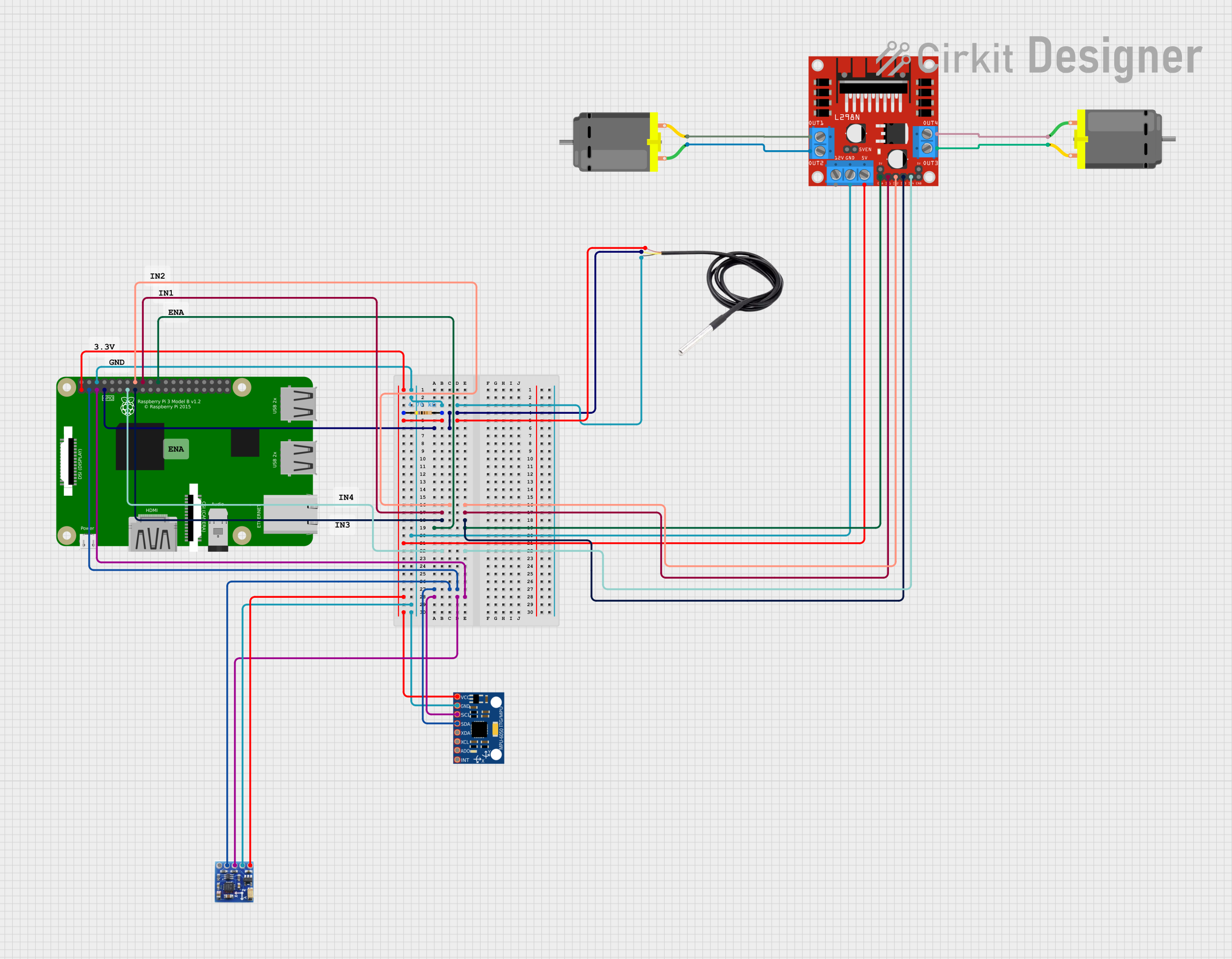
 Open Project in Cirkit Designer
Open Project in Cirkit Designer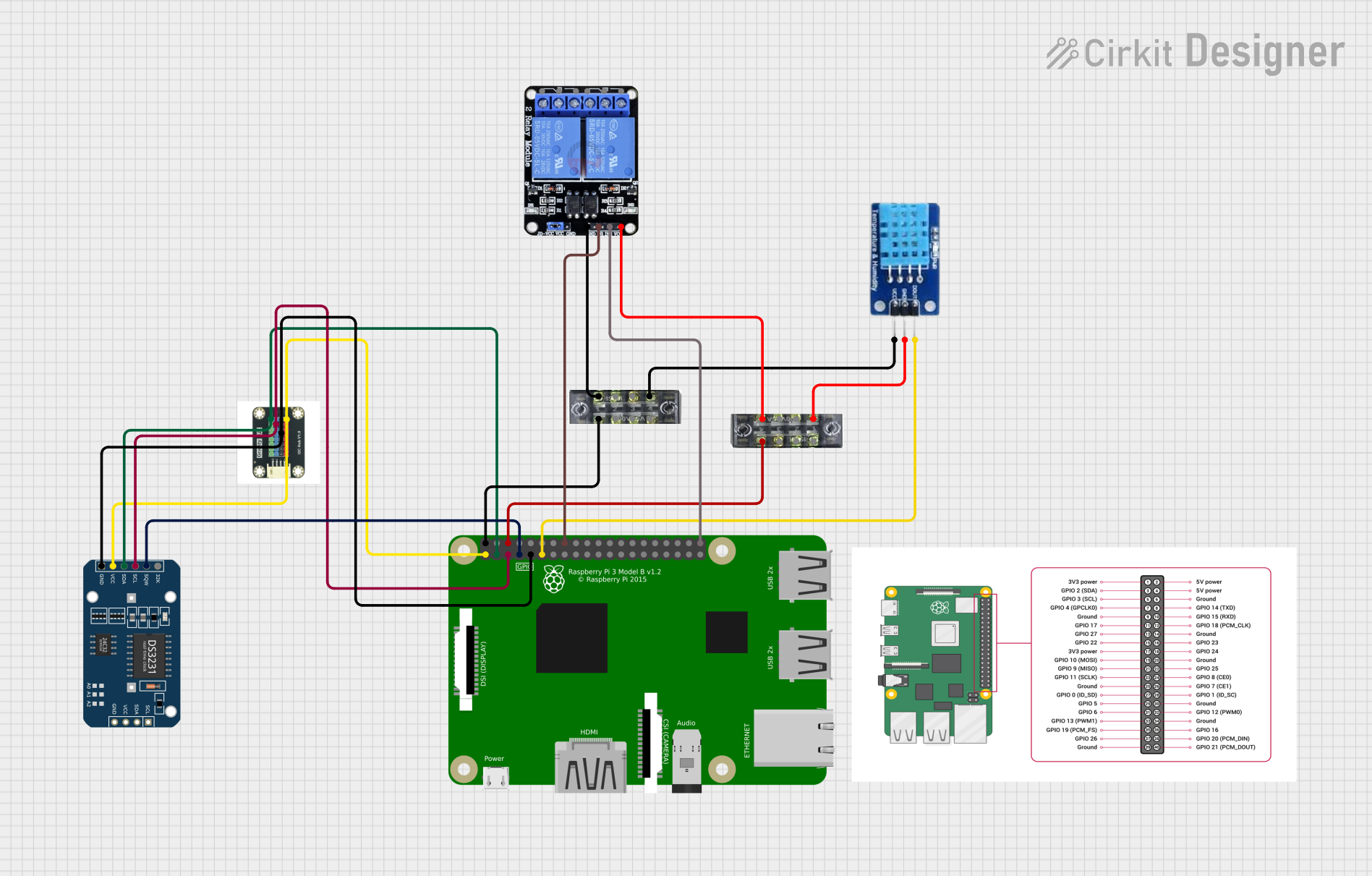
 Open Project in Cirkit Designer
Open Project in Cirkit Designer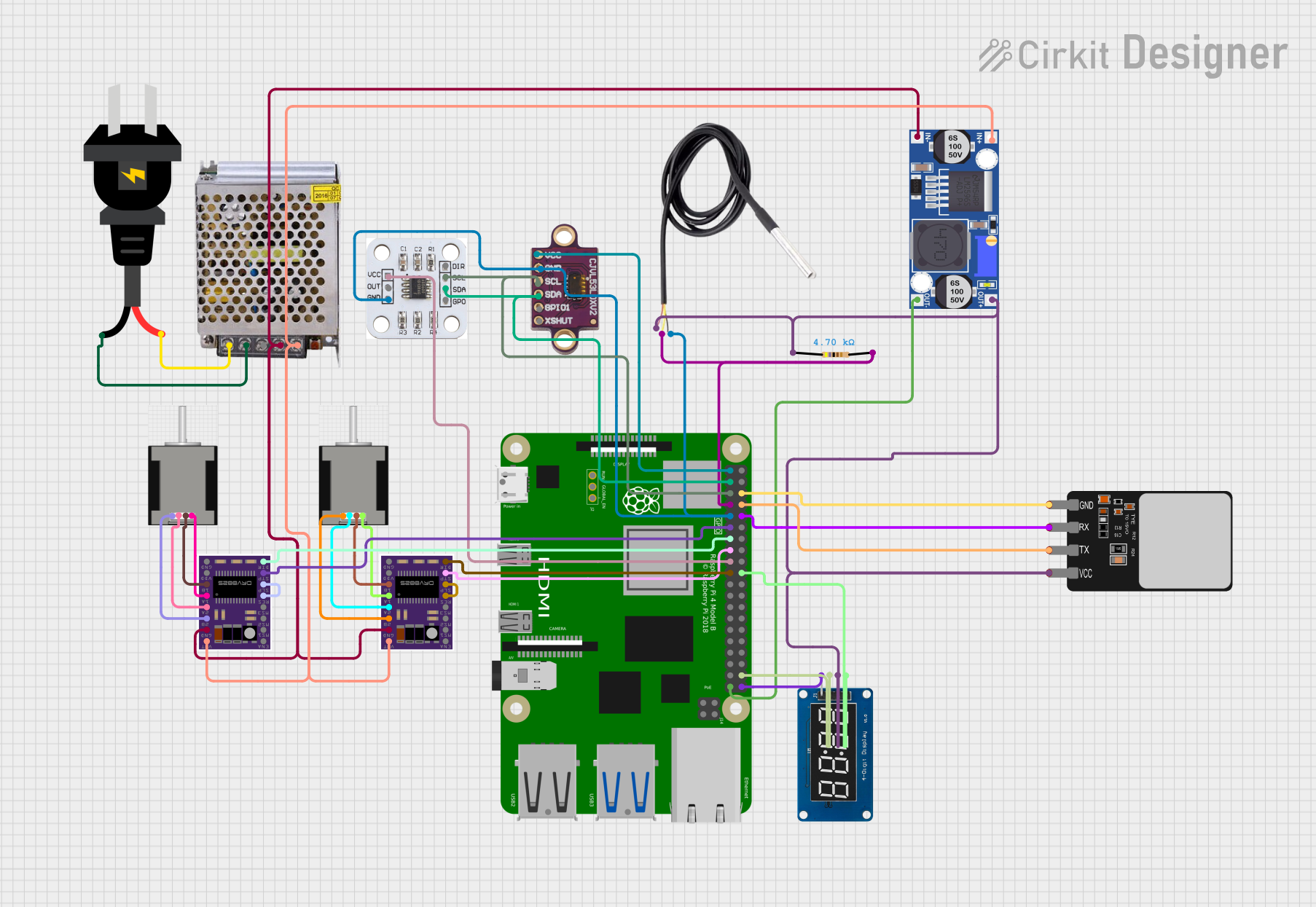
 Open Project in Cirkit Designer
Open Project in Cirkit Designer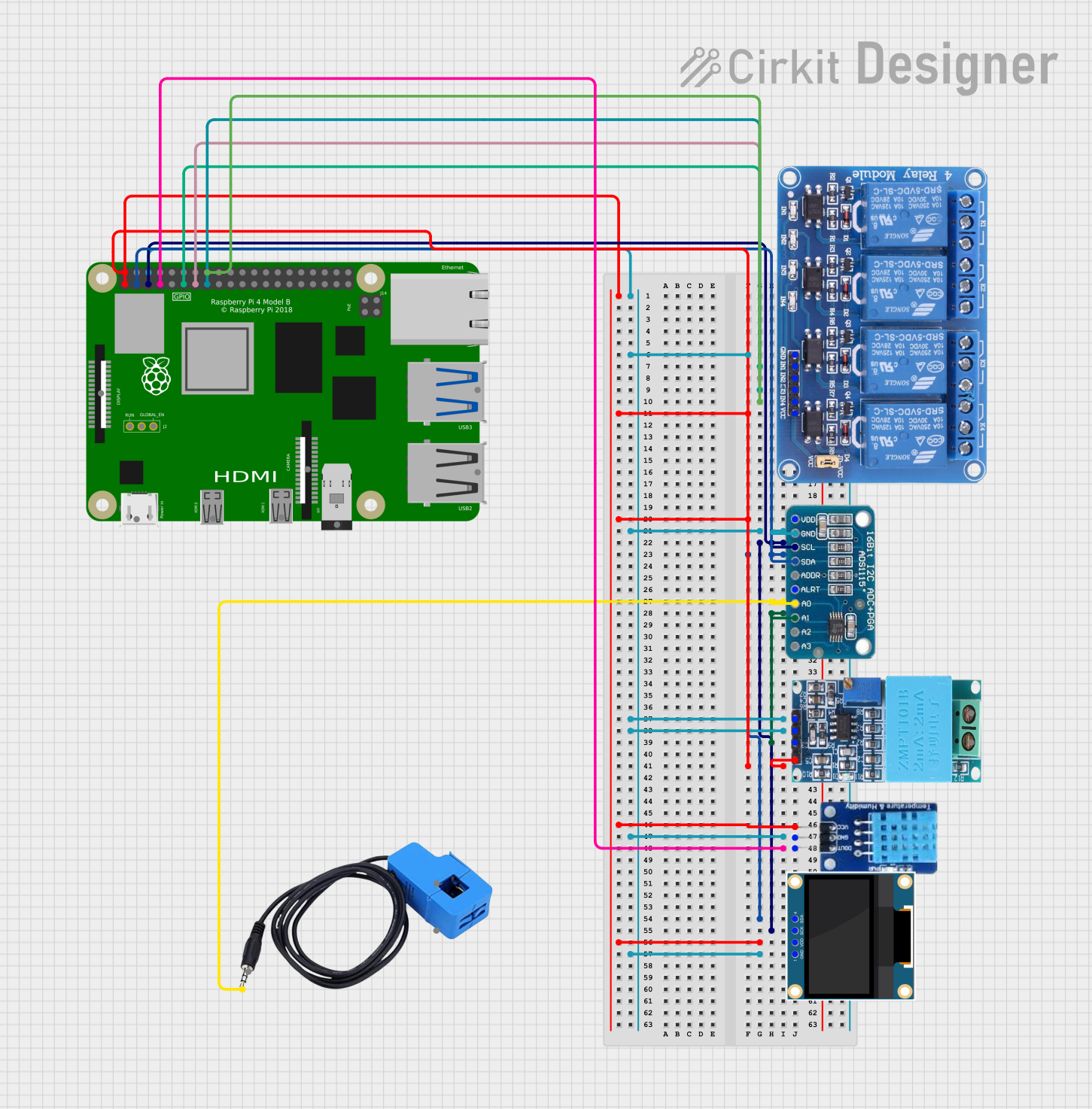
 Open Project in Cirkit Designer
Open Project in Cirkit DesignerExplore Projects Built with Raspberry pi 3b+
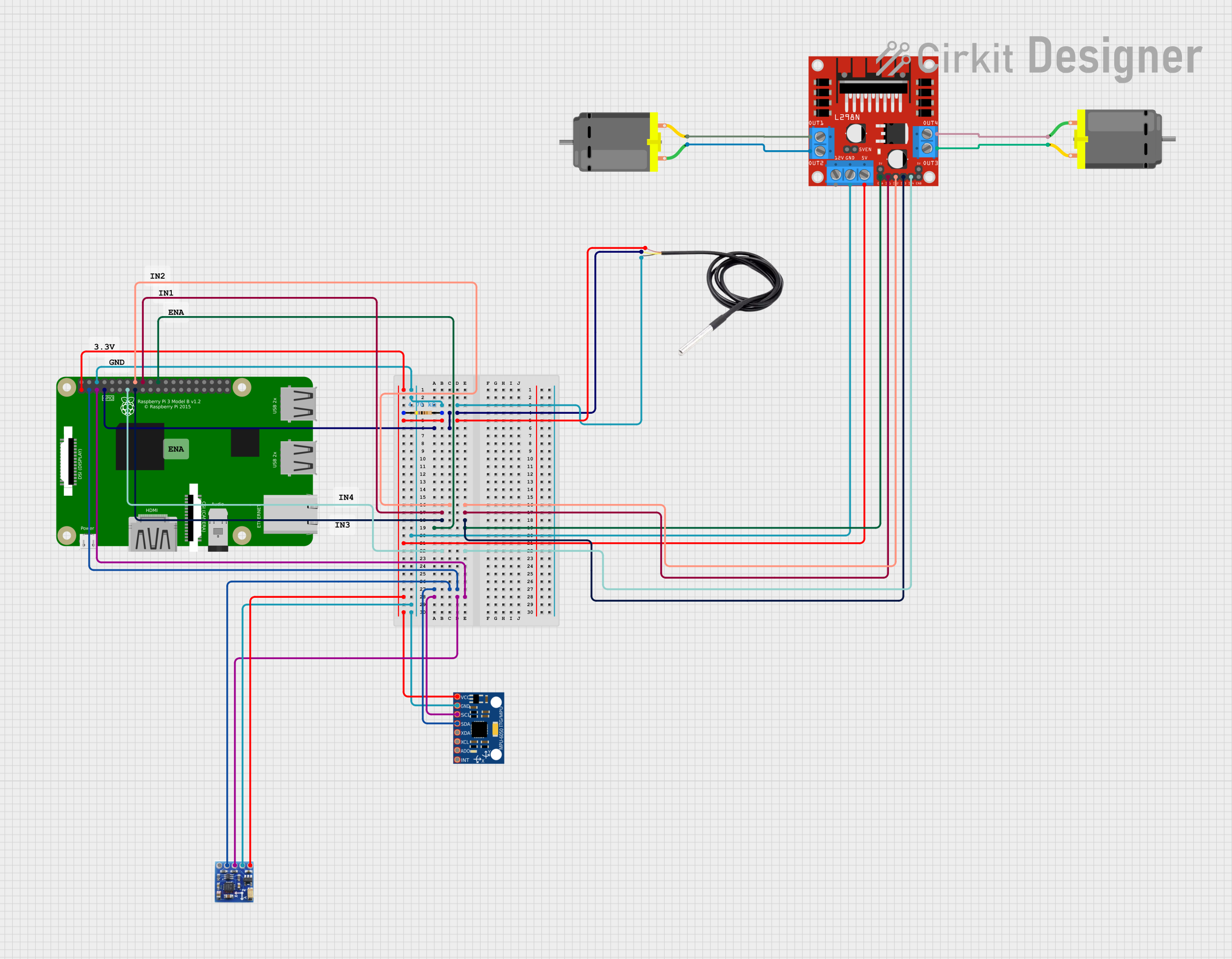
 Open Project in Cirkit Designer
Open Project in Cirkit Designer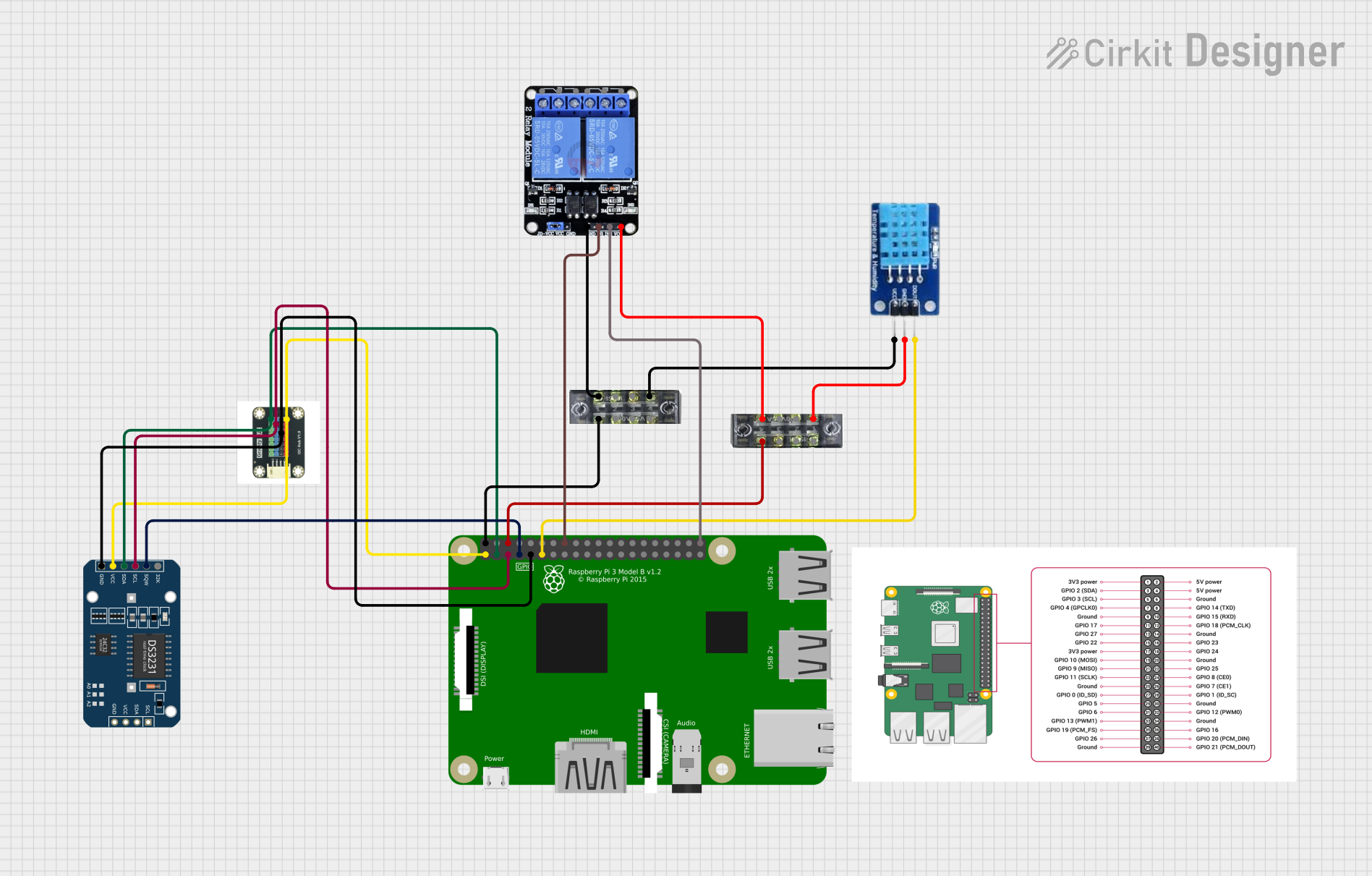
 Open Project in Cirkit Designer
Open Project in Cirkit Designer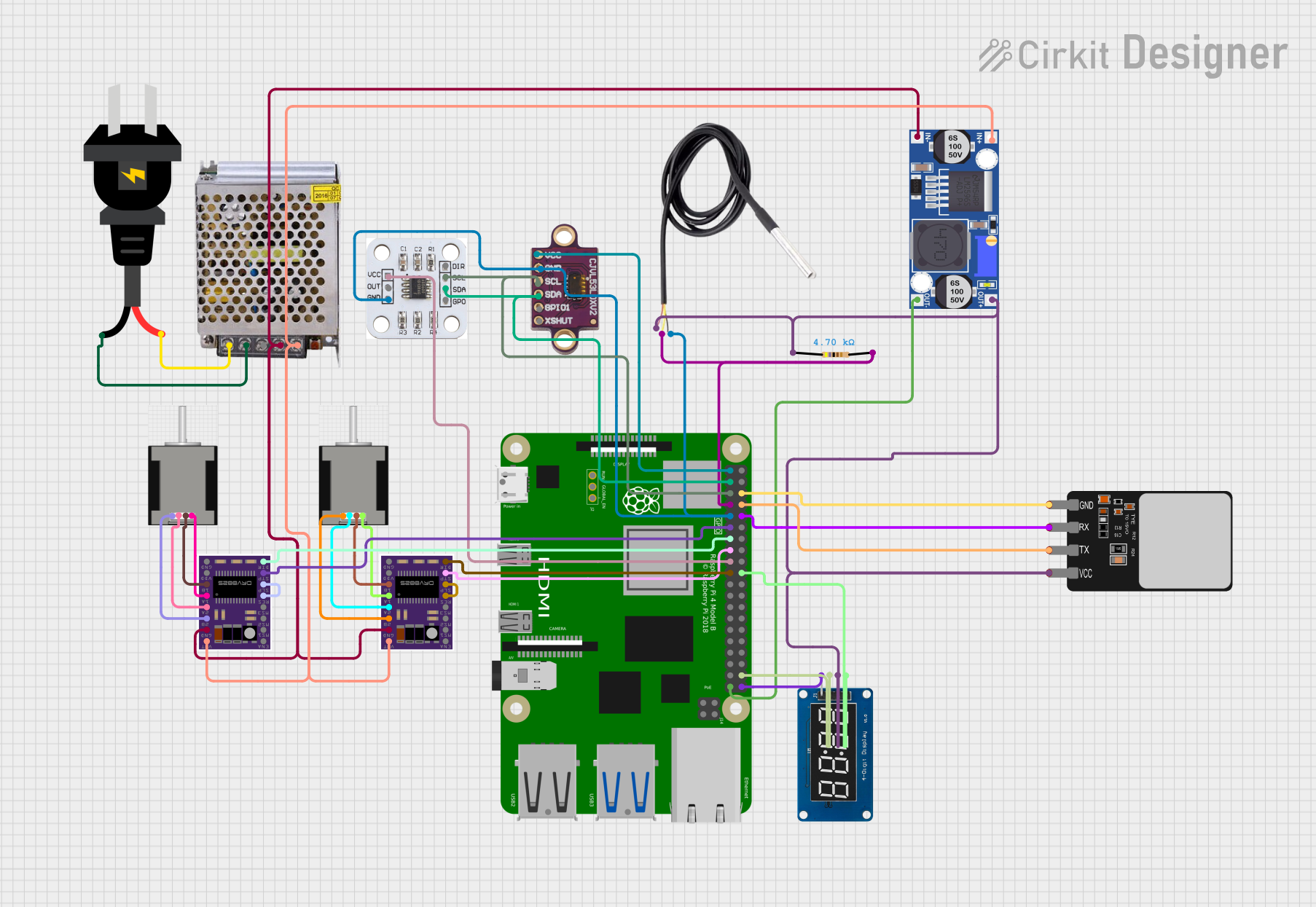
 Open Project in Cirkit Designer
Open Project in Cirkit Designer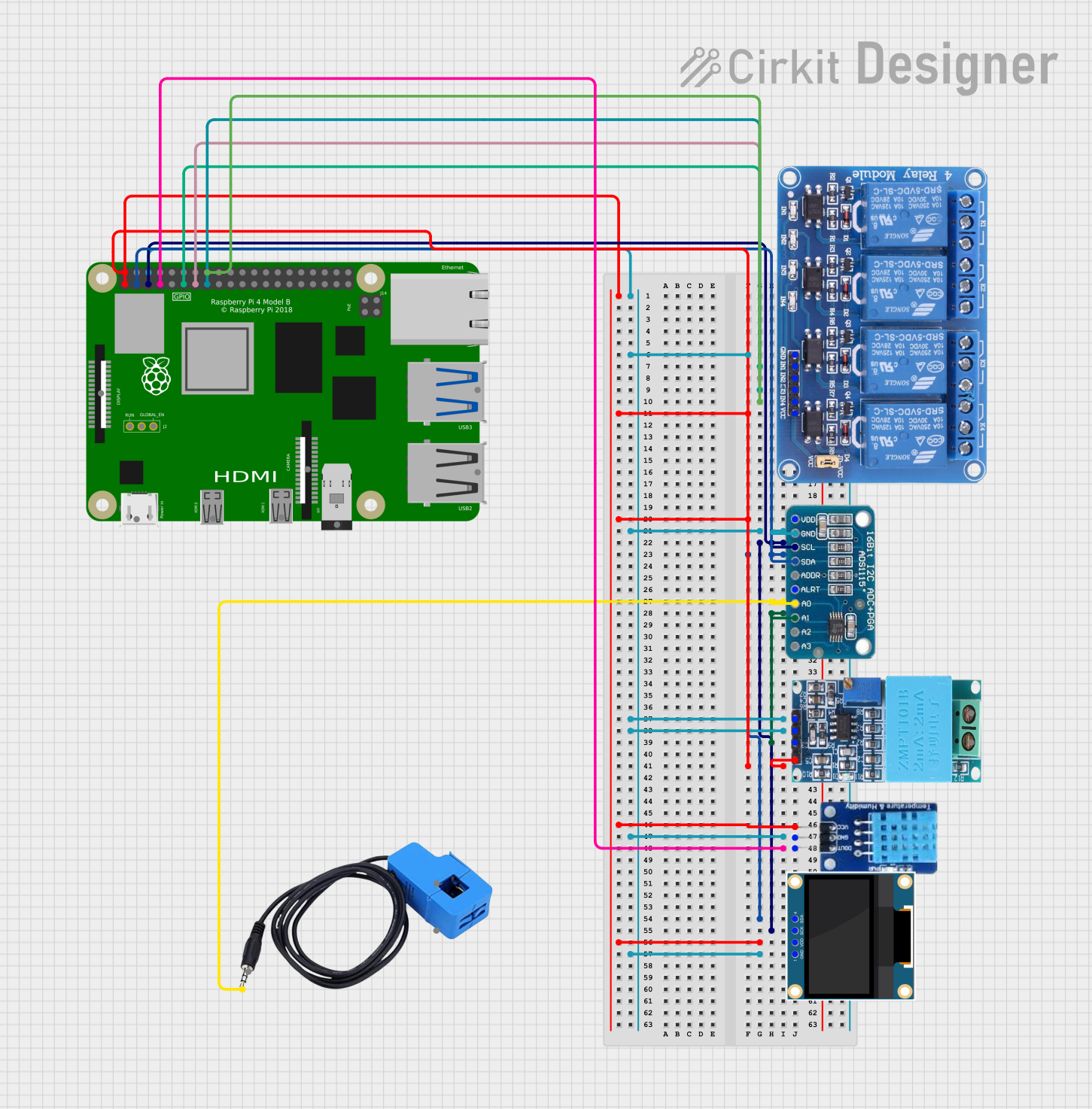
 Open Project in Cirkit Designer
Open Project in Cirkit DesignerCommon Applications and Use Cases
- Educational Projects: Ideal for learning programming and electronics.
- Home Automation: Control home devices and systems.
- Media Centers: Stream and play media content.
- IoT Projects: Connect and control various IoT devices.
- Robotics: Power and control robots and other automated systems.
Technical Specifications
Key Technical Details
| Specification | Details |
|---|---|
| CPU | Quad-core ARM Cortex-A53 |
| RAM | 1GB LPDDR2 SDRAM |
| USB Ports | 4 x USB 2.0 |
| HDMI | Full-size HDMI |
| Ethernet | Gigabit Ethernet over USB 2.0 (300 Mbps max) |
| Wireless | 2.4GHz and 5GHz IEEE 802.11.b/g/n/ac |
| Bluetooth | Bluetooth 4.2, BLE |
| GPIO Pins | 40-pin header |
| Power Supply | 5V/2.5A DC via micro USB connector |
| Operating System | Raspbian, Ubuntu, and other Linux distros |
Pin Configuration and Descriptions
The Raspberry Pi 3 Model B+ features a 40-pin GPIO header. Below is the pin configuration:
| Pin Number | Name | Description |
|---|---|---|
| 1 | 3.3V | 3.3V Power |
| 2 | 5V | 5V Power |
| 3 | GPIO2 | SDA1, I2C |
| 4 | 5V | 5V Power |
| 5 | GPIO3 | SCL1, I2C |
| 6 | GND | Ground |
| 7 | GPIO4 | GPCLK0 |
| 8 | GPIO14 | TXD0 |
| 9 | GND | Ground |
| 10 | GPIO15 | RXD0 |
| 11 | GPIO17 | General Purpose I/O |
| 12 | GPIO18 | PCM_CLK |
| 13 | GPIO27 | General Purpose I/O |
| 14 | GND | Ground |
| 15 | GPIO22 | General Purpose I/O |
| 16 | GPIO23 | General Purpose I/O |
| 17 | 3.3V | 3.3V Power |
| 18 | GPIO24 | General Purpose I/O |
| 19 | GPIO10 | SPI_MOSI |
| 20 | GND | Ground |
| 21 | GPIO9 | SPI_MISO |
| 22 | GPIO25 | General Purpose I/O |
| 23 | GPIO11 | SPI_CLK |
| 24 | GPIO8 | SPI_CE0_N |
| 25 | GND | Ground |
| 26 | GPIO7 | SPI_CE1_N |
| 27 | ID_SD | I2C ID EEPROM |
| 28 | ID_SC | I2C ID EEPROM |
| 29 | GPIO5 | General Purpose I/O |
| 30 | GND | Ground |
| 31 | GPIO6 | General Purpose I/O |
| 32 | GPIO12 | PWM0 |
| 33 | GPIO13 | PWM1 |
| 34 | GND | Ground |
| 35 | GPIO19 | PCM_FS |
| 36 | GPIO16 | General Purpose I/O |
| 37 | GPIO26 | General Purpose I/O |
| 38 | GPIO20 | PCM_DIN |
| 39 | GND | Ground |
| 40 | GPIO21 | PCM_DOUT |
Usage Instructions
How to Use the Component in a Circuit
Power Supply:
- Connect a 5V/2.5A DC power supply to the micro USB connector.
Connecting Peripherals:
- Connect a monitor via the HDMI port.
- Attach a keyboard and mouse to the USB ports.
Network Connection:
- Use the Ethernet port for wired network connections.
- Alternatively, connect to a Wi-Fi network using the built-in wireless module.
GPIO Usage:
- Use the GPIO pins to connect sensors, LEDs, and other components.
- Ensure proper pin configuration to avoid damage.
Important Considerations and Best Practices
- Power Supply: Always use a reliable 5V/2.5A power supply to avoid power issues.
- Static Electricity: Handle the Raspberry Pi with care to avoid static electricity damage.
- Cooling: Consider using a heat sink or fan for cooling during intensive tasks.
- Software Updates: Regularly update the operating system and software to ensure security and performance.
Troubleshooting and FAQs
Common Issues Users Might Face
No Display Output:
- Ensure the HDMI cable is properly connected.
- Check if the monitor is set to the correct input source.
- Verify that the Raspberry Pi is powered on.
Wi-Fi Connection Problems:
- Ensure the Wi-Fi credentials are correct.
- Check if the Wi-Fi network is within range.
- Restart the Raspberry Pi and the router.
Overheating:
- Use a heat sink or fan to cool the Raspberry Pi.
- Ensure proper ventilation around the device.
Solutions and Tips for Troubleshooting
Power Issues:
- Use a reliable power supply.
- Check the power cable for any damage.
Software Problems:
- Reinstall the operating system if necessary.
- Use the
dmesgcommand to check for system errors.
Example Code for GPIO Control with Arduino UNO
// Example code to control an LED connected to GPIO pin 17 on the Raspberry Pi
// using an Arduino UNO
// Define the pin number
const int ledPin = 17;
void setup() {
// Initialize the GPIO pin as an output
pinMode(ledPin, OUTPUT);
}
void loop() {
// Turn the LED on
digitalWrite(ledPin, HIGH);
delay(1000); // Wait for 1 second
// Turn the LED off
digitalWrite(ledPin, LOW);
delay(1000); // Wait for 1 second
}
This documentation provides a comprehensive guide to using the Raspberry Pi 3 Model B+ for various electronics projects. Whether you are a beginner or an experienced user, this guide will help you get the most out of your Raspberry Pi.