
How to Use TFT 3.2" 16BIT LCD ILI9341: Examples, Pinouts, and Specs

 Design with TFT 3.2" 16BIT LCD ILI9341 in Cirkit Designer
Design with TFT 3.2" 16BIT LCD ILI9341 in Cirkit DesignerIntroduction
The TFT 3.2" 16BIT LCD ILI9341 (Manufacturer Part ID: MRB3205) is a 3.2-inch thin-film transistor (TFT) LCD display module manufactured by Waveshare. It features a 16-bit color depth and is driven by the ILI9341 controller, which is widely used in embedded systems for graphical display applications. This module is ideal for projects requiring a vibrant and responsive graphical interface, such as IoT devices, handheld instruments, and DIY electronics.
Explore Projects Built with TFT 3.2" 16BIT LCD ILI9341

 Open Project in Cirkit Designer
Open Project in Cirkit Designer
 Open Project in Cirkit Designer
Open Project in Cirkit Designer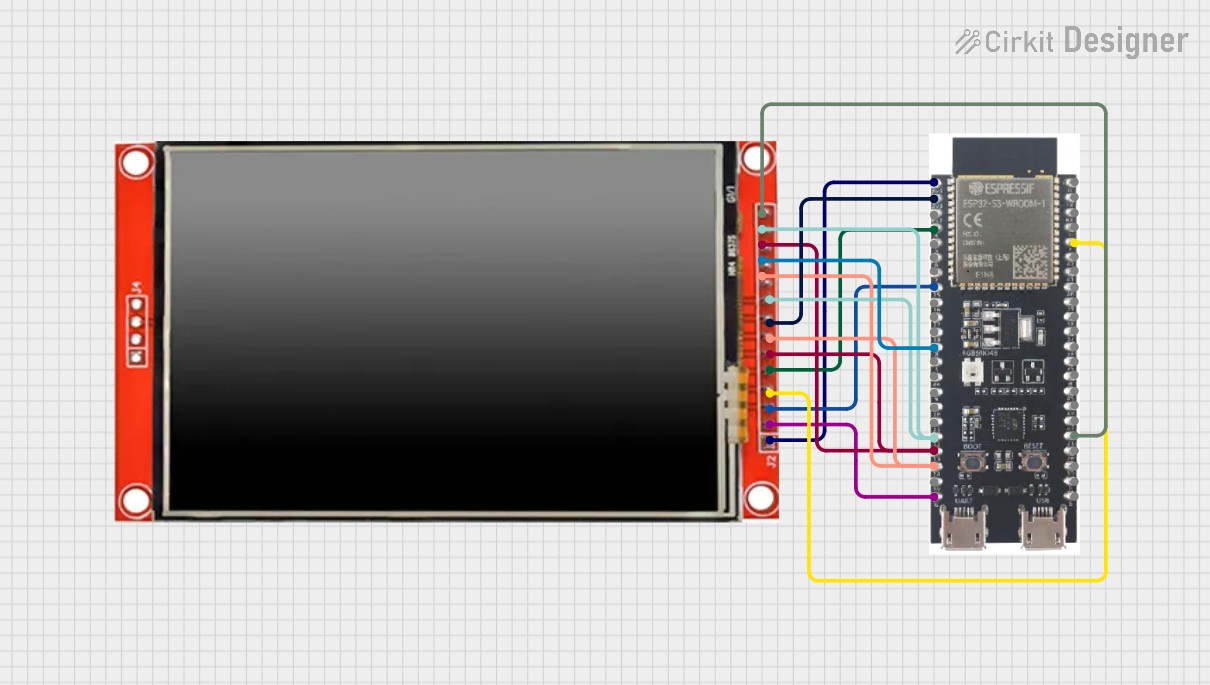
 Open Project in Cirkit Designer
Open Project in Cirkit Designer
 Open Project in Cirkit Designer
Open Project in Cirkit DesignerExplore Projects Built with TFT 3.2" 16BIT LCD ILI9341

 Open Project in Cirkit Designer
Open Project in Cirkit Designer
 Open Project in Cirkit Designer
Open Project in Cirkit Designer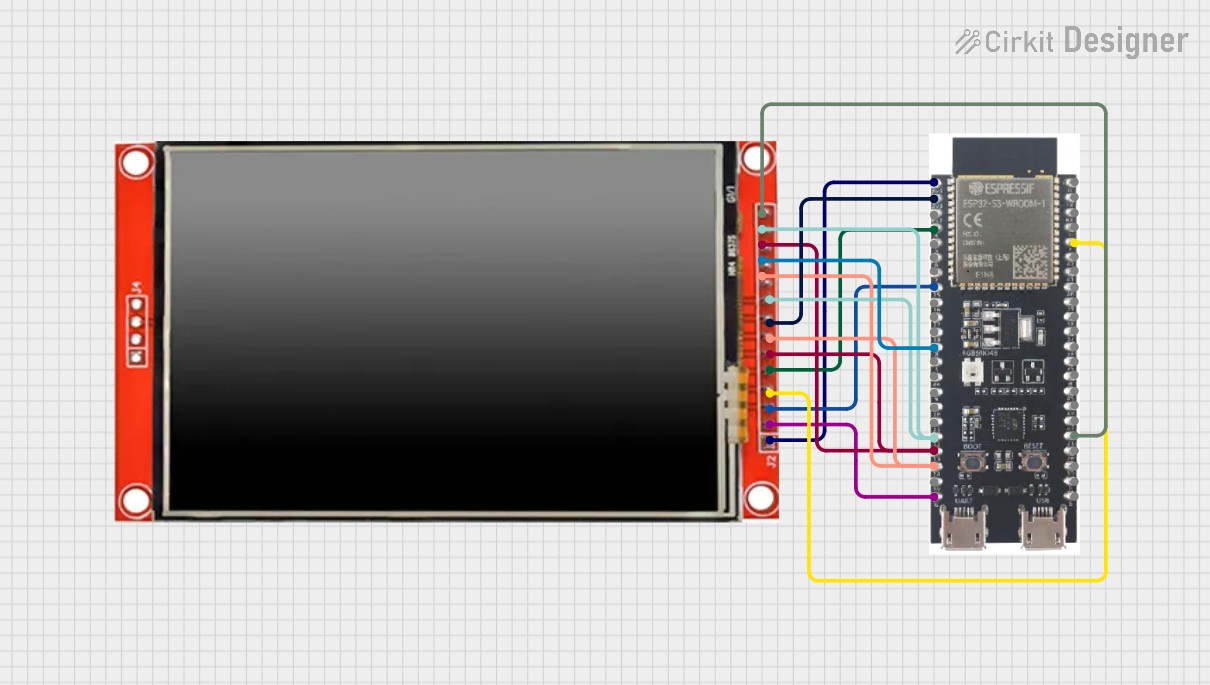
 Open Project in Cirkit Designer
Open Project in Cirkit Designer
 Open Project in Cirkit Designer
Open Project in Cirkit DesignerCommon Applications
- Graphical user interfaces for embedded systems
- IoT dashboards and control panels
- Portable gaming devices
- Industrial monitoring systems
- Educational and hobbyist projects
Technical Specifications
Key Technical Details
| Parameter | Specification |
|---|---|
| Display Type | TFT LCD |
| Screen Size | 3.2 inches |
| Resolution | 240 x 320 pixels |
| Color Depth | 16-bit (65,536 colors) |
| Controller IC | ILI9341 |
| Interface | 16-bit parallel interface |
| Operating Voltage | 3.3V |
| Backlight Voltage | 3.3V |
| Backlight Current | ~60mA |
| Dimensions | 105mm x 65mm x 4.5mm |
| Operating Temperature | -20°C to 70°C |
Pin Configuration and Descriptions
The TFT LCD module has a 40-pin interface. Below is the pin configuration:
| Pin No. | Pin Name | Description |
|---|---|---|
| 1-8 | DB0-DB7 | Data Bus (Lower 8 bits) |
| 9-16 | DB8-DB15 | Data Bus (Upper 8 bits) |
| 17 | RD | Read signal (Active Low) |
| 18 | WR | Write signal (Active Low) |
| 19 | RS | Register Select (Command/Data selection) |
| 20 | CS | Chip Select (Active Low) |
| 21 | RESET | Reset signal (Active Low) |
| 22 | IM0 | Interface Mode Selection |
| 23 | IM1 | Interface Mode Selection |
| 24 | IM2 | Interface Mode Selection |
| 25 | LED_A | Backlight Anode (3.3V) |
| 26 | LED_K | Backlight Cathode (GND) |
| 27-40 | GND/VCC | Power and Ground pins |
Usage Instructions
How to Use the Component in a Circuit
- Power Supply: Connect the module's power pins to a 3.3V regulated power source. Ensure the backlight pins (LED_A and LED_K) are also connected to 3.3V and GND, respectively.
- Data Interface: Use the 16-bit parallel interface for communication. Connect the data bus pins (DB0-DB15) to the microcontroller or development board.
- Control Signals: Connect the control pins (RD, WR, RS, CS, RESET) to GPIO pins on your microcontroller. These pins are used to send commands and data to the display.
- Interface Mode: Configure the IM0, IM1, and IM2 pins to select the desired interface mode. For 16-bit parallel mode, set IM0=1, IM1=1, and IM2=0.
- Initialization: Use the ILI9341 initialization sequence to configure the display. This includes setting the resolution, color depth, and other parameters.
Important Considerations and Best Practices
- Voltage Levels: Ensure all signal lines operate at 3.3V logic levels. Use level shifters if your microcontroller operates at 5V.
- Backlight Control: To extend the display's lifespan, consider using a PWM signal to control the backlight brightness.
- Decoupling Capacitors: Place decoupling capacitors (e.g., 0.1µF) near the power pins to reduce noise and ensure stable operation.
- ESD Protection: Handle the module carefully to avoid electrostatic discharge, which can damage the display.
Example Code for Arduino UNO
Below is an example of how to interface the TFT 3.2" LCD with an Arduino UNO using the Adafruit ILI9341 library:
#include <Adafruit_GFX.h> // Core graphics library
#include <Adafruit_ILI9341.h> // ILI9341 driver library
// Define pin connections
#define TFT_CS 10 // Chip Select
#define TFT_DC 9 // Data/Command
#define TFT_RST 8 // Reset
// Create an instance of the ILI9341 display
Adafruit_ILI9341 tft = Adafruit_ILI9341(TFT_CS, TFT_DC, TFT_RST);
void setup() {
// Initialize the display
tft.begin();
// Set rotation (0-3)
tft.setRotation(1);
// Fill the screen with a color
tft.fillScreen(ILI9341_BLUE);
// Draw a rectangle
tft.fillRect(50, 50, 100, 100, ILI9341_RED);
// Display text
tft.setTextColor(ILI9341_WHITE);
tft.setTextSize(2);
tft.setCursor(10, 10);
tft.print("Hello, World!");
}
void loop() {
// Add your code here
}
Troubleshooting and FAQs
Common Issues and Solutions
Display Not Turning On
- Cause: Incorrect power supply or loose connections.
- Solution: Verify that the module is receiving 3.3V on the power and backlight pins. Check all connections.
No Image or Distorted Image
- Cause: Incorrect initialization or data bus wiring.
- Solution: Ensure the ILI9341 initialization sequence is correctly implemented. Double-check the data bus and control signal connections.
Backlight Not Working
- Cause: Backlight pins not connected properly.
- Solution: Verify that LED_A is connected to 3.3V and LED_K to GND.
Touchscreen Not Responding (if applicable)
- Cause: Touchscreen controller not initialized.
- Solution: If the module includes a touchscreen, ensure the appropriate driver library is used and the touchscreen pins are connected.
FAQs
Q: Can I use this display with a 5V microcontroller?
A: Yes, but you must use level shifters to convert the 5V logic signals to 3.3V to avoid damaging the display.
Q: What is the maximum refresh rate of the display?
A: The refresh rate depends on the microcontroller's speed and the interface used. Typically, it can achieve up to 60Hz with optimized code.
Q: Is the display sunlight-readable?
A: No, the display is not designed for direct sunlight readability. It is best used indoors or in shaded environments.
Q: Can I use SPI instead of a 16-bit parallel interface?
A: The ILI9341 controller supports SPI, but this specific module is designed for 16-bit parallel communication. Check the datasheet for alternative configurations.