
How to Use Adafruit FTDI Friend: Examples, Pinouts, and Specs
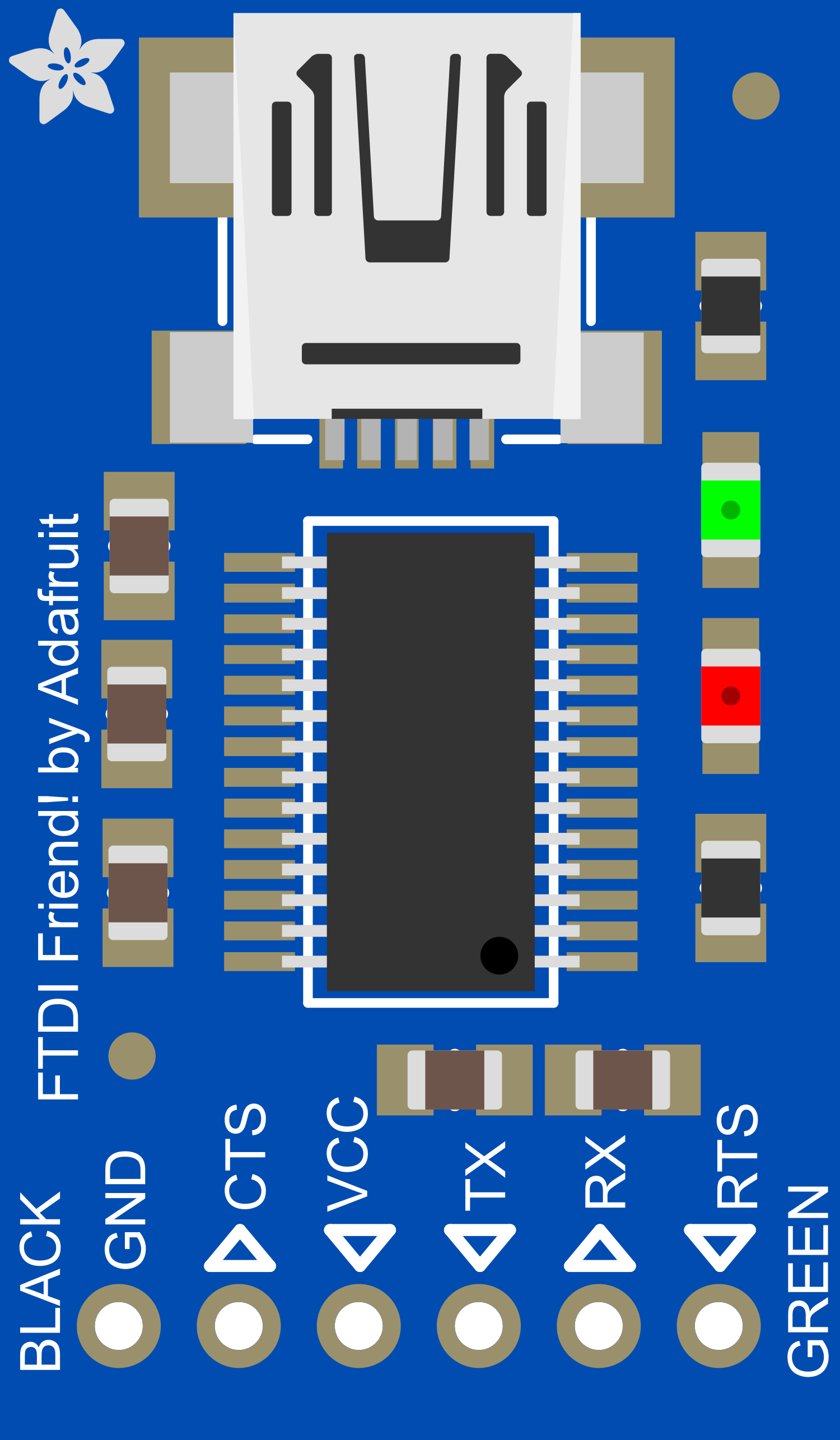
 Design with Adafruit FTDI Friend in Cirkit Designer
Design with Adafruit FTDI Friend in Cirkit DesignerIntroduction
The Adafruit FTDI Friend is a versatile and compact USB-to-serial converter module based on the industry-standard FT232RL chipset. It is designed to facilitate serial communication between a computer's USB port and the UART (Universal Asynchronous Receiver/Transmitter) interface of microcontrollers, such as those found on Arduino boards. This module is particularly useful for programming, debugging, and serial communication for microcontroller projects.
Explore Projects Built with Adafruit FTDI Friend
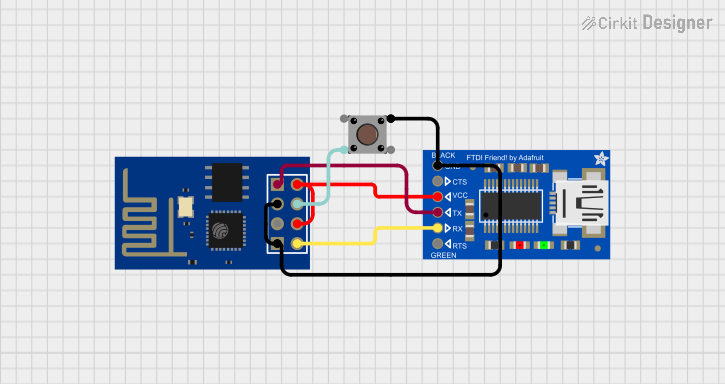
 Open Project in Cirkit Designer
Open Project in Cirkit Designer
 Open Project in Cirkit Designer
Open Project in Cirkit Designer
 Open Project in Cirkit Designer
Open Project in Cirkit Designer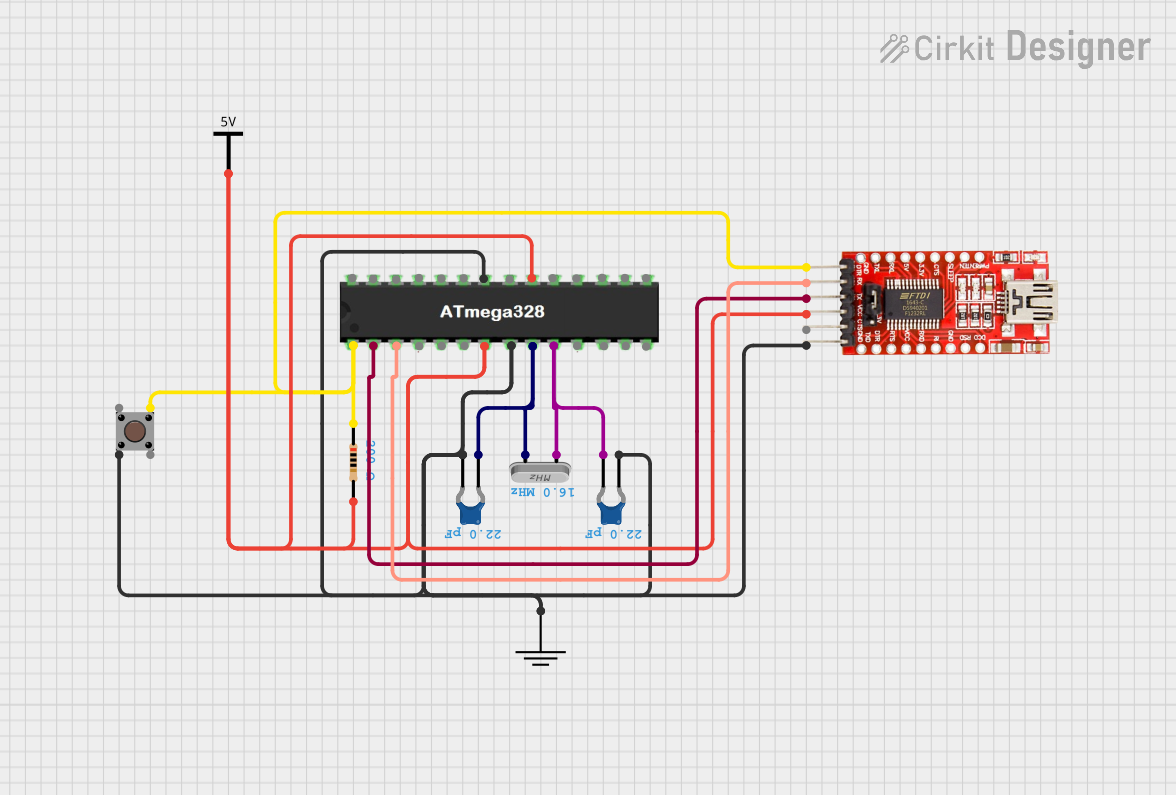
 Open Project in Cirkit Designer
Open Project in Cirkit DesignerExplore Projects Built with Adafruit FTDI Friend
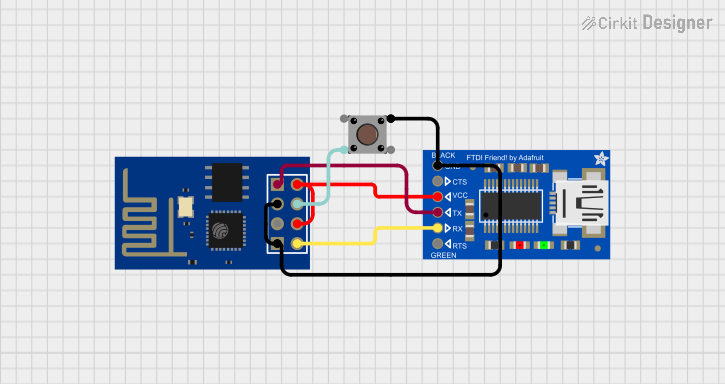
 Open Project in Cirkit Designer
Open Project in Cirkit Designer
 Open Project in Cirkit Designer
Open Project in Cirkit Designer
 Open Project in Cirkit Designer
Open Project in Cirkit Designer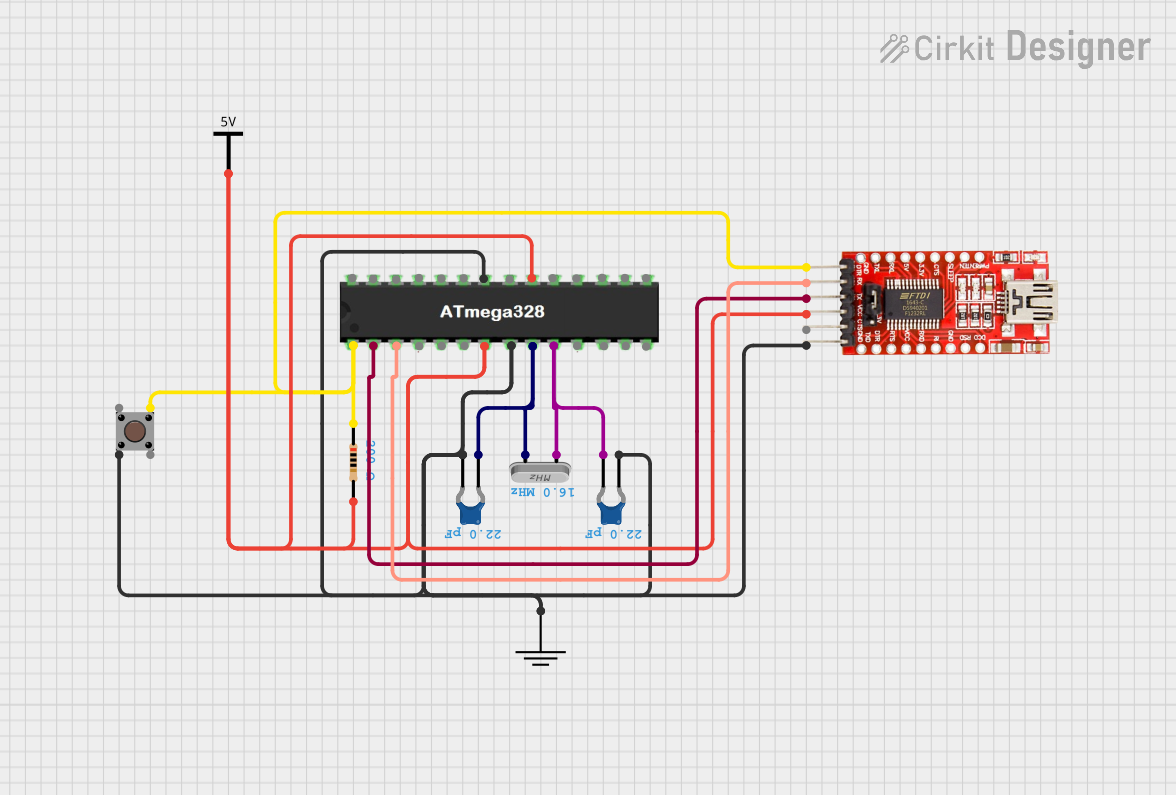
 Open Project in Cirkit Designer
Open Project in Cirkit DesignerCommon Applications and Use Cases
- Programming Arduino and other microcontroller boards without onboard USB.
- Serial communication for debugging and data logging.
- Bridging between a computer and microcontroller for software development.
- Uploading sketches to Arduino boards using the bootloader.
Technical Specifications
Key Technical Details
- Chipset: FT232RL
- Operating Voltage: 5V (VCC and I/O)
- Logic Level: 3.3V or 5V (selectable via jumper)
- Max Baud Rate: Up to 3 Mbps
- USB Standard: USB 2.0 Full Speed
- Connectivity: Mini-B USB connector
Pin Configuration and Descriptions
| Pin Number | Name | Description |
|---|---|---|
| 1 | GND | Ground connection |
| 2 | CTS | Clear to Send, flow control input signal |
| 3 | VCC | Power supply (5V from USB) |
| 4 | TXD | Transmit Data, outputs UART serial data |
| 5 | RXD | Receive Data, receives UART serial data |
| 6 | RTS | Request to Send, flow control output signal |
| 7 | DTR | Data Terminal Ready, used to reset Arduino in bootloader mode |
Usage Instructions
How to Use the Component in a Circuit
Connect the FTDI Friend to the Microcontroller:
- Connect the TXD pin of the FTDI Friend to the RX pin of the microcontroller.
- Connect the RXD pin of the FTDI Friend to the TX pin of the microcontroller.
- Connect the GND pin of the FTDI Friend to the GND pin of the microcontroller.
- Optionally, connect the DTR pin of the FTDI Friend to the reset pin of the microcontroller through a 0.1uF capacitor to enable auto-reset during programming.
Connect the FTDI Friend to the Computer:
- Use a Mini-B USB cable to connect the FTDI Friend to a USB port on the computer.
Install Drivers:
- Ensure that the necessary drivers for the FT232RL chipset are installed on the computer.
Select the Correct Serial Port:
- In the Arduino IDE or other development environment, select the serial port that corresponds to the FTDI Friend.
Program or Communicate:
- Use the Arduino IDE or other terminal software to program the microcontroller or communicate with it.
Important Considerations and Best Practices
- Always ensure that the logic level (3.3V or 5V) is correctly set for the microcontroller being used.
- Avoid connecting or disconnecting the FTDI Friend while the microcontroller circuit is powered to prevent damage.
- Use proper ESD precautions when handling the FTDI Friend to avoid damaging the sensitive electronics.
Troubleshooting and FAQs
Common Issues Users Might Face
- Driver Installation: If the computer does not recognize the FTDI Friend, ensure that the drivers are correctly installed.
- Incorrect Wiring: Double-check the TX and RX connections; they should be cross-connected (TX to RX and RX to TX).
- Logic Level Mismatch: Ensure that the logic level jumper is set to match the microcontroller's operating voltage.
Solutions and Tips for Troubleshooting
- If the device is not recognized, try using a different USB port or cable.
- Verify that the correct COM port is selected in your development environment.
- If you encounter issues with auto-reset, ensure that the DTR pin is correctly connected through a 0.1uF capacitor to the reset pin of the microcontroller.
FAQs
Q: Can the FTDI Friend be used with 3.3V devices? A: Yes, the FTDI Friend has a jumper that allows you to select between 3.3V and 5V operating voltages.
Q: Does the FTDI Friend come with a USB cable? A: No, a Mini-B USB cable must be purchased separately.
Q: Can I use the FTDI Friend to program an Arduino Pro Mini? A: Yes, the FTDI Friend is ideal for programming boards like the Arduino Pro Mini that do not have onboard USB.
Q: Is it necessary to install drivers for all operating systems? A: Drivers are typically required for Windows. MacOS and Linux usually have built-in support for the FT232RL chipset.
Example Code for Arduino UNO
// This example demonstrates basic serial communication between
// an Arduino UNO and a computer using the Adafruit FTDI Friend.
void setup() {
// Begin serial communication at a baud rate of 9600:
Serial.begin(9600);
}
void loop() {
// Check if data has been received:
if (Serial.available() > 0) {
// Read the incoming byte:
char incomingByte = Serial.read();
// Echo the byte back to the serial port:
Serial.write(incomingByte);
}
}
Remember to select the correct COM port and board settings in the Arduino IDE before uploading this sketch. This code will echo any character sent from the computer back to the computer's serial monitor, demonstrating basic serial communication using the FTDI Friend.