
How to Use Battery Level: Examples, Pinouts, and Specs
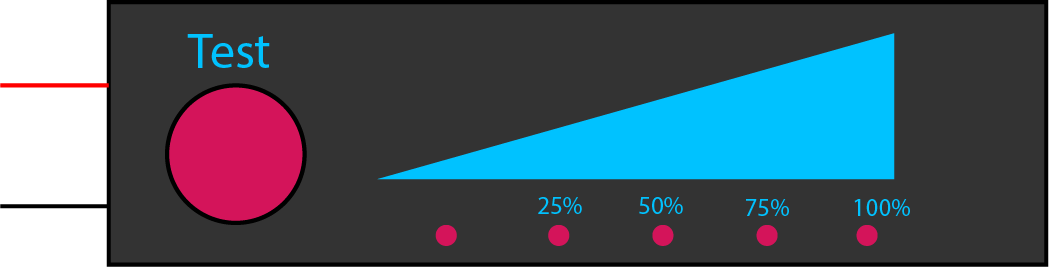
 Design with Battery Level in Cirkit Designer
Design with Battery Level in Cirkit DesignerIntroduction
A battery level indicator is an essential component in portable electronic devices, providing a visual representation of the remaining power capacity of a battery. This helps users to monitor their device's battery life and plan recharging accordingly. Common applications include mobile phones, laptops, remote controls, and any battery-powered device where knowledge of the remaining charge is crucial.
Explore Projects Built with Battery Level
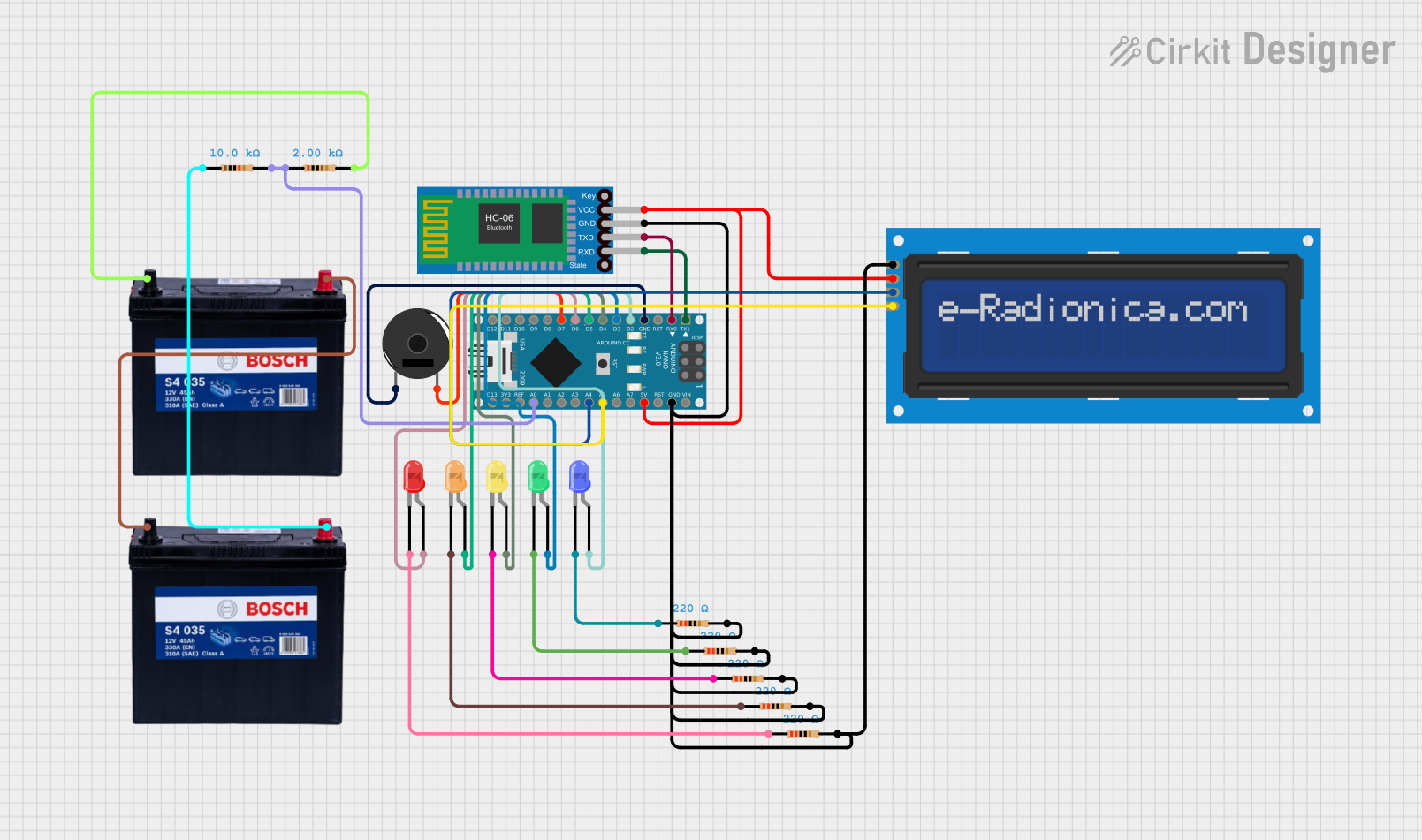
 Open Project in Cirkit Designer
Open Project in Cirkit Designer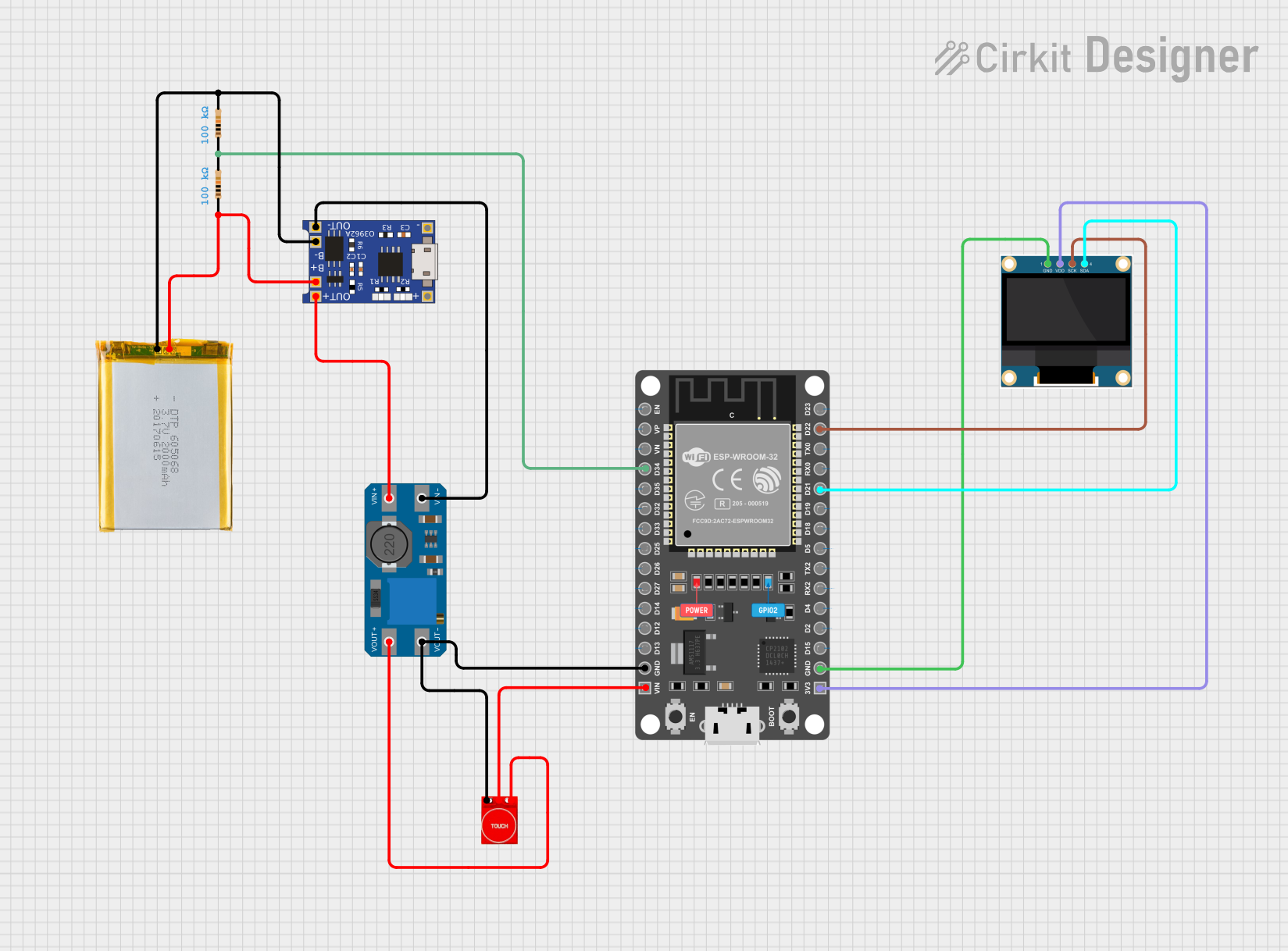
 Open Project in Cirkit Designer
Open Project in Cirkit Designer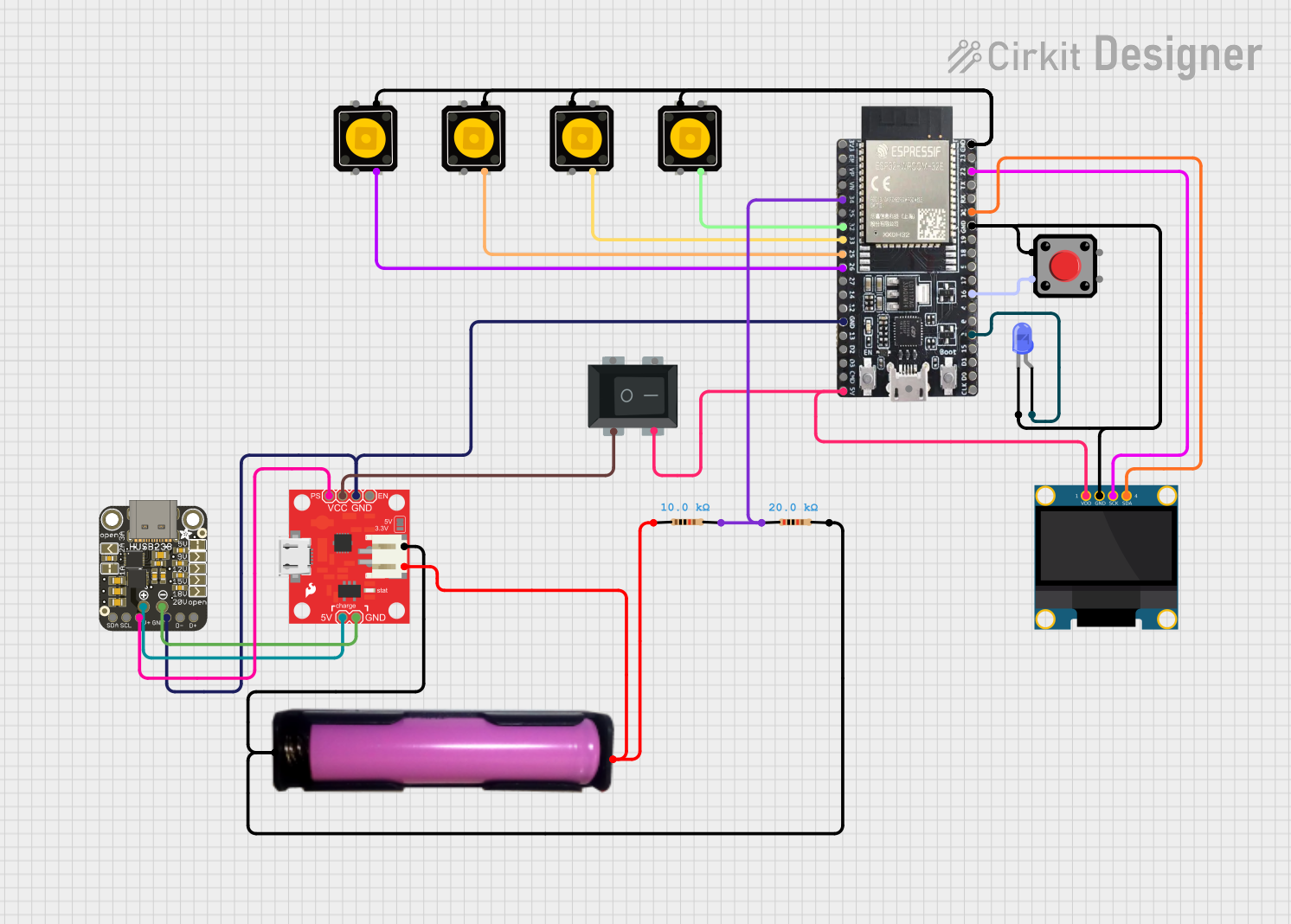
 Open Project in Cirkit Designer
Open Project in Cirkit Designer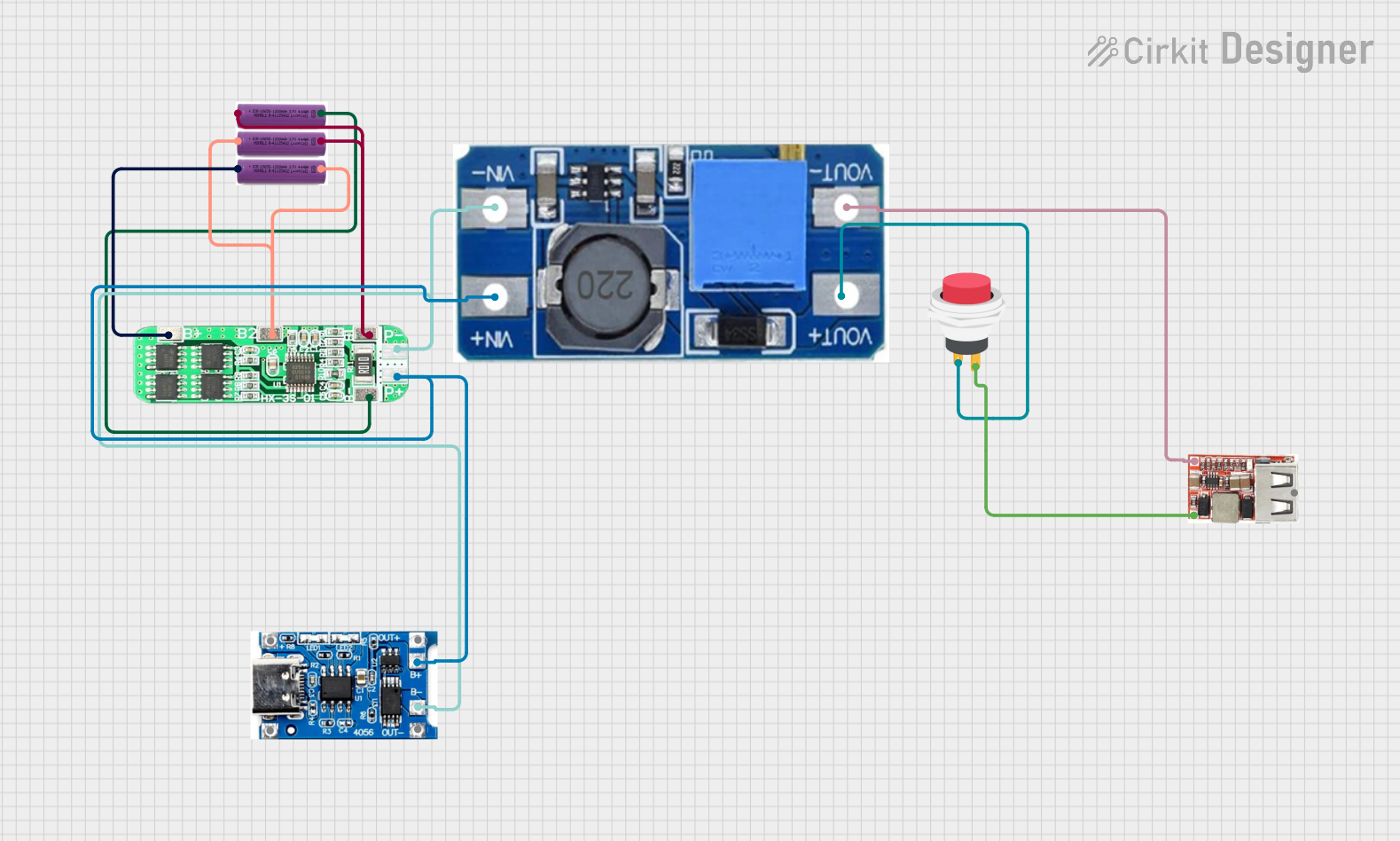
 Open Project in Cirkit Designer
Open Project in Cirkit DesignerExplore Projects Built with Battery Level
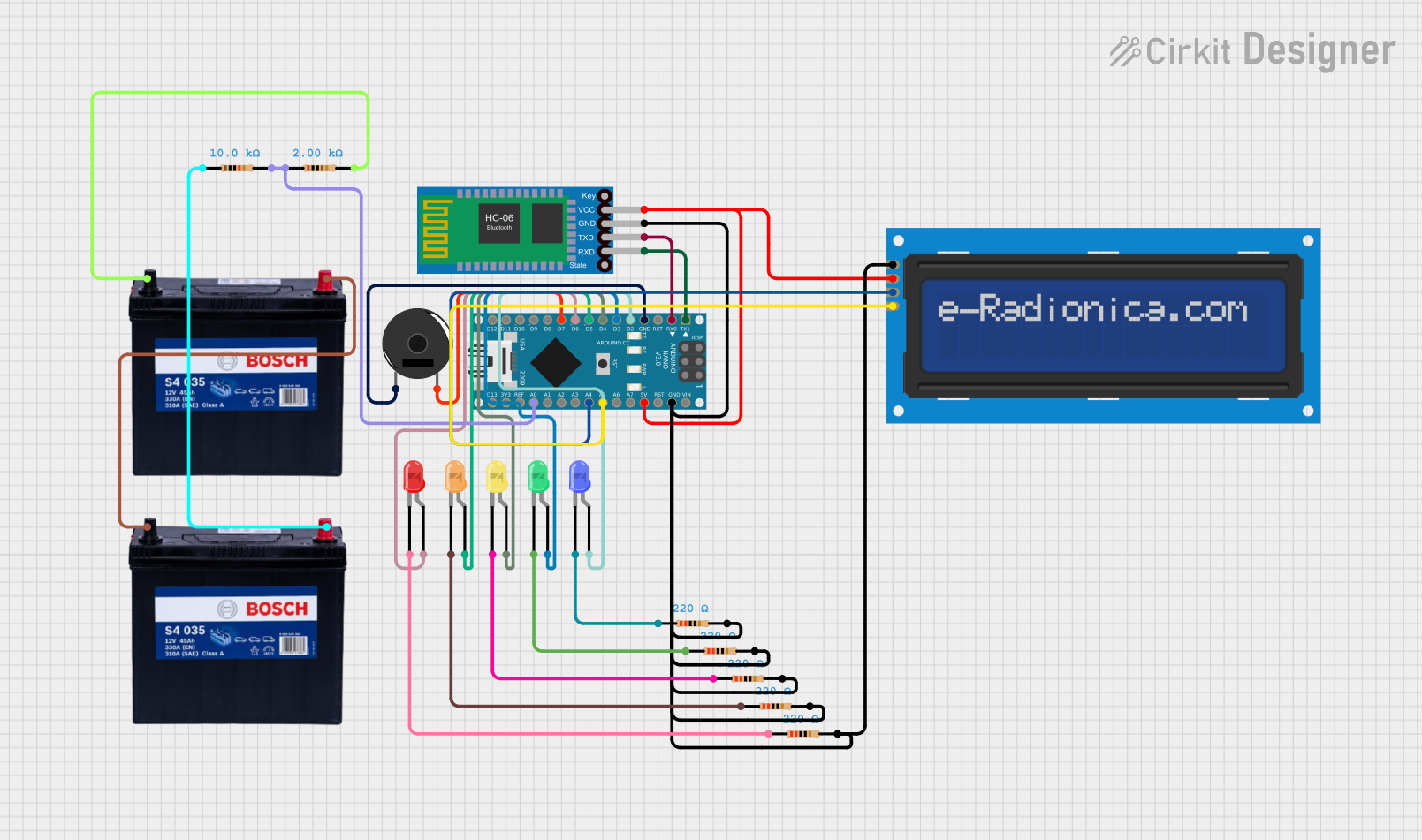
 Open Project in Cirkit Designer
Open Project in Cirkit Designer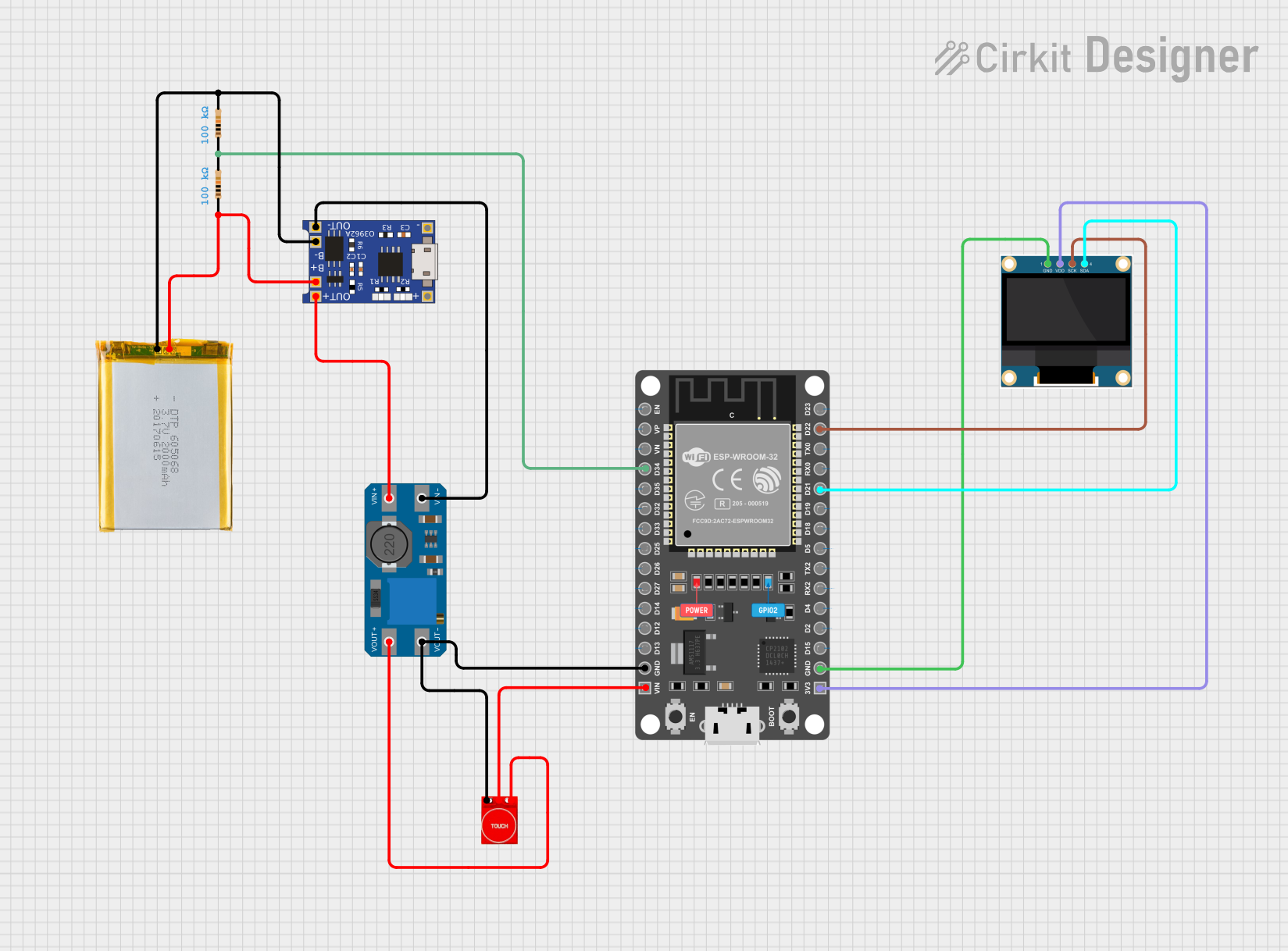
 Open Project in Cirkit Designer
Open Project in Cirkit Designer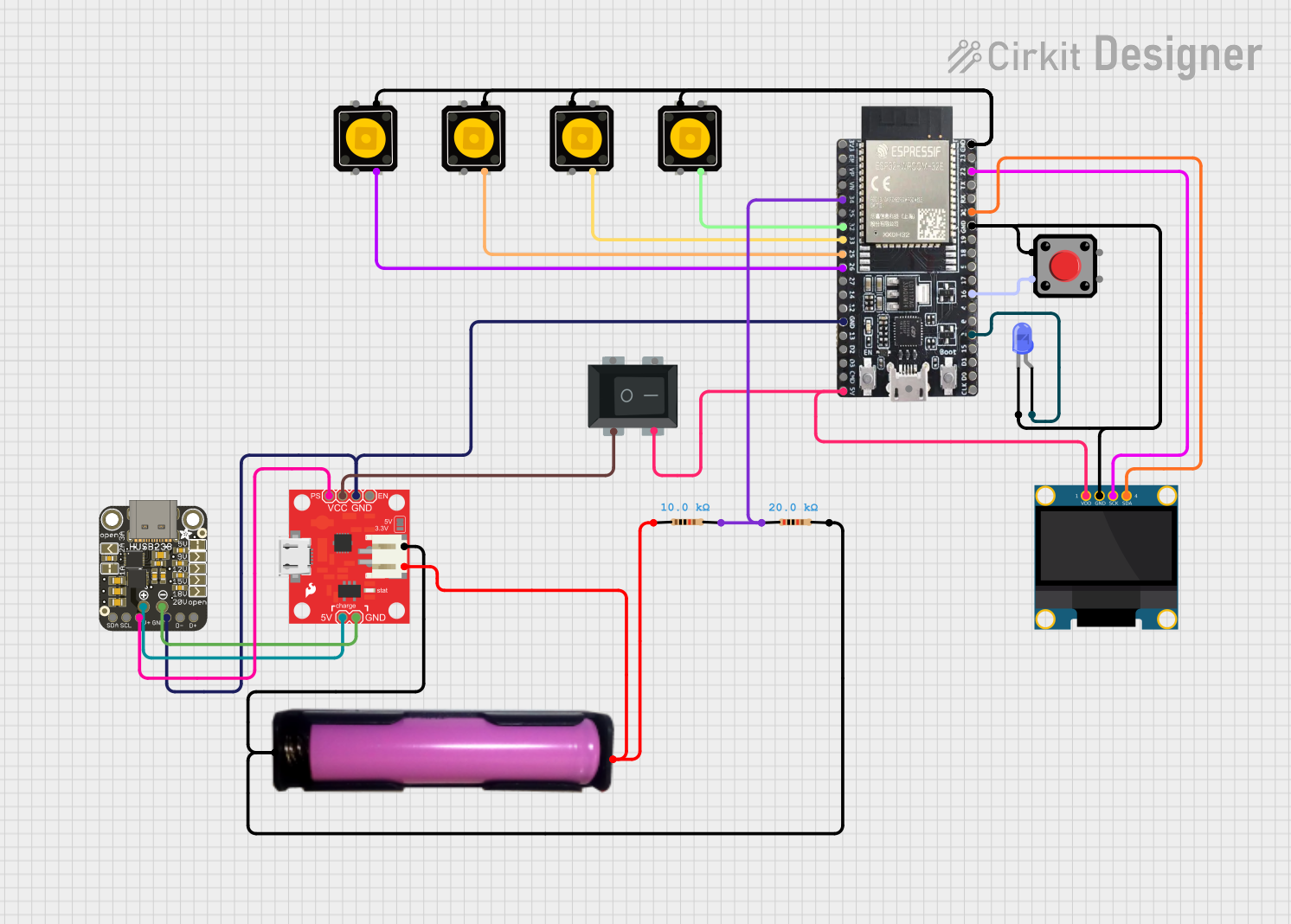
 Open Project in Cirkit Designer
Open Project in Cirkit Designer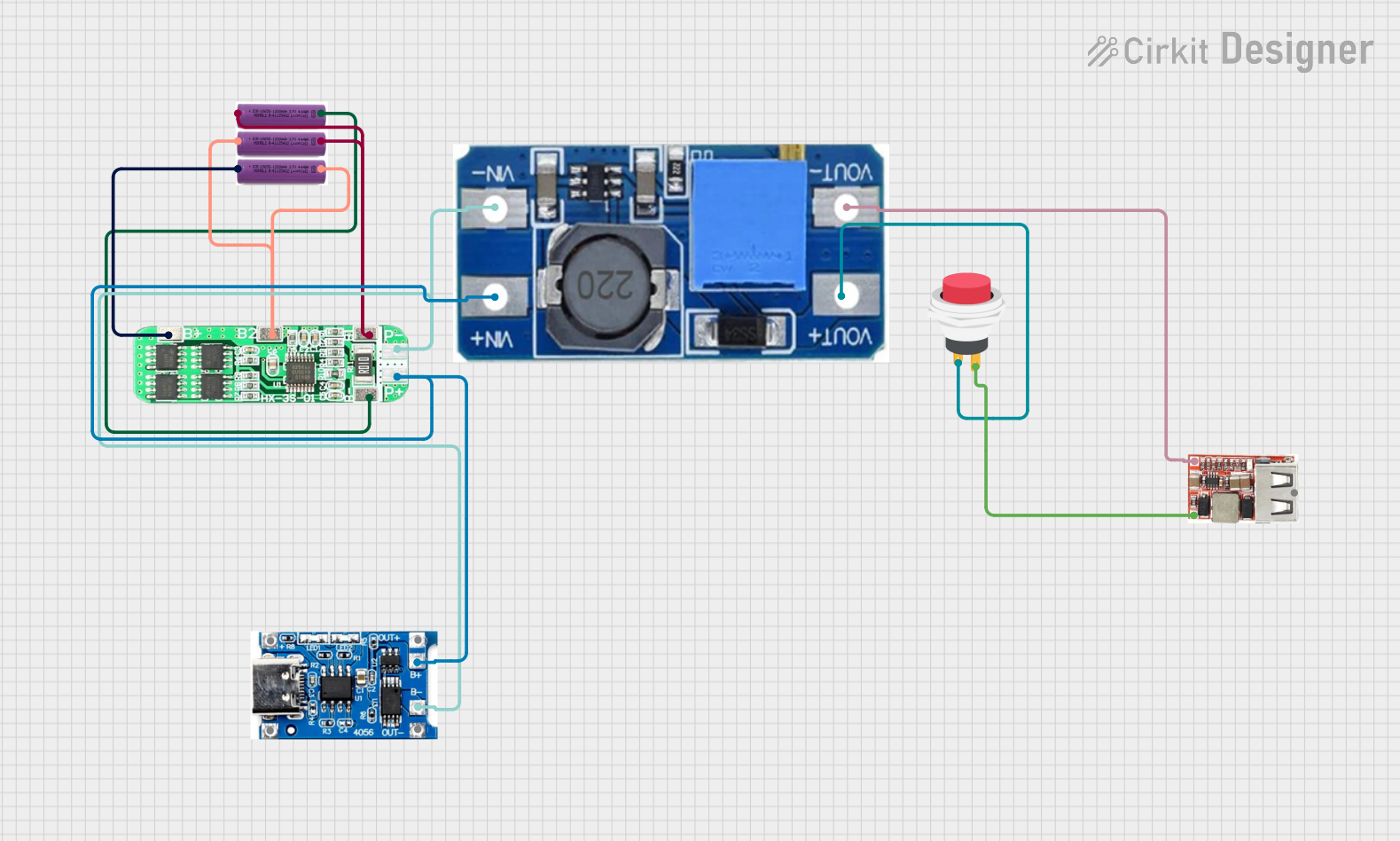
 Open Project in Cirkit Designer
Open Project in Cirkit DesignerTechnical Specifications
Key Technical Details
- Voltage Range: Typically compatible with the battery voltage, e.g., 3.3V to 12V.
- Current Consumption: Minimal, often in the microampere range to avoid significant battery drain.
- Accuracy: Varies, but generally within 5-10% of actual battery capacity.
- Display Type: LED, LCD, or analog gauge.
- Operating Temperature: Usually -20°C to +70°C.
Pin Configuration and Descriptions
| Pin Number | Name | Description |
|---|---|---|
| 1 | VCC | Connect to the positive terminal of the battery or power supply. |
| 2 | GND | Connect to the ground terminal of the battery or power system. |
| 3 | BAT | Connect to the battery's positive terminal for voltage sensing. |
| 4 | OUT | Output pin that can be connected to an ADC pin on a microcontroller for digital readout. |
Usage Instructions
How to Use the Component in a Circuit
- Connect the Power Pins: Attach the VCC pin to the positive terminal of the battery and the GND pin to the ground terminal.
- Voltage Sensing: Connect the BAT pin to the point in the circuit where you want to measure the battery voltage.
- Output Signal: Connect the OUT pin to an analog-to-digital converter (ADC) input on a microcontroller if digital processing of the battery level is required.
Important Considerations and Best Practices
- Voltage Compatibility: Ensure that the battery level indicator is compatible with the battery's voltage range.
- Calibration: Some battery level indicators may require calibration to provide accurate readings.
- Power Consumption: Choose an indicator with low power consumption to minimize the impact on battery life.
- Display Readability: Ensure the display is easily readable under the conditions in which it will be used.
Example Code for Arduino UNO
// Define the battery level indicator output pin
const int batteryLevelPin = A0; // Connect OUT pin of the battery level indicator to A0
void setup() {
// Initialize serial communication at 9600 bits per second
Serial.begin(9600);
}
void loop() {
// Read the value from the battery level indicator
int sensorValue = analogRead(batteryLevelPin);
// Convert the analog reading to a voltage (assuming a 5V Arduino)
float voltage = sensorValue * (5.0 / 1023.0);
// Print out the voltage
Serial.println(voltage);
// Delay for a bit to avoid spamming the serial output
delay(1000);
}
Troubleshooting and FAQs
Common Issues
- Inaccurate Readings: If the battery level indicator provides inaccurate readings, check for proper calibration and ensure that the voltage range is compatible with the battery.
- No Display: Ensure that the VCC and GND connections are secure and that the battery has sufficient charge.
- Fluctuating Readings: Battery level indicators can be sensitive to noise. Ensure stable connections and consider adding a capacitor to the circuit to smooth out the voltage.
Solutions and Tips for Troubleshooting
- Calibration: Follow the manufacturer's instructions for calibrating the battery level indicator.
- Connection Check: Double-check all connections, including VCC, GND, and BAT pins, for any loose wires or poor contacts.
- Battery Check: Verify that the battery is charged and functioning correctly.
FAQs
Q: Can I use this battery level indicator with any battery type? A: Most battery level indicators are designed to work with a range of battery types, but always check the specifications to ensure compatibility.
Q: How do I calibrate the battery level indicator? A: Calibration procedures vary by model. Refer to the manufacturer's documentation for specific instructions.
Q: What should I do if the battery level indicator consumes too much power? A: Look for a battery level indicator with a low quiescent current, or consider using a power-saving mode if available.