
How to Use Terminal PCB 2 Pin: Examples, Pinouts, and Specs

 Design with Terminal PCB 2 Pin in Cirkit Designer
Design with Terminal PCB 2 Pin in Cirkit DesignerIntroduction
A Terminal PCB 2 Pin, also known as a 2-pin terminal block or screw terminal, is a type of electrical connector used to secure two wires to a printed circuit board (PCB). This component is widely used in electronics for creating a secure and removable connection, making it ideal for applications where wiring may need to be frequently changed or maintained.
Explore Projects Built with Terminal PCB 2 Pin
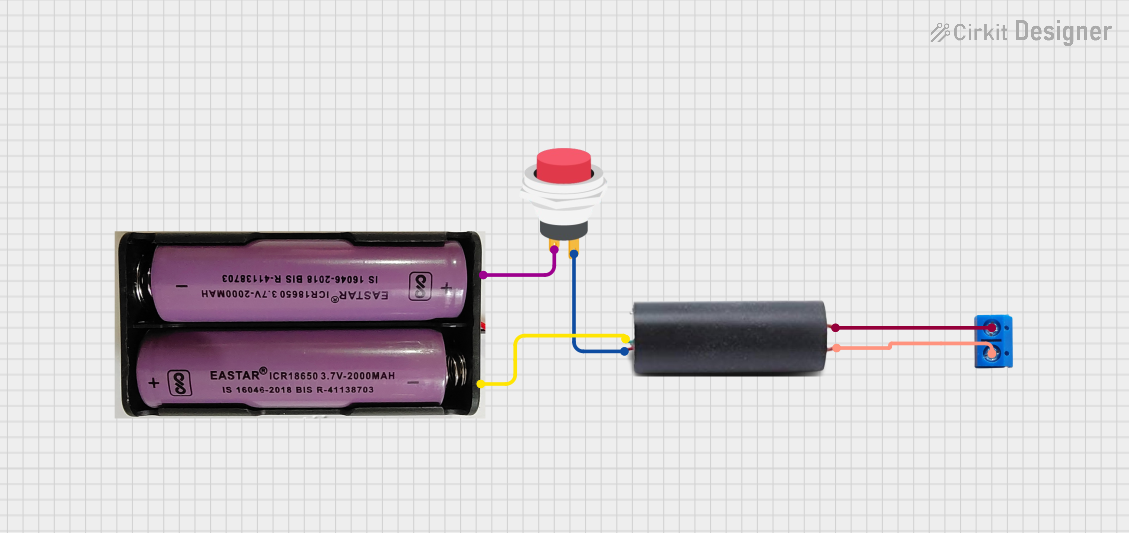
 Open Project in Cirkit Designer
Open Project in Cirkit Designer
 Open Project in Cirkit Designer
Open Project in Cirkit Designer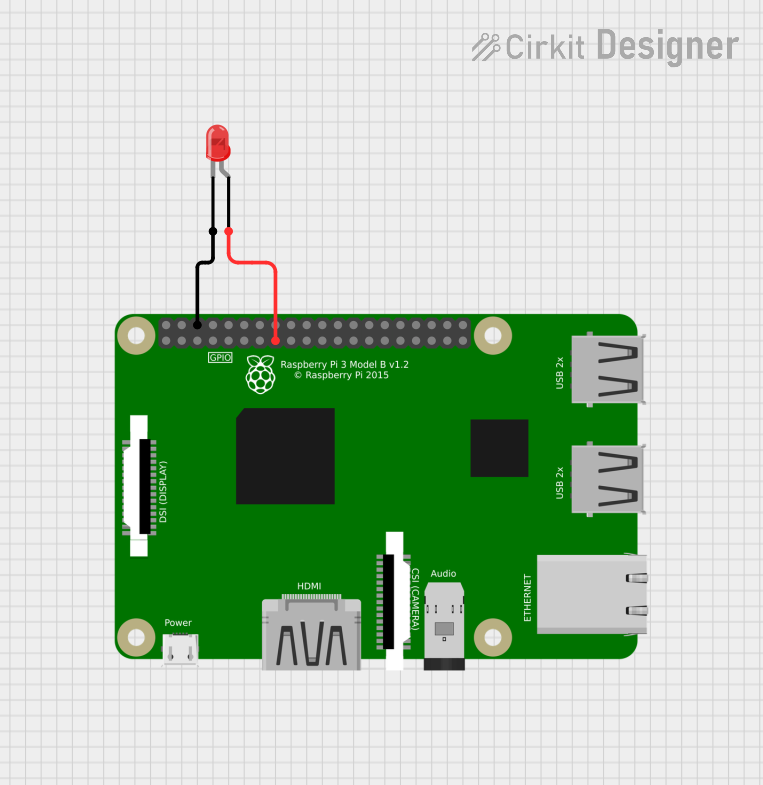
 Open Project in Cirkit Designer
Open Project in Cirkit Designer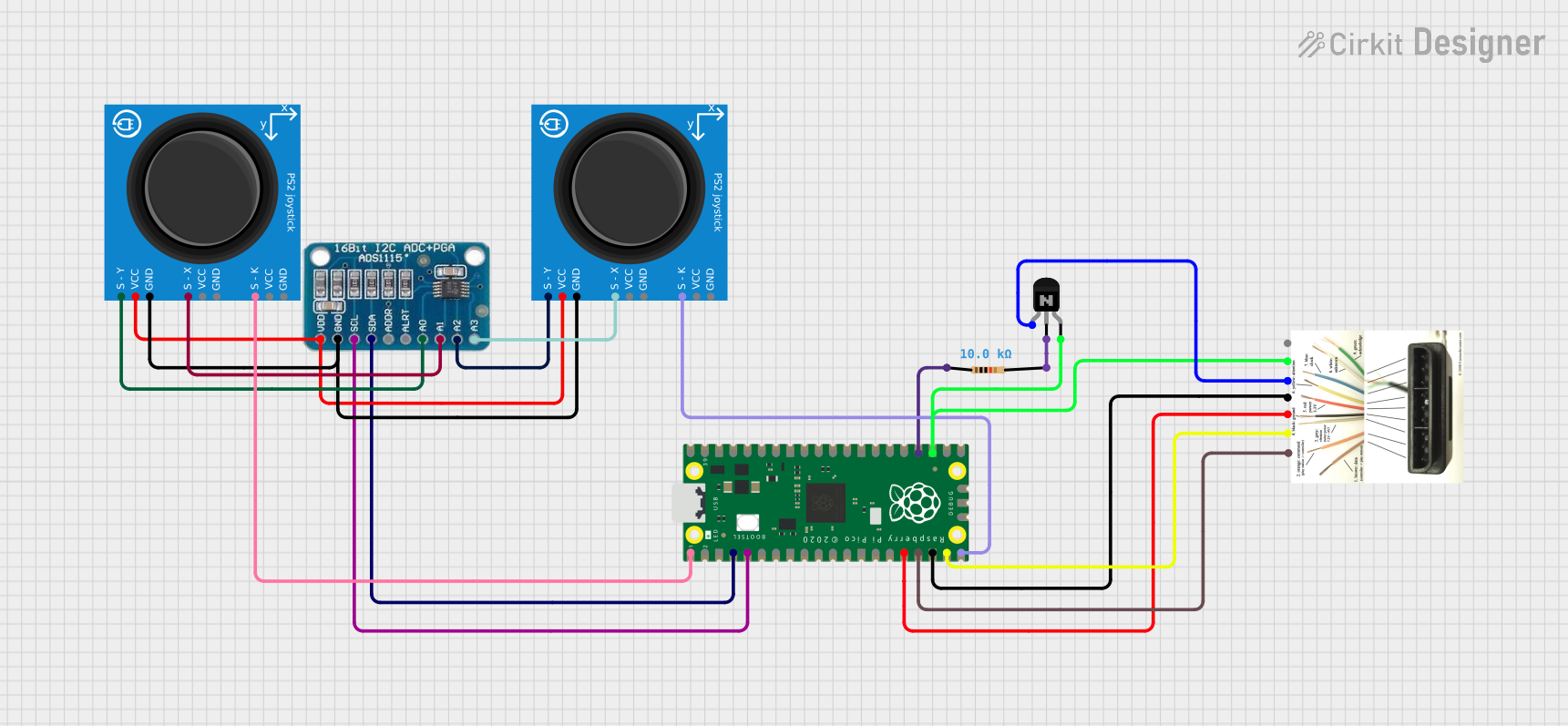
 Open Project in Cirkit Designer
Open Project in Cirkit DesignerExplore Projects Built with Terminal PCB 2 Pin
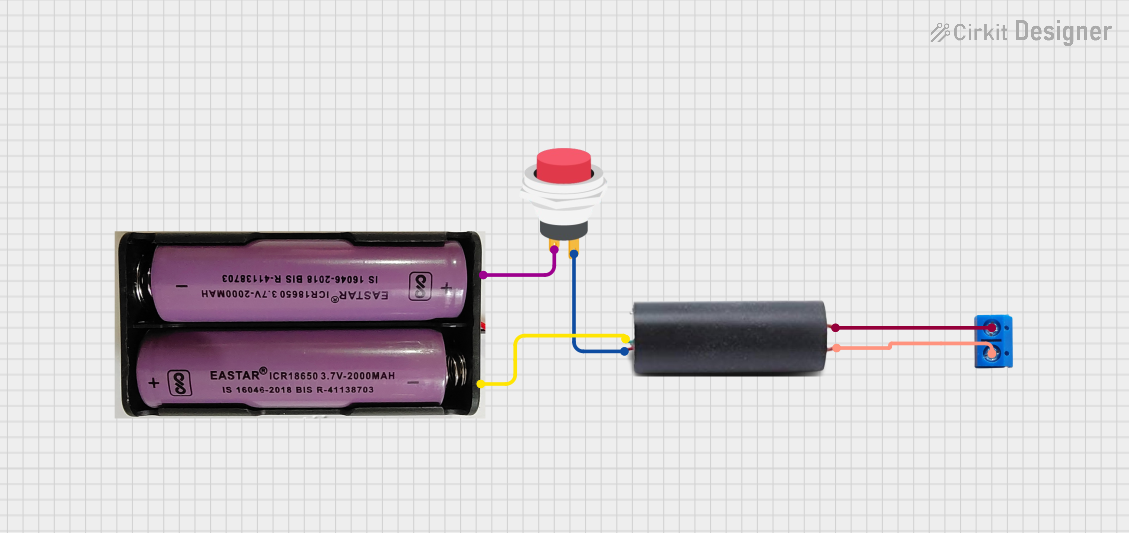
 Open Project in Cirkit Designer
Open Project in Cirkit Designer
 Open Project in Cirkit Designer
Open Project in Cirkit Designer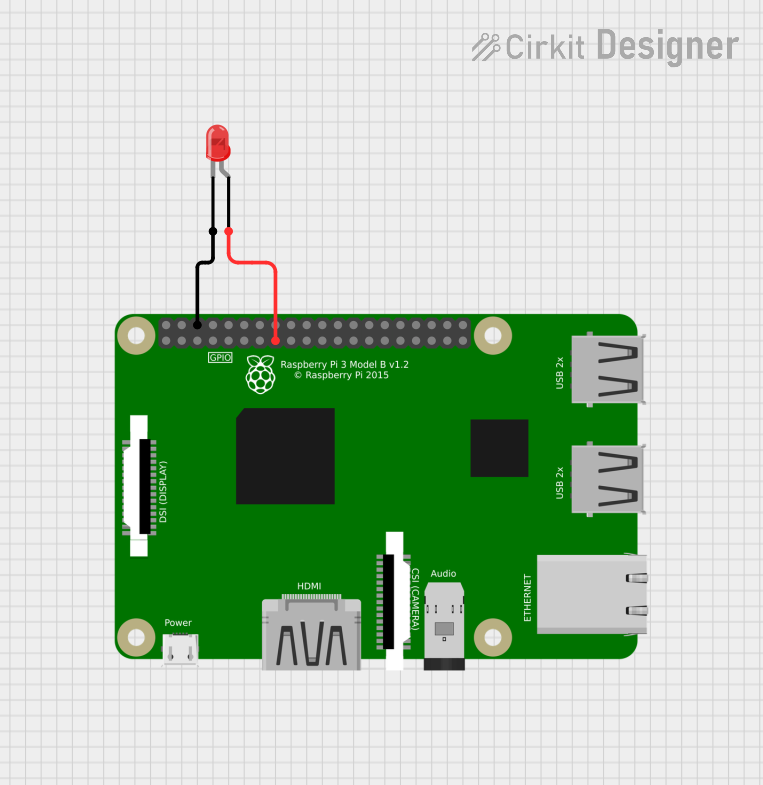
 Open Project in Cirkit Designer
Open Project in Cirkit Designer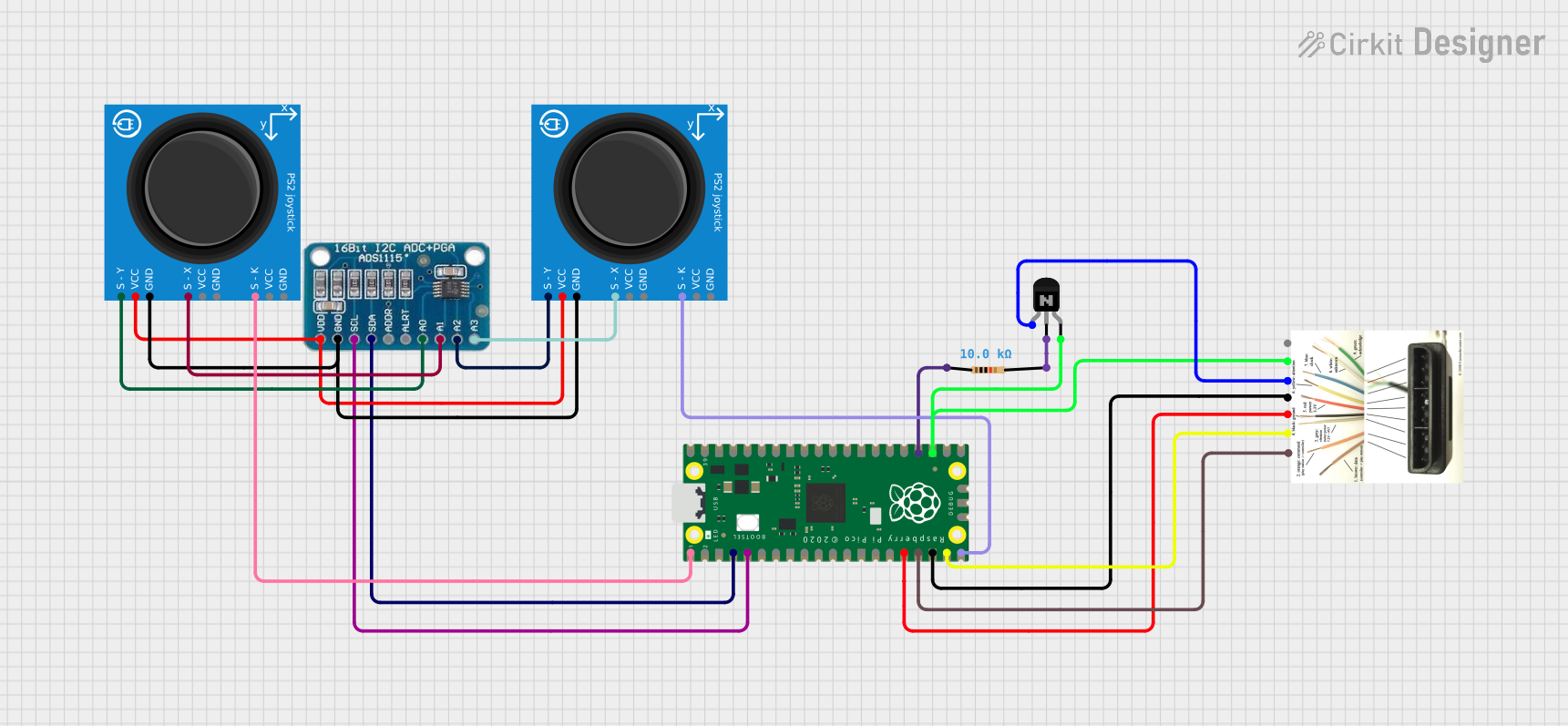
 Open Project in Cirkit Designer
Open Project in Cirkit DesignerCommon Applications and Use Cases
- Prototyping electronic circuits
- Industrial control systems
- Consumer electronics
- Power supply connections
- Speaker connections in audio systems
Technical Specifications
Key Technical Details
- Rated Voltage: Typically ranges from 250V to 300V
- Rated Current: Usually up to 10A
- Wire Size: Often accepts 22-14 AWG wires
- Pitch: Commonly 5.08mm (distance between the centers of each pin)
- Torque: Recommended screw tightening torque is usually around 0.2Nm to 0.5Nm
Pin Configuration and Descriptions
| Pin Number | Description |
|---|---|
| 1 | Connection point for the first wire or cable |
| 2 | Connection point for the second wire or cable |
Usage Instructions
How to Use the Component in a Circuit
- Wire Stripping: Strip approximately 5-7mm of insulation from the end of the wire to be connected.
- Insertion: Loosen the screws on the terminal block, insert the stripped wire ends into the corresponding holes above the terminal screws.
- Securing Wires: Tighten the screws to clamp the wires in place. Ensure a snug fit without over-tightening to avoid damaging the wire.
- PCB Mounting: Align the pins of the terminal block with the designated holes on the PCB and solder them in place.
Important Considerations and Best Practices
- Wire Gauge Compatibility: Ensure the wire gauge is compatible with the terminal block's specifications.
- Soldering: Use proper soldering techniques to avoid cold joints or damage to the PCB.
- Inspection: After installation, inspect the connections to ensure they are secure and there is no risk of short circuits.
- Maintenance: Periodically check and retighten the screws if necessary to maintain a good connection.
Troubleshooting and FAQs
Common Issues Users Might Face
- Loose Connections: Wires may become loose over time due to vibration or thermal expansion.
- Over-Tightening: Excessive force when tightening screws can strip the threads or damage the wire.
- Corrosion: Terminals can corrode in harsh environments, leading to poor connections.
Solutions and Tips for Troubleshooting
- Regular Inspection: Periodically check the tightness of the screws and the integrity of the wire connections.
- Proper Torque: Use a torque screwdriver if available to apply the correct torque.
- Environmental Protection: Use appropriate enclosures to protect the terminal block from harsh environments.
FAQs
Q: Can I use a Terminal PCB 2 Pin with any wire gauge? A: No, you must use a wire gauge that is compatible with the terminal block's specifications.
Q: How do I know if I've tightened the screws enough? A: The wire should be held firmly in place without being able to be pulled out easily. Do not over-tighten as this may damage the wire or terminal.
Q: Is soldering required to mount the Terminal PCB 2 Pin to a PCB? A: Yes, soldering is required to create a permanent and stable connection to the PCB.
Example Code for Arduino UNO Connection
// Example code to demonstrate how to use a Terminal PCB 2 Pin with an Arduino UNO
// This example assumes the Terminal PCB 2 Pin is used to connect an LED.
int ledPin = 13; // LED connected to digital pin 13 through Terminal PCB 2 Pin
void setup() {
pinMode(ledPin, OUTPUT); // Initialize the digital pin as an output
}
void loop() {
digitalWrite(ledPin, HIGH); // Turn the LED on
delay(1000); // Wait for a second
digitalWrite(ledPin, LOW); // Turn the LED off
delay(1000); // Wait for a second
}
Note: The above code is a simple blink example. The Terminal PCB 2 Pin is used to connect the LED's positive lead to pin 13 and the negative lead to a ground pin on the Arduino UNO. Ensure that the LED's current and voltage ratings are compatible with the Arduino's output.