
How to Use Adafruit Pixie: Examples, Pinouts, and Specs
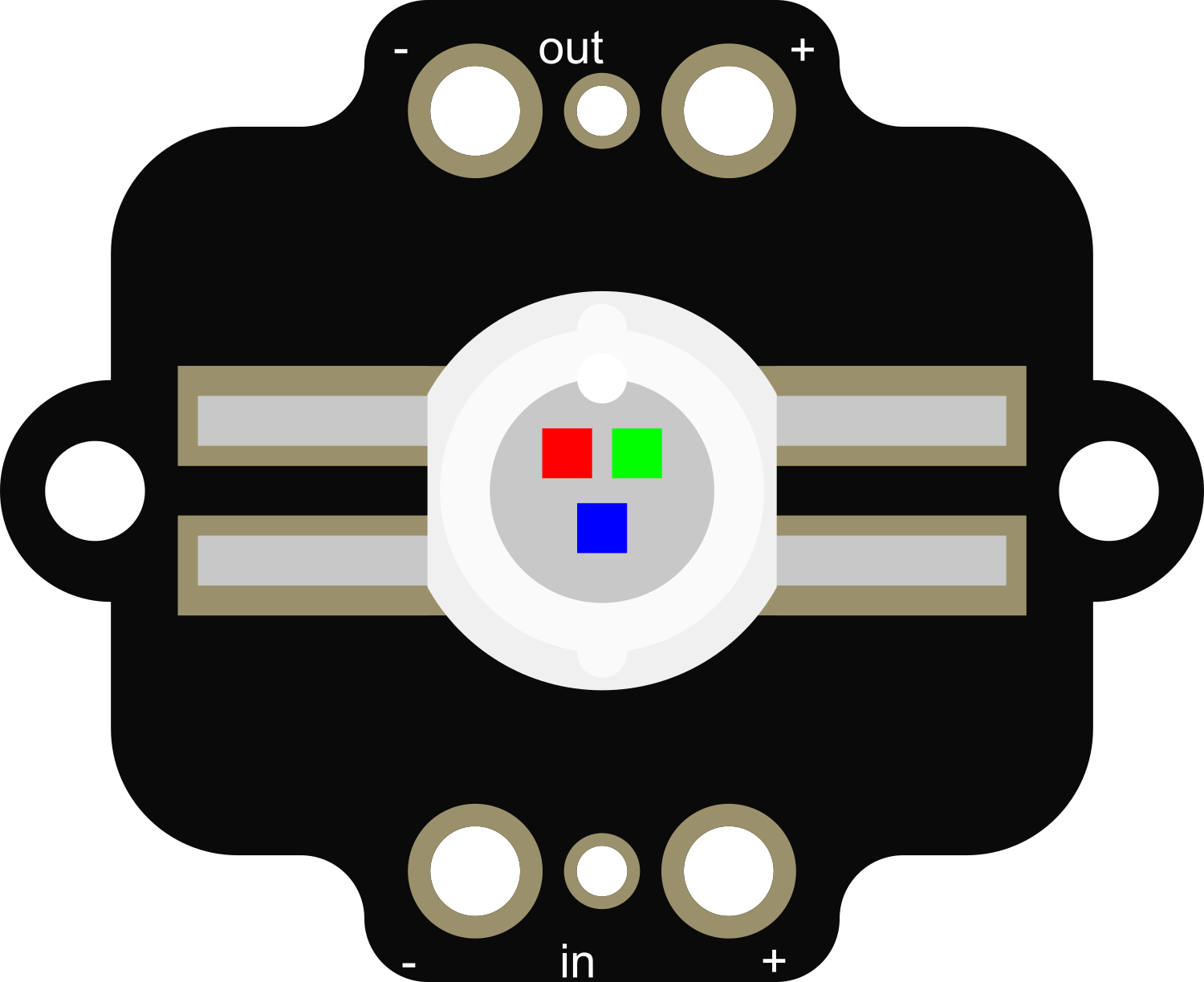
 Design with Adafruit Pixie in Cirkit Designer
Design with Adafruit Pixie in Cirkit DesignerIntroduction
The Adafruit Pixie is a compact, chainable, and programmable RGB LED board that is perfect for adding vibrant and colorful lighting effects to your projects. Each Pixie module features 5 individually addressable LEDs, allowing for a wide range of color mixing and animation possibilities. Common applications include wearable electronics, custom lighting setups, and interactive art installations.
Explore Projects Built with Adafruit Pixie

 Open Project in Cirkit Designer
Open Project in Cirkit Designer
 Open Project in Cirkit Designer
Open Project in Cirkit Designer
 Open Project in Cirkit Designer
Open Project in Cirkit Designer
 Open Project in Cirkit Designer
Open Project in Cirkit DesignerExplore Projects Built with Adafruit Pixie

 Open Project in Cirkit Designer
Open Project in Cirkit Designer
 Open Project in Cirkit Designer
Open Project in Cirkit Designer
 Open Project in Cirkit Designer
Open Project in Cirkit Designer
 Open Project in Cirkit Designer
Open Project in Cirkit DesignerTechnical Specifications
Key Technical Details
- Supply Voltage: 4-7V DC
- Control Signal: Digital UART at 115200 baud (8N1)
- Current Draw: Up to ~18mA per LED at full brightness
- Brightness: Adjustable via software
- LED Type: High-brightness, surface-mount RGB LEDs
- Dimensions: 19mm x 10mm x 2mm
Pin Configuration and Descriptions
| Pin Number | Name | Description |
|---|---|---|
| 1 | VCC | Power supply (4-7V DC) |
| 2 | TX | UART transmit to Pixie |
| 3 | RX | UART receive from previous Pixie (for chaining) |
| 4 | GND | Ground connection |
Usage Instructions
Integrating Pixie into a Circuit
- Power Supply: Connect the VCC pin to a 4-7V power supply and the GND pin to the common ground.
- Signal Connection: Connect the TX pin to the UART transmit pin of your microcontroller.
- Chaining Pixies: To chain multiple Pixies, connect the RX pin of one Pixie to the TX pin of the next.
- Programming: Use a microcontroller to send serial data to the Pixie at 115200 baud to control the color of the LEDs.
Important Considerations and Best Practices
- Ensure that your power supply can handle the current requirements when all LEDs are at full brightness.
- Use a common ground for all components in your circuit.
- When chaining Pixies, keep the connections as short as possible to ensure reliable communication.
- Always include a current-limiting resistor if you are powering the Pixie from a source higher than 7V.
Example Code for Arduino UNO
#include <SoftwareSerial.h>
SoftwareSerial pixieSerial(-1, 6); // RX, TX
void setup() {
pixieSerial.begin(115200); // Start serial communication at 115200 baud
}
void loop() {
// Send a color to the Pixie
// Colors are sent as 3 bytes, one for each color (R, G, B)
pixieSerial.write(255); // Red
pixieSerial.write(0); // Green
pixieSerial.write(0); // Blue
delay(500); // Wait for half a second
// Send another color
pixieSerial.write(0); // Red
pixieSerial.write(255); // Green
pixieSerial.write(0); // Blue
delay(500); // Wait for half a second
}
Note: The -1 in SoftwareSerial indicates that we're not using the RX pin in this example. The TX pin is connected to pin 6 on the Arduino.
Troubleshooting and FAQs
Common Issues
- Pixie not lighting up: Check the power supply and connections. Ensure the Pixie is receiving the correct voltage.
- Incorrect colors displayed: Verify that the data is being sent in the correct order (R, G, B) and at the correct baud rate.
- Communication issues when chaining: Reduce the length of the connections between Pixies or check for any loose connections.
Solutions and Tips
- Use a multimeter to check for proper voltage levels at the Pixie's VCC and GND pins.
- Ensure that the microcontroller's UART settings match the Pixie's requirements (115200 baud, 8N1).
- For long chains of Pixies, consider using a buffer or a level shifter to maintain signal integrity.
FAQs
Q: How many Pixies can I chain together? A: The number of Pixies you can chain is limited by the power supply and the ability of the microcontroller to drive the signal down the chain. Keep the total current draw in mind.
Q: Can I use the Pixie with a 3.3V microcontroller? A: Yes, but ensure that the Pixie is powered with a voltage within its specified range (4-7V). The data signal from a 3.3V microcontroller should be sufficient for communication.
Q: How do I program complex animations? A: Complex animations require careful timing and sequencing of color changes. You can use arrays to store color patterns and loops to iterate through them.
For further assistance, visit the Adafruit support forums or the Pixie product page for additional resources and community projects.