
How to Use SSD1306 OLED : Examples, Pinouts, and Specs

 Design with SSD1306 OLED in Cirkit Designer
Design with SSD1306 OLED in Cirkit DesignerIntroduction
The SSD1306 OLED, manufactured by RIDEN (Part ID: SSD1306), is a versatile monochrome display driver designed for OLED screens. It is widely used in embedded systems due to its compact size, low power consumption, and high contrast display. The SSD1306 supports resolutions such as 128x64 pixels and offers communication via I2C or SPI interfaces, making it an excellent choice for microcontroller-based projects.
Explore Projects Built with SSD1306 OLED
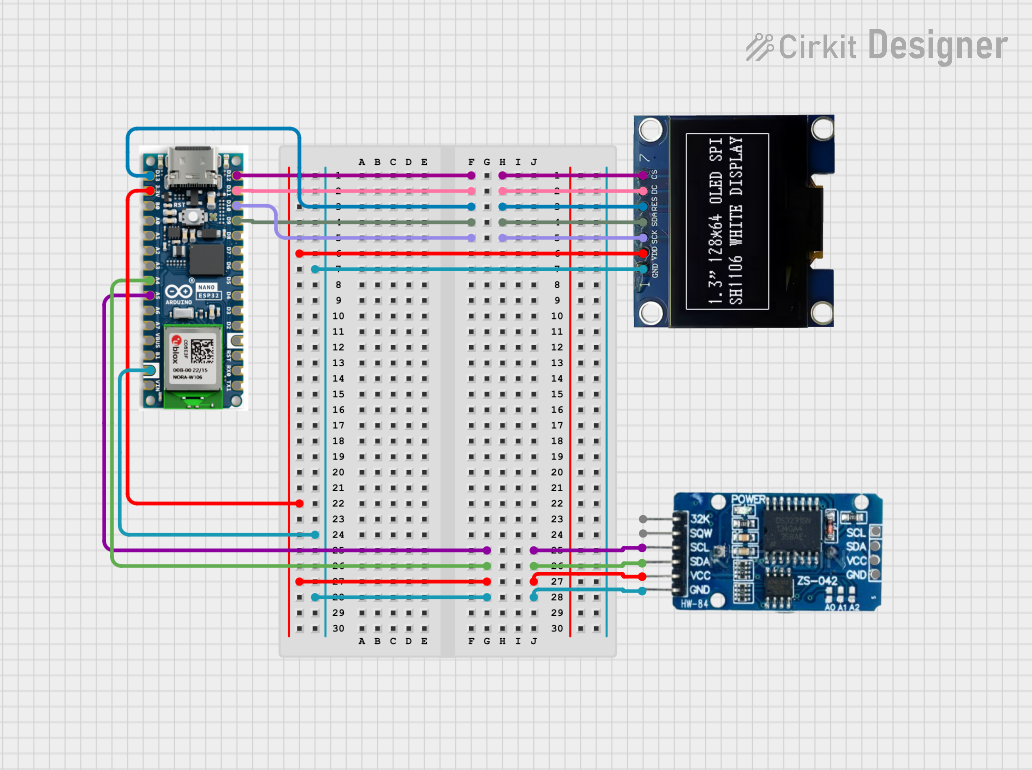
 Open Project in Cirkit Designer
Open Project in Cirkit Designer
 Open Project in Cirkit Designer
Open Project in Cirkit Designer
 Open Project in Cirkit Designer
Open Project in Cirkit Designer
 Open Project in Cirkit Designer
Open Project in Cirkit DesignerExplore Projects Built with SSD1306 OLED
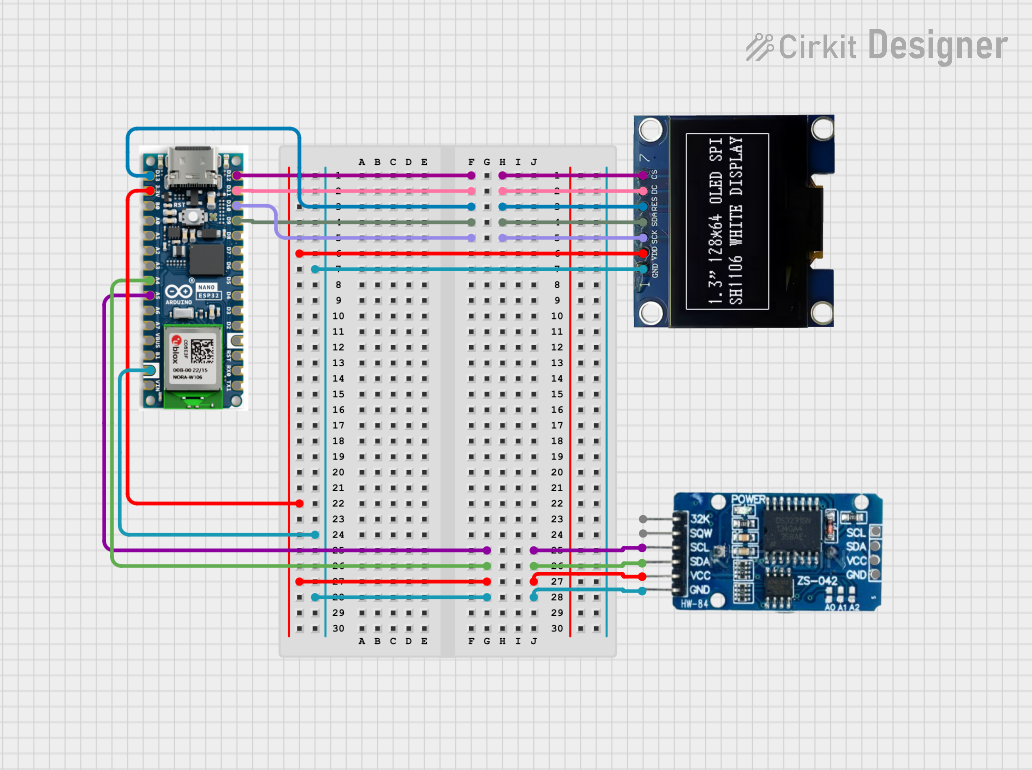
 Open Project in Cirkit Designer
Open Project in Cirkit Designer
 Open Project in Cirkit Designer
Open Project in Cirkit Designer
 Open Project in Cirkit Designer
Open Project in Cirkit Designer
 Open Project in Cirkit Designer
Open Project in Cirkit DesignerCommon Applications and Use Cases
- Displaying text, graphics, or animations in embedded systems
- Wearable devices and IoT applications
- Portable instrumentation and diagnostic tools
- Home automation interfaces
- Educational and prototyping projects
Technical Specifications
Key Technical Details
- Manufacturer: RIDEN
- Part ID: SSD1306
- Display Type: Monochrome OLED
- Resolution: 128x64 pixels (common configuration)
- Interface: I2C or SPI (selectable)
- Operating Voltage: 3.3V to 5V
- Logic Level: Compatible with 3.3V and 5V systems
- Power Consumption: ~0.08W (typical)
- Viewing Angle: >160°
- Operating Temperature: -40°C to +85°C
Pin Configuration and Descriptions
The SSD1306 OLED module typically has 4 or 7 pins, depending on the interface used. Below is the pinout for the I2C and SPI configurations:
I2C Pin Configuration
| Pin | Name | Description |
|---|---|---|
| 1 | GND | Ground (0V reference) |
| 2 | VCC | Power supply (3.3V or 5V) |
| 3 | SCL | I2C clock line |
| 4 | SDA | I2C data line |
SPI Pin Configuration
| Pin | Name | Description |
|---|---|---|
| 1 | GND | Ground (0V reference) |
| 2 | VCC | Power supply (3.3V or 5V) |
| 3 | SCK | SPI clock line |
| 4 | MOSI | SPI data line (Master Out Slave In) |
| 5 | CS | Chip select (active low) |
| 6 | DC | Data/Command control pin |
| 7 | RES | Reset pin (active low) |
Usage Instructions
How to Use the SSD1306 OLED in a Circuit
- Power Supply: Connect the
VCCpin to a 3.3V or 5V power source and theGNDpin to ground. - Interface Selection: Ensure the module is configured for I2C or SPI communication. This is typically done via solder jumpers on the module.
- I2C Connection: Connect the
SCLandSDApins to the corresponding I2C pins on your microcontroller. - SPI Connection: For SPI, connect
SCK,MOSI,CS,DC, andRESto the appropriate pins on your microcontroller. - Software Library: Use a compatible library (e.g., Adafruit SSD1306 library) to simplify communication and display control.
Important Considerations and Best Practices
- Voltage Compatibility: Ensure the module's logic level matches your microcontroller (3.3V or 5V).
- Pull-Up Resistors: For I2C communication, ensure pull-up resistors (typically 4.7kΩ) are present on the
SCLandSDAlines. - Reset Pin: If using SPI, connect the
RESpin to a GPIO pin for proper initialization. - Contrast Adjustment: Use software commands to adjust the display contrast for optimal visibility.
- Avoid Static Damage: Handle the module carefully to prevent electrostatic discharge (ESD) damage.
Example Code for Arduino UNO (I2C)
Below is an example of how to use the SSD1306 OLED with an Arduino UNO via the I2C interface:
#include <Wire.h>
#include <Adafruit_GFX.h>
#include <Adafruit_SSD1306.h>
// Define the OLED display width and height
#define SCREEN_WIDTH 128
#define SCREEN_HEIGHT 64
// Create an SSD1306 display object (I2C address is typically 0x3C)
Adafruit_SSD1306 display(SCREEN_WIDTH, SCREEN_HEIGHT, &Wire, -1);
void setup() {
// Initialize serial communication for debugging
Serial.begin(9600);
// Initialize the OLED display
if (!display.begin(SSD1306_I2C_ADDRESS, 0x3C)) {
Serial.println(F("SSD1306 allocation failed"));
for (;;); // Halt execution if initialization fails
}
// Clear the display buffer
display.clearDisplay();
// Display a welcome message
display.setTextSize(1); // Set text size to 1
display.setTextColor(SSD1306_WHITE); // Set text color to white
display.setCursor(0, 0); // Set cursor position to top-left
display.println(F("Hello, SSD1306!")); // Print message
display.display(); // Update the display with the buffer content
delay(2000); // Wait for 2 seconds
}
void loop() {
// Example: Draw a rectangle on the display
display.clearDisplay(); // Clear the display buffer
display.drawRect(10, 10, 50, 30, SSD1306_WHITE); // Draw a rectangle
display.display(); // Update the display
delay(1000); // Wait for 1 second
}
Troubleshooting and FAQs
Common Issues and Solutions
Display Not Turning On:
- Verify the power supply connections (
VCCandGND). - Ensure the correct I2C address (default is
0x3C) is used in the code.
- Verify the power supply connections (
No Communication with Microcontroller:
- Check the wiring for loose or incorrect connections.
- Ensure pull-up resistors are present on the I2C lines (
SCLandSDA). - Confirm the correct interface (I2C or SPI) is selected on the module.
Flickering or Corrupted Display:
- Verify the power supply voltage and current are stable.
- Check for noise or interference on the communication lines.
Library Errors:
- Ensure the Adafruit SSD1306 and Adafruit GFX libraries are installed in the Arduino IDE.
- Update the libraries to the latest version if issues persist.
FAQs
Q: Can the SSD1306 OLED work with 5V microcontrollers?
A: Yes, the module is compatible with both 3.3V and 5V systems.Q: What is the maximum resolution supported by the SSD1306?
A: The SSD1306 supports resolutions up to 128x64 pixels.Q: How do I change the I2C address of the module?
A: The I2C address can typically be changed by modifying solder jumpers on the module. Refer to the module's datasheet for details.Q: Can I use the SSD1306 OLED with platforms other than Arduino?
A: Yes, the SSD1306 is compatible with various platforms, including Raspberry Pi, ESP32, and STM32.
This concludes the documentation for the SSD1306 OLED. For further assistance, refer to the manufacturer's datasheet or community forums.