
How to Use PLC LOGO: Examples, Pinouts, and Specs

 Design with PLC LOGO in Cirkit Designer
Design with PLC LOGO in Cirkit DesignerIntroduction
The Siemens LOGO 8.4 is a compact programmable logic controller (PLC) designed for small automation projects. It is ideal for applications requiring simple control tasks, such as lighting, HVAC systems, and small machinery automation. The LOGO 8.4 offers user-friendly programming, seamless integration with sensors and actuators, and robust performance in industrial environments.
Explore Projects Built with PLC LOGO
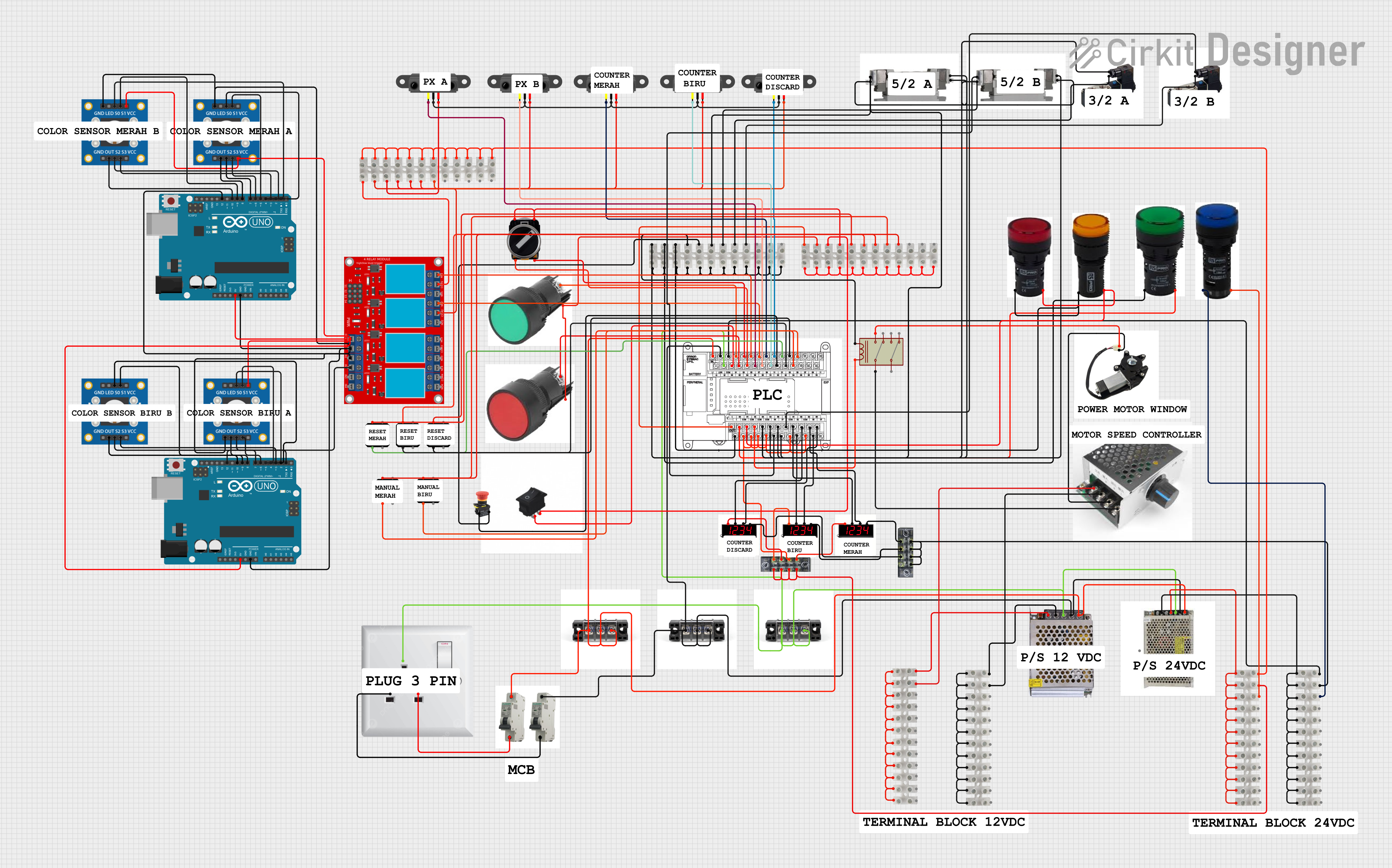
 Open Project in Cirkit Designer
Open Project in Cirkit Designer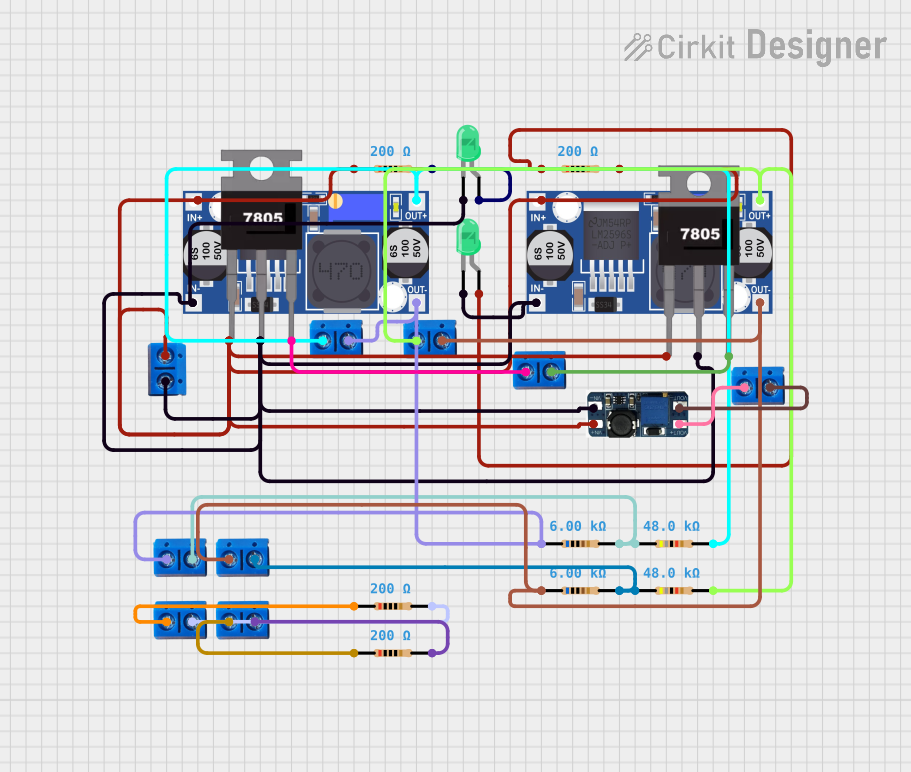
 Open Project in Cirkit Designer
Open Project in Cirkit Designer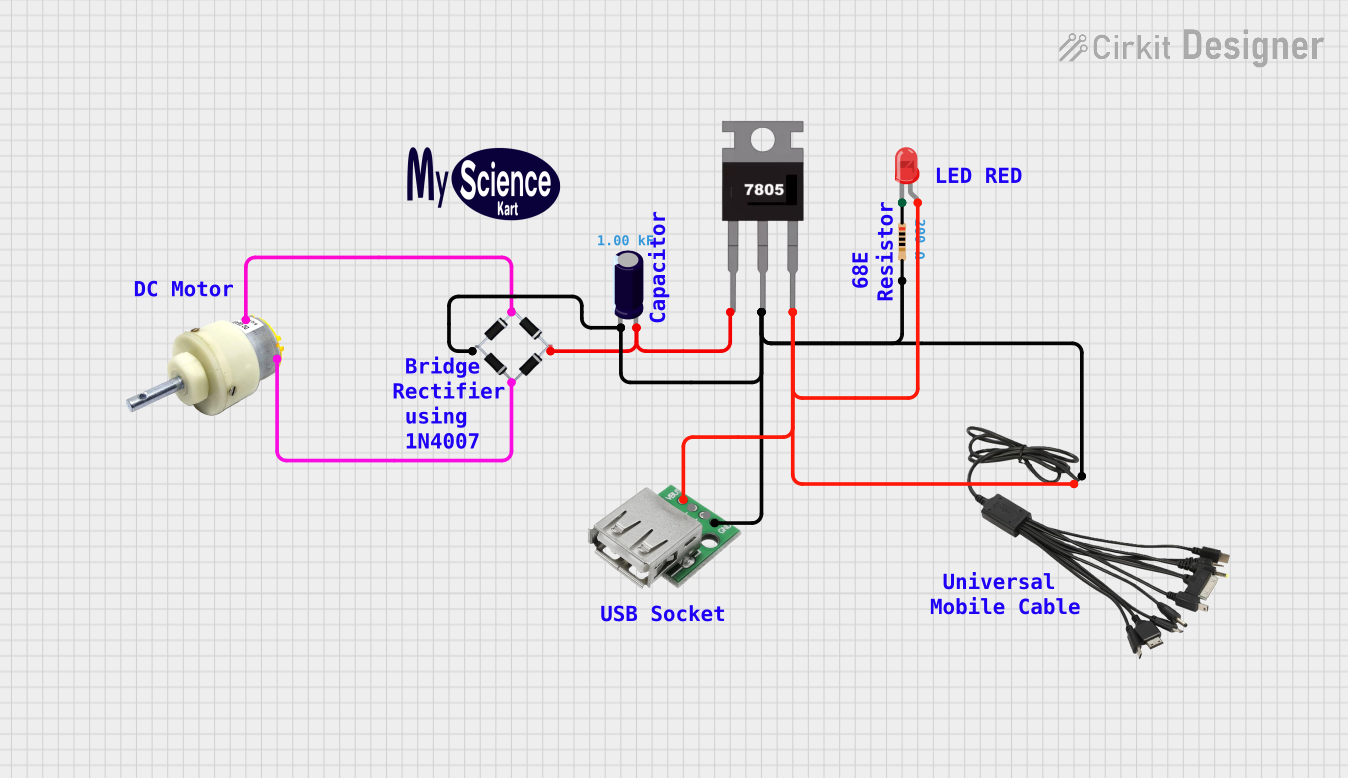
 Open Project in Cirkit Designer
Open Project in Cirkit Designer
 Open Project in Cirkit Designer
Open Project in Cirkit DesignerExplore Projects Built with PLC LOGO
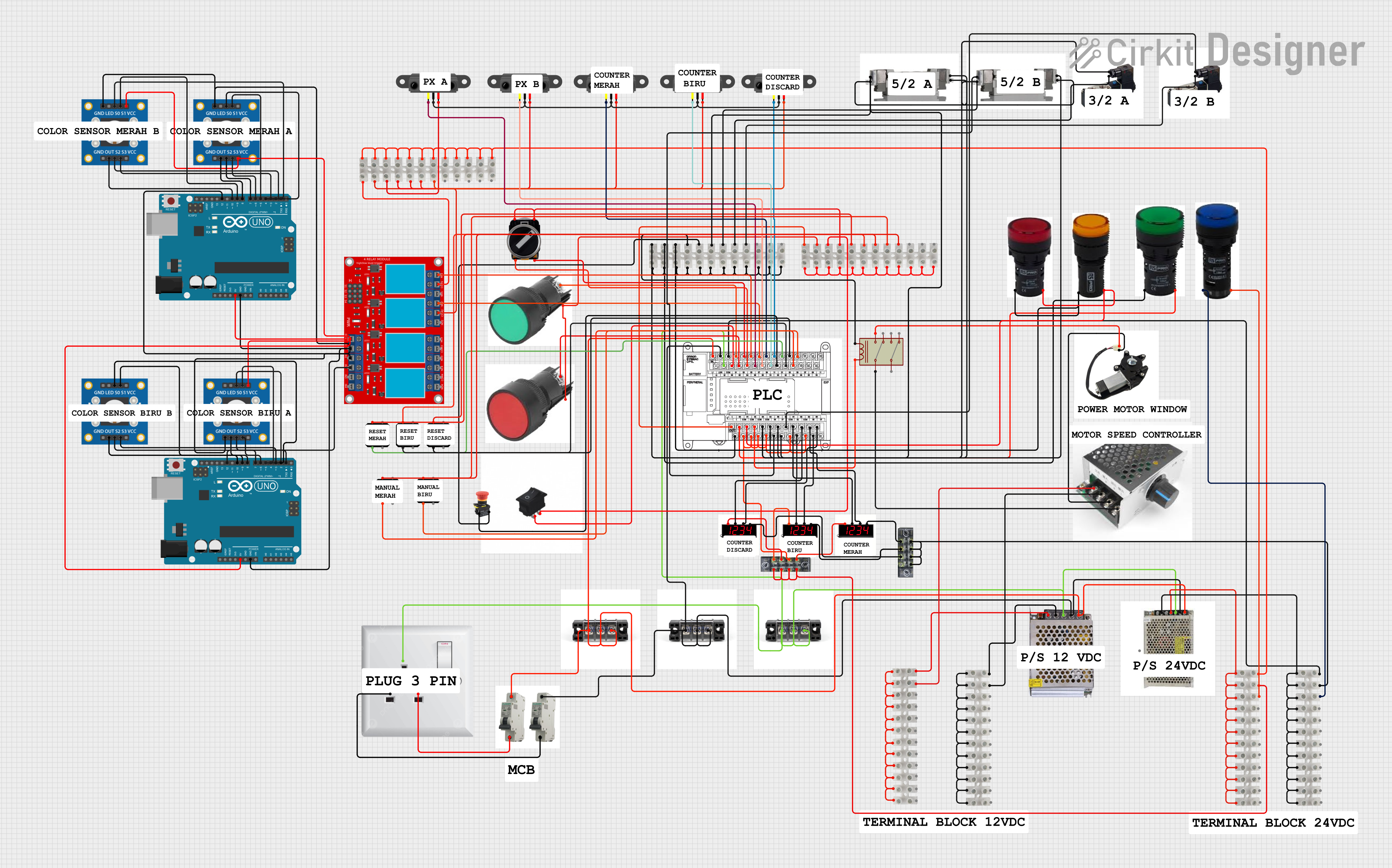
 Open Project in Cirkit Designer
Open Project in Cirkit Designer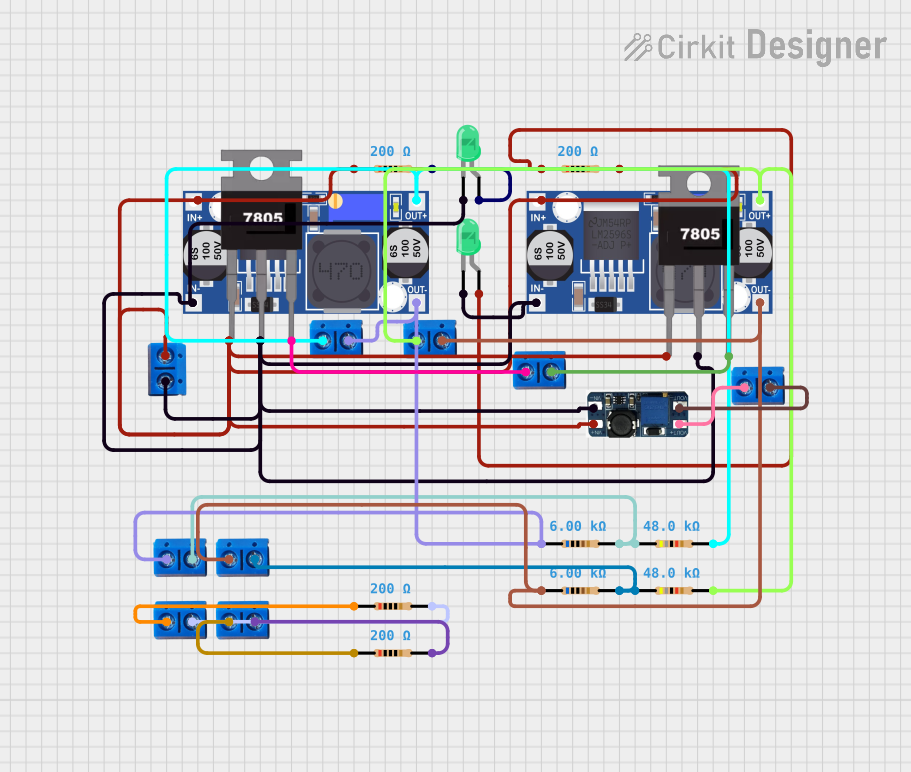
 Open Project in Cirkit Designer
Open Project in Cirkit Designer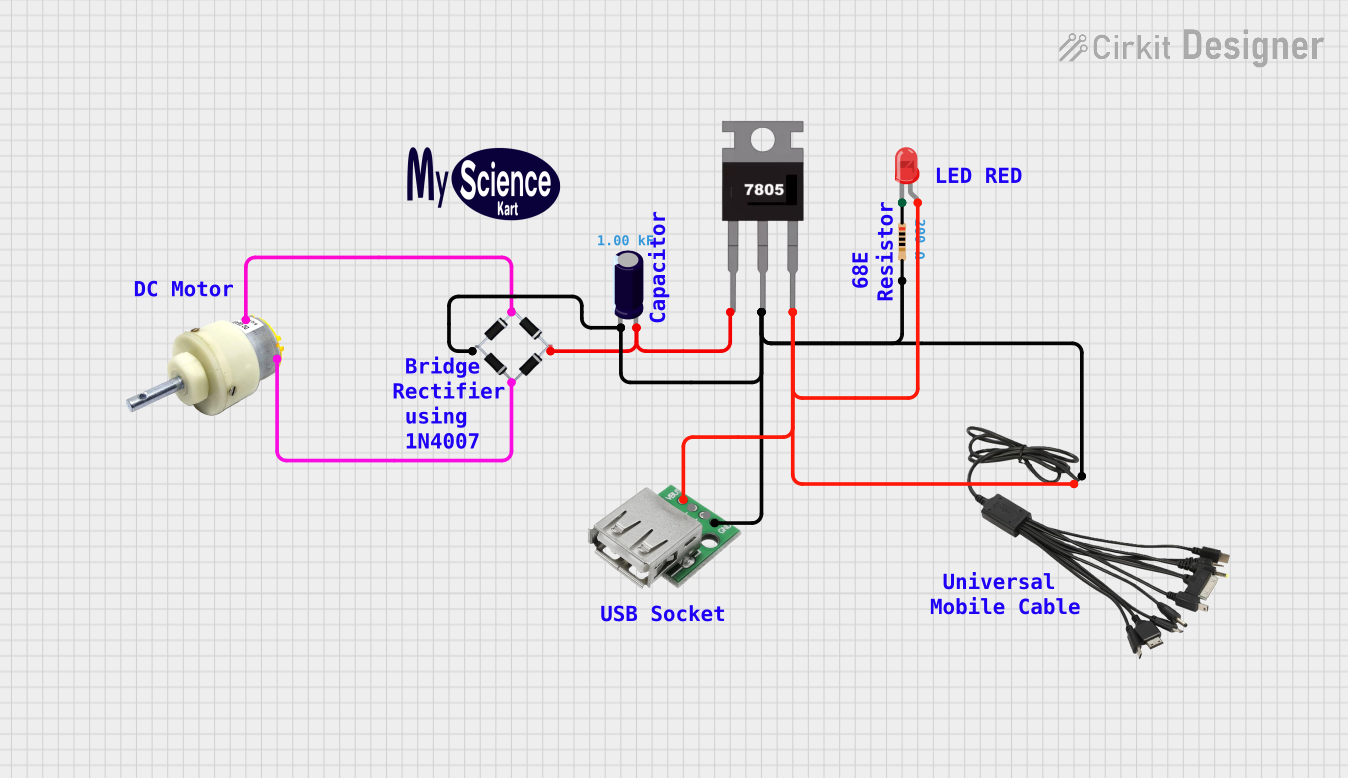
 Open Project in Cirkit Designer
Open Project in Cirkit Designer
 Open Project in Cirkit Designer
Open Project in Cirkit DesignerCommon Applications and Use Cases
- Home and building automation (e.g., lighting control, blinds, and HVAC systems)
- Small-scale industrial automation (e.g., conveyor belts, pumps, and motors)
- Monitoring and control of environmental systems (e.g., temperature, humidity, and water levels)
- Educational purposes for learning PLC programming and automation concepts
Technical Specifications
The Siemens LOGO 8.4 is equipped with advanced features to meet the needs of small automation projects. Below are its key technical specifications:
General Specifications
| Parameter | Value |
|---|---|
| Manufacturer | Siemens |
| Part ID | LOGO 8.4 |
| Power Supply Voltage | 12/24 V DC or 115/230 V AC |
| Digital Inputs | 8 (expandable with additional modules) |
| Digital Outputs | 4 (expandable with additional modules) |
| Analog Inputs | 2 (expandable with additional modules) |
| Communication Interfaces | Ethernet, Modbus TCP |
| Programming Interface | LOGO! Soft Comfort software |
| Display | Integrated LCD display with keypad |
| Memory | 400 function blocks |
| Operating Temperature | -20°C to +55°C |
| Dimensions | 72 x 90 x 55 mm (W x H x D) |
Pin Configuration and Descriptions
The LOGO 8.4 has a modular design with input and output terminals. Below is the pin configuration for the base module:
Input Terminals
| Pin Number | Label | Description |
|---|---|---|
| I1 | Input 1 | Digital input 1 |
| I2 | Input 2 | Digital input 2 |
| I3 | Input 3 | Digital input 3 |
| I4 | Input 4 | Digital input 4 |
| I5 | Input 5 | Digital input 5 |
| I6 | Input 6 | Digital input 6 |
| I7 | Input 7 | Digital input 7 |
| I8 | Input 8 | Digital input 8 |
Output Terminals
| Pin Number | Label | Description |
|---|---|---|
| Q1 | Output 1 | Digital output 1 (relay) |
| Q2 | Output 2 | Digital output 2 (relay) |
| Q3 | Output 3 | Digital output 3 (relay) |
| Q4 | Output 4 | Digital output 4 (relay) |
Power Terminals
| Pin Number | Label | Description |
|---|---|---|
| L+ | Positive | Positive power supply terminal |
| M | Ground | Ground terminal |
Usage Instructions
The Siemens LOGO 8.4 is designed for ease of use, making it suitable for both beginners and experienced users. Follow the steps below to use the LOGO 8.4 in your automation project:
Step 1: Powering the PLC
- Connect the power supply to the L+ and M terminals.
- Use a 12/24 V DC or 115/230 V AC power source, depending on the model.
- Ensure the power supply is stable and within the specified voltage range.
Step 2: Connecting Inputs and Outputs
- Connect sensors (e.g., switches, temperature sensors) to the input terminals (I1–I8).
- Connect actuators (e.g., relays, motors, lights) to the output terminals (Q1–Q4).
- Verify that the connected devices are compatible with the LOGO 8.4's input/output specifications.
Step 3: Programming the PLC
- Install the LOGO! Soft Comfort software on your computer.
- Connect the LOGO 8.4 to your computer via Ethernet.
- Open the software and create a new project.
- Use the drag-and-drop interface to design your control logic using function blocks.
- Download the program to the LOGO 8.4 using the software.
Step 4: Testing and Debugging
- Power on the LOGO 8.4 and verify that the program is running.
- Use the integrated LCD display to monitor inputs, outputs, and program status.
- Test the system to ensure it operates as expected.
Example: Controlling an LED with an Arduino UNO
The LOGO 8.4 can be integrated with an Arduino UNO for advanced control. Below is an example of Arduino code to send a signal to the LOGO 8.4:
// Arduino code to send a HIGH signal to the LOGO 8.4 input I1
const int logoInputPin = 7; // Arduino pin connected to LOGO I1
void setup() {
pinMode(logoInputPin, OUTPUT); // Set the pin as an output
}
void loop() {
digitalWrite(logoInputPin, HIGH); // Send HIGH signal to LOGO I1
delay(1000); // Wait for 1 second
digitalWrite(logoInputPin, LOW); // Send LOW signal to LOGO I1
delay(1000); // Wait for 1 second
}
Best Practices
- Use proper shielding for cables to minimize electrical noise.
- Avoid overloading the input/output terminals by adhering to the specified current ratings.
- Regularly back up your programs to prevent data loss.
Troubleshooting and FAQs
Common Issues and Solutions
LOGO 8.4 does not power on:
- Verify that the power supply voltage matches the PLC's requirements.
- Check the wiring connections to the L+ and M terminals.
Inputs are not detected:
- Ensure the sensors are properly connected to the input terminals.
- Check the sensor's output voltage and compatibility with the LOGO 8.4.
Outputs are not functioning:
- Verify that the connected actuators are within the output current rating.
- Check the program logic to ensure the outputs are correctly configured.
Communication with LOGO! Soft Comfort fails:
- Ensure the Ethernet cable is securely connected.
- Verify the IP address settings in the software and the LOGO 8.4.
FAQs
Can the LOGO 8.4 be expanded?
- Yes, the LOGO 8.4 supports expansion modules for additional inputs, outputs, and communication interfaces.
What programming languages are supported?
- The LOGO 8.4 uses function block programming via the LOGO! Soft Comfort software.
Is the LOGO 8.4 suitable for industrial environments?
- Yes, the LOGO 8.4 is designed to operate in harsh industrial conditions with a wide temperature range and robust build quality.
By following this documentation, you can effectively use the Siemens LOGO 8.4 for your automation projects.