
How to Use 3.5 TFT LCD Shield (320 x 480): Examples, Pinouts, and Specs
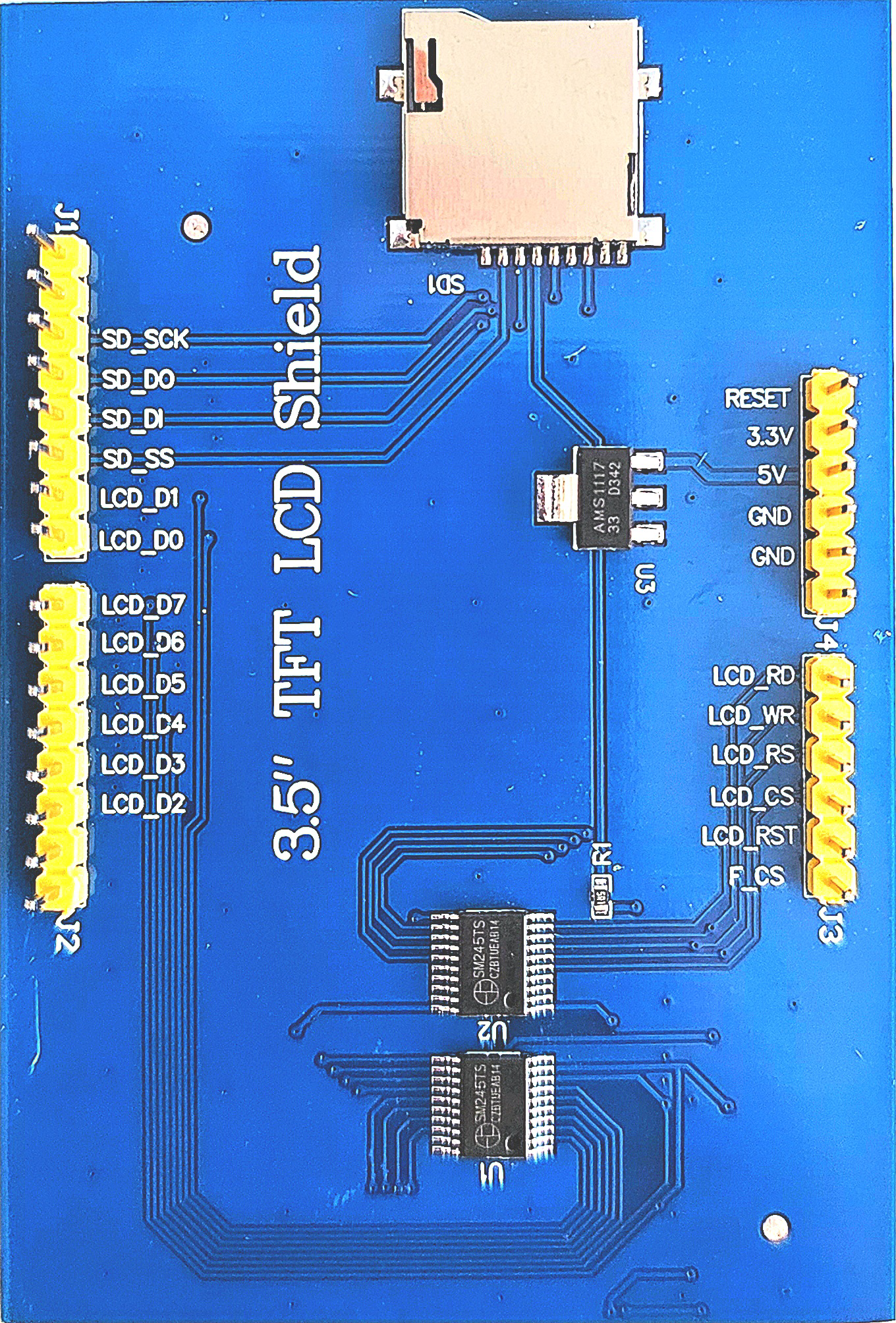
 Design with 3.5 TFT LCD Shield (320 x 480) in Cirkit Designer
Design with 3.5 TFT LCD Shield (320 x 480) in Cirkit DesignerIntroduction
The 3.5-inch TFT LCD Shield is a vibrant, colorful display module that can be mounted directly onto an Arduino UNO or compatible boards. With a resolution of 320 x 480 pixels, it provides a rich and immersive visual interface for a wide range of electronic projects, including touch screen applications, gaming, and real-time data displays.
Explore Projects Built with 3.5 TFT LCD Shield (320 x 480)

 Open Project in Cirkit Designer
Open Project in Cirkit Designer
 Open Project in Cirkit Designer
Open Project in Cirkit Designer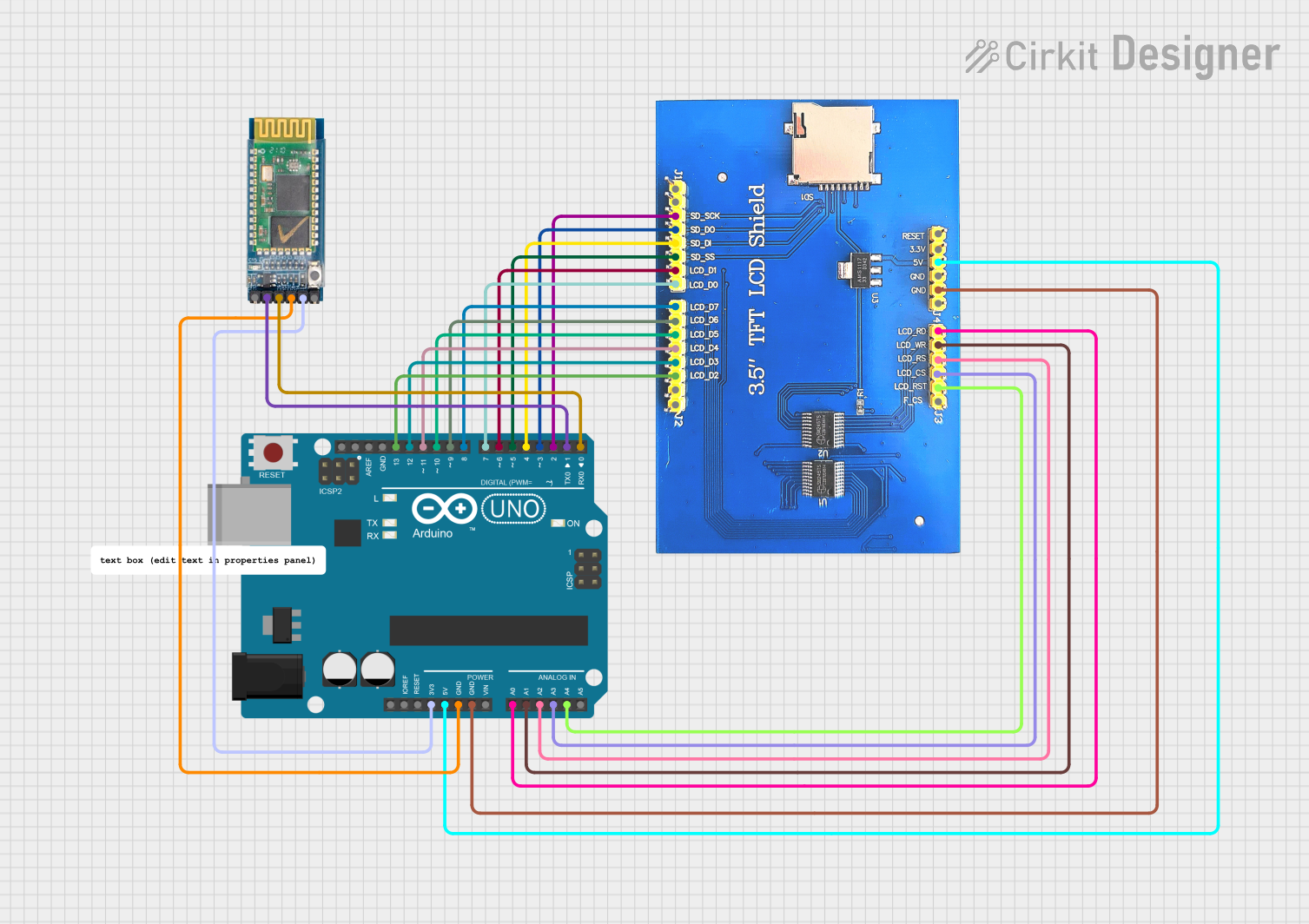
 Open Project in Cirkit Designer
Open Project in Cirkit Designer
 Open Project in Cirkit Designer
Open Project in Cirkit DesignerExplore Projects Built with 3.5 TFT LCD Shield (320 x 480)

 Open Project in Cirkit Designer
Open Project in Cirkit Designer
 Open Project in Cirkit Designer
Open Project in Cirkit Designer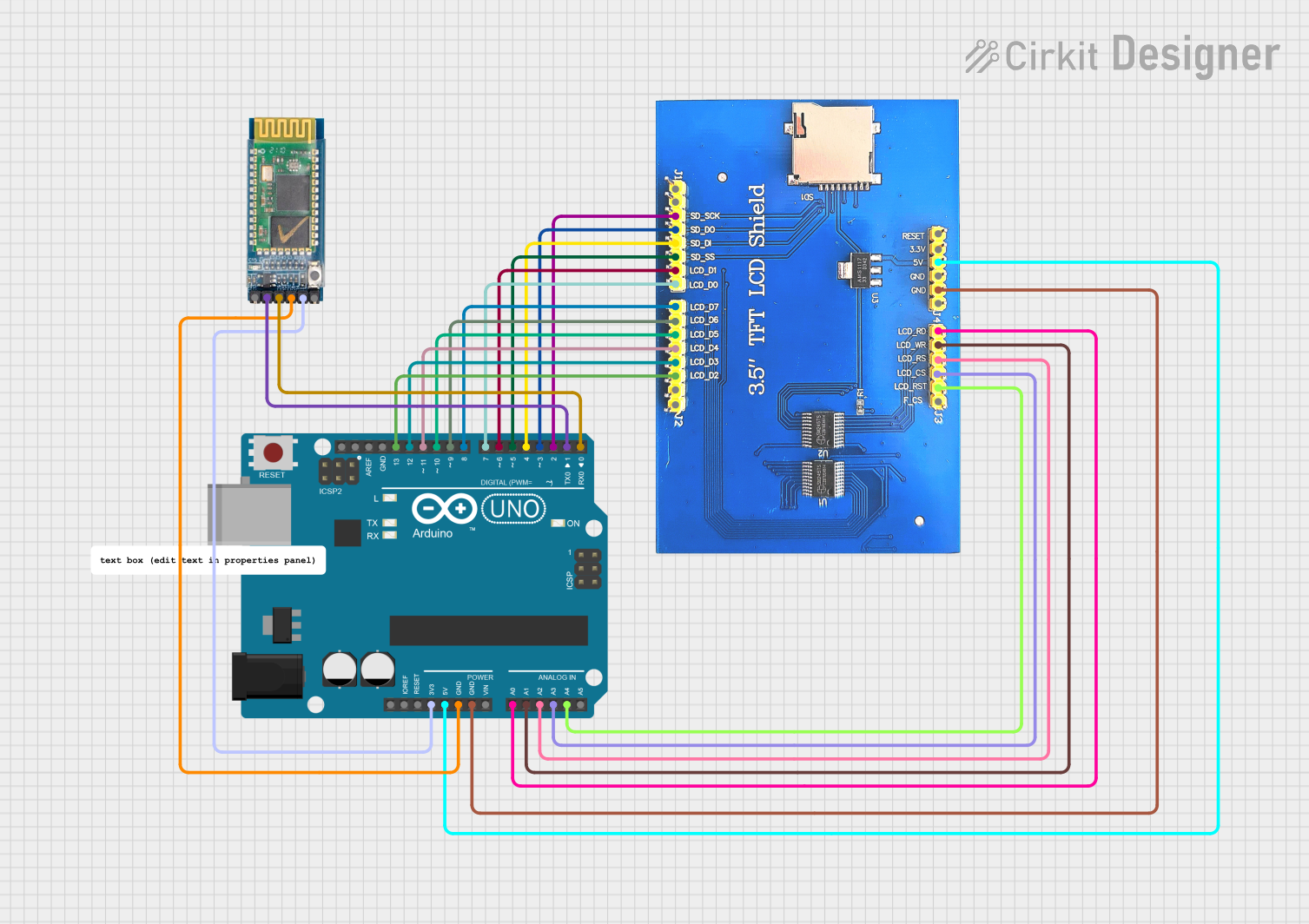
 Open Project in Cirkit Designer
Open Project in Cirkit Designer
 Open Project in Cirkit Designer
Open Project in Cirkit DesignerCommon Applications and Use Cases
- DIY touchscreen control panels
- Data monitoring systems
- Portable gaming consoles
- Educational electronics projects
- Real-time sensor data visualization
Technical Specifications
Key Technical Details
- Display Size: 3.5 inches
- Resolution: 320 x 480 pixels
- Interface: 8-bit parallel interface
- Touch Screen: Resistive touch control
- Onboard Controller: ILI9486/ILI9488 or equivalent
- Operating Voltage: 3.3V to 5V
Pin Configuration and Descriptions
| Pin Number | Function | Description |
|---|---|---|
| 1 | LCD_RST | LCD reset signal, active low |
| 2 | LCD_CS | LCD chip select signal, active low |
| 3 | LCD_RS/CD | LCD command/data select signal |
| 4 | LCD_WR | LCD write signal |
| 5 | LCD_RD | LCD read signal |
| 6-13 | LCD_D0 - LCD_D7 | 8-bit data bus for pixel data and commands |
| A1 | Y- | Touch screen Y- axis |
| A2 | X- | Touch screen X- axis |
| A3 | Y+ | Touch screen Y+ axis |
| A4 | X+ | Touch screen X+ axis |
| 5V | VCC | Power supply for the LCD (5V input) |
| GND | GND | Ground |
Usage Instructions
How to Use the Component in a Circuit
- Mount the 3.5 TFT LCD Shield directly onto the Arduino UNO board.
- Ensure that the power supply to the Arduino is sufficient to drive the display.
- If using the touch functionality, calibrate the touch screen according to the library's instructions.
Important Considerations and Best Practices
- Always handle the display with care to avoid damaging the screen or the onboard components.
- When programming, make sure to use the correct library that matches the controller chip of your TFT LCD Shield.
- Avoid exposing the display to direct sunlight for extended periods to prevent overheating and potential damage.
Example Code for Arduino UNO
#include <Adafruit_GFX.h> // Core graphics library
#include <Adafruit_TFTLCD.h> // Hardware-specific library
#define LCD_CS A3 // Chip Select goes to Analog 3
#define LCD_CD A2 // Command/Data goes to Analog 2
#define LCD_WR A1 // LCD Write goes to Analog 1
#define LCD_RD A0 // LCD Read goes to Analog 0
#define LCD_RESET A4 // Can alternately just connect to Arduino's reset pin
Adafruit_TFTLCD tft(LCD_CS, LCD_CD, LCD_WR, LCD_RD, LCD_RESET);
void setup() {
Serial.begin(9600);
tft.reset();
uint16_t identifier = tft.readID();
if(identifier == 0x9486) {
Serial.println("Found ILI9486 LCD driver");
} else {
Serial.print("Unknown LCD driver chip: ");
Serial.println(identifier, HEX);
return;
}
tft.begin(identifier);
tft.setRotation(1); // Orient the screen as needed
tft.fillScreen(BLACK); // Clear the screen to black
}
void loop() {
// Example: Draw a red rectangle
tft.fillRect(10, 10, 300, 460, RED);
// More drawing functions can be used here
}
Troubleshooting and FAQs
Common Issues Users Might Face
- Display not responding: Ensure that the shield is properly seated on the Arduino and that all pins are making good contact.
- Inverted colors or strange patterns: This could be due to an incorrect driver or initialization sequence. Check the library and initialization code.
- Touch not working: Verify the touch screen pins are correctly defined and that the touch screen is calibrated.
Solutions and Tips for Troubleshooting
- Double-check the wiring and pin definitions in your code.
- Make sure you are using the correct library for your display's controller chip.
- If the display is not turning on, check the power supply and connections.
- For touch issues, recalibrate the touch screen using the library's calibration sketch.
FAQs
Q: Can I use this shield with boards other than the Arduino UNO?
A: The shield is designed for the Arduino UNO form factor, but it may work with other boards that share the same pin layout and voltage specifications.
Q: How do I adjust the brightness of the display?
A: The brightness can typically be adjusted through PWM control of the backlight or through software if supported by the library.
Q: What should I do if I see white screen or no display?
A: A white screen can indicate a communication issue between the Arduino and the TFT. Check your code for correct initialization and library use. Also, ensure that the power supply is stable and sufficient.