
How to Use lcd 20*4: Examples, Pinouts, and Specs
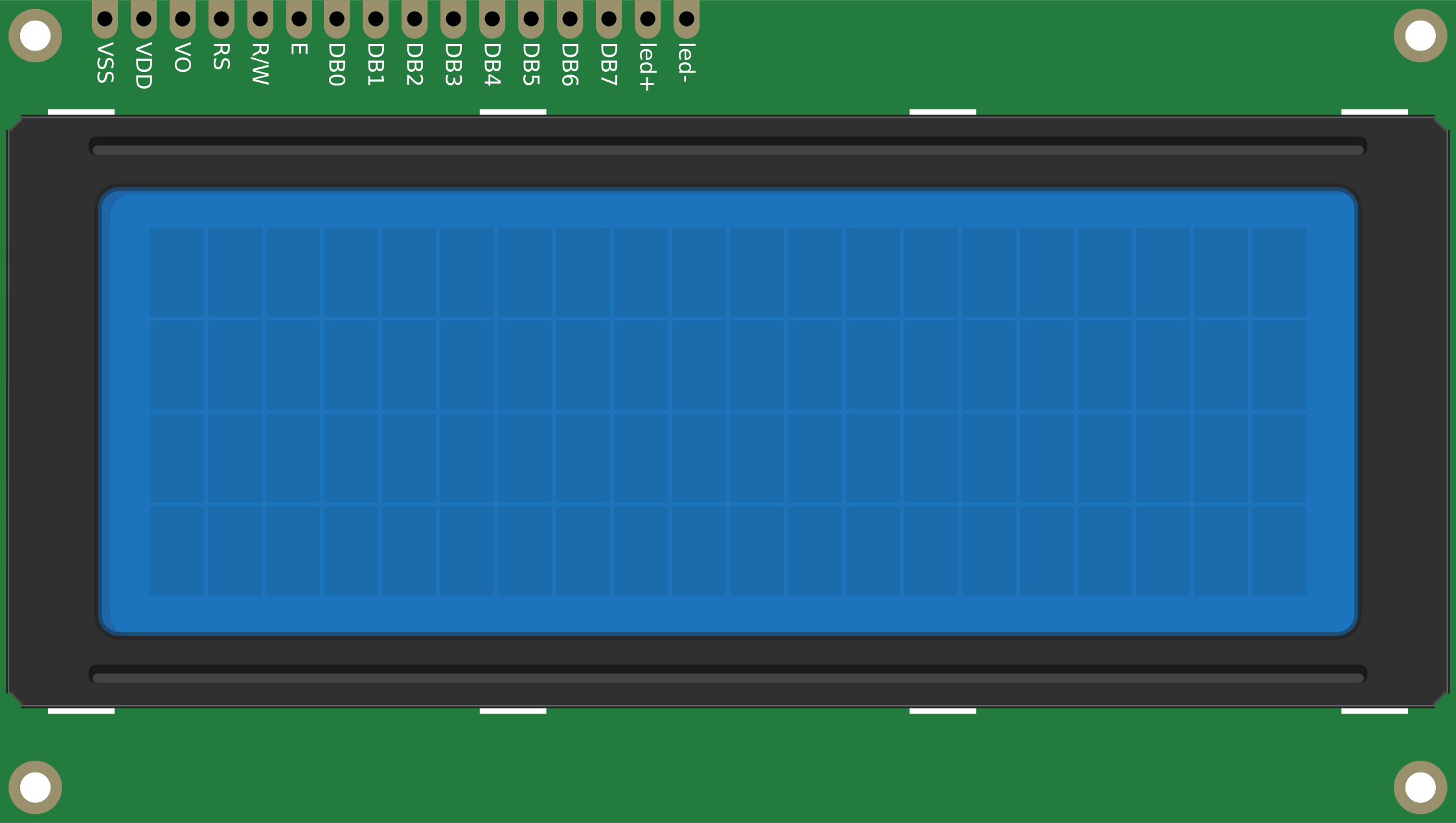
 Design with lcd 20*4 in Cirkit Designer
Design with lcd 20*4 in Cirkit DesignerIntroduction
The LCD 20x4 is a versatile display module capable of showing 20 characters per line across 4 lines. Manufactured by A (Part ID: A), this Liquid Crystal Display is widely used in embedded systems for presenting text and simple graphics. It supports both parallel and serial interfaces, making it compatible with a variety of microcontrollers and development boards.
Explore Projects Built with lcd 20*4

 Open Project in Cirkit Designer
Open Project in Cirkit Designer
 Open Project in Cirkit Designer
Open Project in Cirkit Designer
 Open Project in Cirkit Designer
Open Project in Cirkit Designer
 Open Project in Cirkit Designer
Open Project in Cirkit DesignerExplore Projects Built with lcd 20*4

 Open Project in Cirkit Designer
Open Project in Cirkit Designer
 Open Project in Cirkit Designer
Open Project in Cirkit Designer
 Open Project in Cirkit Designer
Open Project in Cirkit Designer
 Open Project in Cirkit Designer
Open Project in Cirkit DesignerCommon Applications
- Embedded Systems: Displaying sensor data, system status, or user interfaces.
- DIY Projects: Used in hobbyist projects for text-based outputs.
- Industrial Equipment: Displaying machine parameters or diagnostics.
- Home Automation: Showing temperature, humidity, or other environmental data.
Technical Specifications
Key Technical Details
| Parameter | Value |
|---|---|
| Display Type | LCD (Liquid Crystal Display) |
| Manufacturer | A |
| Manufacturer Part ID | A |
| Display Size | 20 characters x 4 lines |
| Operating Voltage | 4.7V - 5.3V |
| Interface Type | Parallel (4-bit/8-bit) or Serial (I2C/SPI) |
| Backlight | LED (adjustable brightness) |
| Character Size | 5x8 dot matrix per character |
| Operating Temperature | -20°C to +70°C |
| Dimensions | ~98mm x 60mm x 12mm |
Pin Configuration and Descriptions
Parallel Interface (16 Pins)
| Pin No. | Name | Description |
|---|---|---|
| 1 | VSS | Ground (0V) |
| 2 | VDD | Power supply (4.7V - 5.3V) |
| 3 | VO | Contrast adjustment (connect to a potentiometer for contrast control) |
| 4 | RS | Register Select (0: Command, 1: Data) |
| 5 | RW | Read/Write (0: Write, 1: Read) |
| 6 | E | Enable signal (triggers data read/write) |
| 7-14 | D0-D7 | Data pins (D0-D3 optional in 4-bit mode; D0-D7 used in 8-bit mode) |
| 15 | A | Backlight anode (connect to +5V via a resistor for brightness control) |
| 16 | K | Backlight cathode (connect to ground) |
I2C Interface (with I2C Adapter)
| Pin No. | Name | Description |
|---|---|---|
| 1 | GND | Ground (0V) |
| 2 | VCC | Power supply (4.7V - 5.3V) |
| 3 | SDA | Serial Data Line (I2C data) |
| 4 | SCL | Serial Clock Line (I2C clock) |
Usage Instructions
Using the LCD 20x4 in a Circuit
- Power Supply: Connect the VDD pin to a 5V power source and the VSS pin to ground.
- Contrast Adjustment: Connect the VO pin to the wiper of a 10kΩ potentiometer. Connect one end of the potentiometer to 5V and the other to ground. Adjust the potentiometer to set the display contrast.
- Interface Selection:
- For parallel mode, connect the data pins (D0-D7 or D4-D7 for 4-bit mode) and control pins (RS, RW, E) to the microcontroller.
- For I2C mode, use an I2C adapter and connect the SDA and SCL pins to the microcontroller's I2C pins.
- Backlight: Connect the A pin to 5V (via a current-limiting resistor, e.g., 220Ω) and the K pin to ground.
Example: Connecting to Arduino UNO (I2C Mode)
To use the LCD 20x4 with an Arduino UNO via I2C, follow these steps:
- Connect the GND and VCC pins of the I2C adapter to the Arduino's GND and 5V pins, respectively.
- Connect the SDA pin to Arduino's A4 pin and the SCL pin to Arduino's A5 pin.
- Install the
LiquidCrystal_I2Clibrary in the Arduino IDE. - Use the following example code to display text:
#include <Wire.h>
#include <LiquidCrystal_I2C.h>
// Initialize the LCD with I2C address 0x27 and dimensions 20x4
LiquidCrystal_I2C lcd(0x27, 20, 4);
void setup() {
lcd.init(); // Initialize the LCD
lcd.backlight(); // Turn on the backlight
// Display text on the LCD
lcd.setCursor(0, 0); // Set cursor to column 0, row 0
lcd.print("Hello, World!"); // Print text on the first line
lcd.setCursor(0, 1); // Set cursor to column 0, row 1
lcd.print("LCD 20x4 Display"); // Print text on the second line
}
void loop() {
// No actions in the loop
}
Important Considerations
- Power Supply: Ensure a stable 5V power source to avoid flickering or malfunction.
- Contrast Adjustment: Improper contrast settings may result in a blank or unreadable display.
- I2C Address: The default I2C address is typically
0x27, but it may vary. Use an I2C scanner sketch to confirm the address if needed.
Troubleshooting and FAQs
Common Issues and Solutions
- Blank Screen:
- Check the power connections and ensure the LCD is receiving 5V.
- Adjust the contrast using the potentiometer connected to the VO pin.
- Flickering Display:
- Verify that the power supply is stable and capable of providing sufficient current.
- Ensure proper grounding of all components.
- Incorrect Characters or No Response:
- Double-check the wiring, especially the data and control pins.
- Ensure the correct interface mode (parallel or I2C) is selected in the code.
- I2C Not Working:
- Confirm the I2C address using an I2C scanner sketch.
- Check the SDA and SCL connections for continuity.
FAQs
Q: Can I use the LCD 20x4 with a 3.3V microcontroller?
A: The LCD requires a 5V power supply. Use a level shifter for 3.3V microcontrollers.Q: How do I dim the backlight?
A: Use a higher-value resistor (e.g., 470Ω) in series with the backlight anode pin.Q: Can I display custom characters?
A: Yes, the LCD supports custom characters. Refer to thecreateChar()function in theLiquidCrystallibrary.
This concludes the documentation for the LCD 20x4 module.