
How to Use Thermal PRinter: Examples, Pinouts, and Specs

 Design with Thermal PRinter in Cirkit Designer
Design with Thermal PRinter in Cirkit DesignerIntroduction
A Thermal Printer is an electronic device that utilizes heat to transfer an impression onto thermal paper, resulting in a printed image or text. Unlike traditional inkjet or laser printers, thermal printers do not require ink cartridges or toners, making them cost-effective and low-maintenance options for businesses and individuals. They are widely used in retail for printing receipts, in shipping for labels, and in various industries for printing tickets and other time-sensitive documents.
Explore Projects Built with Thermal PRinter
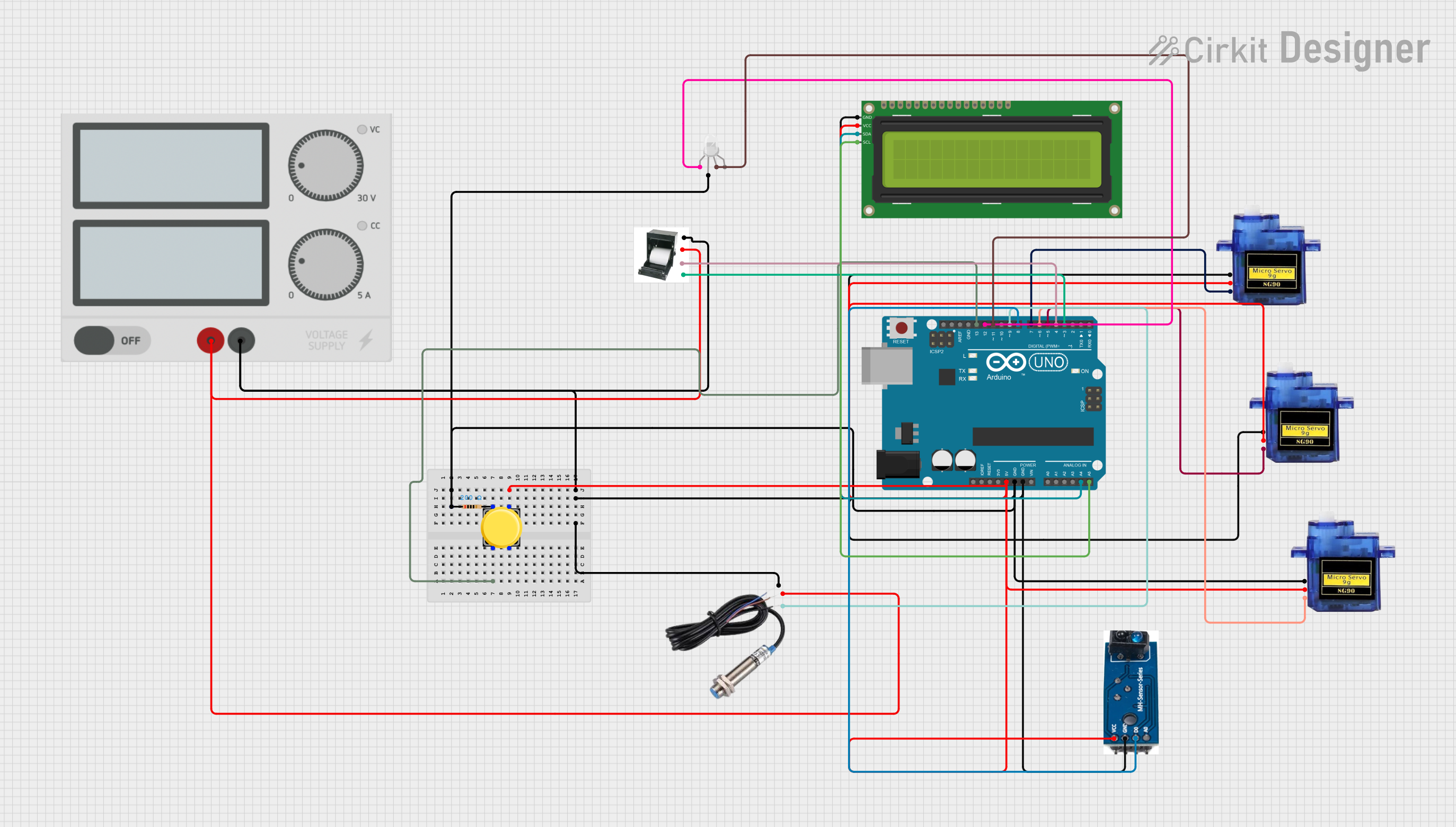
 Open Project in Cirkit Designer
Open Project in Cirkit Designer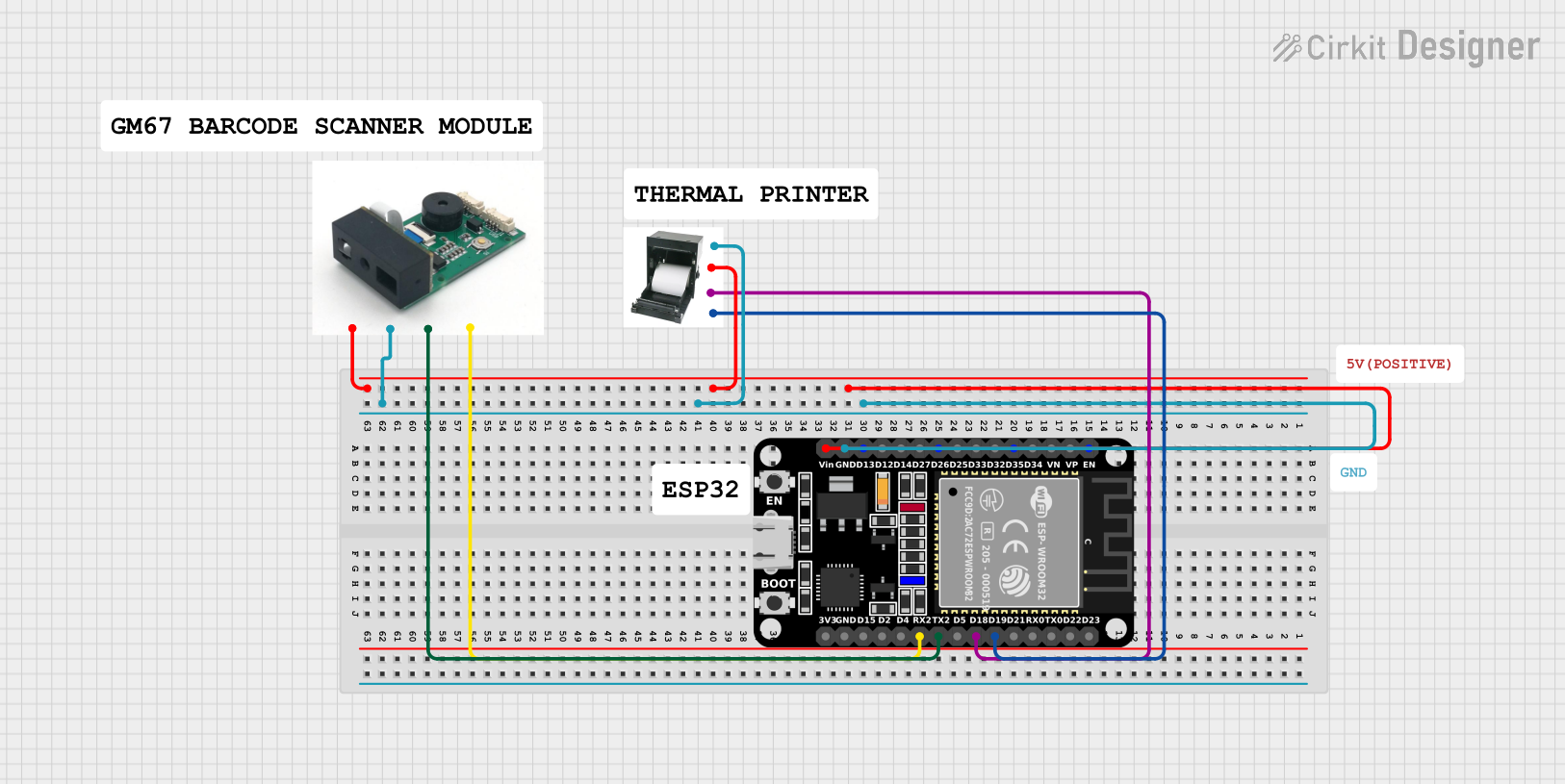
 Open Project in Cirkit Designer
Open Project in Cirkit Designer
 Open Project in Cirkit Designer
Open Project in Cirkit Designer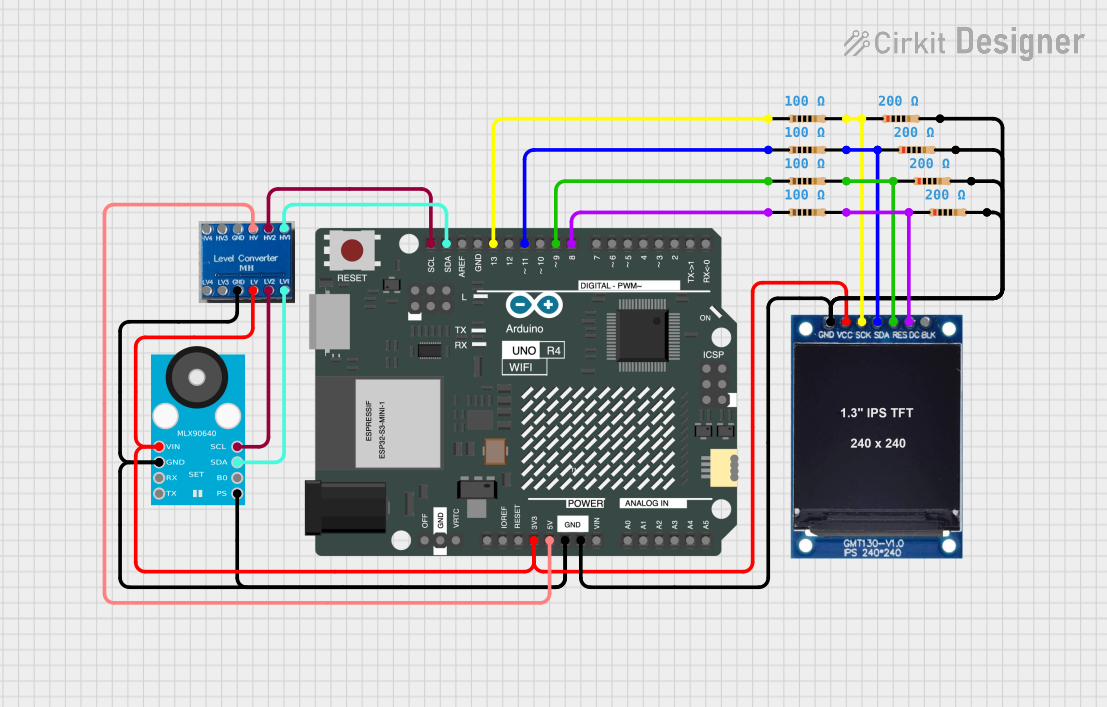
 Open Project in Cirkit Designer
Open Project in Cirkit DesignerExplore Projects Built with Thermal PRinter
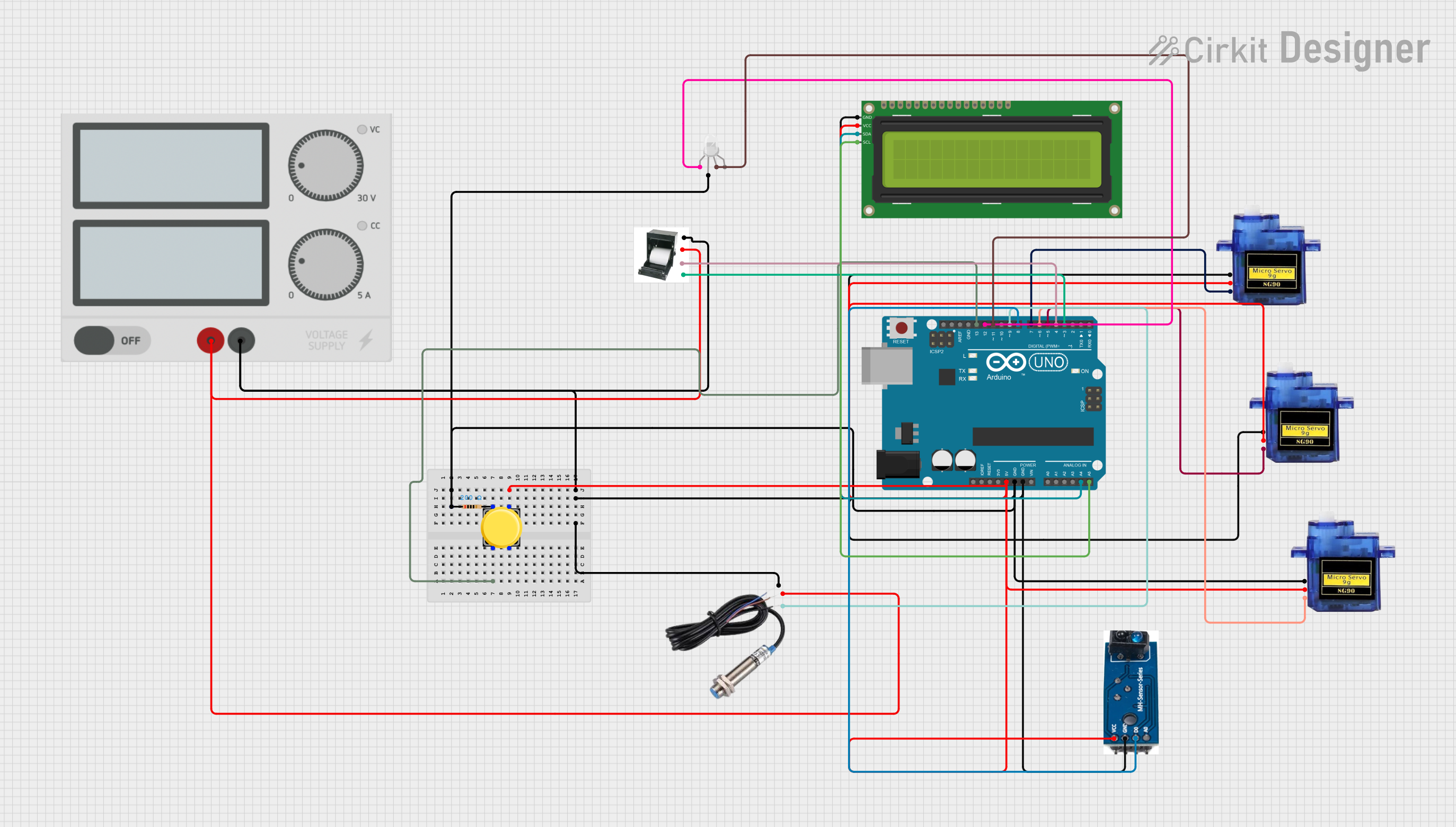
 Open Project in Cirkit Designer
Open Project in Cirkit Designer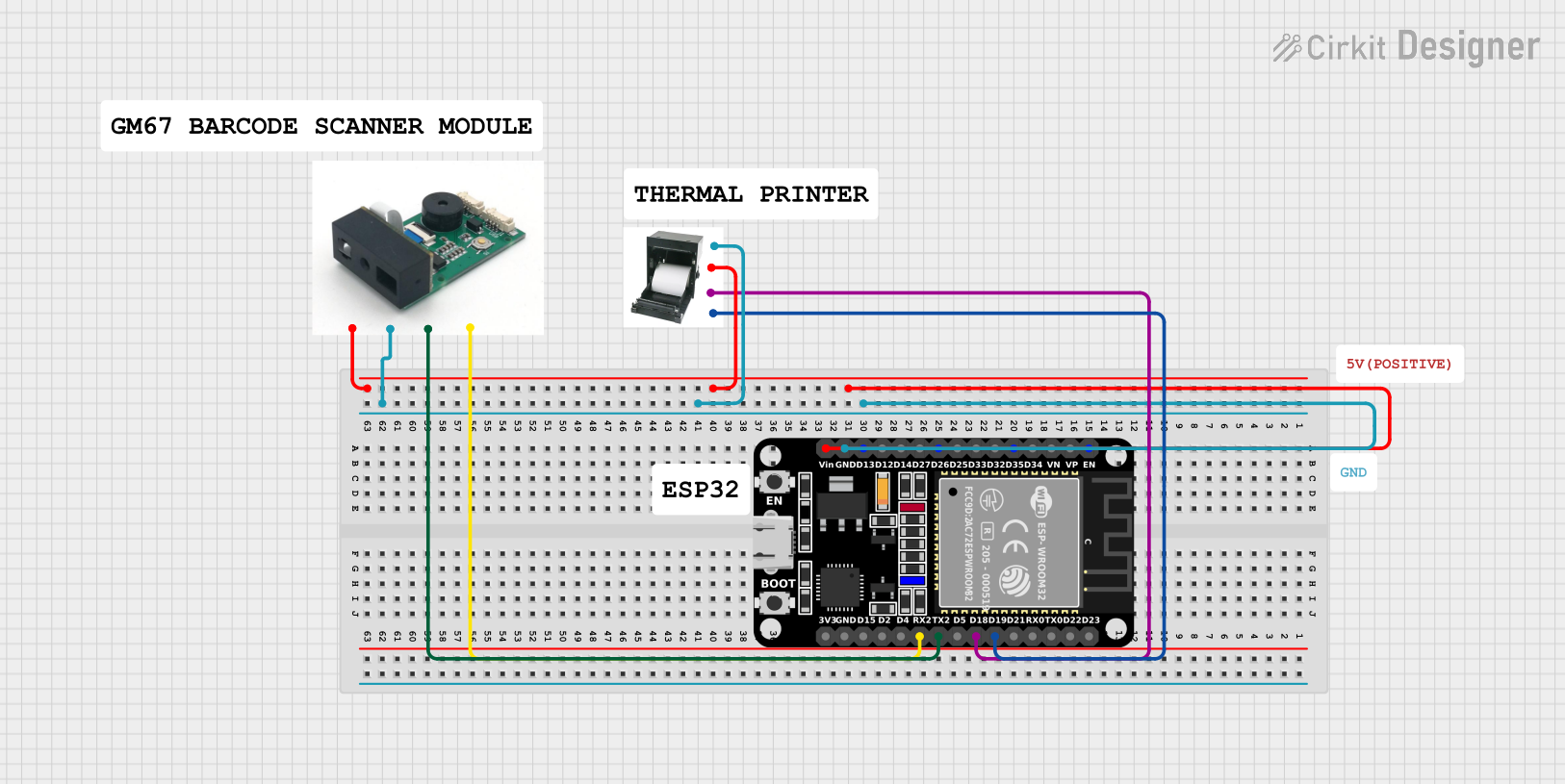
 Open Project in Cirkit Designer
Open Project in Cirkit Designer
 Open Project in Cirkit Designer
Open Project in Cirkit Designer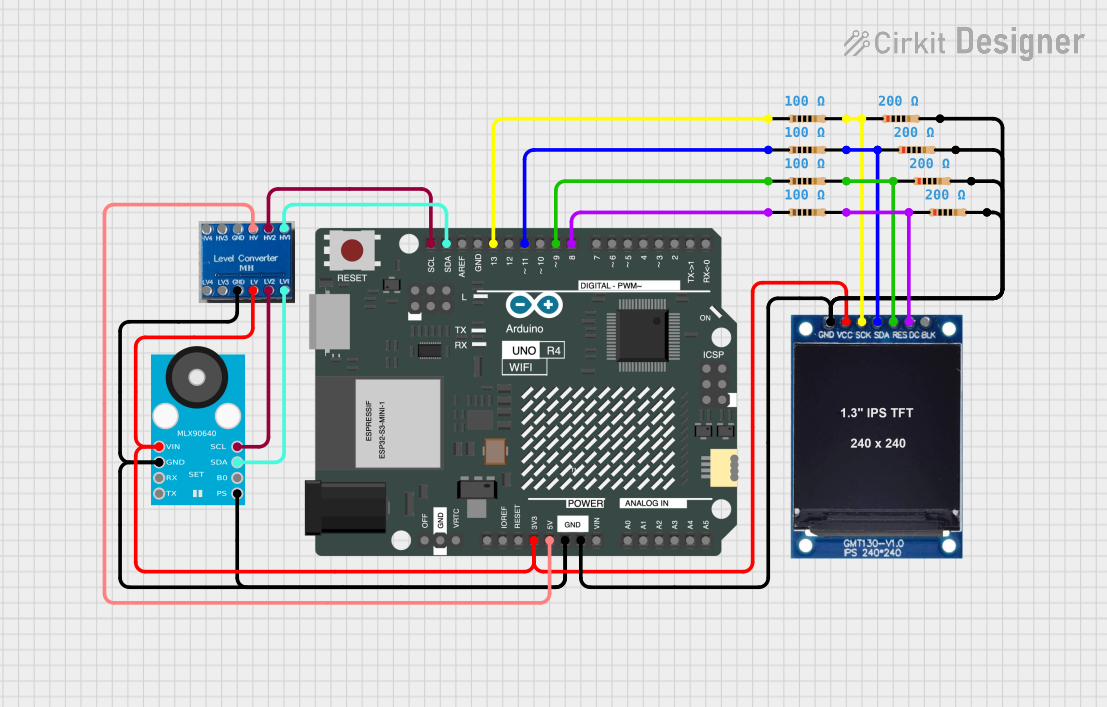
 Open Project in Cirkit Designer
Open Project in Cirkit DesignerTechnical Specifications
General Specifications
- Printing Method: Direct Thermal
- Resolution: Typically 203 DPI (dots per inch) for standard models, higher for specialized printers
- Print Speed: Varies by model, commonly 50-250 mm/s
- Paper Type: Thermal paper rolls, specific width depending on the printer model
- Interface: USB, Serial, Ethernet, Bluetooth (varies by model)
- Power Supply: Often 5V to 9V DC, provided by an AC adapter or battery
Pin Configuration and Descriptions
| Pin Number | Name | Description |
|---|---|---|
| 1 | VCC | Power supply input, typically 5V to 9V DC |
| 2 | GND | Ground connection |
| 3 | TX | Transmit pin for serial communication |
| 4 | RX | Receive pin for serial communication |
| 5 | DTR | Data Terminal Ready, control pin for handshaking |
| 6 | CTS | Clear To Send, control pin for handshaking |
Note: The pin configuration may vary depending on the model and manufacturer of the thermal printer. Always refer to the manufacturer's datasheet for exact details.
Usage Instructions
Integrating with a Circuit
Power Connection: Connect the VCC pin to a suitable power supply, ensuring it matches the printer's voltage requirements. Connect the GND pin to the common ground in your circuit.
Data Connection: For serial communication, connect the TX and RX pins to the corresponding RX and TX pins of your microcontroller or interface circuit. For USB models, use a USB cable to connect to the host device.
Paper Loading: Ensure the thermal paper roll is loaded correctly according to the printer's instructions. The paper should feed from the bottom of the roll and come out of the printer smoothly.
Test Print: Before integrating into your final design, perform a test print to ensure the printer is functioning correctly.
Best Practices
- Use high-quality thermal paper to prevent damage to the print head and ensure print longevity.
- Avoid exposing thermal paper to direct sunlight, high temperatures, and humidity.
- Ensure proper ventilation around the printer to prevent overheating.
- Regularly clean the print head with isopropyl alcohol to maintain print quality.
Connecting to an Arduino UNO
To connect a thermal printer to an Arduino UNO for basic printing tasks, follow these steps:
- Connect the printer's TX pin to the Arduino's RX pin (Pin 0).
- Connect the printer's RX pin to the Arduino's TX pin (Pin 1).
- Connect the VCC and GND pins to the Arduino's 5V and GND pins, respectively.
#include <SoftwareSerial.h>
// RX and TX connected to the Arduino pins 2 and 3 respectively
SoftwareSerial thermalPrinter(2, 3);
void setup() {
// Set the data rate for the SoftwareSerial port
thermalPrinter.begin(9600);
// Test print
thermalPrinter.println("Hello, Thermal Printer!");
}
void loop() {
// Your code to generate print content goes here
}
Note: The above code uses SoftwareSerial to communicate with the printer. For more advanced features or higher baud rates, consider using the hardware serial ports.
Troubleshooting and FAQs
Common Issues
- Blank Prints: Ensure the thermal paper is loaded correctly with the thermal side facing the print head.
- Poor Print Quality: Clean the print head, check for low-quality paper, or adjust the print density settings.
- No Response from Printer: Verify power supply, check connections, and ensure correct baud rate in software.
FAQs
Q: Can I use regular paper with a thermal printer? A: No, thermal printers require thermal paper, which is coated with a heat-sensitive layer that changes color when heated.
Q: How long do thermal prints last? A: Thermal prints can fade over time, especially when exposed to heat, light, and environmental factors. High-quality thermal paper and proper storage can extend the lifespan to several years.
Q: Can I print in color with a thermal printer? A: Standard thermal printers only print in black. However, there are specialized thermal printers that can print in two colors, typically black and red, by applying different temperatures.
Q: Is it possible to connect a thermal printer to a mobile device? A: Yes, many modern thermal printers offer Bluetooth or Wi-Fi connectivity for use with smartphones and tablets.
For more detailed troubleshooting, refer to the manufacturer's manual or contact their technical support team.