
How to Use lcdi2c: Examples, Pinouts, and Specs

 Design with lcdi2c in Cirkit Designer
Design with lcdi2c in Cirkit DesignerIntroduction
The LCD I2C Display Module is a versatile and user-friendly component designed for displaying characters and symbols in embedded systems and microcontroller projects. By utilizing the I2C interface, this module significantly reduces the number of pins required for communication, making it an ideal choice for projects with limited I/O availability. Common applications include:
- Microcontroller-based projects (e.g., Arduino, Raspberry Pi)
- Embedded systems
- DIY electronics projects
- Prototyping and educational purposes
Explore Projects Built with lcdi2c

 Open Project in Cirkit Designer
Open Project in Cirkit Designer
 Open Project in Cirkit Designer
Open Project in Cirkit Designer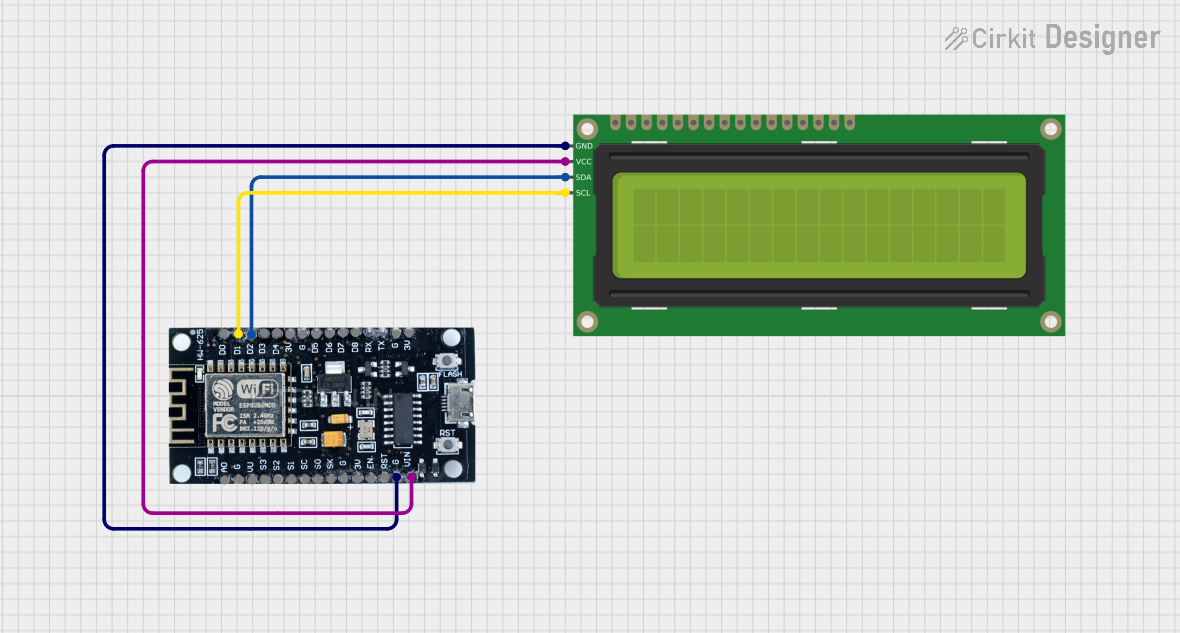
 Open Project in Cirkit Designer
Open Project in Cirkit Designer
 Open Project in Cirkit Designer
Open Project in Cirkit DesignerExplore Projects Built with lcdi2c

 Open Project in Cirkit Designer
Open Project in Cirkit Designer
 Open Project in Cirkit Designer
Open Project in Cirkit Designer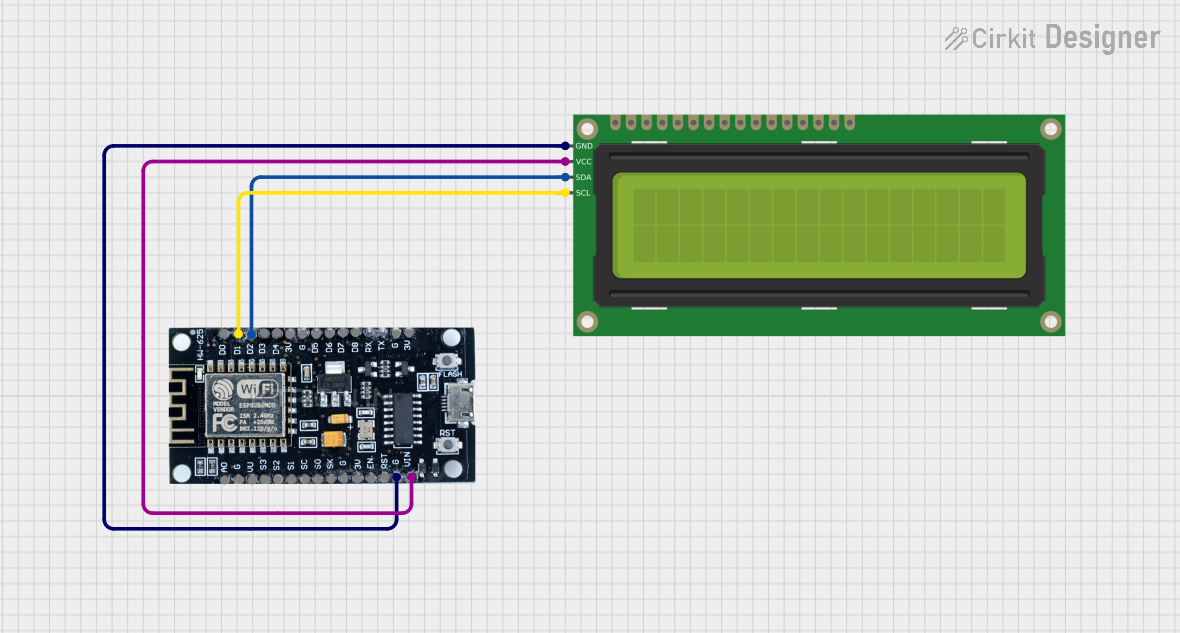
 Open Project in Cirkit Designer
Open Project in Cirkit Designer
 Open Project in Cirkit Designer
Open Project in Cirkit DesignerTechnical Specifications
Key Technical Details
| Parameter | Value |
|---|---|
| Operating Voltage | 5V DC |
| Operating Current | 20mA (typical) |
| Interface | I2C (SDA, SCL) |
| I2C Address | 0x27 (default, configurable) |
| Display Type | 16x2 or 20x4 character LCD |
| Backlight | LED (controllable) |
| Contrast Control | Potentiometer |
Pin Configuration and Descriptions
| Pin | Name | Description |
|---|---|---|
| 1 | GND | Ground |
| 2 | VCC | 5V Power Supply |
| 3 | SDA | I2C Data Line |
| 4 | SCL | I2C Clock Line |
Usage Instructions
Connecting the LCD I2C Display Module to an Arduino UNO
Wiring:
- Connect the GND pin of the LCD module to the GND pin on the Arduino.
- Connect the VCC pin of the LCD module to the 5V pin on the Arduino.
- Connect the SDA pin of the LCD module to the A4 pin on the Arduino.
- Connect the SCL pin of the LCD module to the A5 pin on the Arduino.
Installing the Required Library:
- Open the Arduino IDE.
- Go to
Sketch>Include Library>Manage Libraries.... - Search for "LiquidCrystal I2C" and install the library by Frank de Brabander.
Example Code:
#include <Wire.h>
#include <LiquidCrystal_I2C.h>
// Set the LCD address to 0x27 for a 16 chars and 2 line display
LiquidCrystal_I2C lcd(0x27, 16, 2);
void setup() {
lcd.begin(); // Initialize the LCD
lcd.backlight(); // Turn on the backlight
lcd.setCursor(0, 0); // Set the cursor to column 0, line 0
lcd.print("Hello, World!"); // Print a message to the LCD
}
void loop() {
// No need to repeat anything in the loop for this example
}
Important Considerations and Best Practices
- Power Supply: Ensure that the module is powered with a stable 5V supply to avoid damage.
- I2C Address: The default I2C address is 0x27. If you have multiple I2C devices, ensure there are no address conflicts.
- Contrast Adjustment: Use the onboard potentiometer to adjust the display contrast for optimal visibility.
- Backlight Control: The backlight can be controlled programmatically using the
lcd.backlight()andlcd.noBacklight()functions.
Troubleshooting and FAQs
Common Issues and Solutions
No Display or Garbled Characters:
- Solution: Check the wiring connections. Ensure that the SDA and SCL lines are correctly connected to the corresponding pins on the Arduino. Verify the I2C address in the code matches the module's address.
Backlight Not Working:
- Solution: Ensure the backlight control functions (
lcd.backlight()andlcd.noBacklight()) are used correctly in the code. Check the power supply to the module.
- Solution: Ensure the backlight control functions (
Contrast Issues:
- Solution: Adjust the contrast using the onboard potentiometer until the characters are clearly visible.
FAQs
Q: How do I change the I2C address of the LCD module?
- A: The I2C address can be changed by soldering the address jumpers on the back of the module. Refer to the module's datasheet for specific instructions.
Q: Can I use this module with other microcontrollers?
- A: Yes, the LCD I2C Display Module can be used with other microcontrollers that support I2C communication, such as Raspberry Pi, ESP8266, and ESP32.
Q: How do I display custom characters?
- A: Custom characters can be created using the
lcd.createChar()function. Refer to the LiquidCrystal I2C library documentation for detailed instructions.
- A: Custom characters can be created using the
By following this documentation, users can effectively integrate the LCD I2C Display Module into their projects, ensuring reliable and efficient operation.