
How to Use buzzer: Examples, Pinouts, and Specs

 Design with buzzer in Cirkit Designer
Design with buzzer in Cirkit DesignerIntroduction
A buzzer is an audio signaling device that can be found in a wide range of electronic applications. It is commonly used to produce sound or alarm in electronic circuits. Buzzers can be categorized into two main types: active and passive. An active buzzer generates a sound at a specific frequency when supplied with power, while a passive buzzer requires an external frequency (AC signal) to produce sound.
Explore Projects Built with buzzer
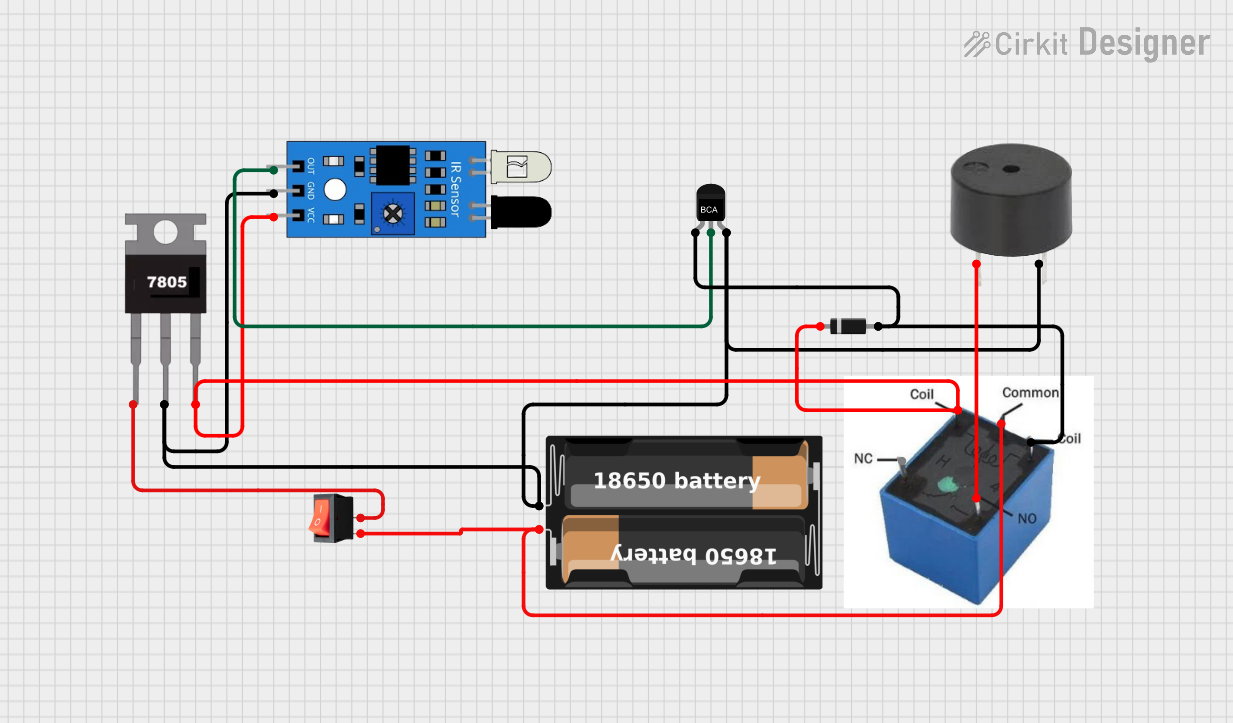
 Open Project in Cirkit Designer
Open Project in Cirkit Designer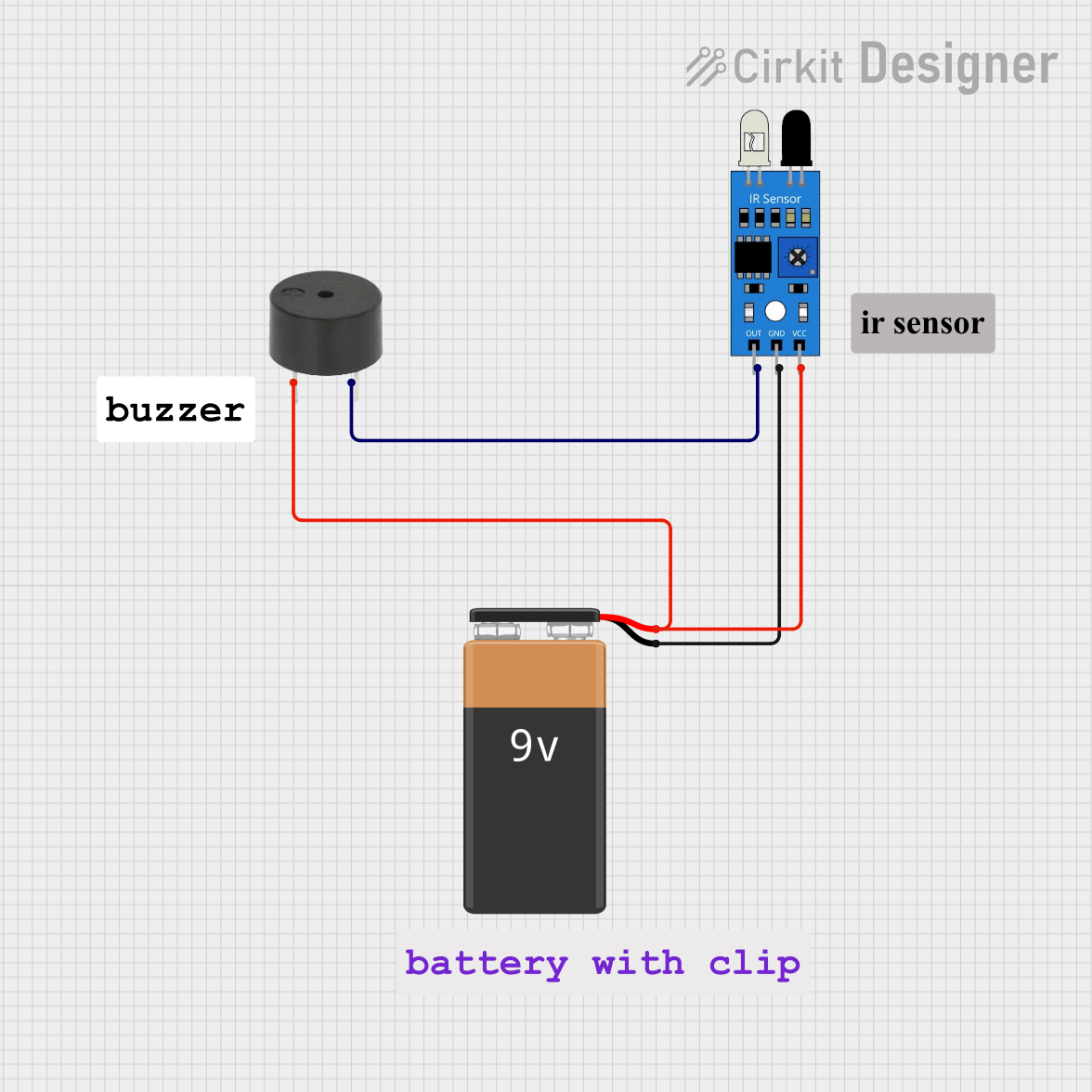
 Open Project in Cirkit Designer
Open Project in Cirkit Designer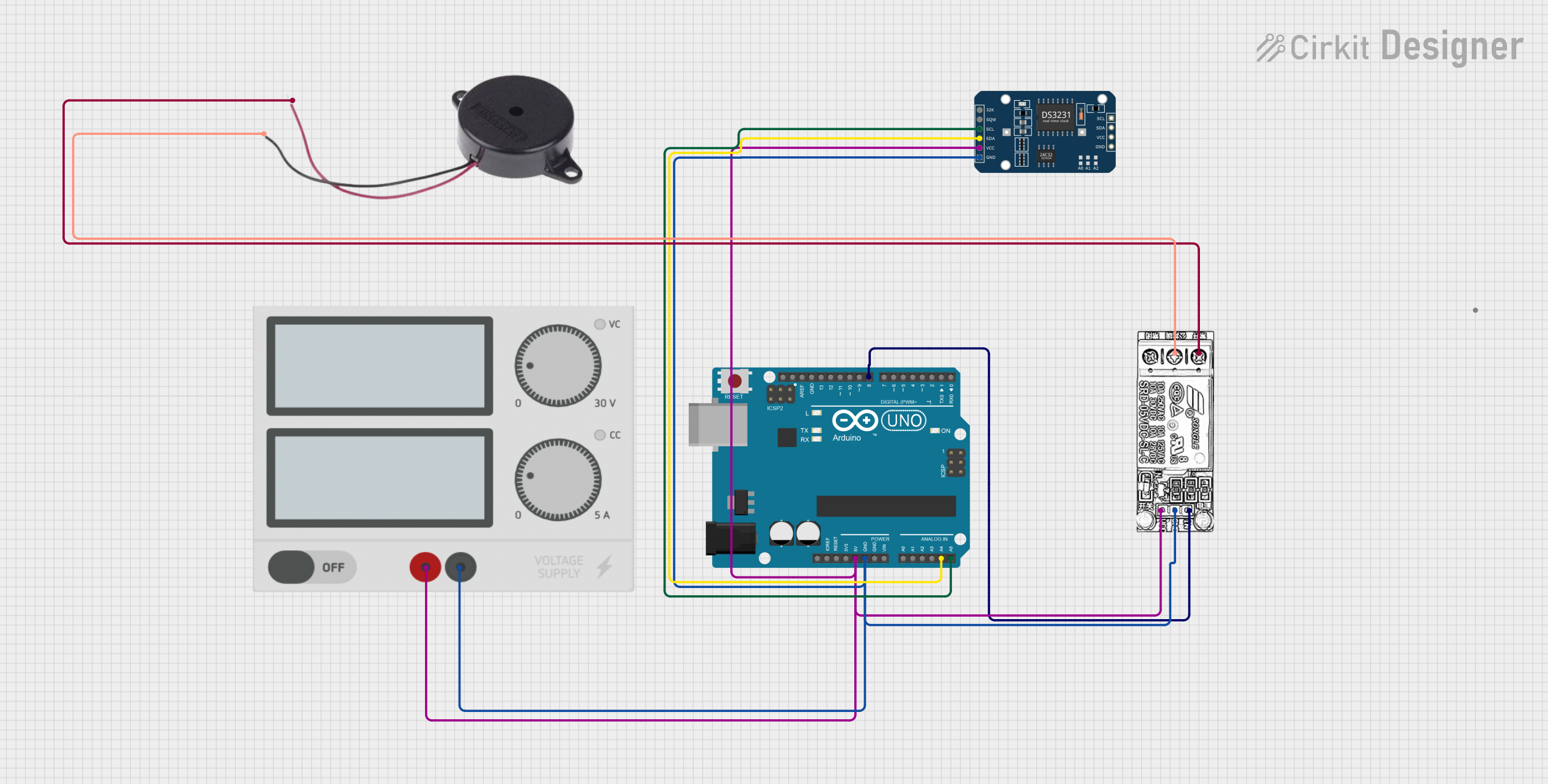
 Open Project in Cirkit Designer
Open Project in Cirkit Designer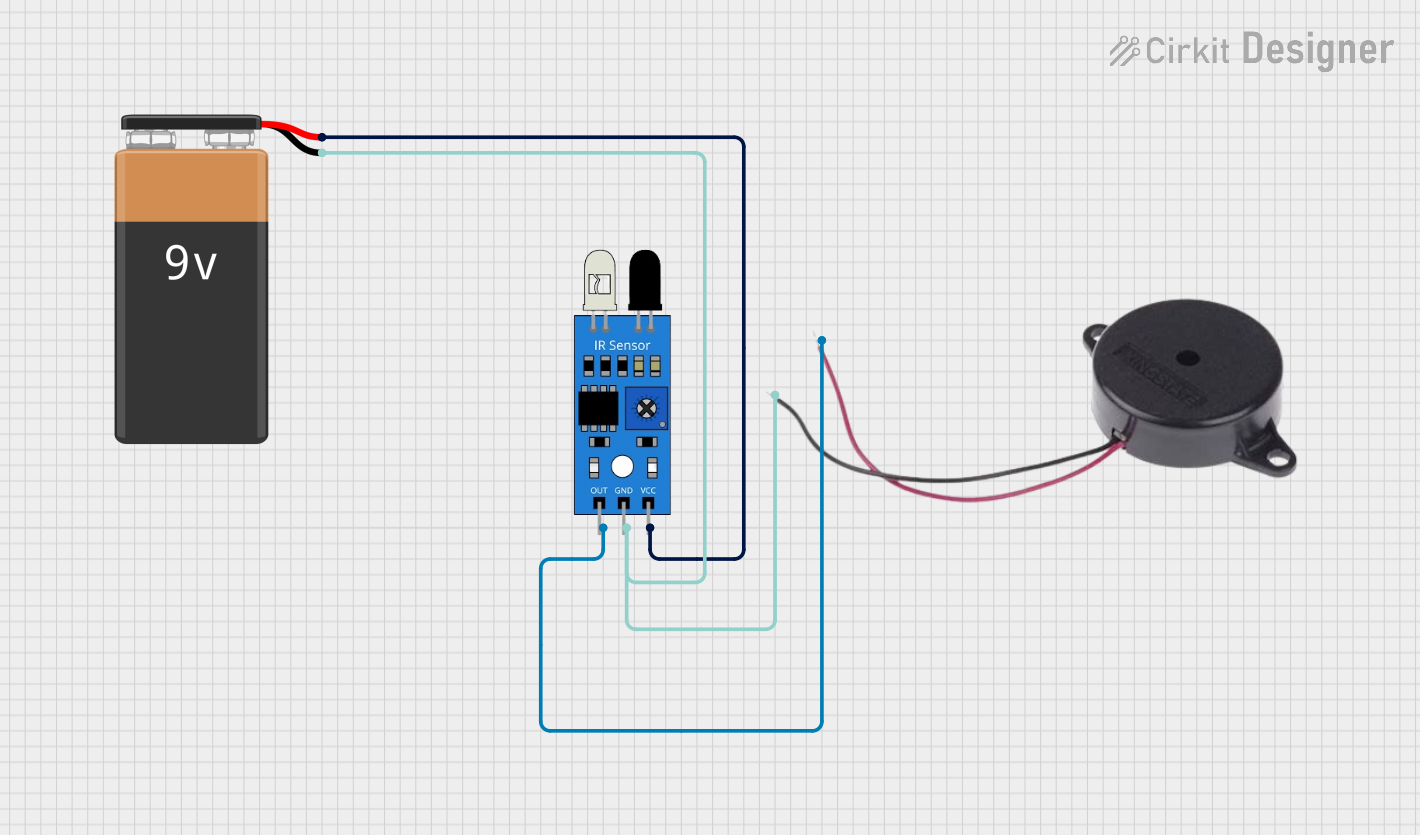
 Open Project in Cirkit Designer
Open Project in Cirkit DesignerExplore Projects Built with buzzer
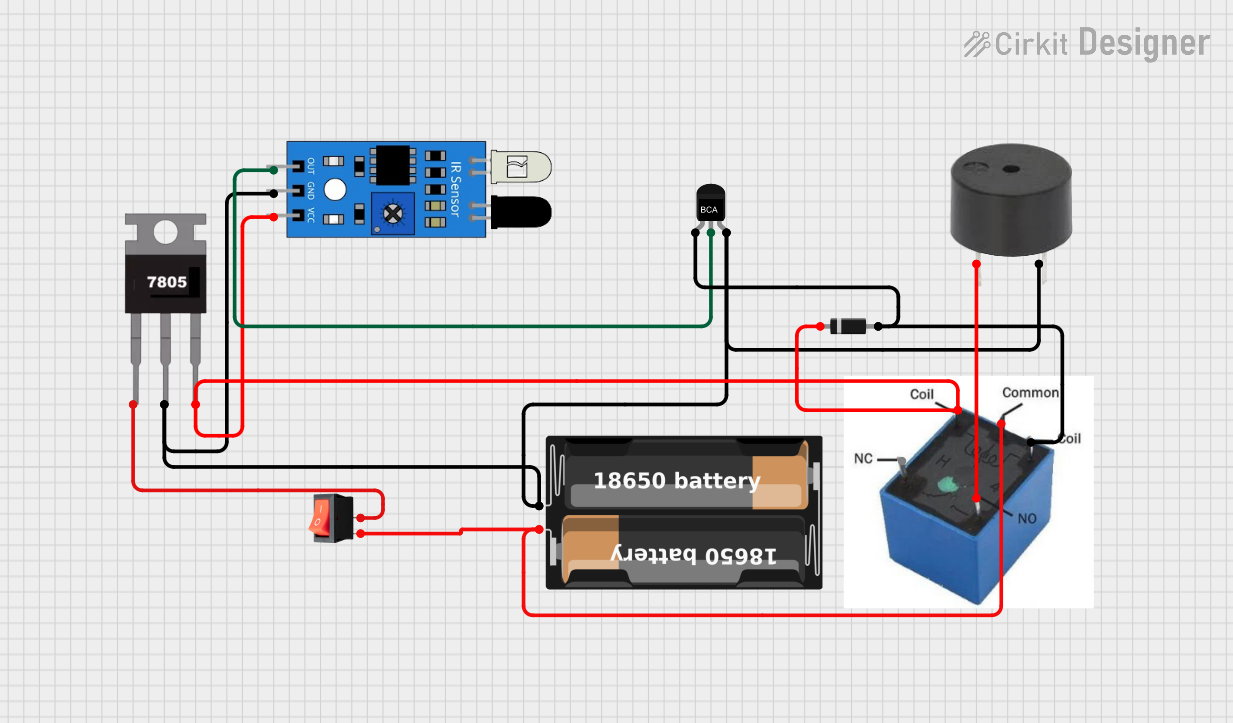
 Open Project in Cirkit Designer
Open Project in Cirkit Designer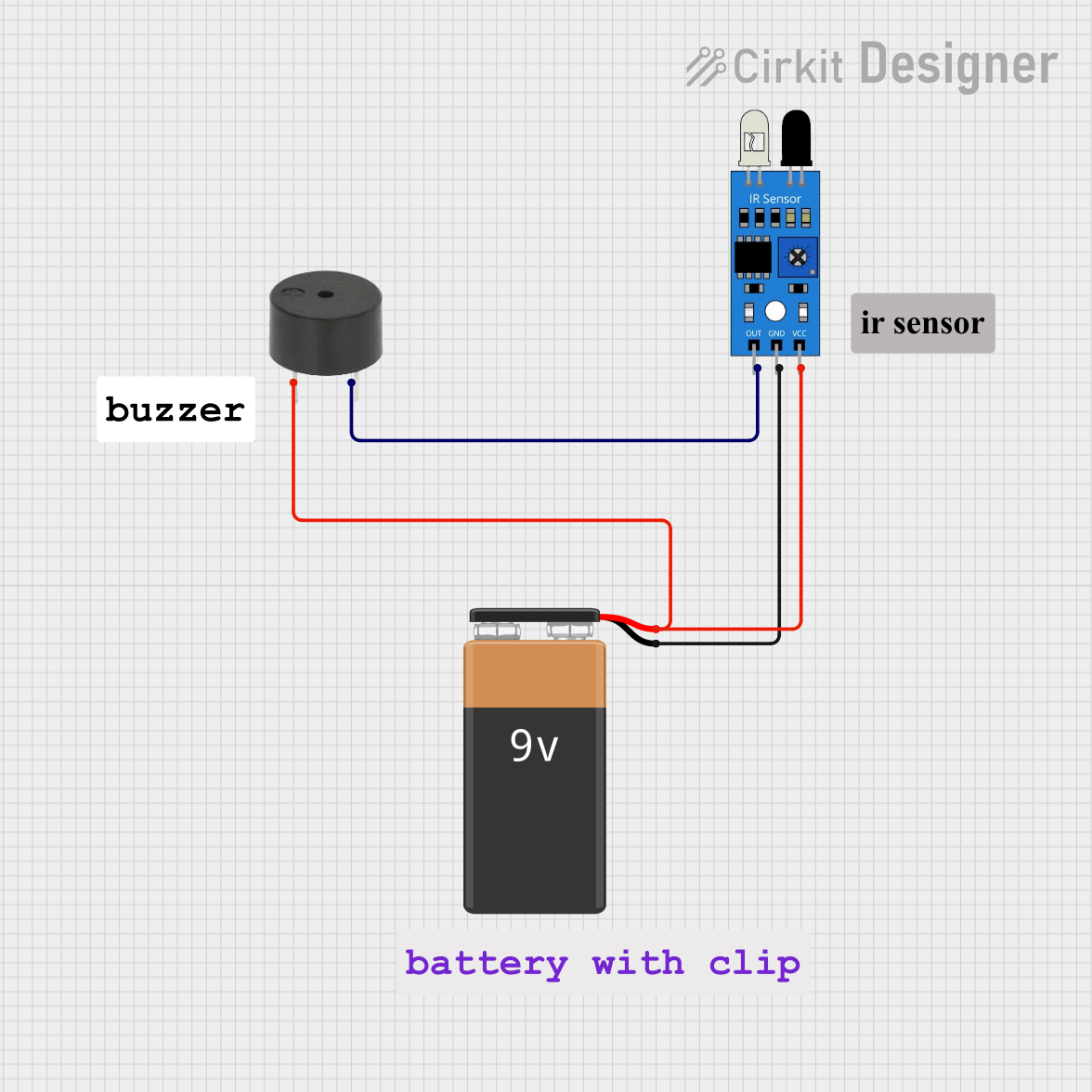
 Open Project in Cirkit Designer
Open Project in Cirkit Designer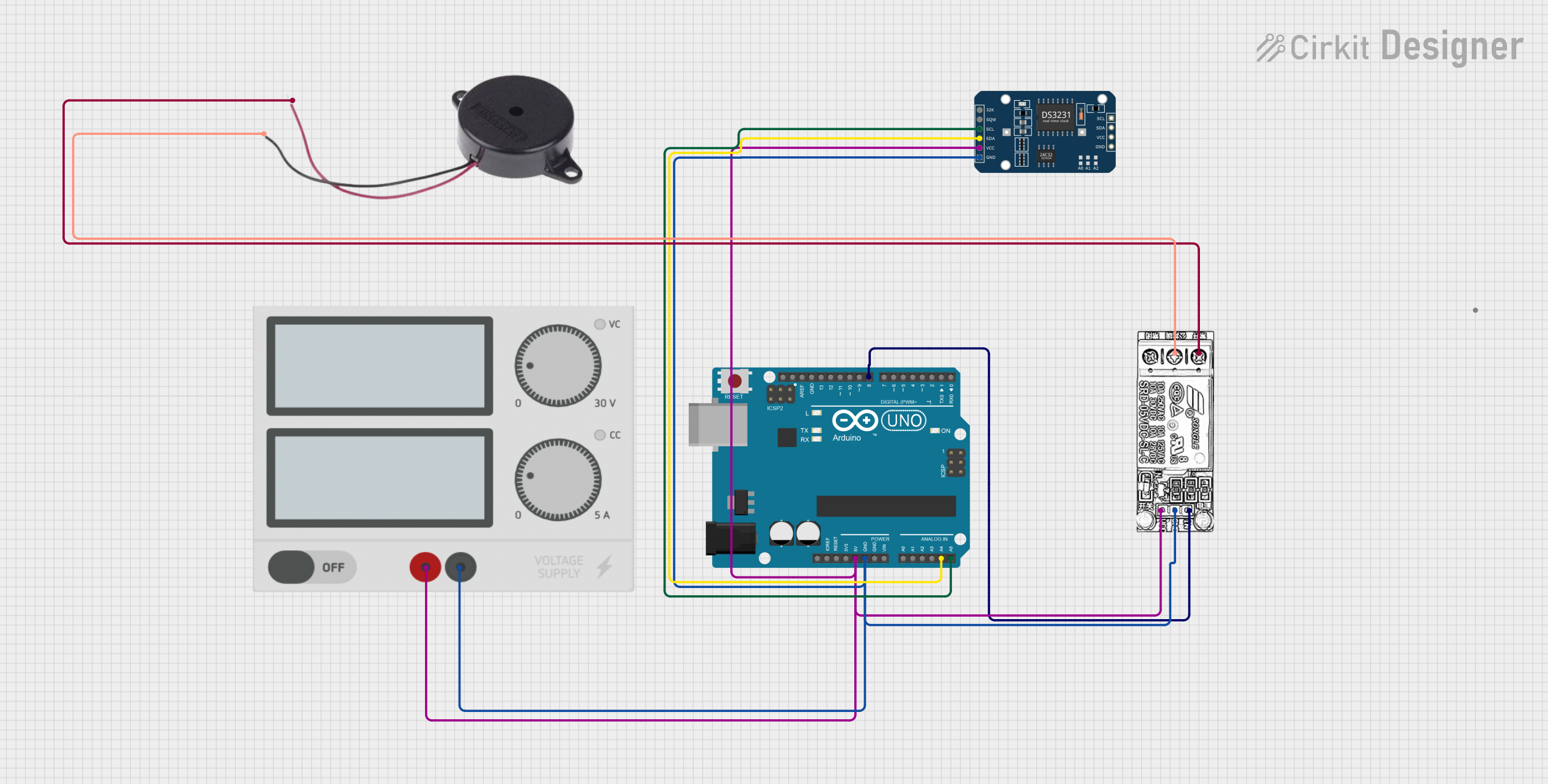
 Open Project in Cirkit Designer
Open Project in Cirkit Designer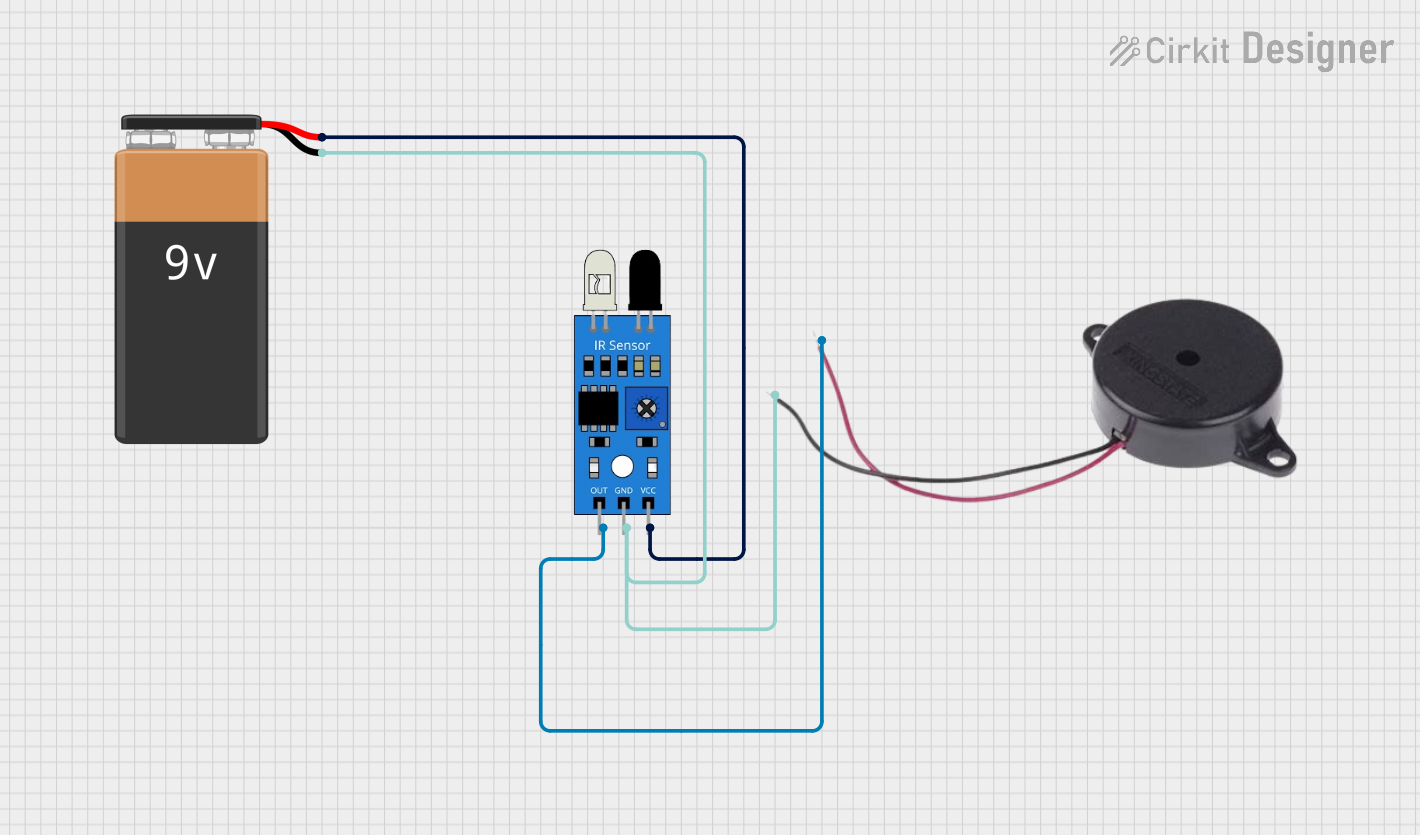
 Open Project in Cirkit Designer
Open Project in Cirkit DesignerCommon Applications and Use Cases
- Alarm systems
- Timers
- Electronic toys
- User input feedback for devices (e.g., pressing a button)
- Warning signals for industrial machines
Technical Specifications
Key Technical Details
- Operating Voltage: Typically 3V to 12V for passive buzzers, 5V for active buzzers
- Current Consumption: Varies with the buzzer model, usually in the range of 5mA to 30mA
- Sound Output: Measured in decibels (dB), varies depending on the buzzer size and voltage
- Frequency Range: Typically around 2kHz for active buzzers, depends on the input signal for passive buzzers
Pin Configuration and Descriptions
| Pin Number | Description | Notes |
|---|---|---|
| 1 | Positive (VCC) | Connect to positive power supply |
| 2 | Negative (GND) | Connect to ground |
Usage Instructions
How to Use the Buzzer in a Circuit
- Identify the type of buzzer (active or passive).
- Connect the positive pin of the buzzer to the output pin of the microcontroller or power source.
- Connect the negative pin to the ground (GND).
- For passive buzzers, generate a PWM signal from the microcontroller to the positive pin to create sound.
Important Considerations and Best Practices
- Do not exceed the maximum rated voltage of the buzzer.
- Use a current-limiting resistor if necessary to prevent damage to the buzzer.
- For passive buzzers, ensure the frequency of the input signal is within the audible range (typically 20Hz to 20kHz).
Example Code for Arduino UNO
// Define the buzzer pin
int buzzerPin = 9;
void setup() {
// Set the buzzer pin as an output
pinMode(buzzerPin, OUTPUT);
}
void loop() {
// Turn on the buzzer at 1kHz frequency for 1 second
tone(buzzerPin, 1000, 1000);
delay(1500); // Wait for 1.5 seconds
// Turn off the buzzer
noTone(buzzerPin);
delay(1000); // Wait for 1 second
}
Troubleshooting and FAQs
Common Issues Users Might Face
- Buzzer not sounding: Ensure the buzzer is correctly connected with the polarity in mind. For passive buzzers, check the frequency of the input signal.
- Low sound output: Verify that the voltage applied to the buzzer is within its operating range. Increase the voltage if it's too low, without exceeding the maximum rating.
- Distorted sound: This could be due to an incorrect frequency for passive buzzers or a damaged buzzer.
Solutions and Tips for Troubleshooting
- Double-check the wiring and connections.
- Use a multimeter to verify the voltage at the buzzer's terminals.
- Replace the buzzer if it appears to be damaged or if the sound quality does not improve with troubleshooting.
FAQs
Q: Can I use a passive buzzer without a microcontroller? A: Yes, but you will need an external AC signal source to drive the buzzer.
Q: How do I adjust the volume of the buzzer? A: The volume is typically adjusted by changing the voltage applied to the buzzer. However, this should be done within the buzzer's specified operating range.
Q: Can I use the same code for an active buzzer?
A: Yes, the tone() function can be used with an active buzzer, but the sound frequency is predetermined by the buzzer's internal circuitry, so the frequency parameter will not have an effect.