
How to Use Adafruit 1.44 inch TFT Breakout: Examples, Pinouts, and Specs
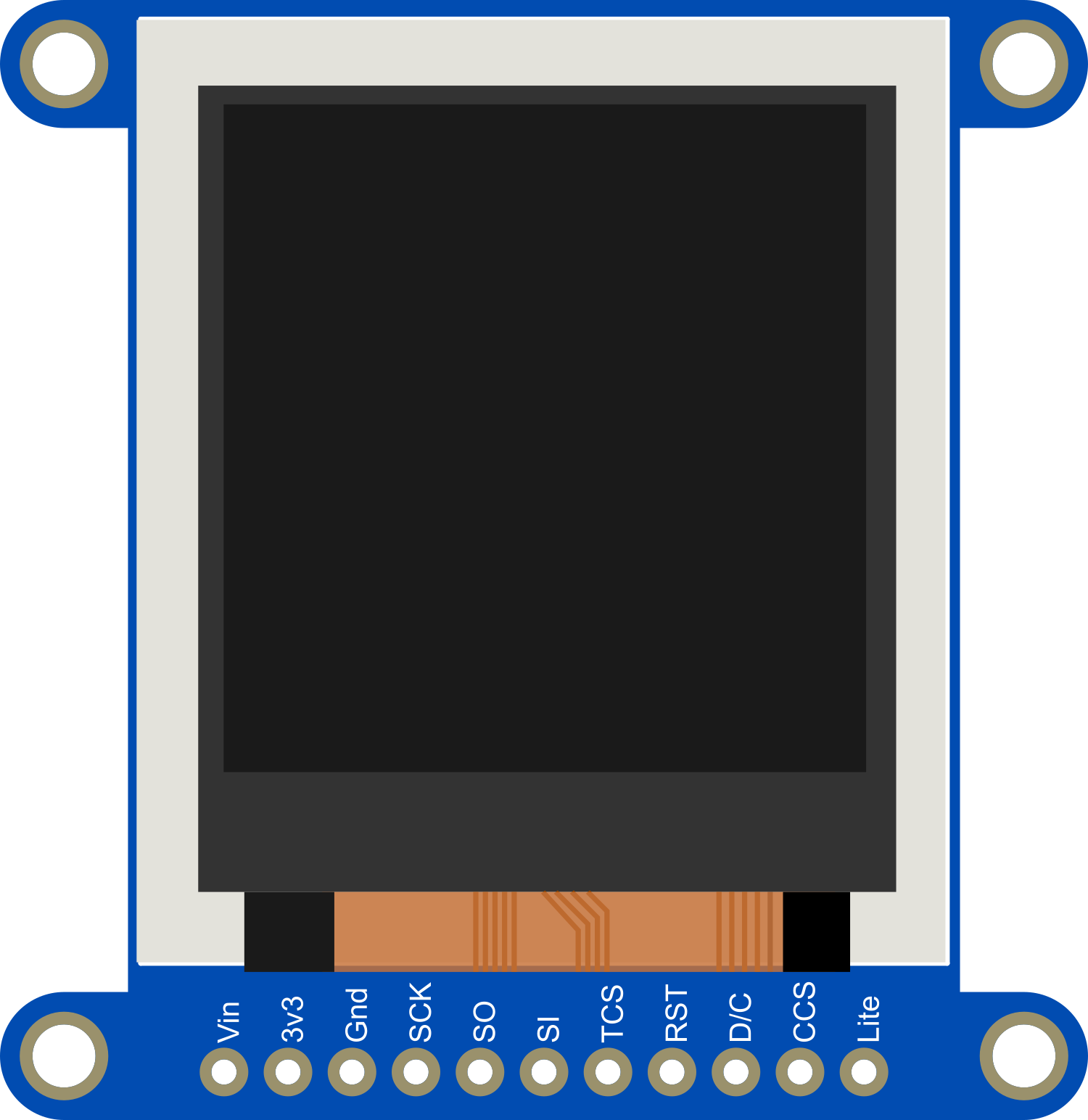
 Design with Adafruit 1.44 inch TFT Breakout in Cirkit Designer
Design with Adafruit 1.44 inch TFT Breakout in Cirkit DesignerIntroduction
The Adafruit 1.44" TFT Breakout is a compact and versatile display module that features a 1.44-inch TFT screen capable of displaying full 16-bit color. This breakout board is ideal for adding a small, colorful, and bright display to any project. With its simple SPI interface, it is suitable for a wide range of applications, including handheld instruments, user interfaces, gaming devices, and wearable technology.
Explore Projects Built with Adafruit 1.44 inch TFT Breakout

 Open Project in Cirkit Designer
Open Project in Cirkit Designer
 Open Project in Cirkit Designer
Open Project in Cirkit Designer
 Open Project in Cirkit Designer
Open Project in Cirkit Designer
 Open Project in Cirkit Designer
Open Project in Cirkit DesignerExplore Projects Built with Adafruit 1.44 inch TFT Breakout

 Open Project in Cirkit Designer
Open Project in Cirkit Designer
 Open Project in Cirkit Designer
Open Project in Cirkit Designer
 Open Project in Cirkit Designer
Open Project in Cirkit Designer
 Open Project in Cirkit Designer
Open Project in Cirkit DesignerTechnical Specifications
Key Technical Details
- Display Size: 1.44 inches
- Resolution: 128x128 pixels
- Color Depth: 16-bit (65,000 colors)
- Interface: SPI
- Operating Voltage: 3.3V to 5V
- Logic Level: 3.3V (5V tolerant)
- Current Draw: 20mA (typical)
Pin Configuration and Descriptions
| Pin Number | Name | Description |
|---|---|---|
| 1 | VCC | Power supply (3.3V to 5V) |
| 2 | GND | Ground |
| 3 | CS | Chip Select for SPI |
| 4 | RST | Reset pin |
| 5 | A0/D/C | Data/Command control pin |
| 6 | SDA | SPI Data pin |
| 7 | SCK | SPI Clock pin |
| 8 | LED | Backlight control (anode) |
Usage Instructions
Integrating with a Circuit
To use the Adafruit 1.44" TFT Breakout in a circuit, follow these steps:
- Connect the VCC pin to a 3.3V or 5V power supply.
- Connect the GND pin to the ground of your power supply.
- Connect the CS, RST, A0/D/C, SDA, and SCK pins to the corresponding SPI pins on your microcontroller.
- Optionally, connect the LED pin to a PWM-capable pin for backlight control.
Best Practices
- Use a level shifter or logic level converter if your microcontroller operates at a voltage higher than 3.3V.
- To prevent damage to the display, avoid exposing it to static electricity or physical stress.
- When soldering, ensure that the temperature does not exceed the recommended levels to prevent damage to the board.
Example Code for Arduino UNO
#include <Adafruit_GFX.h> // Core graphics library
#include <Adafruit_ST7735.h> // Hardware-specific library for ST7735
// Pin definitions
#define TFT_CS 10
#define TFT_RST 9
#define TFT_DC 8
// Create an ST7735 object
Adafruit_ST7735 tft = Adafruit_ST7735(TFT_CS, TFT_DC, TFT_RST);
void setup() {
tft.initR(INITR_144GREENTAB); // Initialize display with the correct tab color
tft.fillScreen(ST7735_BLACK); // Clear the screen to black
}
void loop() {
// Example: Draw a red rectangle
tft.fillRect(10, 10, 50, 50, ST7735_RED);
delay(500);
// Example: Draw text
tft.setCursor(0, 0);
tft.setTextColor(ST7735_WHITE);
tft.setTextWrap(true);
tft.print("Hello, World!");
delay(2000);
}
Ensure you have installed the Adafruit_GFX and Adafruit_ST7735 libraries before uploading this code to your Arduino UNO.
Troubleshooting and FAQs
Common Issues
- Display not powering on: Check the connections to VCC and GND, and ensure that the power supply is within the specified voltage range.
- No image or incorrect colors: Verify that the SPI connections are correct and that the correct display driver is being used in the code.
- Dim display: Ensure that the LED backlight pin is connected and being driven with the correct voltage.
Solutions and Tips
- If the display is not responding, try resetting the Arduino and ensuring that the RST pin is correctly connected.
- For better performance, use hardware SPI rather than software SPI.
- Adjust the contrast or the backlight if the display is hard to read.
FAQs
Q: Can I use this display with a 5V microcontroller? A: Yes, the Adafruit 1.44" TFT Breakout is 5V tolerant, but it is recommended to use a level shifter for the data lines.
Q: How do I control the backlight brightness? A: You can control the backlight brightness by connecting the LED pin to a PWM-capable pin on your microcontroller and adjusting the duty cycle.
Q: What library should I use for this display? A: The Adafruit_GFX library and the Adafruit_ST7735 library are recommended for this display.
For further assistance, refer to the Adafruit forums or the product's official page for community support and additional resources.