
How to Use ESP32 Dev board (20 pins): Examples, Pinouts, and Specs

 Design with ESP32 Dev board (20 pins) in Cirkit Designer
Design with ESP32 Dev board (20 pins) in Cirkit DesignerIntroduction
The ESP32 Dev Board (20 pins) is a versatile microcontroller development board powered by the ESP32 chip. It features built-in Wi-Fi and Bluetooth capabilities, making it an excellent choice for Internet of Things (IoT) projects, wireless communication, and rapid prototyping. The board is compact, energy-efficient, and supports a wide range of peripherals, making it suitable for both hobbyists and professionals.
Explore Projects Built with ESP32 Dev board (20 pins)

 Open Project in Cirkit Designer
Open Project in Cirkit Designer
 Open Project in Cirkit Designer
Open Project in Cirkit Designer
 Open Project in Cirkit Designer
Open Project in Cirkit Designer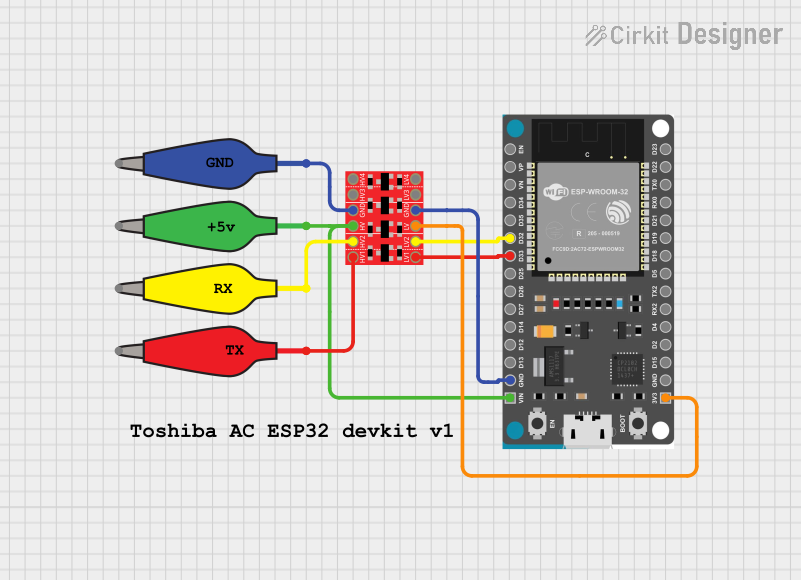
 Open Project in Cirkit Designer
Open Project in Cirkit DesignerExplore Projects Built with ESP32 Dev board (20 pins)

 Open Project in Cirkit Designer
Open Project in Cirkit Designer
 Open Project in Cirkit Designer
Open Project in Cirkit Designer
 Open Project in Cirkit Designer
Open Project in Cirkit Designer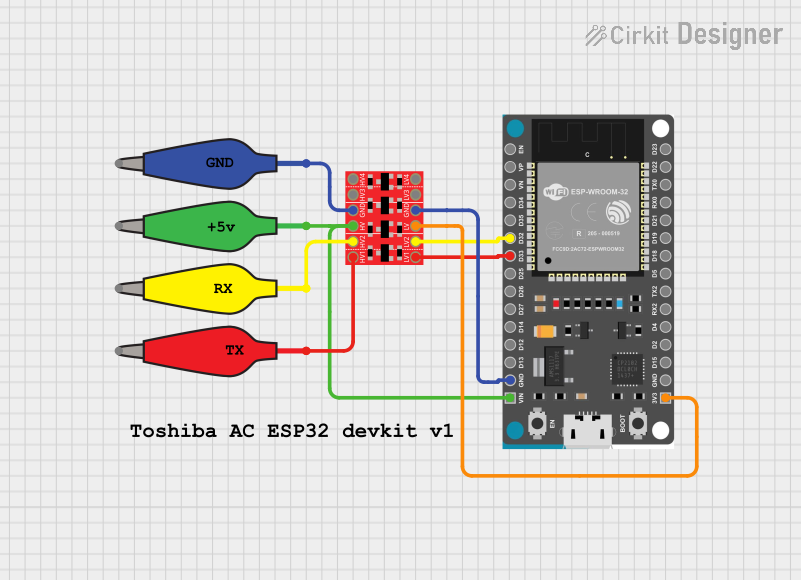
 Open Project in Cirkit Designer
Open Project in Cirkit DesignerCommon Applications and Use Cases
- IoT devices and smart home automation
- Wireless sensor networks
- Wearable technology
- Robotics and automation
- Data logging and remote monitoring
- Prototyping for Wi-Fi and Bluetooth-enabled devices
Technical Specifications
Key Technical Details
- Microcontroller: ESP32 dual-core processor
- Clock Speed: Up to 240 MHz
- Flash Memory: 4 MB (varies by model)
- SRAM: 520 KB
- Connectivity: Wi-Fi (802.11 b/g/n), Bluetooth 4.2 (Classic and BLE)
- Operating Voltage: 3.3V
- Input Voltage (via VIN pin): 5V
- GPIO Pins: 20 (multipurpose, including ADC, DAC, PWM, I2C, SPI, UART)
- Analog Input Pins: 16 (12-bit ADC resolution)
- Digital Output Pins: 20
- PWM Channels: 16
- DAC Channels: 2 (8-bit resolution)
- Power Consumption: Ultra-low power consumption in deep sleep mode (~10 µA)
- Operating Temperature: -40°C to 85°C
Pin Configuration and Descriptions
The ESP32 Dev Board (20 pins) has the following pinout:
| Pin Name | Type | Description |
|---|---|---|
| VIN | Power Input | Input voltage (5V) for powering the board. |
| GND | Ground | Ground connection. |
| 3V3 | Power Output | 3.3V output for powering external components. |
| EN | Enable | Enables or disables the chip. Active high. |
| IO0 | GPIO/Boot Mode | General-purpose I/O pin. Used for boot mode selection during programming. |
| IO1-IO19 | GPIO | General-purpose I/O pins. Configurable as digital input/output, ADC, or PWM. |
| ADC1/ADC2 | Analog Input | Analog-to-digital converter pins (12-bit resolution). |
| DAC1/DAC2 | Analog Output | Digital-to-analog converter pins (8-bit resolution). |
| TXD | UART TX | UART transmit pin for serial communication. |
| RXD | UART RX | UART receive pin for serial communication. |
| SCL | I2C Clock | I2C clock line for communication with I2C devices. |
| SDA | I2C Data | I2C data line for communication with I2C devices. |
| SPI Pins | SPI Interface | SPI communication pins (MOSI, MISO, SCK, CS). |
| RST | Reset | Resets the board. |
Usage Instructions
How to Use the ESP32 Dev Board in a Circuit
Powering the Board:
- Use the VIN pin (5V) or connect via the micro-USB port to power the board.
- Ensure the power supply provides sufficient current (at least 500 mA).
Programming the Board:
- Install the ESP32 board package in the Arduino IDE or use the ESP-IDF framework.
- Connect the board to your computer via a USB cable.
- Select the correct board and port in the Arduino IDE.
- Write your code and upload it to the board.
Connecting Peripherals:
- Use GPIO pins for digital input/output.
- Use ADC pins for analog input (e.g., sensors).
- Use I2C or SPI pins for communication with external devices like displays or sensors.
Important Considerations and Best Practices
- Voltage Levels: The ESP32 operates at 3.3V. Avoid applying 5V directly to GPIO pins to prevent damage.
- Boot Mode: Ensure IO0 is pulled low during programming to enter boot mode.
- Deep Sleep Mode: Use deep sleep mode to conserve power in battery-powered applications.
- Pull-up/Pull-down Resistors: Some GPIO pins require external pull-up or pull-down resistors for proper operation.
Example Code for Arduino IDE
The following example demonstrates how to connect the ESP32 to a Wi-Fi network and blink an LED connected to GPIO2:
#include <WiFi.h> // Include the Wi-Fi library
// Replace with your network credentials
const char* ssid = "Your_SSID";
const char* password = "Your_PASSWORD";
const int ledPin = 2; // GPIO2 is connected to the onboard LED
void setup() {
pinMode(ledPin, OUTPUT); // Set GPIO2 as an output pin
Serial.begin(115200); // Start serial communication at 115200 baud
// Connect to Wi-Fi
Serial.print("Connecting to Wi-Fi");
WiFi.begin(ssid, password);
while (WiFi.status() != WL_CONNECTED) {
delay(500);
Serial.print(".");
}
Serial.println("\nWi-Fi connected!");
Serial.print("IP Address: ");
Serial.println(WiFi.localIP());
}
void loop() {
digitalWrite(ledPin, HIGH); // Turn the LED on
delay(1000); // Wait for 1 second
digitalWrite(ledPin, LOW); // Turn the LED off
delay(1000); // Wait for 1 second
}
Troubleshooting and FAQs
Common Issues and Solutions
The board is not detected by the computer:
- Ensure the USB cable is functional and supports data transfer.
- Install the correct USB-to-serial driver for your operating system.
Upload fails with a timeout error:
- Check that the correct board and port are selected in the Arduino IDE.
- Hold the BOOT button while uploading to force the board into programming mode.
Wi-Fi connection issues:
- Verify the SSID and password are correct.
- Ensure the Wi-Fi network is within range and not overloaded.
GPIO pins not working as expected:
- Check if the pin is being used for another function (e.g., ADC, UART).
- Avoid using pins reserved for internal functions (e.g., IO6-IO11 for flash memory).
FAQs
Can I power the ESP32 with a battery?
Yes, you can use a 3.7V LiPo battery connected to the 3V3 pin or a 5V source connected to the VIN pin.What is the maximum current output of the 3V3 pin?
The 3V3 pin can supply up to 500 mA, depending on the input power source.Can I use the ESP32 with other IDEs?
Yes, the ESP32 is compatible with the Arduino IDE, PlatformIO, and the ESP-IDF framework.How do I reset the board?
Press the RST button or toggle the EN pin to reset the board.