
How to Use PS2 Joystick: Examples, Pinouts, and Specs
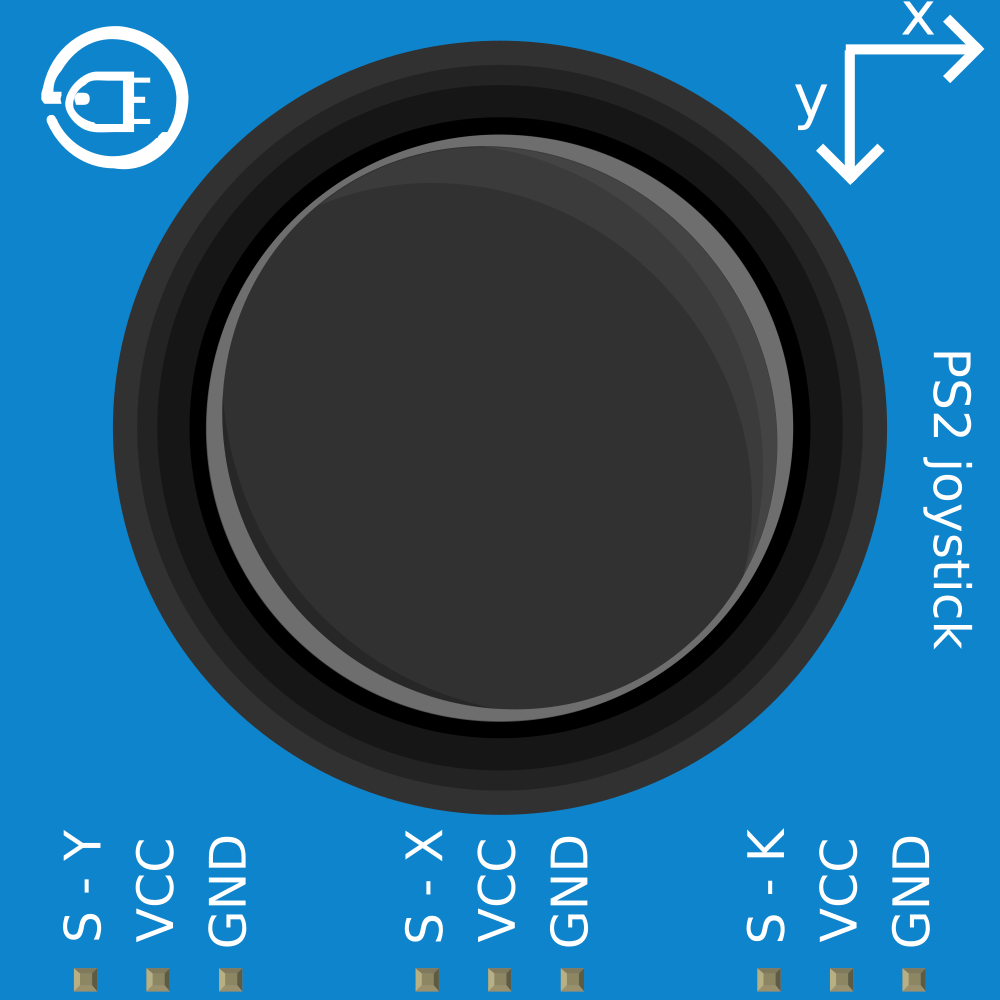
 Design with PS2 Joystick in Cirkit Designer
Design with PS2 Joystick in Cirkit DesignerIntroduction
The PS2 Joystick module is a versatile input device commonly used in electronic projects for manual control. It operates as a two-axis analog joystick providing positional feedback through potentiometers and includes a push-button for additional interface options. This joystick is widely used in gaming consoles, robotics, and various DIY projects where user input for control is required.
Explore Projects Built with PS2 Joystick
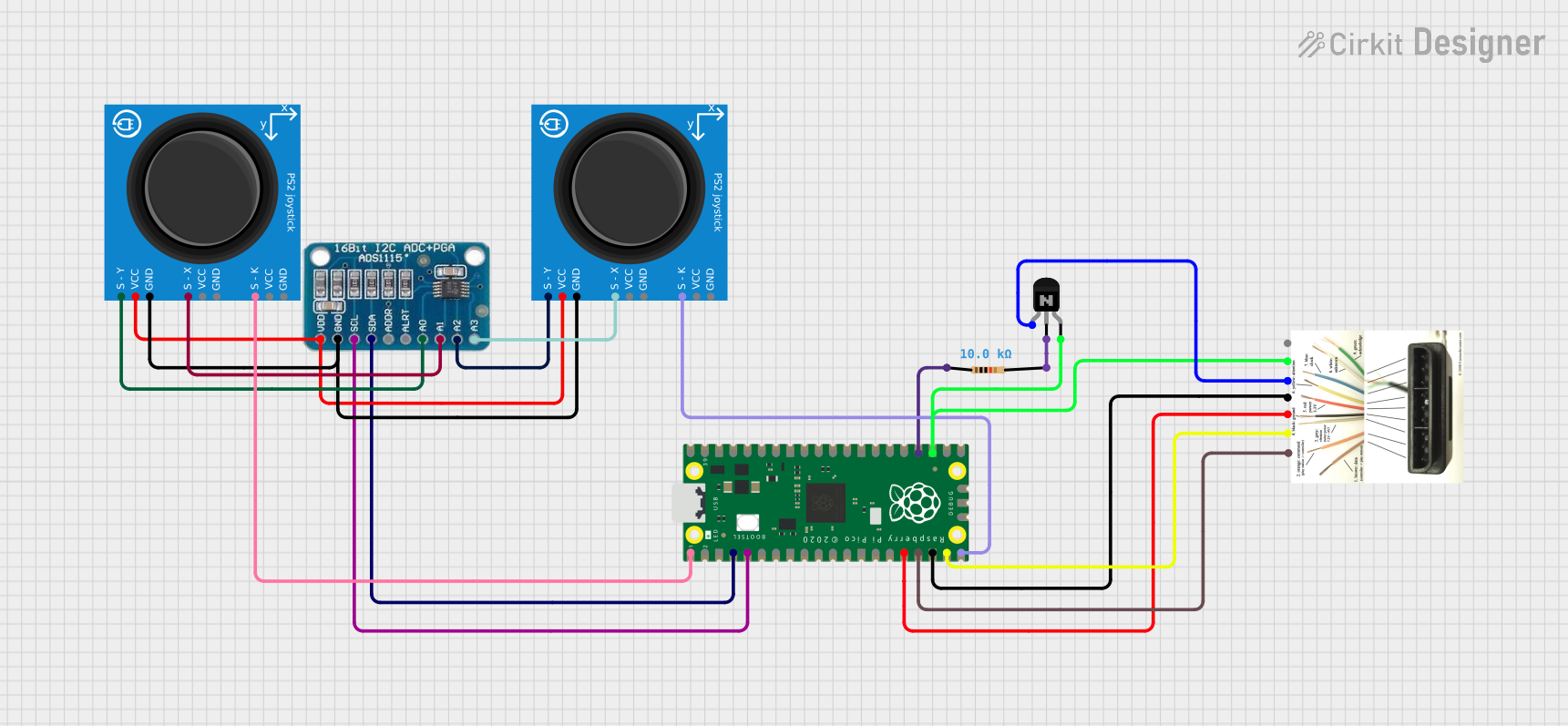
 Open Project in Cirkit Designer
Open Project in Cirkit Designer
 Open Project in Cirkit Designer
Open Project in Cirkit Designer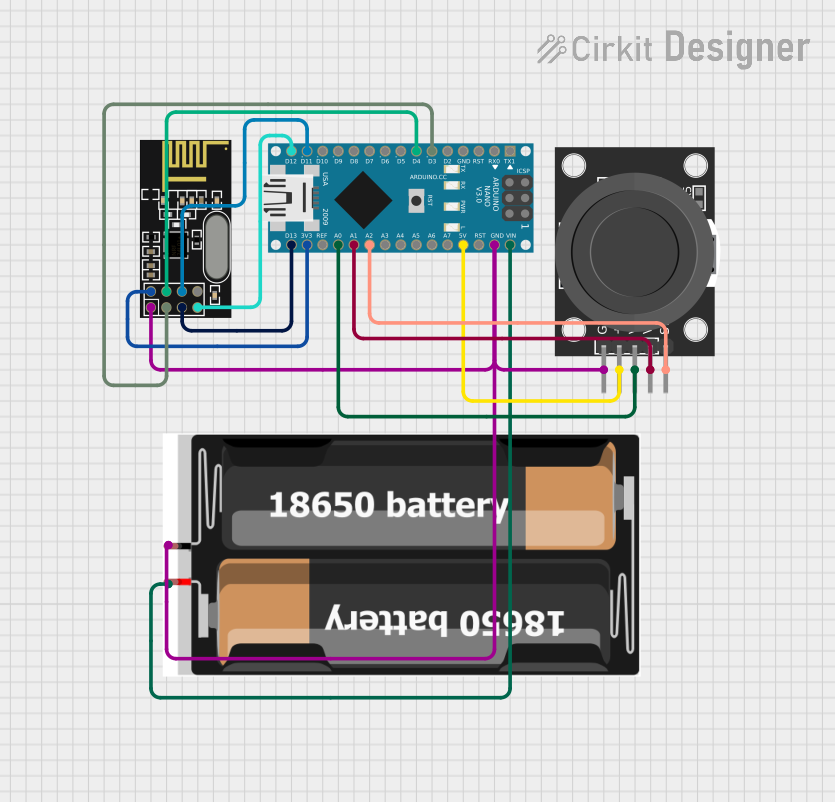
 Open Project in Cirkit Designer
Open Project in Cirkit Designer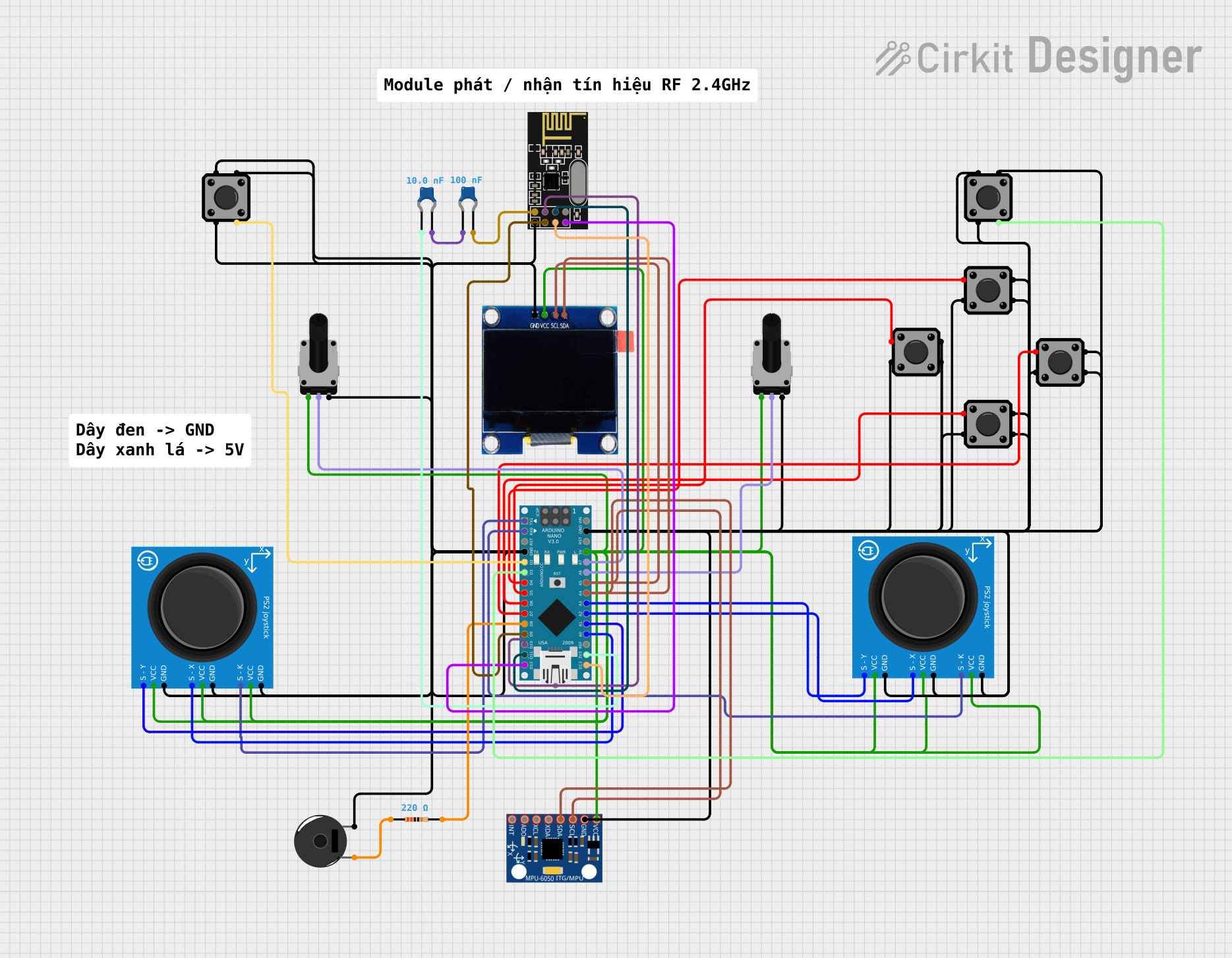
 Open Project in Cirkit Designer
Open Project in Cirkit DesignerExplore Projects Built with PS2 Joystick
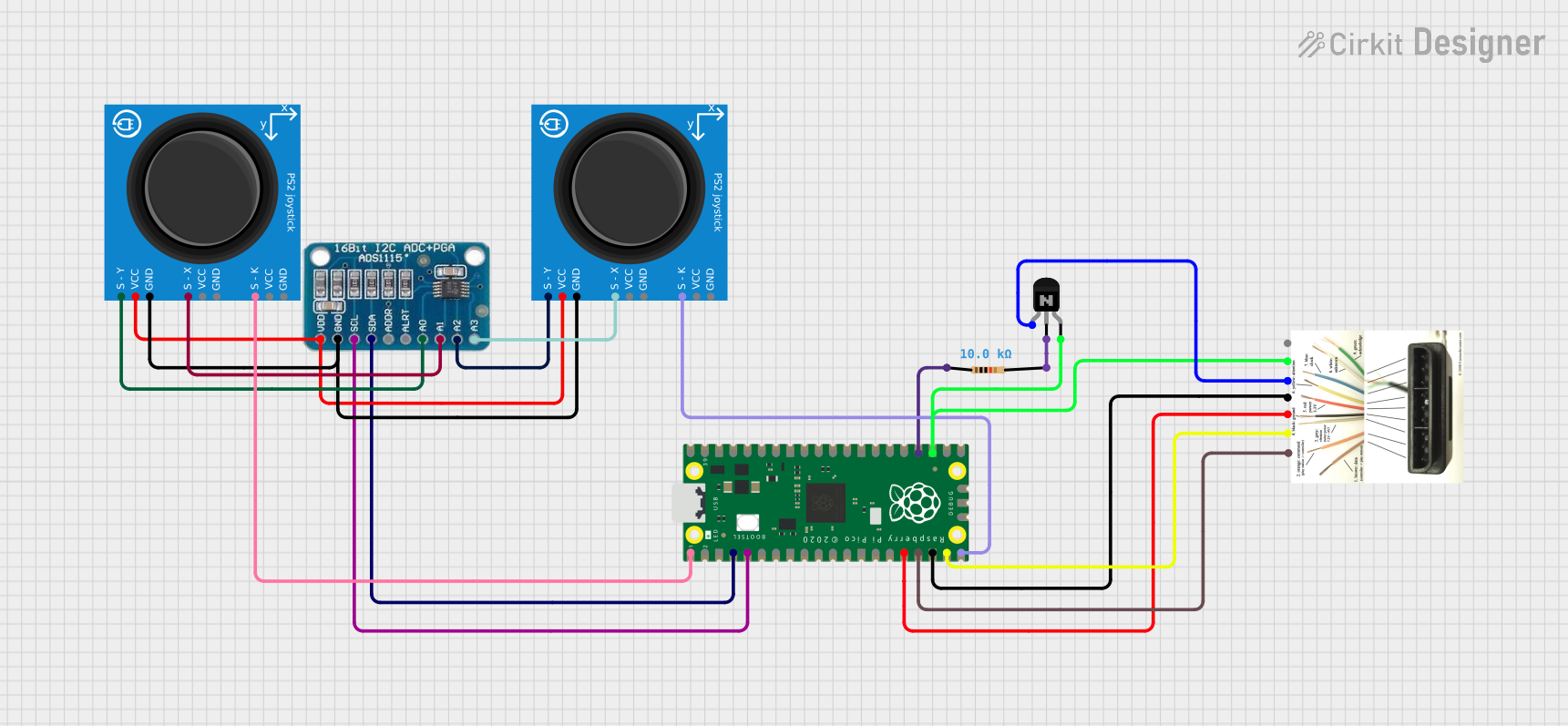
 Open Project in Cirkit Designer
Open Project in Cirkit Designer
 Open Project in Cirkit Designer
Open Project in Cirkit Designer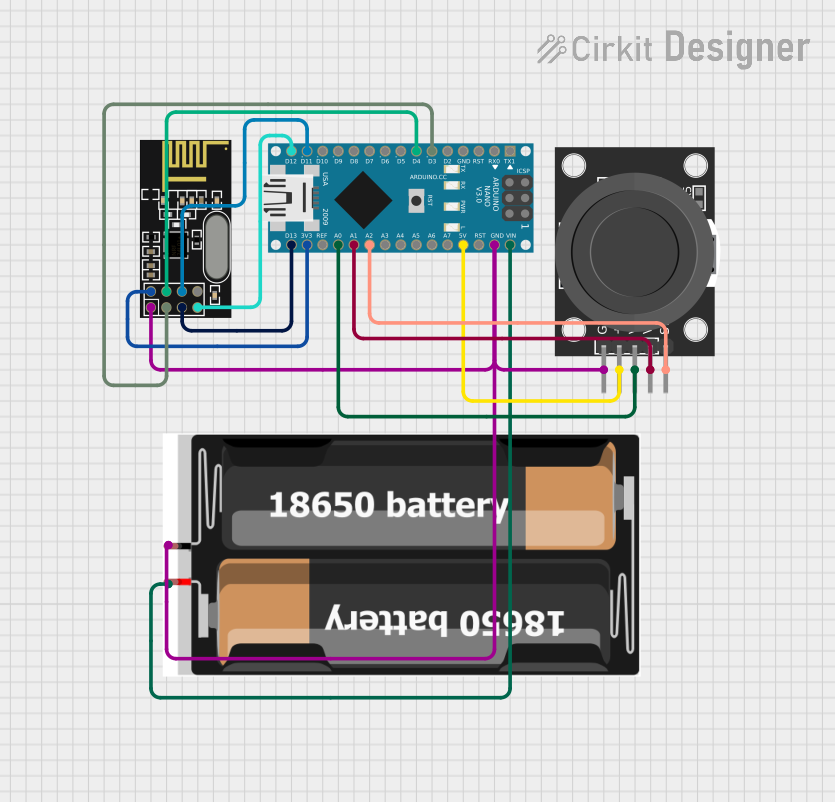
 Open Project in Cirkit Designer
Open Project in Cirkit Designer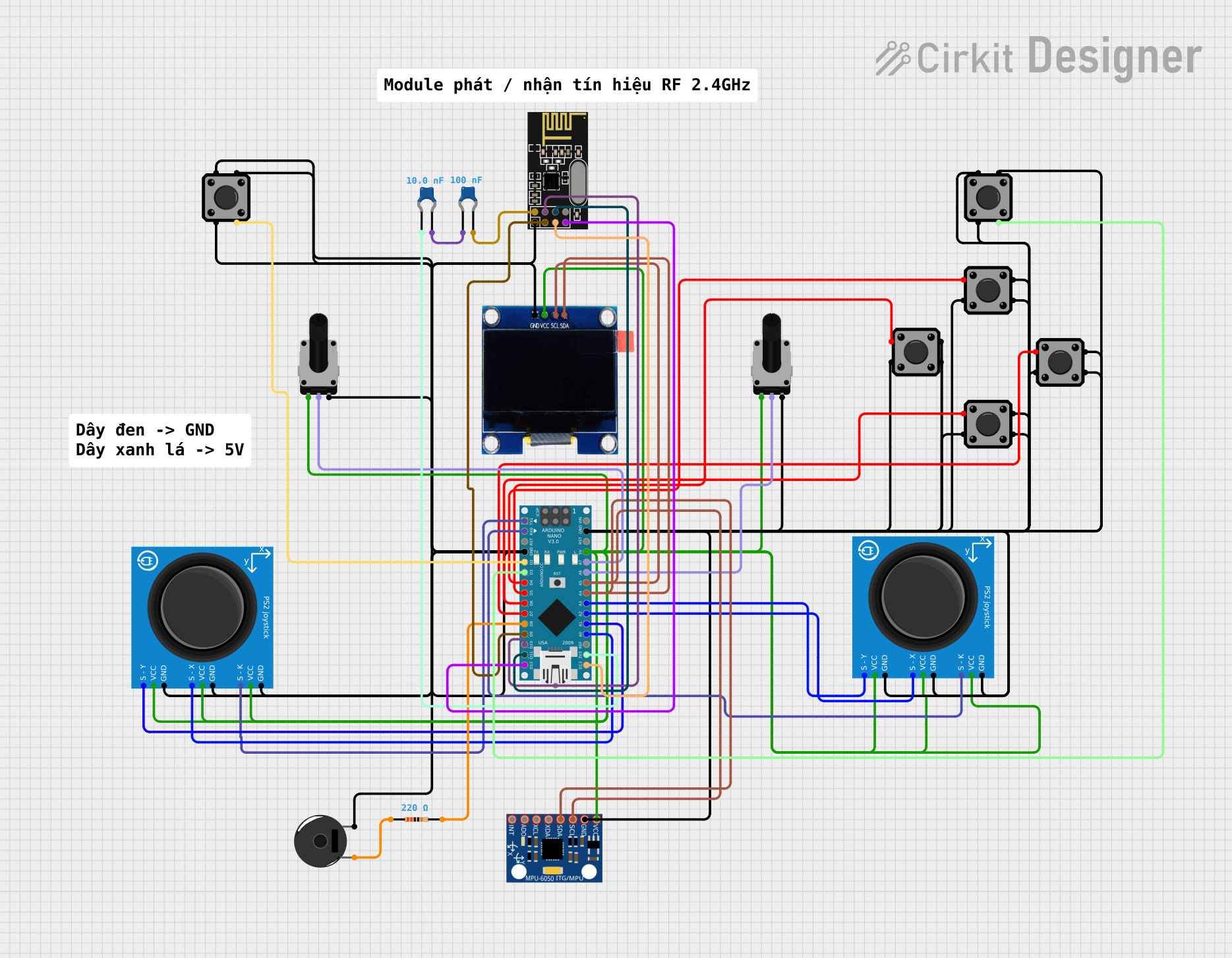
 Open Project in Cirkit Designer
Open Project in Cirkit DesignerCommon Applications and Use Cases
- Gaming controllers
- Robotic control interfaces
- Virtual reality navigation
- Educational projects and learning platforms
- Custom remote controls for various electronic devices
Technical Specifications
Key Technical Details
- Voltage: 3.3V to 5V
- Current: 10mA (typical)
- X and Y Axis Sensing Range: 0 to 1023 (analog output)
- Button Contact Type: Normally open (active low)
- Dimensions: Typically around 4 x 2.6 x 3.2 cm (may vary by manufacturer)
Pin Configuration and Descriptions
| Pin Name | Description |
|---|---|
| GND | Ground connection |
| +5V | Power supply (3.3V to 5V) |
| VRx | Horizontal (X-axis) analog output |
| VRy | Vertical (Y-axis) analog output |
| SW | Push-button switch output |
Usage Instructions
How to Use the Component in a Circuit
- Power Connections: Connect the +5V and GND pins to the power supply of your circuit, ensuring that it matches the voltage requirements of the joystick module.
- Analog Outputs: Connect the VRx and VRy pins to the analog input pins of your microcontroller to read the joystick's position.
- Button Connection: Connect the SW pin to a digital input pin on your microcontroller. You may need to use a pull-up resistor to ensure a stable high signal when the button is not pressed.
Important Considerations and Best Practices
- Power Supply: Do not exceed the voltage rating as it may damage the potentiometers.
- Calibration: Perform calibration for the analog outputs to ensure accurate position readings.
- Debouncing: Implement software debouncing for the button press to avoid false triggering due to mechanical vibrations.
- Mounting: Secure the joystick module to prevent movement during operation, which could lead to erroneous readings.
Example Code for Arduino UNO
// Define the Arduino analog pins connected to the joystick
const int xAxisPin = A0;
const int yAxisPin = A1;
const int buttonPin = 2; // Digital pin connected to the joystick button
void setup() {
pinMode(xAxisPin, INPUT);
pinMode(yAxisPin, INPUT);
pinMode(buttonPin, INPUT_PULLUP); // Enable internal pull-up resistor
Serial.begin(9600);
}
void loop() {
// Read the joystick position values
int xPosition = analogRead(xAxisPin);
int yPosition = analogRead(yAxisPin);
// Read the button state (LOW when pressed due to pull-up resistor)
bool buttonState = !digitalRead(buttonPin);
// Print the values to the Serial Monitor
Serial.print("X: ");
Serial.print(xPosition);
Serial.print(" | Y: ");
Serial.print(yPosition);
Serial.print(" | Button: ");
Serial.println(buttonState ? "Pressed" : "Released");
delay(100); // Short delay for readability
}
Troubleshooting and FAQs
Common Issues Users Might Face
- Inaccurate Readings: If the joystick provides inconsistent readings, ensure that the power supply is stable and within the specified voltage range. Also, recalibrate the joystick's center position in your software.
- Button Not Responding: Check the button connections and ensure that the pull-up resistor is enabled. If using an external resistor, verify that it is properly connected.
- Intermittent Connectivity: Loose connections can cause intermittent behavior. Ensure all pins are securely connected to the microcontroller.
Solutions and Tips for Troubleshooting
- Calibration: Use a calibration sketch to map the joystick's full range of motion and set the center position.
- Debouncing: Implement a software debounce routine to filter out spurious button presses.
- Connection Check: Re-seat all connections and inspect for any potential solder joint issues.
FAQs
Q: Can I use the PS2 Joystick with a 3.3V system? A: Yes, the PS2 Joystick can typically operate at 3.3V, but the analog range will be reduced.
Q: How can I increase the precision of the joystick readings?
A: Use the analogReference() function in Arduino to set a different voltage reference, or add an external ADC with higher resolution.
Q: What should I do if the joystick drifts from the center position? A: Implement a dead zone in your code where small deviations from the center are ignored, or recalibrate the center position.
Q: Is it necessary to use an external pull-up resistor for the button?
A: No, if you are using an Arduino, you can use the internal pull-up resistor by setting the button pin mode to INPUT_PULLUP.
This documentation provides a comprehensive guide to integrating and using the PS2 Joystick module in your electronic projects. For further assistance or advanced applications, consult the community forums or technical resources specific to your microcontroller platform.