
How to Use Arduino Nano Every: Examples, Pinouts, and Specs

 Design with Arduino Nano Every in Cirkit Designer
Design with Arduino Nano Every in Cirkit DesignerIntroduction
The Arduino Nano Every is a compact and versatile microcontroller board designed by Arduino. It is based on the ATmega4809 microcontroller and offers enhanced performance compared to its predecessor, the Arduino Nano. With its small form factor, it is ideal for space-constrained projects while providing robust functionality for a wide range of applications.
Explore Projects Built with Arduino Nano Every

 Open Project in Cirkit Designer
Open Project in Cirkit Designer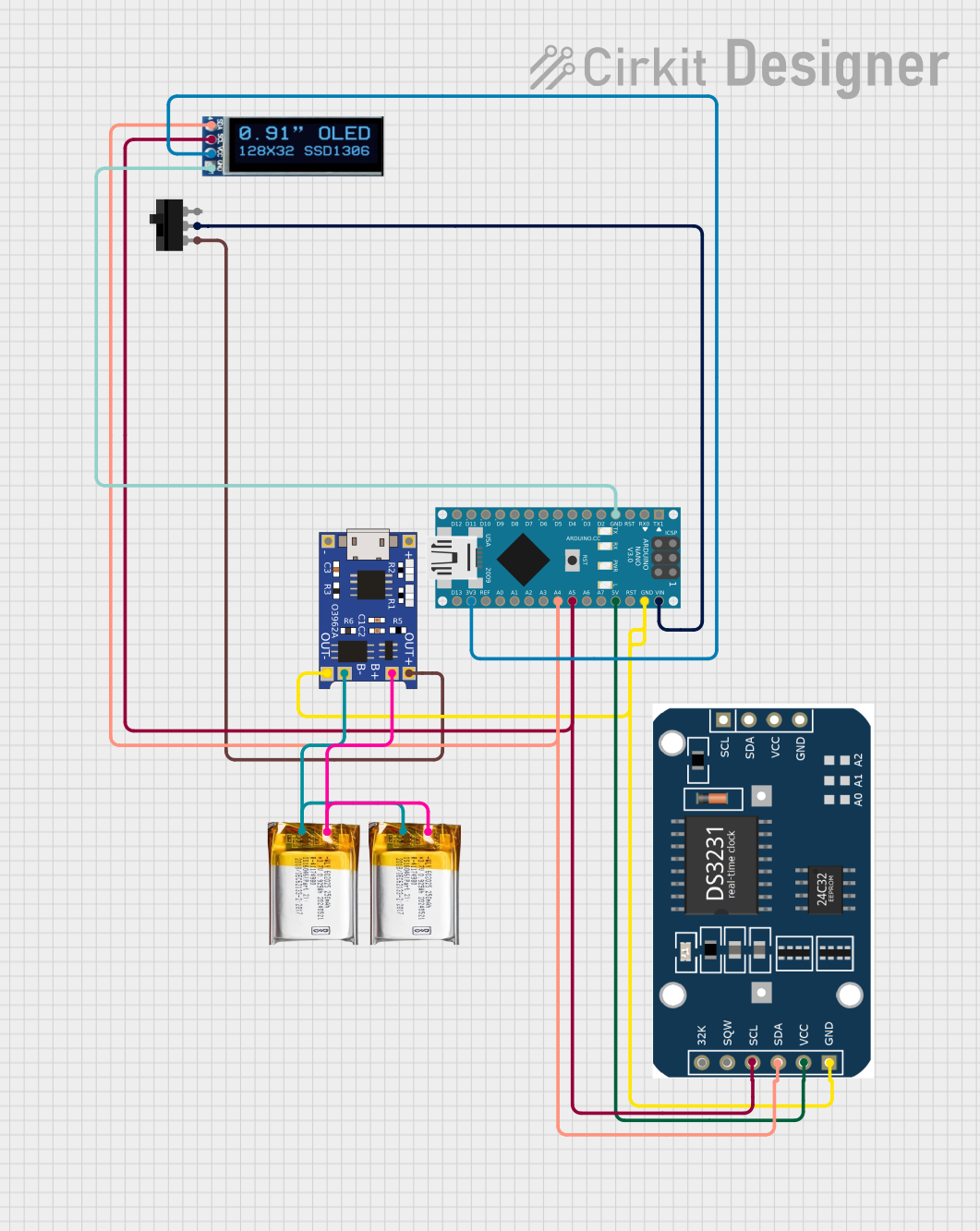
 Open Project in Cirkit Designer
Open Project in Cirkit Designer
 Open Project in Cirkit Designer
Open Project in Cirkit Designer
 Open Project in Cirkit Designer
Open Project in Cirkit DesignerExplore Projects Built with Arduino Nano Every

 Open Project in Cirkit Designer
Open Project in Cirkit Designer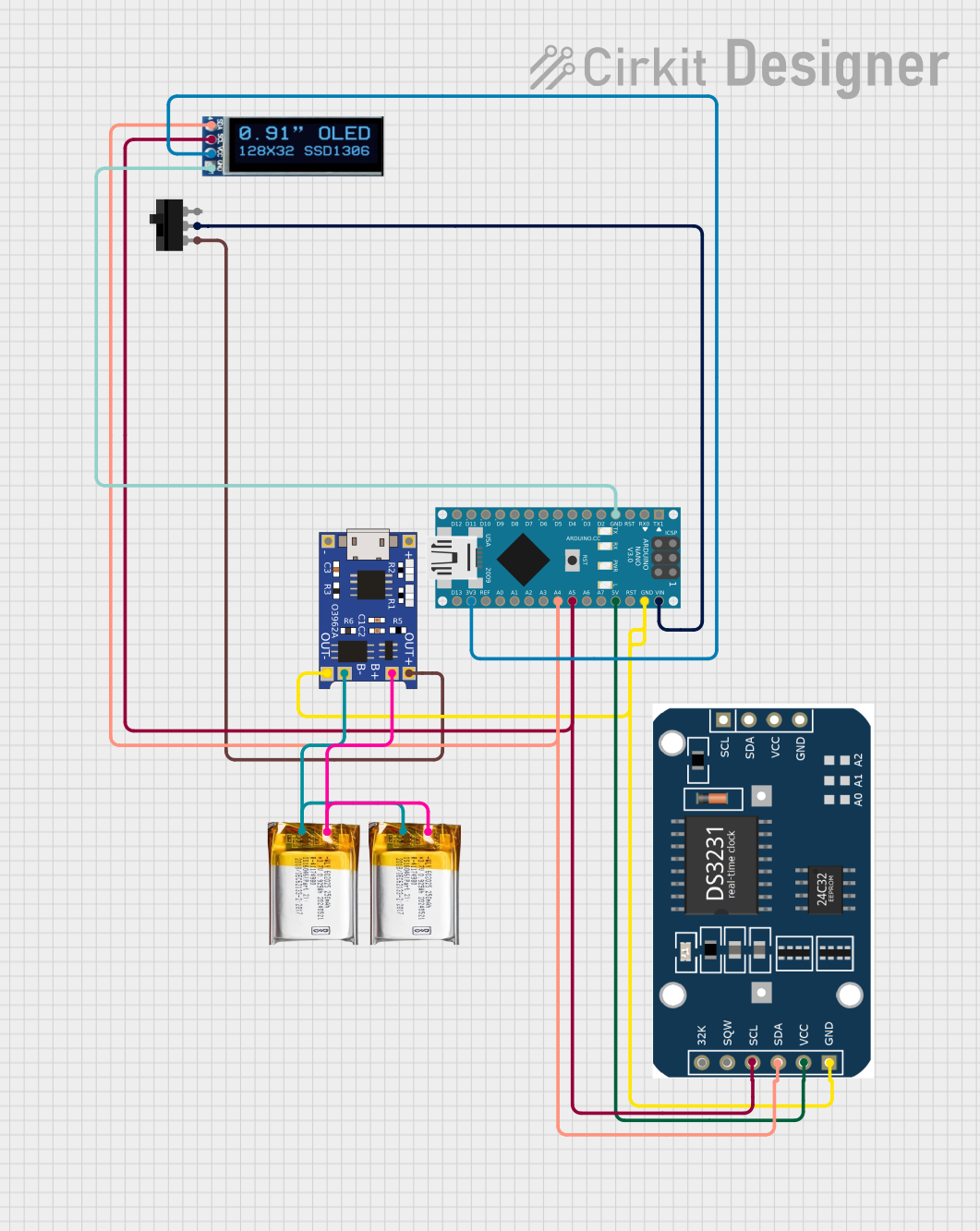
 Open Project in Cirkit Designer
Open Project in Cirkit Designer
 Open Project in Cirkit Designer
Open Project in Cirkit Designer
 Open Project in Cirkit Designer
Open Project in Cirkit DesignerCommon Applications and Use Cases
- IoT (Internet of Things) devices and prototypes
- Robotics and automation systems
- Wearable electronics
- Sensor data acquisition and processing
- Educational projects and DIY electronics
- Compact embedded systems
Technical Specifications
The Arduino Nano Every is packed with features that make it suitable for both beginners and advanced users. Below are its key technical details:
Key Technical Details
| Specification | Value |
|---|---|
| Microcontroller | ATmega4809 |
| Operating Voltage | 5V |
| Input Voltage (VIN) | 7-21V |
| Digital I/O Pins | 30 |
| PWM Pins | 6 |
| Analog Input Pins | 6 |
| Flash Memory | 48 KB (ATmega4809) |
| SRAM | 6 KB |
| EEPROM | 256 Bytes |
| Clock Speed | 20 MHz |
| USB Connectivity | Micro-USB |
| Dimensions | 45 x 18 mm |
Pin Configuration and Descriptions
The Arduino Nano Every has a total of 30 pins, including digital, analog, power, and communication pins. Below is the pinout description:
Digital Pins
| Pin Number | Functionality |
|---|---|
| D0 - D13 | Digital I/O, PWM (D3, D5, D6, D9) |
| D2 | External Interrupt |
| D10 - D13 | SPI Communication (MISO, MOSI, SCK, SS) |
Analog Pins
| Pin Number | Functionality |
|---|---|
| A0 - A5 | Analog Input (10-bit resolution) |
Power Pins
| Pin Number | Functionality |
|---|---|
| VIN | Input voltage (7-21V) |
| 5V | Regulated 5V output |
| 3.3V | Regulated 3.3V output |
| GND | Ground |
Communication Pins
| Pin Number | Functionality |
|---|---|
| D0 (RX), D1 (TX) | UART Communication |
| D10 - D13 | SPI Communication |
| A4 (SDA), A5 (SCL) | I2C Communication |
Usage Instructions
The Arduino Nano Every is easy to use and program, making it a great choice for beginners and professionals alike. Below are the steps and best practices for using the board in your projects.
How to Use the Arduino Nano Every in a Circuit
Powering the Board:
- Use the VIN pin to supply 7-21V, or connect a regulated 5V supply to the 5V pin.
- Alternatively, power the board via the Micro-USB port.
Programming the Board:
- Connect the board to your computer using a Micro-USB cable.
- Open the Arduino IDE and select Arduino Nano Every under
Tools > Board. - Select the correct port under
Tools > Port. - Write or load your sketch and click the Upload button.
Connecting Components:
- Use the digital pins for digital input/output operations.
- Connect sensors to the analog pins for reading analog signals.
- Use the PWM pins for controlling devices like motors or LEDs with variable intensity.
Important Considerations and Best Practices
- Voltage Levels: Ensure that the input voltage does not exceed the specified range to avoid damaging the board.
- Pin Current Limits: Each I/O pin can source or sink a maximum of 20mA. Exceeding this limit may damage the microcontroller.
- Decoupling Capacitors: Use decoupling capacitors near power pins to reduce noise in sensitive circuits.
- Static Protection: Handle the board with care to avoid electrostatic discharge (ESD) damage.
Example Code for Arduino Nano Every
Below is an example code to blink an LED connected to pin D13:
// This example code blinks an LED connected to pin D13 on the Arduino Nano Every.
// The LED will turn on for 1 second and off for 1 second in a loop.
void setup() {
pinMode(13, OUTPUT); // Set pin D13 as an output pin
}
void loop() {
digitalWrite(13, HIGH); // Turn the LED on
delay(1000); // Wait for 1 second
digitalWrite(13, LOW); // Turn the LED off
delay(1000); // Wait for 1 second
}
Troubleshooting and FAQs
Common Issues and Solutions
The board is not detected by the computer:
- Ensure the Micro-USB cable is functional and supports data transfer.
- Check if the correct port is selected in the Arduino IDE.
- Install or update the required drivers for the Arduino Nano Every.
Sketch upload fails:
- Verify that the correct board and port are selected in the Arduino IDE.
- Press the reset button on the board before uploading the sketch.
Components connected to the board are not working:
- Double-check the wiring and connections.
- Ensure that the components are compatible with the board's voltage and current ratings.
The board overheats:
- Check for short circuits in your circuit.
- Ensure that the input voltage is within the specified range.
FAQs
Q: Can I use the Arduino Nano Every with 3.3V sensors?
A: Yes, the board provides a 3.3V output pin for powering 3.3V sensors. However, ensure that the sensor's logic levels are compatible with the board's 5V logic.
Q: How is the Arduino Nano Every different from the Arduino Nano?
A: The Nano Every features the ATmega4809 microcontroller, which offers more memory and better performance compared to the ATmega328P used in the original Nano.
Q: Can I use the Arduino Nano Every for battery-powered projects?
A: Yes, you can power the board using a battery through the VIN pin or a regulated 5V supply. Ensure the battery voltage is within the acceptable range.
Q: Does the Arduino Nano Every support external interrupts?
A: Yes, the board supports external interrupts on pin D2.
By following this documentation, you can effectively use the Arduino Nano Every in your projects and troubleshoot common issues with ease.