
How to Use SparkFun 7-Segment Serial Display-White: Examples, Pinouts, and Specs
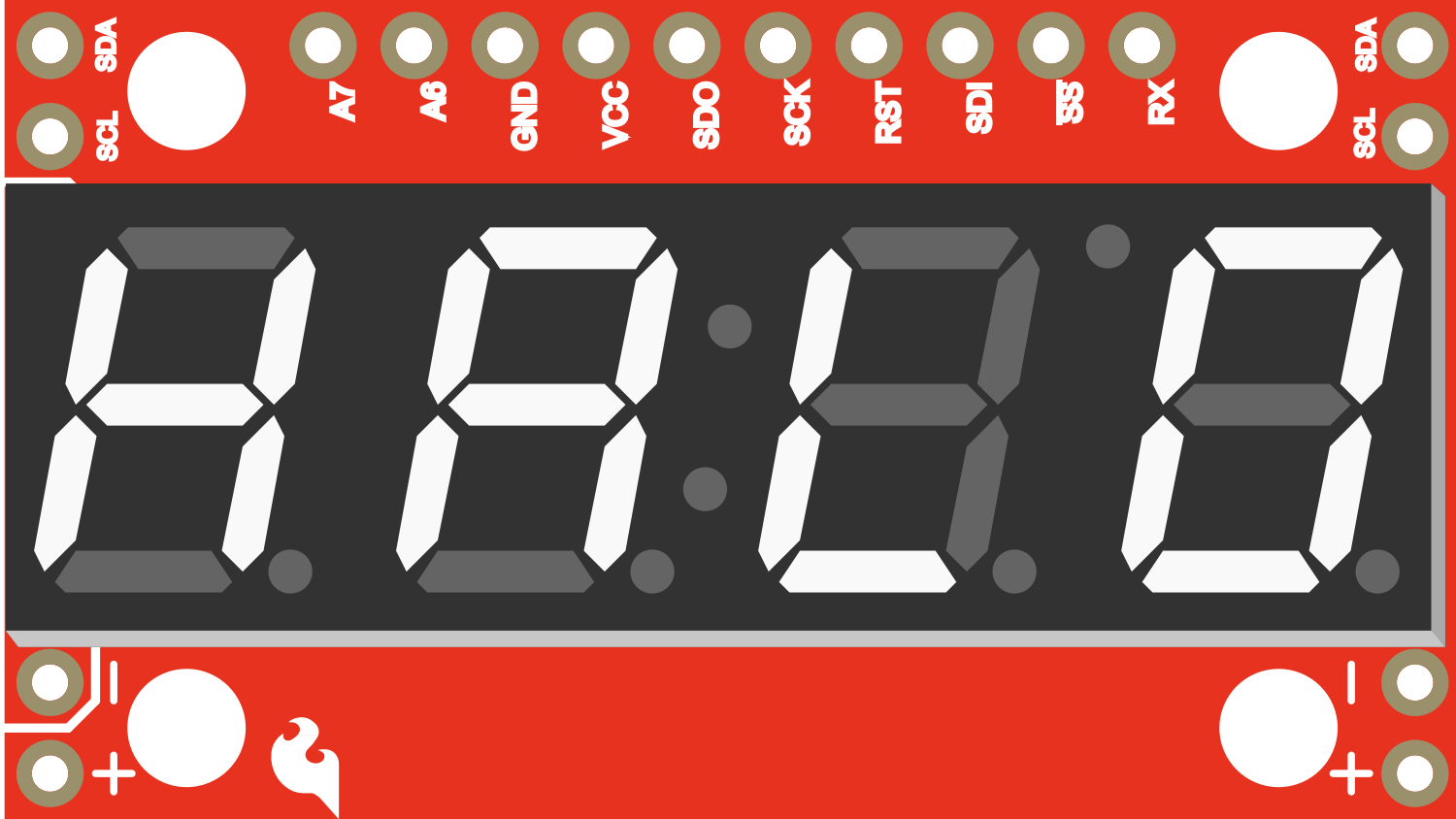
 Design with SparkFun 7-Segment Serial Display-White in Cirkit Designer
Design with SparkFun 7-Segment Serial Display-White in Cirkit DesignerIntroduction
The SparkFun 7-Segment Serial Display is a versatile and easy-to-use LED numerical display module. It is designed to show numerical information in projects where data visualization is needed. This white LED display is perfect for clocks, timers, counters, or any other project requiring a bright, easy-to-read display. The serial interface simplifies the connection to microcontrollers, such as Arduino, and reduces the number of required I/O pins.
Explore Projects Built with SparkFun 7-Segment Serial Display-White
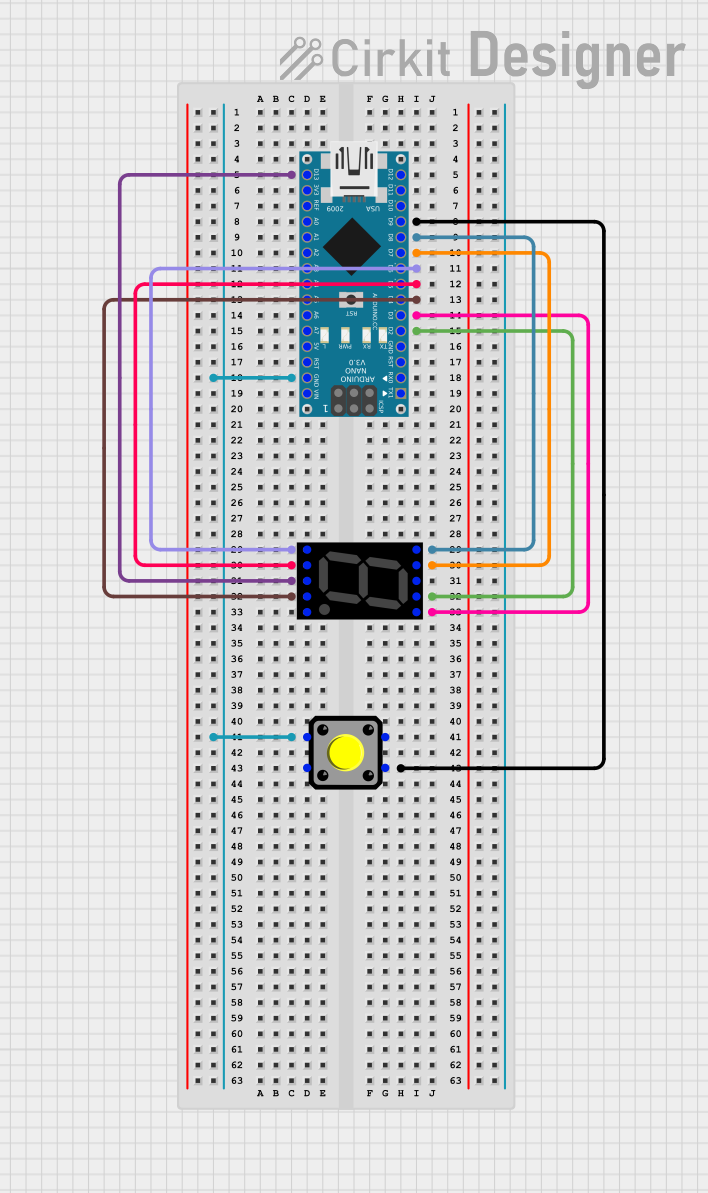
 Open Project in Cirkit Designer
Open Project in Cirkit Designer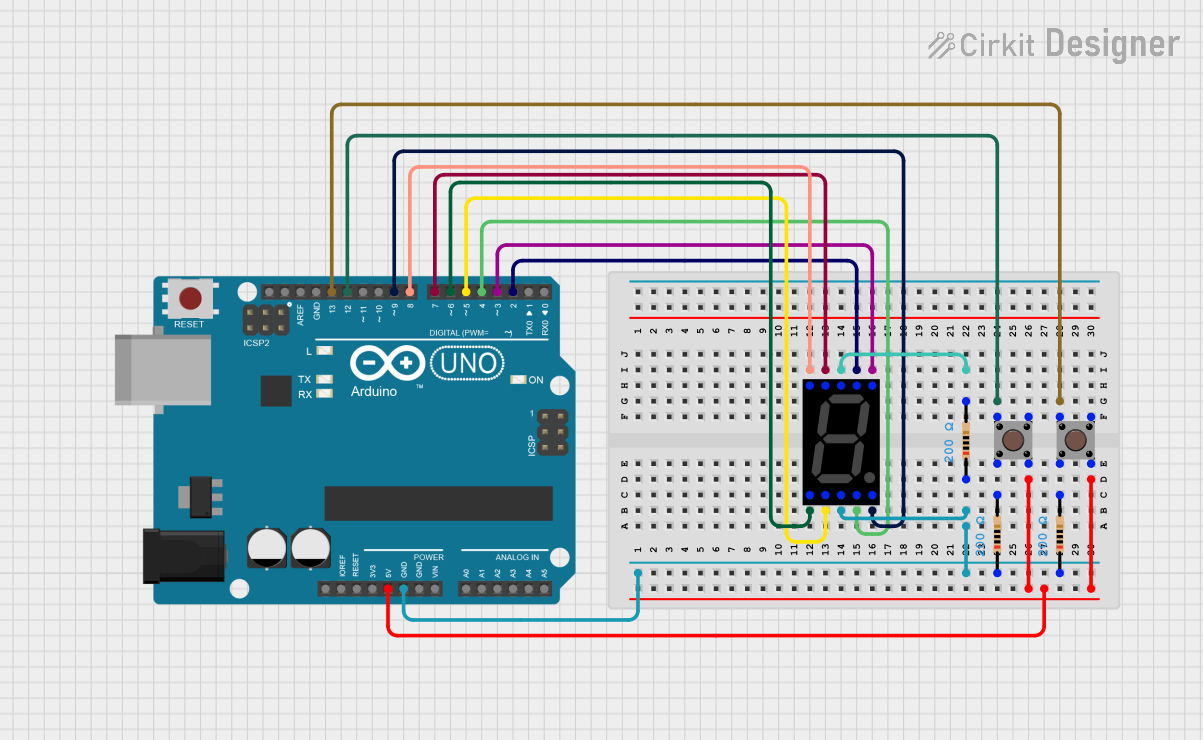
 Open Project in Cirkit Designer
Open Project in Cirkit Designer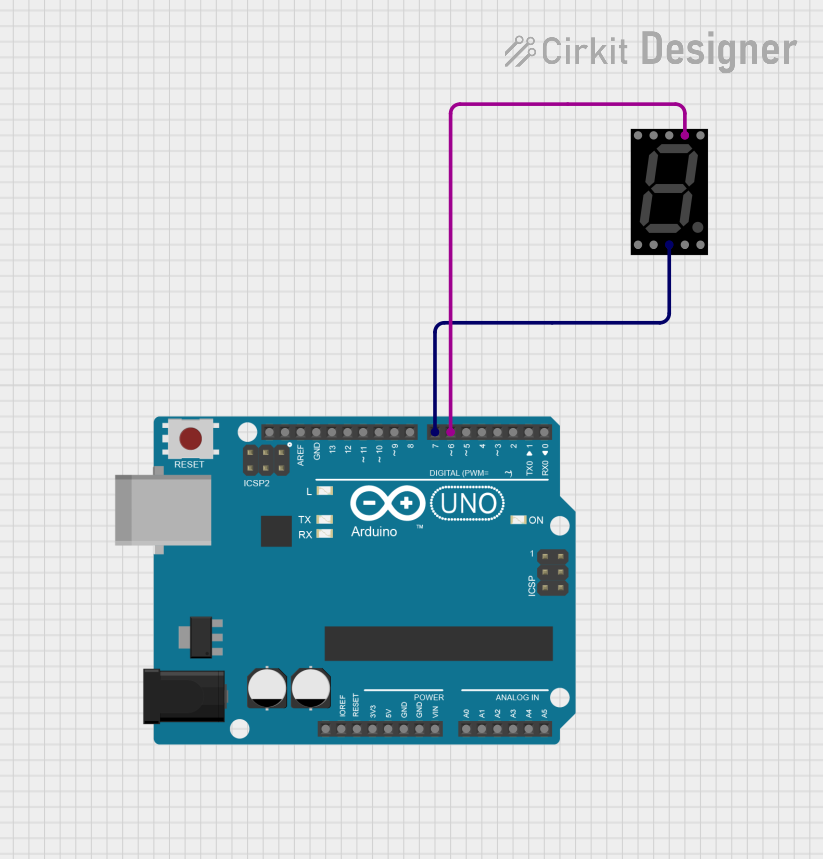
 Open Project in Cirkit Designer
Open Project in Cirkit Designer
 Open Project in Cirkit Designer
Open Project in Cirkit DesignerExplore Projects Built with SparkFun 7-Segment Serial Display-White
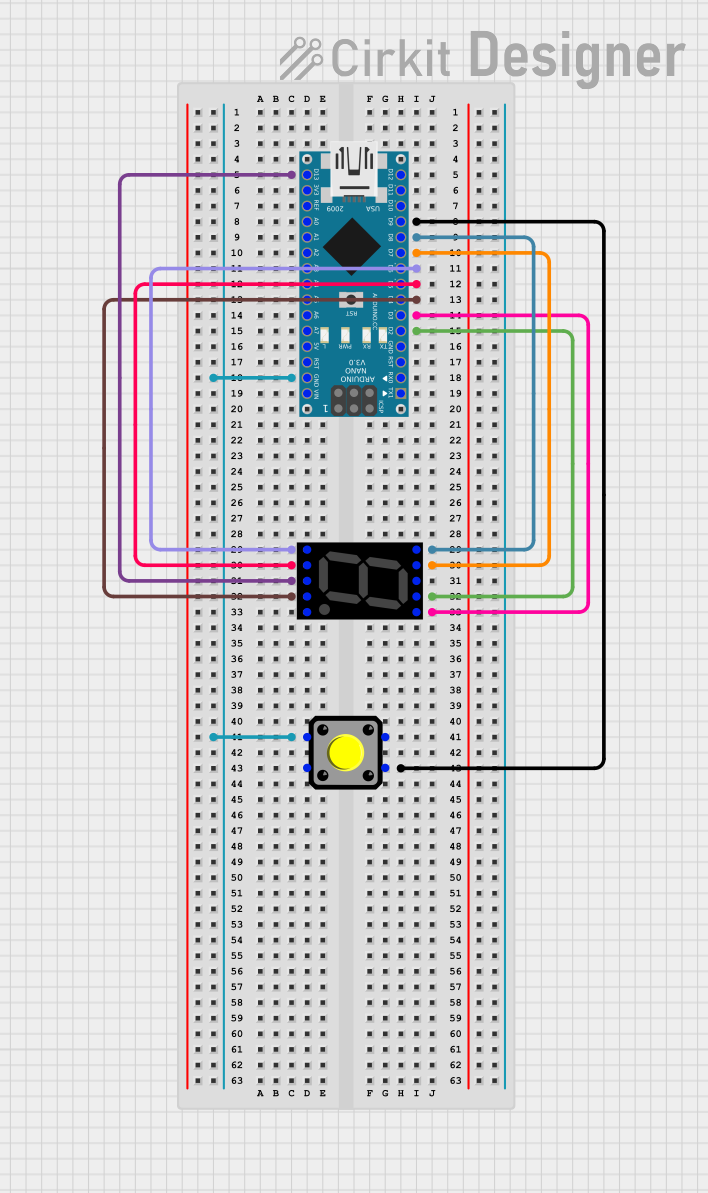
 Open Project in Cirkit Designer
Open Project in Cirkit Designer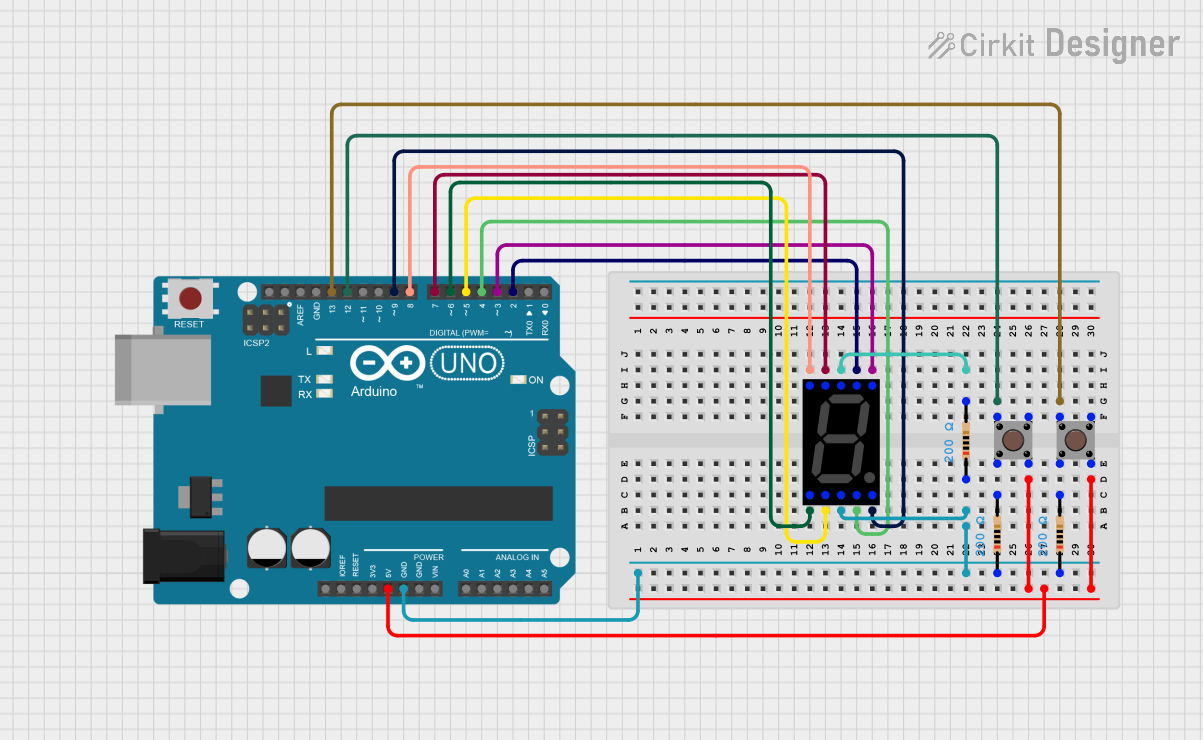
 Open Project in Cirkit Designer
Open Project in Cirkit Designer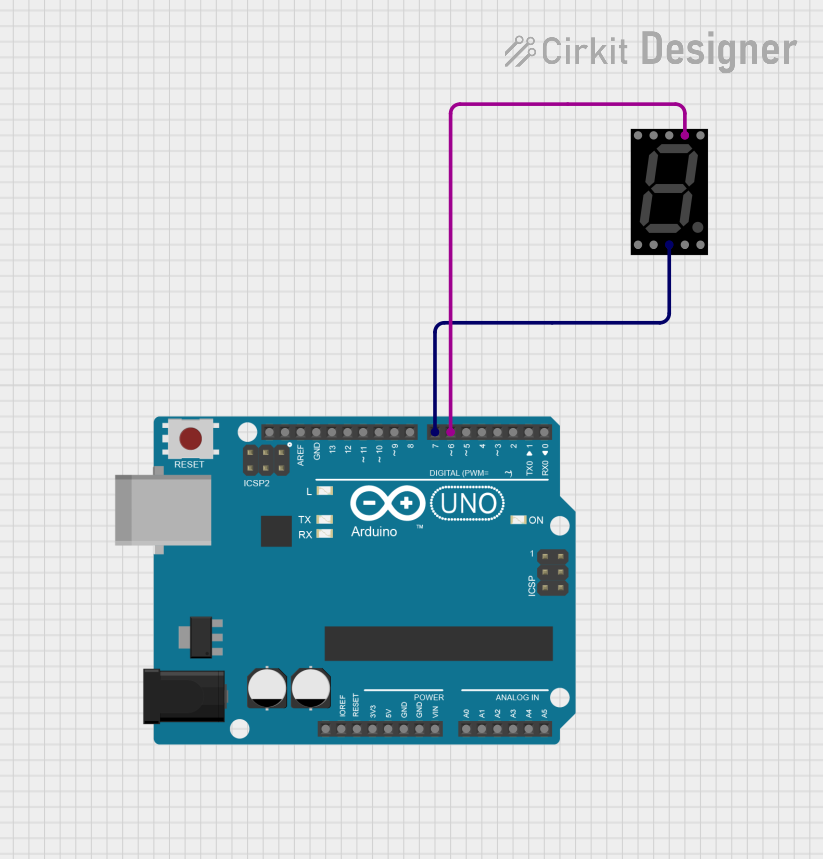
 Open Project in Cirkit Designer
Open Project in Cirkit Designer
 Open Project in Cirkit Designer
Open Project in Cirkit DesignerCommon Applications
- Digital clocks and timers
- Counter displays
- Scoreboards
- Readouts for sensors
- Simple text display
Technical Specifications
Key Technical Details
- Display Color: White
- Operating Voltage: 3.3V to 7V
- Maximum Current: 160mA
- Communication: Serial (9600 baud by default)
- Dimensions: 41mm x 23mm
Pin Configuration and Descriptions
| Pin Number | Name | Description |
|---|---|---|
| 1 | VCC | Power supply (3.3V to 7V) |
| 2 | GND | Ground connection |
| 3 | RX | Serial data input (TTL level) |
| 4 | TX | Serial data output (not used in one-way communication) |
Usage Instructions
Connecting to an Arduino UNO
- Connect the VCC pin to the 5V output on the Arduino.
- Connect the GND pin to one of the GND pins on the Arduino.
- Connect the RX pin to a digital pin on the Arduino (e.g., pin 2).
Arduino Code Example
#include <SoftwareSerial.h>
// Create a software serial port on pins 2 (RX) and 3 (TX)
SoftwareSerial sevenSegSerial(2, 3);
void setup() {
// Begin serial communication at a baud rate of 9600
sevenSegSerial.begin(9600);
}
void loop() {
// Send a number to the display
sevenSegSerial.write('4');
delay(1000); // Wait for 1 second
}
Important Considerations and Best Practices
- Ensure that the power supply voltage does not exceed 7V.
- Avoid driving the display at its maximum current for extended periods to prolong its lifespan.
- Use a current-limiting resistor if you are powering the display at a voltage significantly higher than 3.3V.
- When sending serial data, ensure that the baud rate matches the display's default baud rate (9600) or the rate you have configured.
Troubleshooting and FAQs
Common Issues
- Display not lighting up: Check the power connections and ensure that the voltage is within the specified range.
- Garbled or incorrect characters: Verify that the baud rate of the serial communication matches the display's settings.
- Display flickering: Ensure that the power supply is stable and can provide sufficient current.
Solutions and Tips for Troubleshooting
- Double-check wiring connections to ensure they are secure and correct.
- Use a multimeter to verify the voltage at the display's power pins.
- If using a breadboard, ensure that there are no loose connections or short circuits.
- If the issue persists, try connecting the display to a different digital pin on the Arduino.
FAQs
Q: Can I control multiple displays with one Arduino?
A: Yes, you can control multiple displays by connecting their RX pins to different digital pins on the Arduino and creating multiple SoftwareSerial instances.
Q: How do I display different characters or symbols? A: The display accepts ASCII characters over the serial interface. Refer to the ASCII table for the corresponding values of different characters and symbols.
Q: Can I adjust the brightness of the display? A: The brightness can be controlled by sending specific commands over the serial interface. Refer to the SparkFun 7-Segment Serial Display datasheet for the command set.
Q: Is it possible to chain multiple displays together? A: This specific model does not support daisy-chaining. Each display must be individually controlled by the microcontroller.
For further assistance, consult the SparkFun 7-Segment Serial Display datasheet or contact SparkFun's technical support.