
How to Use MPR121 Capacitive Touch Keypad: Examples, Pinouts, and Specs
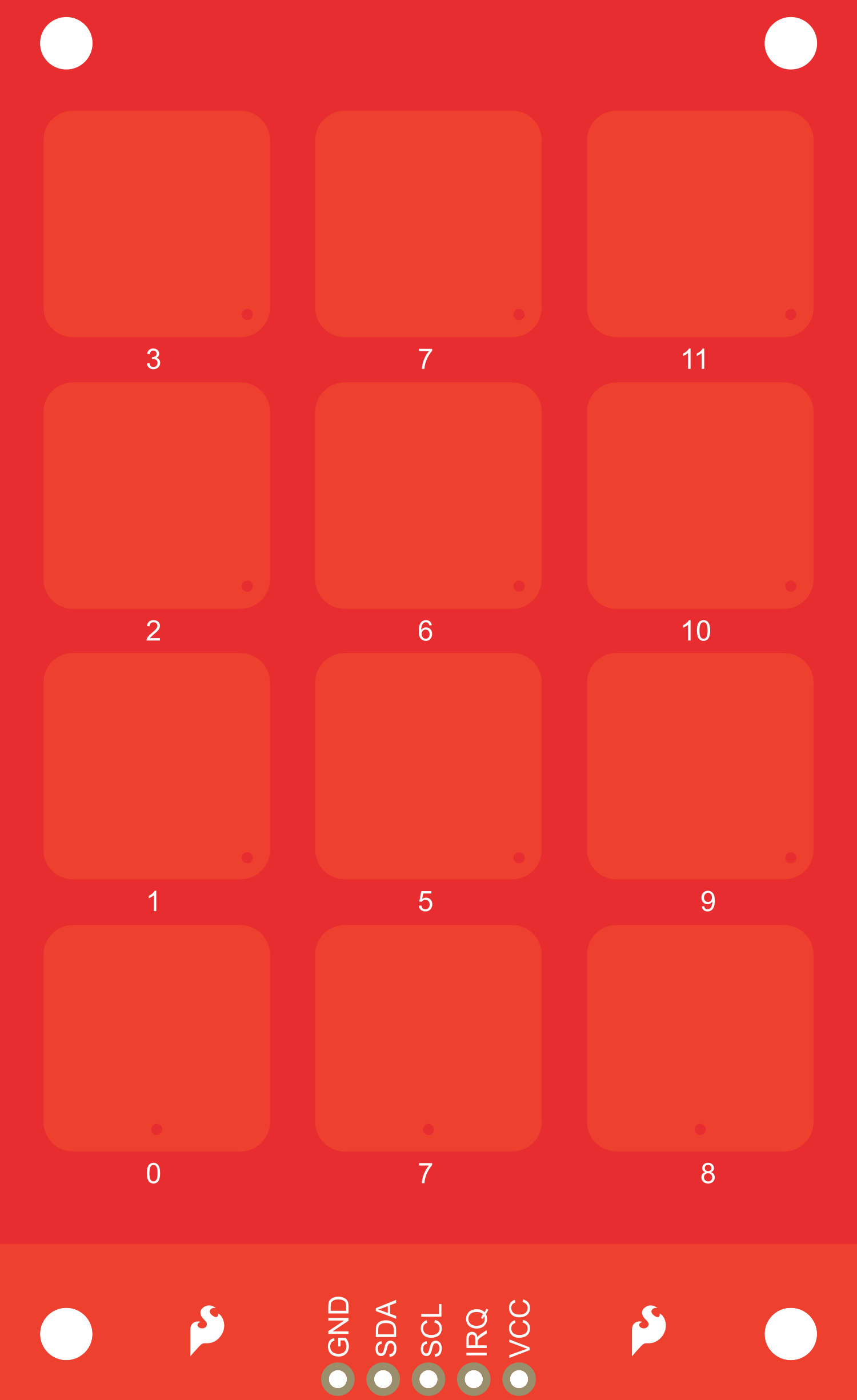
 Design with MPR121 Capacitive Touch Keypad in Cirkit Designer
Design with MPR121 Capacitive Touch Keypad in Cirkit DesignerIntroduction
The MPR121 Capacitive Touch Keypad is an innovative touch-sensitive input device that leverages capacitive sensing technology to detect touch or proximity. It is designed to interface with a wide range of electronic projects and consumer products, providing a reliable and user-friendly interface. Common applications include touch-enabled keyboards, keypads, touch screens, and interactive surfaces.
Explore Projects Built with MPR121 Capacitive Touch Keypad

 Open Project in Cirkit Designer
Open Project in Cirkit Designer
 Open Project in Cirkit Designer
Open Project in Cirkit Designer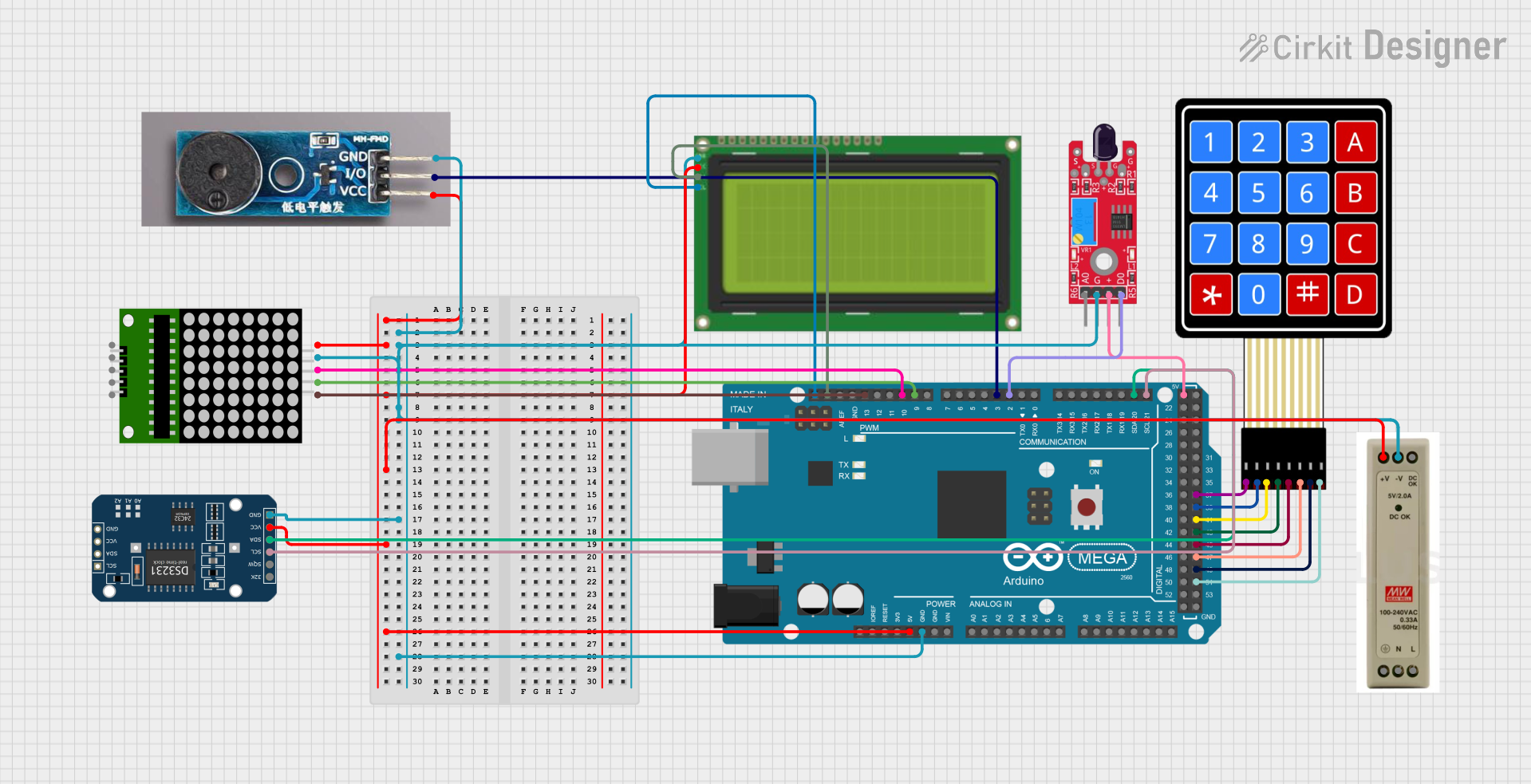
 Open Project in Cirkit Designer
Open Project in Cirkit Designer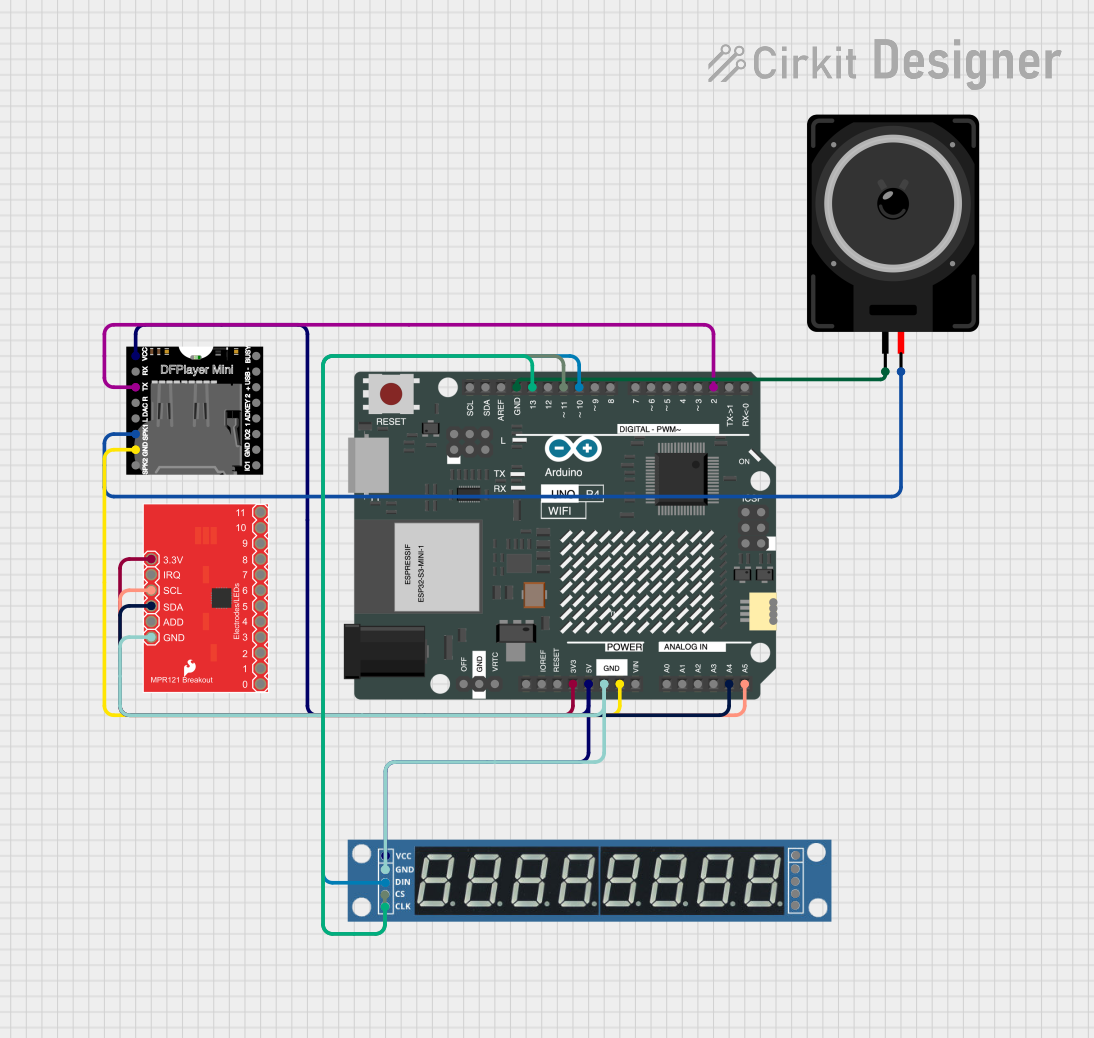
 Open Project in Cirkit Designer
Open Project in Cirkit DesignerExplore Projects Built with MPR121 Capacitive Touch Keypad

 Open Project in Cirkit Designer
Open Project in Cirkit Designer
 Open Project in Cirkit Designer
Open Project in Cirkit Designer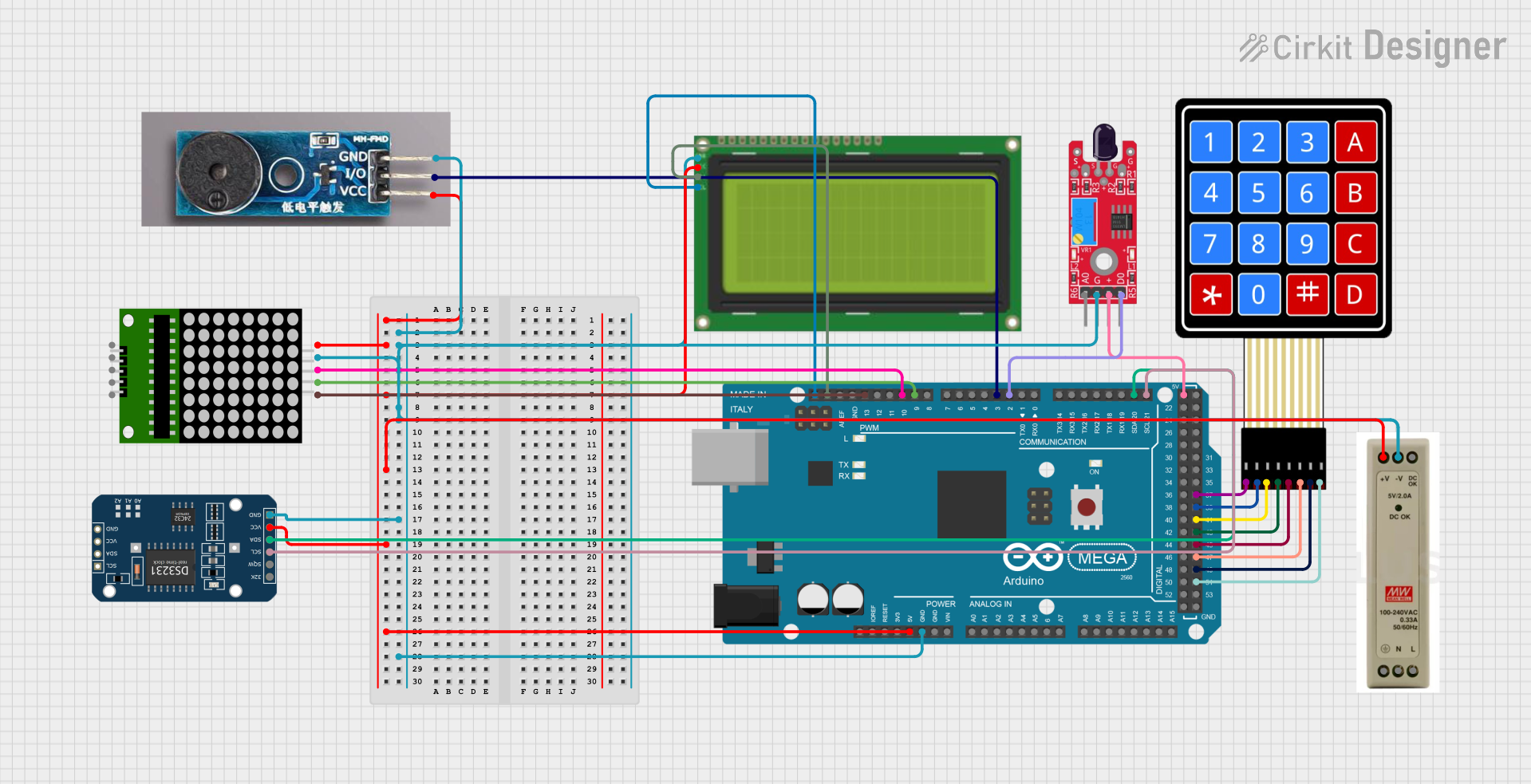
 Open Project in Cirkit Designer
Open Project in Cirkit Designer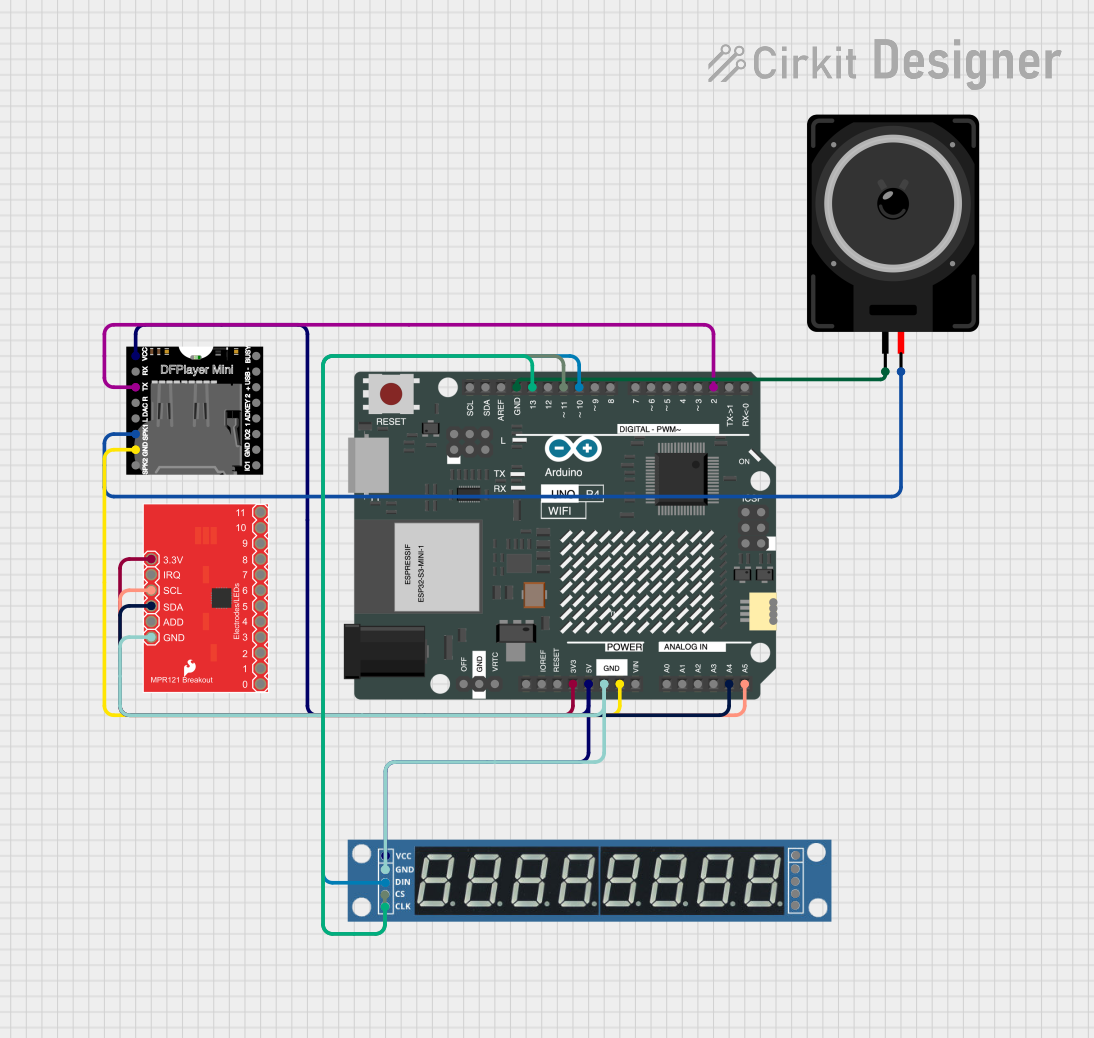
 Open Project in Cirkit Designer
Open Project in Cirkit DesignerTechnical Specifications
Key Technical Details
- Operating Voltage: 2.5V to 3.6V
- Supply Current: 29uA (run mode), 3uA (stop mode)
- Number of Electrodes: 12 touch-sensitive inputs
- Communication: I2C interface
- Resolution: 8-bit (256 levels) touch detection
- Response Time: < 30ms
- Sensitivity: Adjustable with internal registers
Pin Configuration and Descriptions
| Pin Number | Pin Name | Description |
|---|---|---|
| 1 | SDA | Serial Data Line for I2C communication |
| 2 | SCL | Serial Clock Line for I2C communication |
| 3 | IRQ | Interrupt Request (active low) |
| 4 | ADDR | I2C Address select (tie to GND or VCC) |
| 5 | VSS | Ground |
| 6 | VDD | Power supply (2.5V to 3.6V) |
Usage Instructions
Integration with a Circuit
- Power Supply: Connect VDD to a 2.5V to 3.6V power source and VSS to ground.
- I2C Communication: Connect SDA and SCL to your microcontroller's I2C data and clock lines.
- Address Selection: Set the ADDR pin to either GND or VCC to select between the two possible I2C addresses.
- Interrupts: Optionally, connect the IRQ pin to an interrupt-capable pin on your microcontroller to detect touch events.
Best Practices
- Use pull-up resistors on the SDA and SCL lines as required by the I2C protocol.
- Avoid running long wires to the touch electrodes to minimize noise and interference.
- Calibrate the sensitivity settings for your specific application environment.
- Ensure that the power supply is stable and within the specified voltage range.
Example Code for Arduino UNO
#include <Wire.h>
#include <Adafruit_MPR121.h>
// You can have up to 4 on one i2c bus (by setting the ADD pin
// to different values), but this example will just use one
Adafruit_MPR121 cap = Adafruit_MPR121();
void setup() {
Serial.begin(9600);
while (!Serial) { // Necessary to wait for Serial on some platforms
delay(10);
}
if (!cap.begin(0x5A)) {
Serial.println("MPR121 not found, check wiring?");
while (1);
}
Serial.println("MPR121 found!");
}
void loop() {
// Get the currently touched pads
uint16_t touched = cap.touched();
for (uint8_t i=0; i<12; i++) {
// Check if each pin is touched
if (touched & (1 << i)) {
Serial.print("C"); Serial.print(i); Serial.println(" is touched");
}
}
// Optional: add a delay between reads for stability
delay(100);
}
Troubleshooting and FAQs
Common Issues
- No response from the keypad: Ensure that the I2C connections are correct and that the device is powered.
- Intermittent touch detection: Check for loose connections and ensure that the electrodes are not too far from the touch surface.
- False touch detections: Adjust the sensitivity settings and ensure there is no electrical noise affecting the device.
Solutions and Tips
- Double-check wiring against the pin configuration table.
- Use the provided library's calibration functions to adjust sensitivity.
- Implement software debouncing to filter out spurious touch events.
FAQs
Q: Can the MPR121 operate at 5V? A: No, the MPR121 is designed to operate between 2.5V and 3.6V. Using a higher voltage can damage the device.
Q: How many touch sensors can I connect to a single microcontroller? A: You can connect up to 4 MPR121 sensors to a single I2C bus by using different ADDR pin configurations.
Q: Is it possible to detect the position of a swipe across multiple electrodes? A: The MPR121 can detect multiple simultaneous touches, but interpreting a swipe pattern requires additional software algorithms to process the touch data.
Remember to always consult the MPR121 datasheet for the most detailed and specific information regarding the operation and limitations of the device.