
How to Use Adafruit TFT 2.8 inch 320x240 Touch w microSD: Examples, Pinouts, and Specs
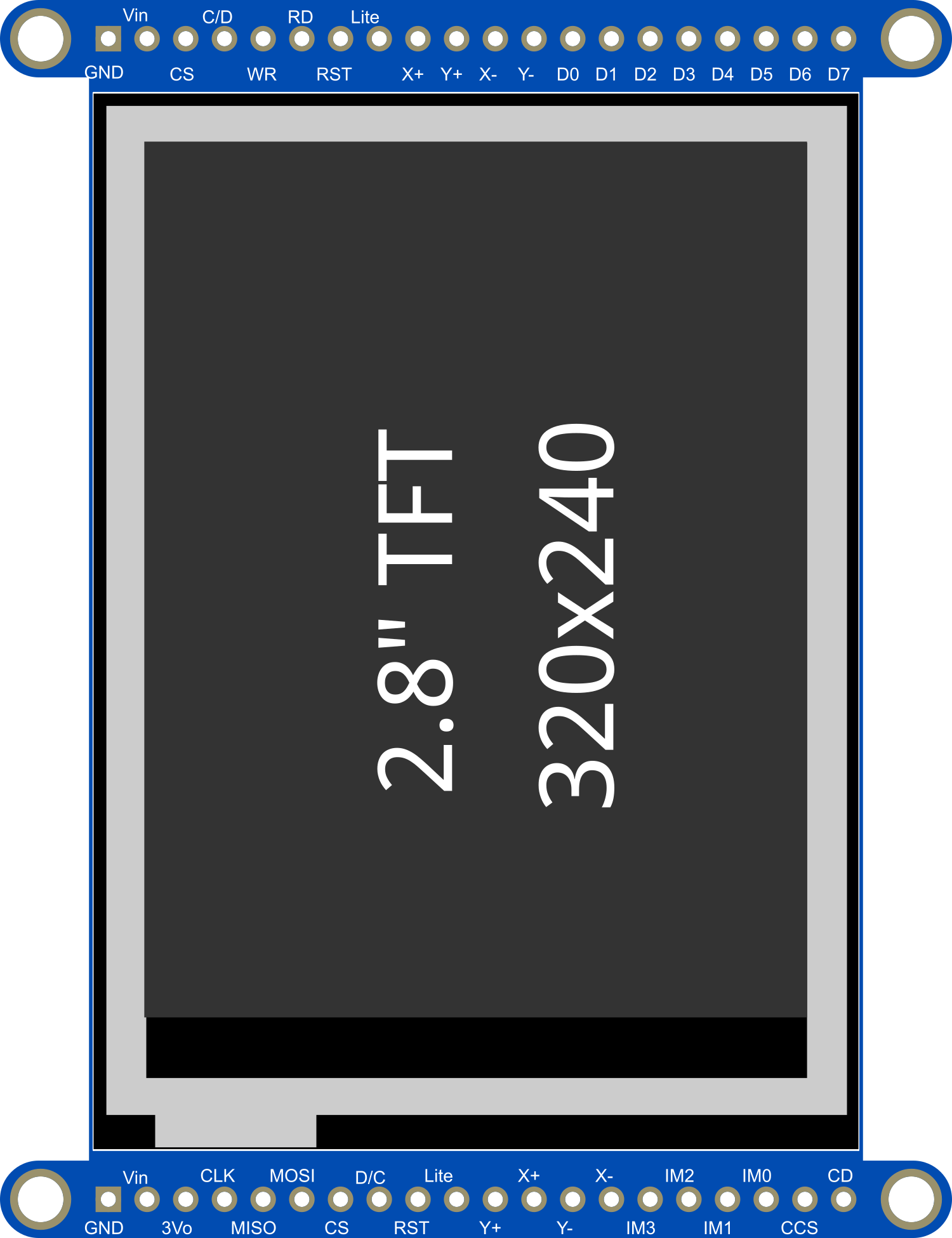
 Design with Adafruit TFT 2.8 inch 320x240 Touch w microSD in Cirkit Designer
Design with Adafruit TFT 2.8 inch 320x240 Touch w microSD in Cirkit DesignerIntroduction
The Adafruit TFT 2.8 inch 320x240 Touchscreen with microSD is a versatile and high-quality display module that features a 2.8-inch TFT LCD with a resolution of 320x240 pixels. This display is equipped with a resistive touch panel, allowing for user input and interaction, and a microSD card slot for additional storage capabilities. It is commonly used in embedded systems, DIY electronics projects, and interactive applications such as digital interfaces, gaming devices, and portable instruments.
Explore Projects Built with Adafruit TFT 2.8 inch 320x240 Touch w microSD

 Open Project in Cirkit Designer
Open Project in Cirkit Designer
 Open Project in Cirkit Designer
Open Project in Cirkit Designer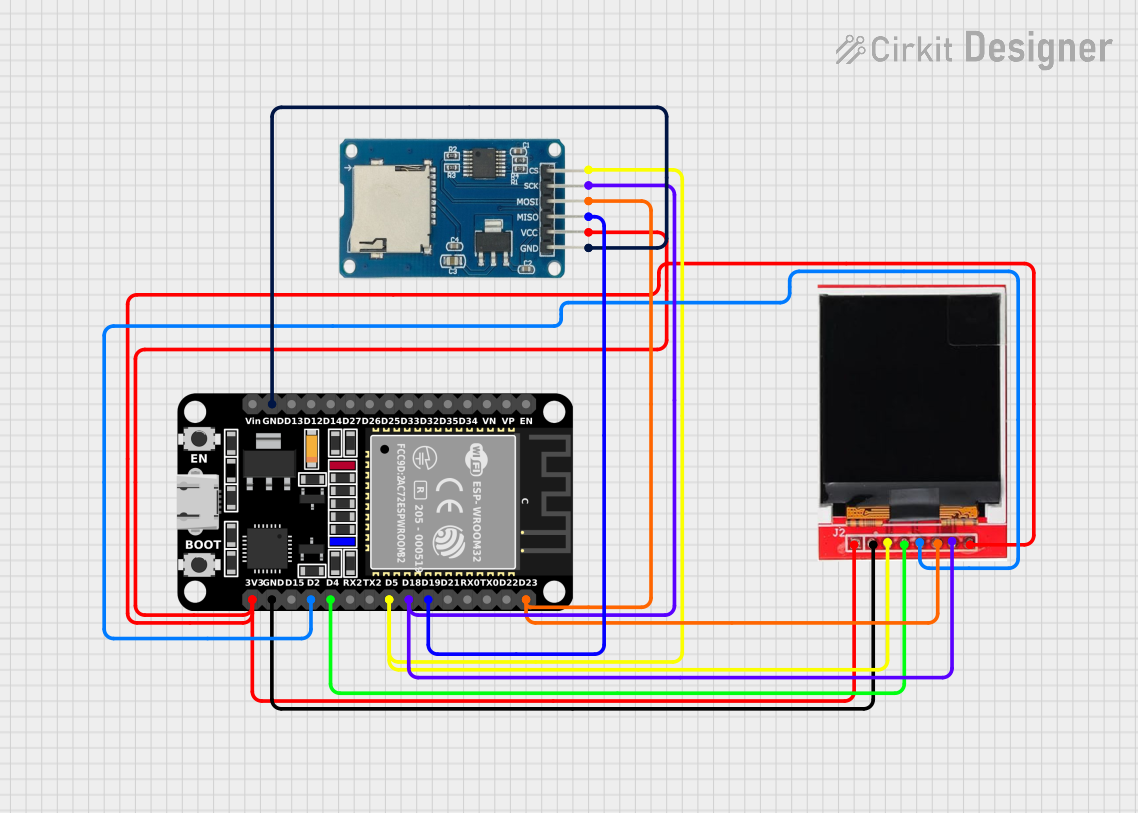
 Open Project in Cirkit Designer
Open Project in Cirkit Designer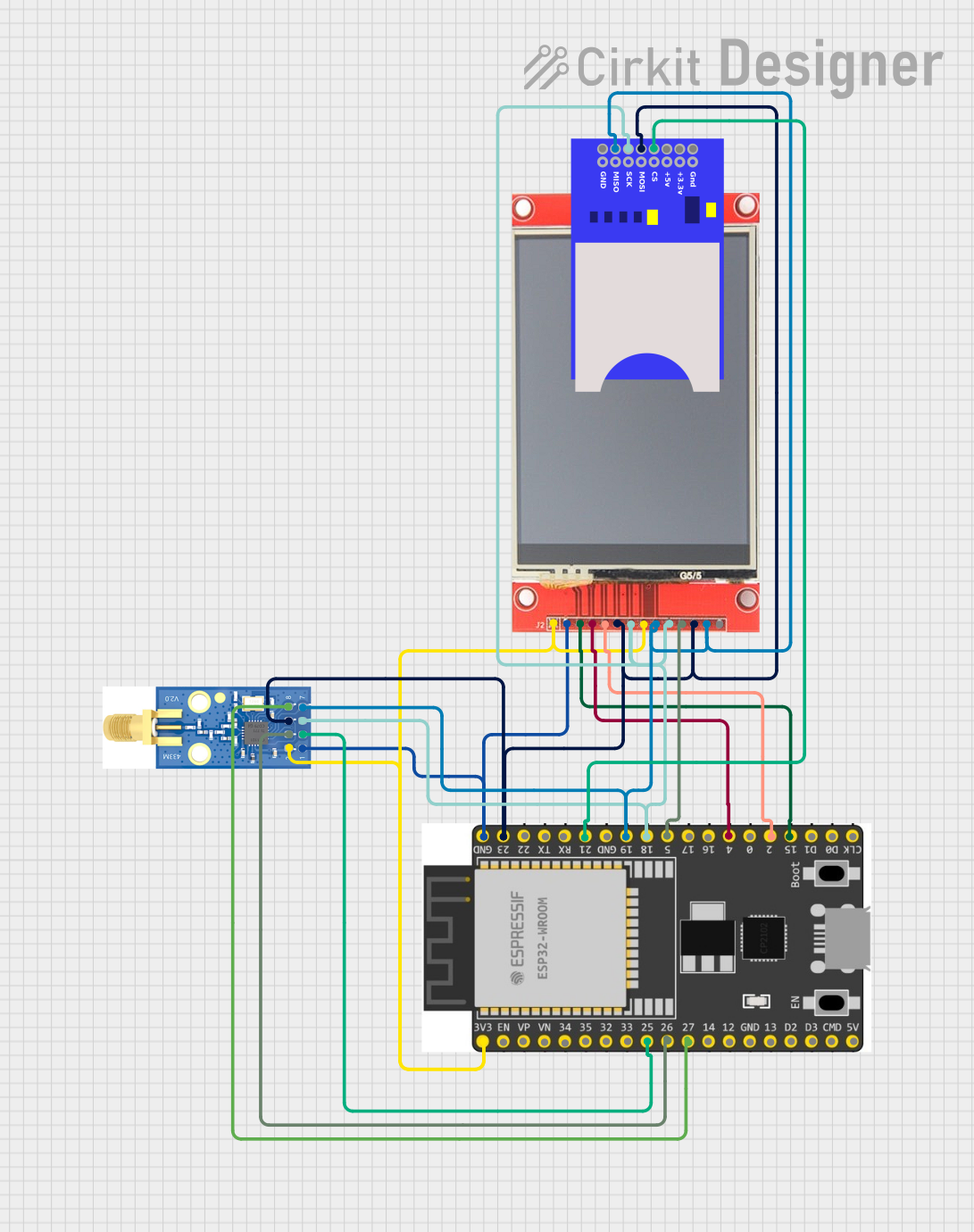
 Open Project in Cirkit Designer
Open Project in Cirkit DesignerExplore Projects Built with Adafruit TFT 2.8 inch 320x240 Touch w microSD

 Open Project in Cirkit Designer
Open Project in Cirkit Designer
 Open Project in Cirkit Designer
Open Project in Cirkit Designer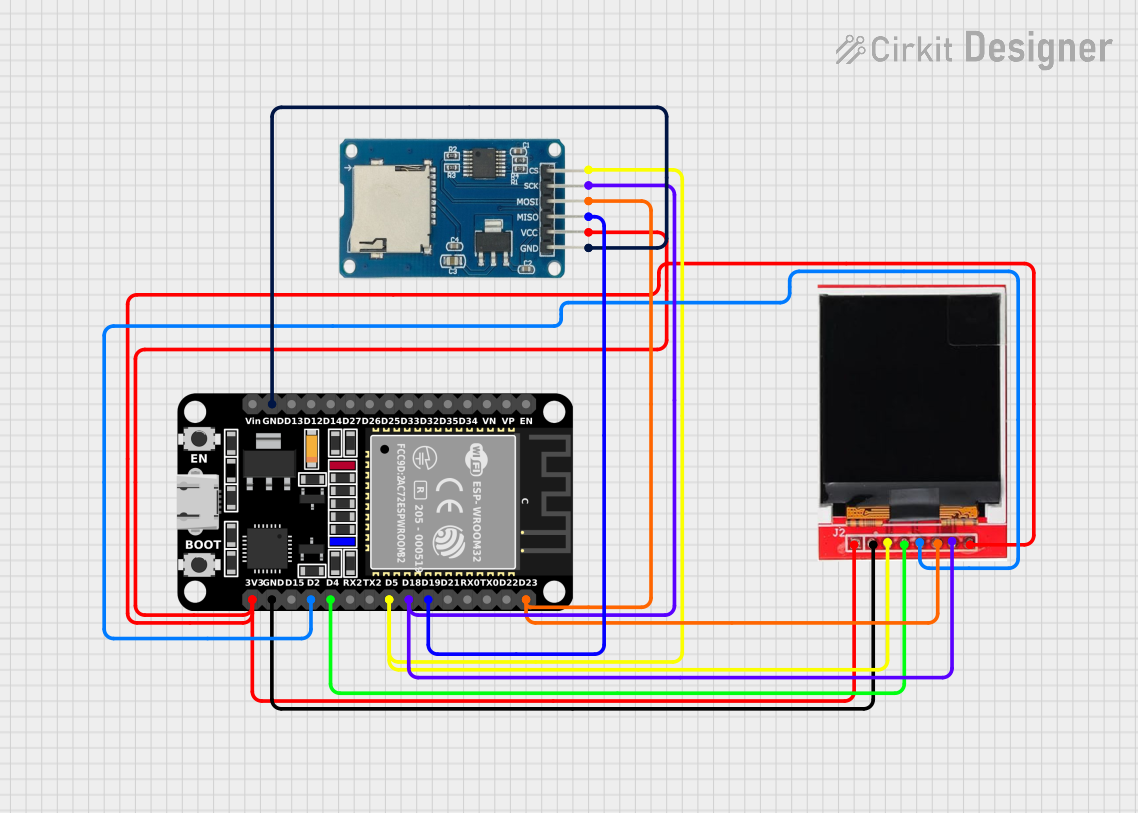
 Open Project in Cirkit Designer
Open Project in Cirkit Designer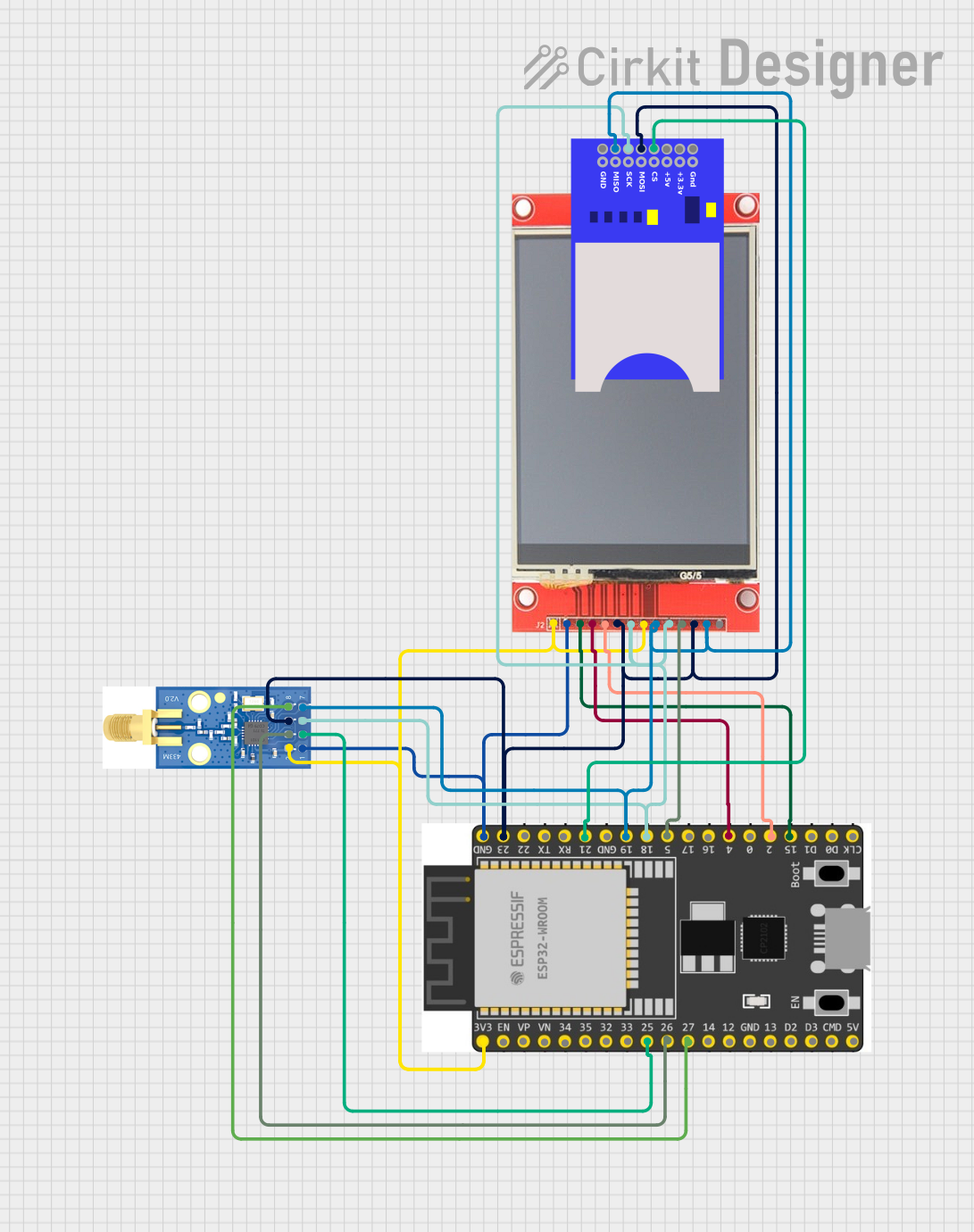
 Open Project in Cirkit Designer
Open Project in Cirkit DesignerTechnical Specifications
General Features
- Display Size: 2.8 inches diagonal
- LCD Type: TFT
- Resolution: 320x240 pixels
- Interface: SPI
- Touch Panel: Resistive
- Onboard microSD card slot for storage
- 4-wire resistive touch screen
Electrical Characteristics
- Operating Voltage: 3.3V to 5V
- Logic Level: 3.3V (5V tolerant)
- Current Draw: 90mA (typical)
Pin Configuration and Descriptions
| Pin Number | Name | Description |
|---|---|---|
| 1 | VCC | Power supply (3.3V to 5V) |
| 2 | GND | Ground |
| 3 | CS | Chip Select for the TFT display |
| 4 | RESET | Reset pin for the TFT |
| 5 | D/C | Data/Command control pin |
| 6 | MOSI | SPI Master Out Slave In |
| 7 | SCK | SPI Clock |
| 8 | MISO | SPI Master In Slave Out |
| 9 | T_CS | Touchscreen Chip Select |
| 10 | SD_CS | microSD Card Chip Select |
Usage Instructions
Wiring the Display to an Arduino UNO
- Connect VCC to 5V on the Arduino.
- Connect GND to one of the GND pins on the Arduino.
- Connect CS to digital pin 10 on the Arduino.
- Connect RESET to digital pin 9 on the Arduino.
- Connect D/C to digital pin 8 on the Arduino.
- Connect MOSI to digital pin 11 on the Arduino.
- Connect SCK to digital pin 13 on the Arduino.
- Connect MISO to digital pin 12 on the Arduino.
- Connect T_CS to digital pin 4 on the Arduino.
- Connect SD_CS to digital pin 5 on the Arduino.
Initializing the Display
Before using the display, you need to install the Adafruit GFX and ST7735 libraries. You can install these through the Arduino Library Manager.
Sample Arduino Sketch
#include <Adafruit_GFX.h> // Core graphics library
#include <Adafruit_ST7735.h> // Hardware-specific library
#include <SPI.h>
// Pin definitions
#define TFT_CS 10
#define TFT_RST 9
#define TFT_DC 8
#define TFT_MOSI 11 // Data out
#define TFT_SCLK 13 // Clock out
// Initialize Adafruit ST7735 TFT library
Adafruit_ST7735 tft = Adafruit_ST7735(TFT_CS, TFT_DC, TFT_MOSI, TFT_SCLK, TFT_RST);
void setup() {
Serial.begin(9600);
tft.initR(INITR_BLACKTAB); // Initialize display
tft.fillScreen(ST7735_BLACK); // Clear the screen to black
}
void loop() {
// Example: Draw a red filled rectangle
tft.fillRect(10, 10, 50, 50, ST7735_RED);
delay(500);
// Example: Draw a green filled circle
tft.fillCircle(90, 60, 30, ST7735_GREEN);
delay(500);
}
Important Considerations and Best Practices
- Always ensure that the power supply voltage and logic levels are compatible with the display.
- Use a level shifter if you are interfacing with a 5V microcontroller.
- Avoid applying pressure to the screen as it may damage the resistive touch panel.
- When writing to the microSD card, ensure that the file operations are correctly handled to prevent data corruption.
Troubleshooting and FAQs
Common Issues
- Display not powering on: Check the wiring, especially the VCC and GND connections. Ensure that the power supply is within the specified range.
- Touch not responding: Verify that the T_CS pin is correctly connected and that the touch screen library is properly initialized in your code.
- SD card not detected: Ensure that the SD_CS pin is correctly wired and that the microSD card is formatted correctly.
Solutions and Tips for Troubleshooting
- Double-check all connections against the wiring diagram.
- Use example sketches provided by the library to test basic functionality.
- Check the Arduino Serial Monitor for any error messages or debug information.
- Make sure that the libraries are up to date and correctly installed.
FAQs
Q: Can I use this display with other microcontrollers besides Arduino?
A: Yes, the display can be used with any microcontroller that supports SPI communication, provided that the logic levels are compatible.
Q: Is the touch panel multitouch?
A: No, the resistive touch panel is single-touch.
Q: How do I store images on the microSD card to display them on the screen?
A: Images can be stored on the microSD card in a compatible format (e.g., BMP). Libraries such as Adafruit_ImageReader can be used to load and display images from the card.
Q: Can I power the display with 3.3V?
A: Yes, the display can be powered with 3.3V, but ensure that the logic levels match the power supply to avoid damaging the display.