
How to Use verter_usb: Examples, Pinouts, and Specs
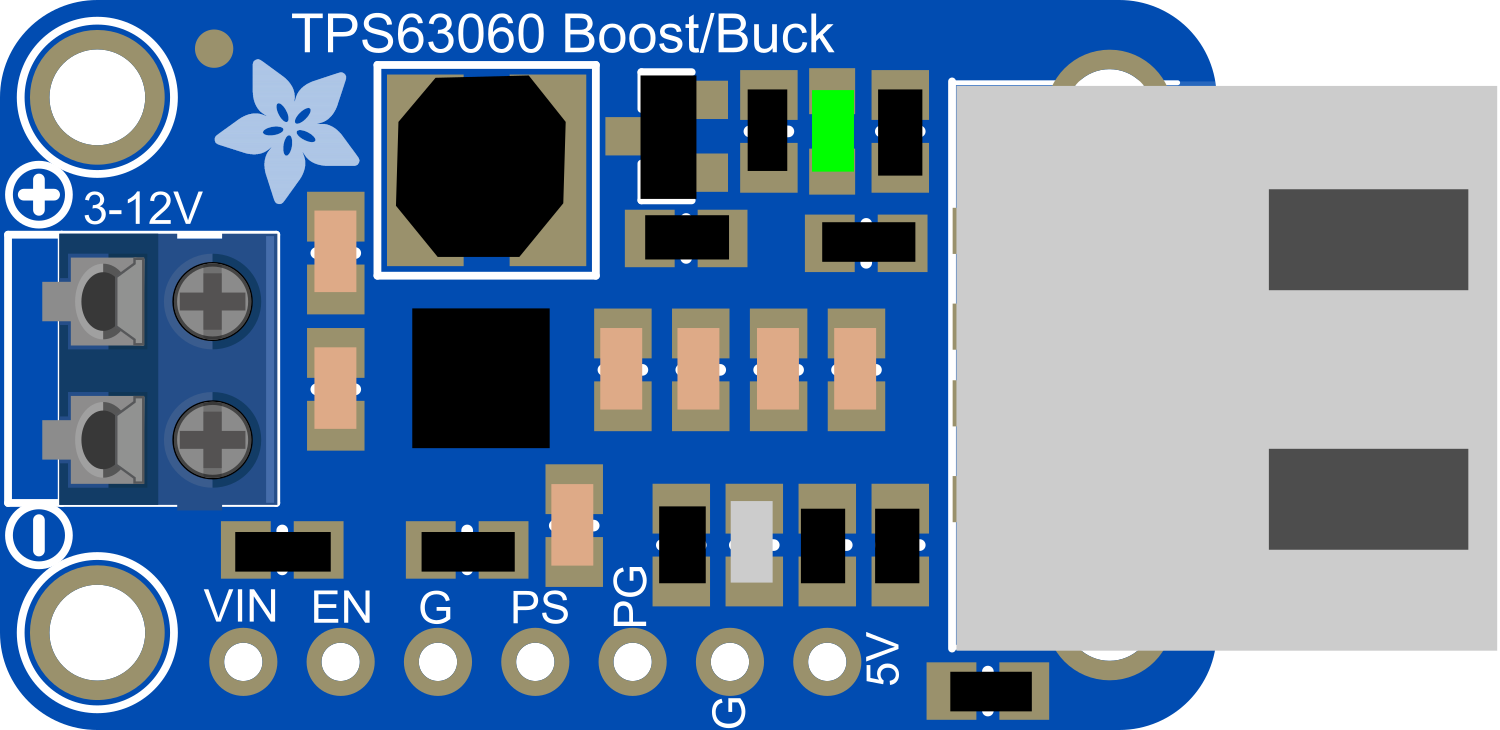
 Design with verter_usb in Cirkit Designer
Design with verter_usb in Cirkit DesignerIntroduction
The Verter_USB is a versatile DC-DC converter module that takes power from a USB source and provides a regulated and adjustable voltage output. This component is ideal for powering electronic projects that require a stable voltage supply different from the standard 5V provided by USB ports. Common applications include battery charging, powering small motors, or providing an adjustable supply for prototyping and testing circuits.
Explore Projects Built with verter_usb

 Open Project in Cirkit Designer
Open Project in Cirkit Designer
 Open Project in Cirkit Designer
Open Project in Cirkit Designer
 Open Project in Cirkit Designer
Open Project in Cirkit Designer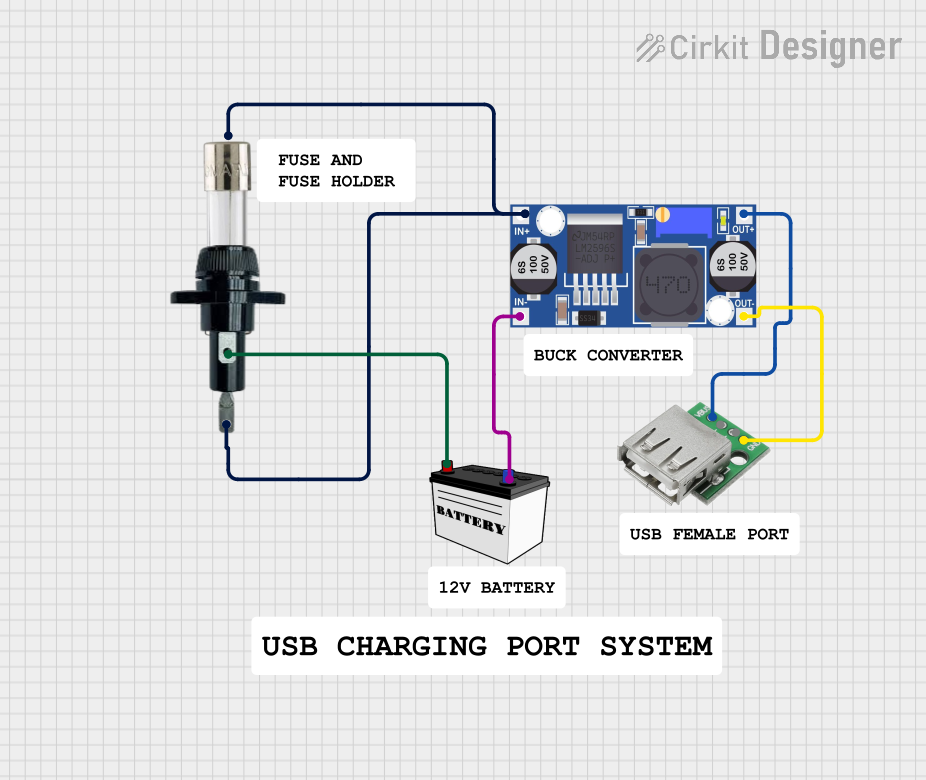
 Open Project in Cirkit Designer
Open Project in Cirkit DesignerExplore Projects Built with verter_usb

 Open Project in Cirkit Designer
Open Project in Cirkit Designer
 Open Project in Cirkit Designer
Open Project in Cirkit Designer
 Open Project in Cirkit Designer
Open Project in Cirkit Designer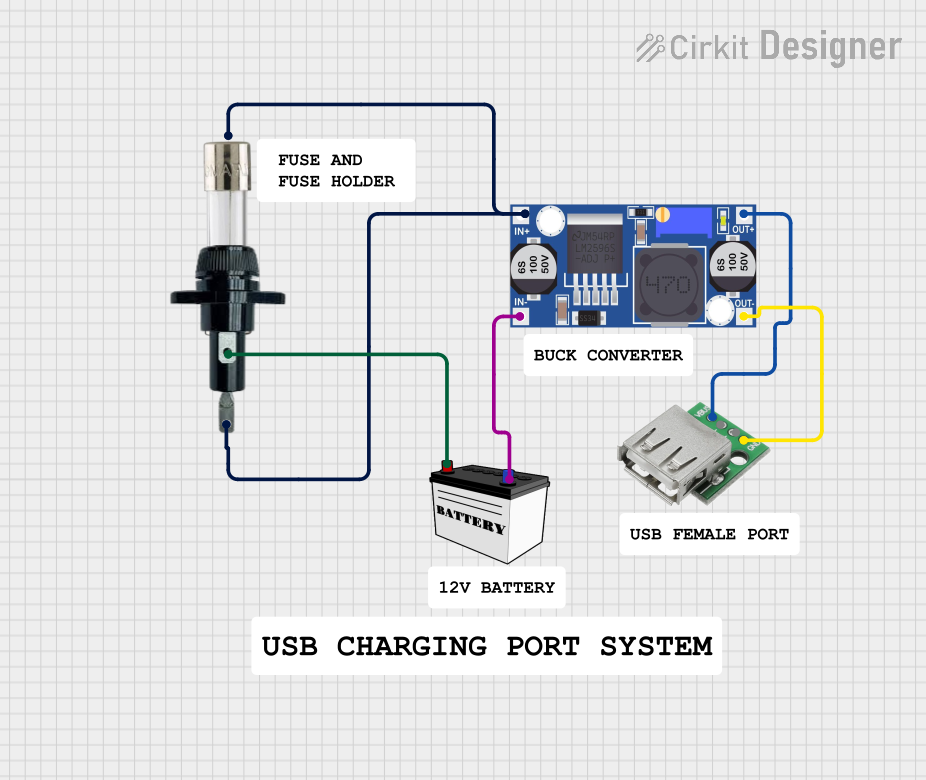
 Open Project in Cirkit Designer
Open Project in Cirkit DesignerTechnical Specifications
Key Technical Details
- Input Voltage (Vin): 5V DC from USB
- Output Voltage (Vout): Adjustable, typically ranging from 3V to 12V
- Output Current: Depends on input voltage and output voltage setting
- Efficiency: Up to 90% (varies based on input and output voltages)
- Operating Temperature: -40°C to +85°C
Pin Configuration and Descriptions
| Pin Number | Name | Description |
|---|---|---|
| 1 | GND | Ground connection |
| 2 | Vout | Regulated output voltage |
| 3 | Vin | Input voltage from USB |
| 4 | ADJ | Adjustment pin for output voltage |
Usage Instructions
Connecting the Verter_USB to a Circuit
- Connect the USB power source to the Vin and GND pins of the Verter_USB.
- Use a multimeter to measure the output voltage at the Vout pin while adjusting the ADJ pin until the desired voltage is reached.
- Connect the Vout and GND pins to your circuit, ensuring that the current draw does not exceed the module's maximum output current rating.
Important Considerations and Best Practices
- Always verify the output voltage before connecting to your circuit to prevent damage.
- Do not exceed the maximum input voltage rating as it may damage the Verter_USB.
- Ensure adequate ventilation around the component to prevent overheating during operation.
- If the output voltage is not stable, check connections and consider adding capacitors to the input and output for filtering.
Troubleshooting and FAQs
Common Issues
- Output voltage is too low or too high: Adjust the ADJ pin to calibrate the output voltage.
- No output voltage: Ensure that the USB source is providing power and that all connections are secure.
- Overheating: Check if the current draw is within the specified limits and improve ventilation.
Solutions and Tips
- Use a precision screwdriver to adjust the ADJ pin for fine-tuning the output voltage.
- If the Verter_USB is not performing as expected, disconnect all power sources and recheck the wiring.
FAQs
Q: Can I power the Verter_USB from a non-USB power source? A: The Verter_USB is designed for USB power input. Using a non-USB source may require additional components or modifications.
Q: What is the maximum current the Verter_USB can handle? A: The maximum current depends on the input and output voltages. Refer to the datasheet for specific current ratings.
Q: How do I change the output voltage? A: Adjust the ADJ pin while monitoring the output voltage with a multimeter until you reach the desired level.
Example Code for Arduino UNO
// This example demonstrates how to use the Verter_USB with an Arduino UNO
// to power an external component at a different voltage level.
void setup() {
// No setup required for the Verter_USB itself
}
void loop() {
// The Verter_USB does not require control via code.
// Adjust the output voltage manually using the ADJ pin.
// Connect the Vout and GND pins to the external component.
}
Note: The Verter_USB does not require any specific code to operate with an Arduino UNO as it is a standalone power supply component. The example code is provided to illustrate that no software control is necessary for the Verter_USB when used in conjunction with an Arduino UNO.