
How to Use 7-Segment Panel Celsius Thermometer: Examples, Pinouts, and Specs

 Design with 7-Segment Panel Celsius Thermometer in Cirkit Designer
Design with 7-Segment Panel Celsius Thermometer in Cirkit DesignerIntroduction
The 7-Segment Panel Celsius Thermometer is an electronic device designed to measure and display temperature readings in Celsius. It consists of a temperature sensor and a 7-segment LED display that visually represents the temperature value. This component is commonly used in a variety of applications, including environmental monitoring, climate control systems, hobbyist projects, and educational tools.
Explore Projects Built with 7-Segment Panel Celsius Thermometer
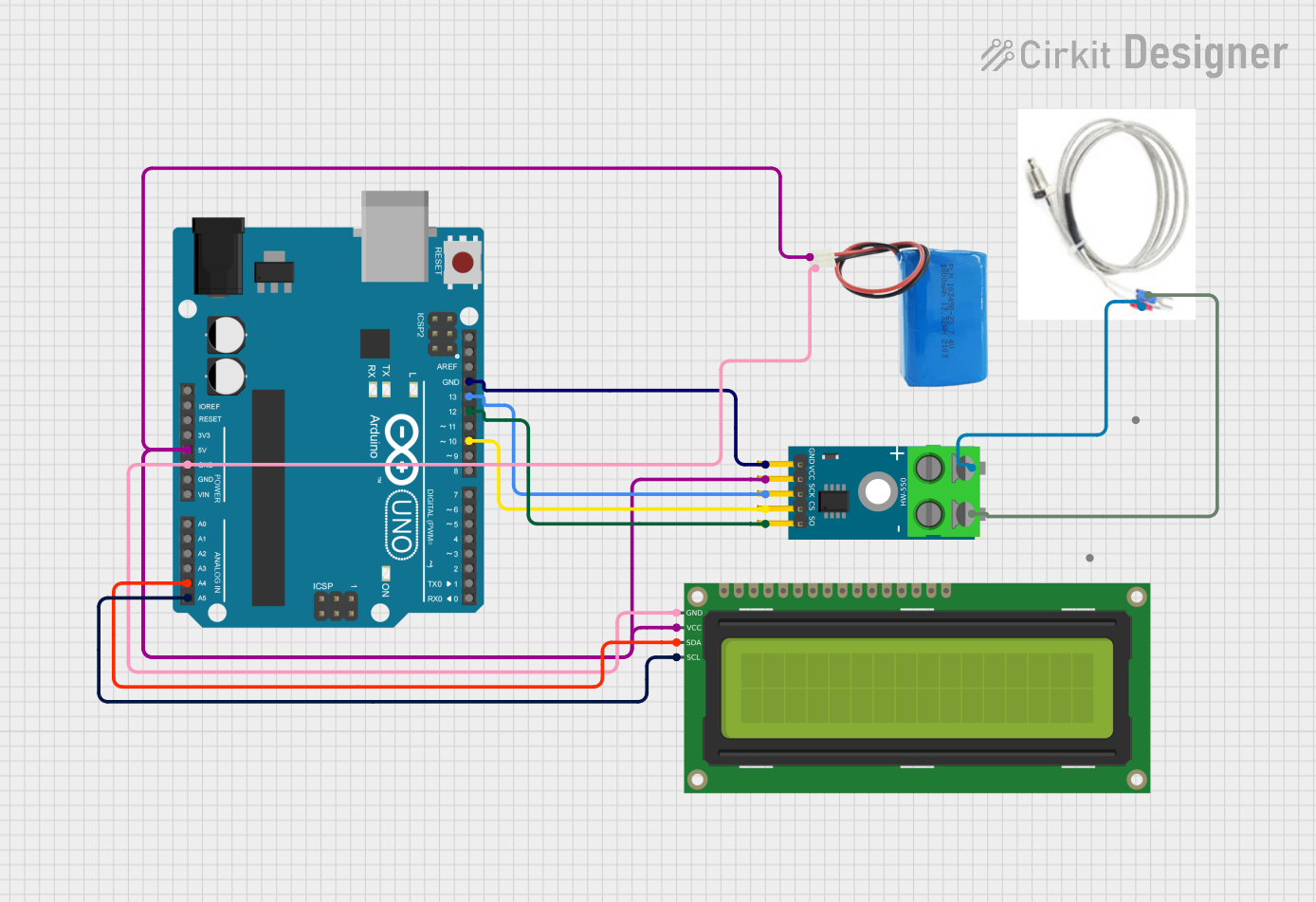
 Open Project in Cirkit Designer
Open Project in Cirkit Designer
 Open Project in Cirkit Designer
Open Project in Cirkit Designer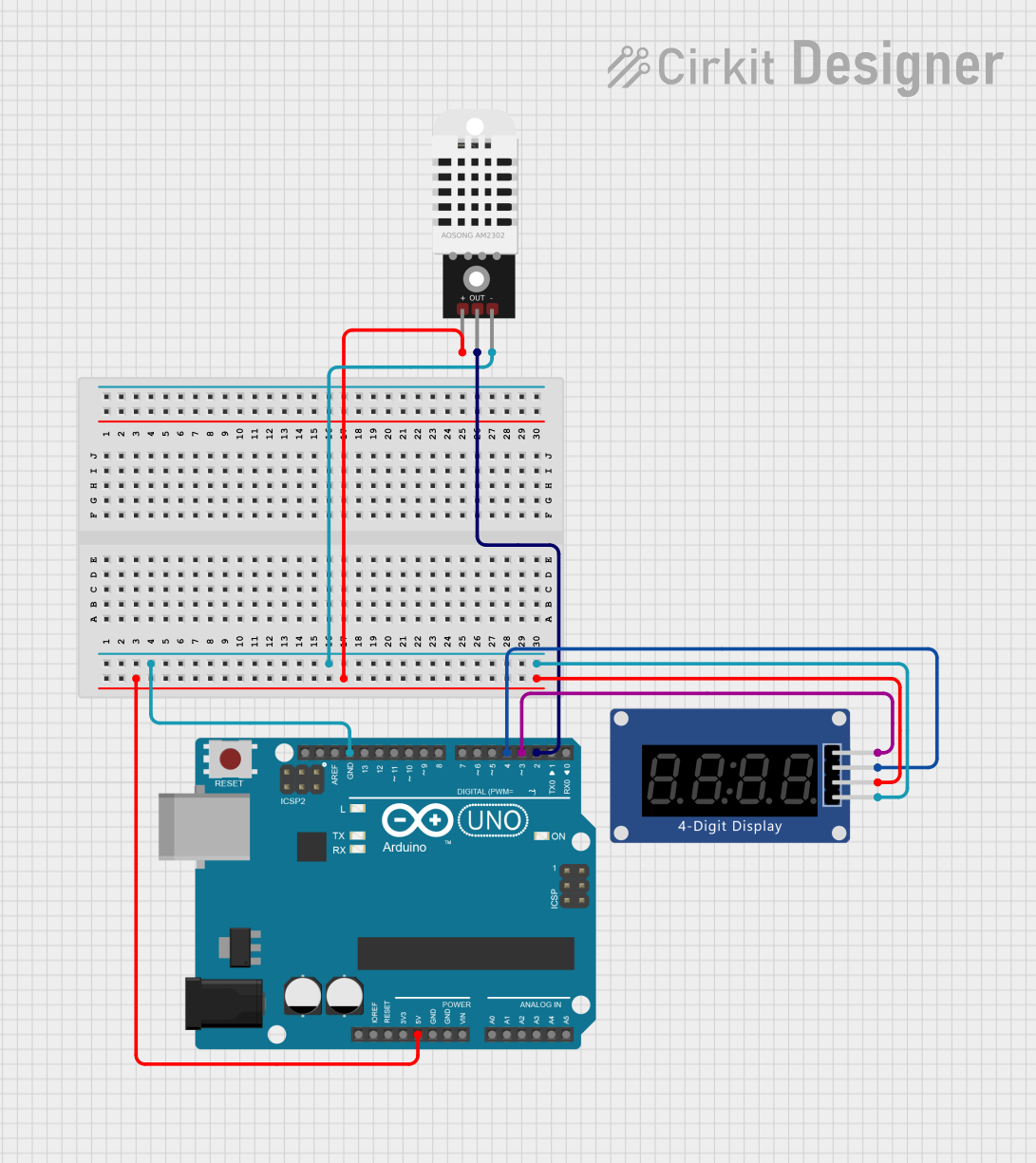
 Open Project in Cirkit Designer
Open Project in Cirkit Designer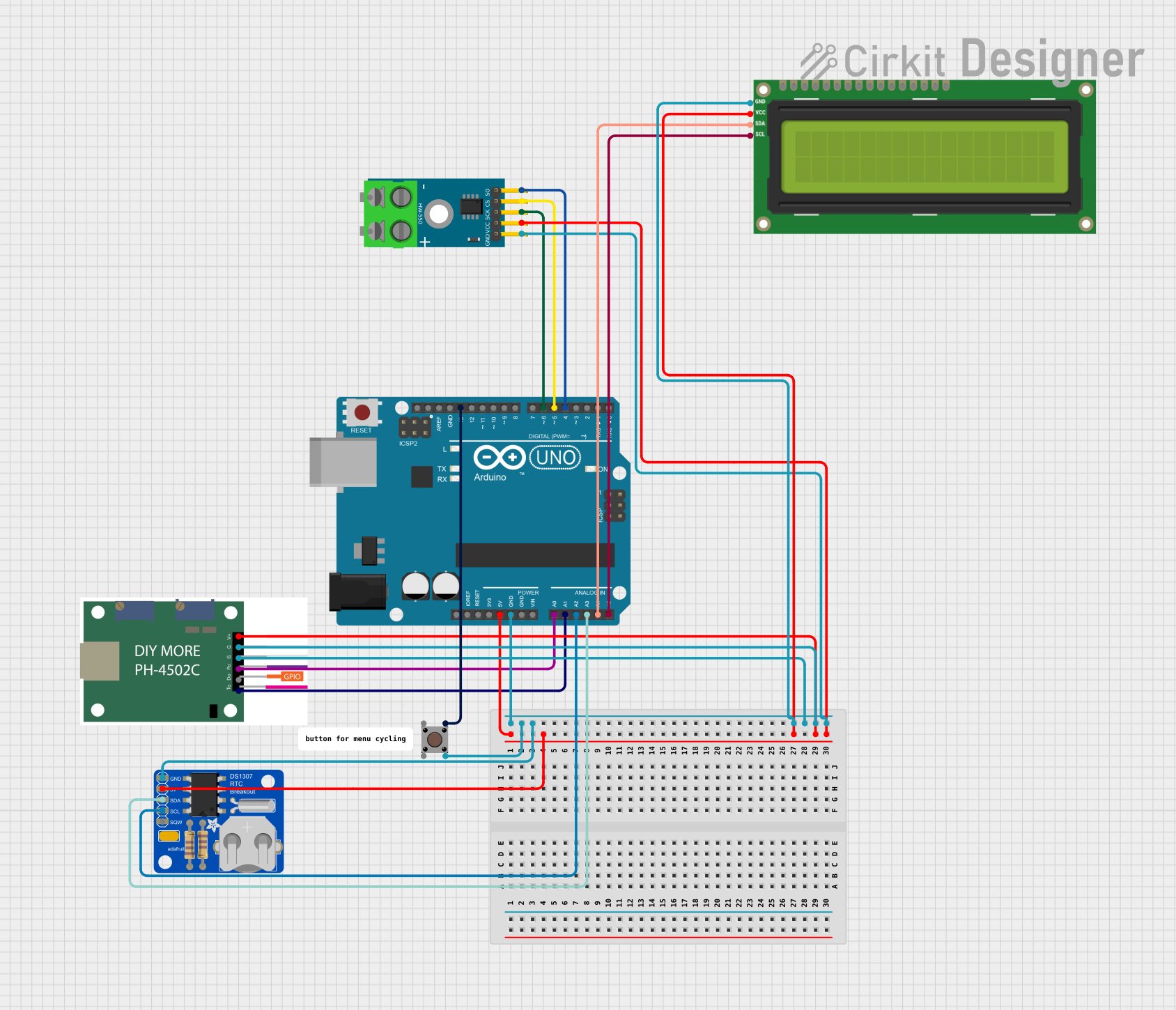
 Open Project in Cirkit Designer
Open Project in Cirkit DesignerExplore Projects Built with 7-Segment Panel Celsius Thermometer
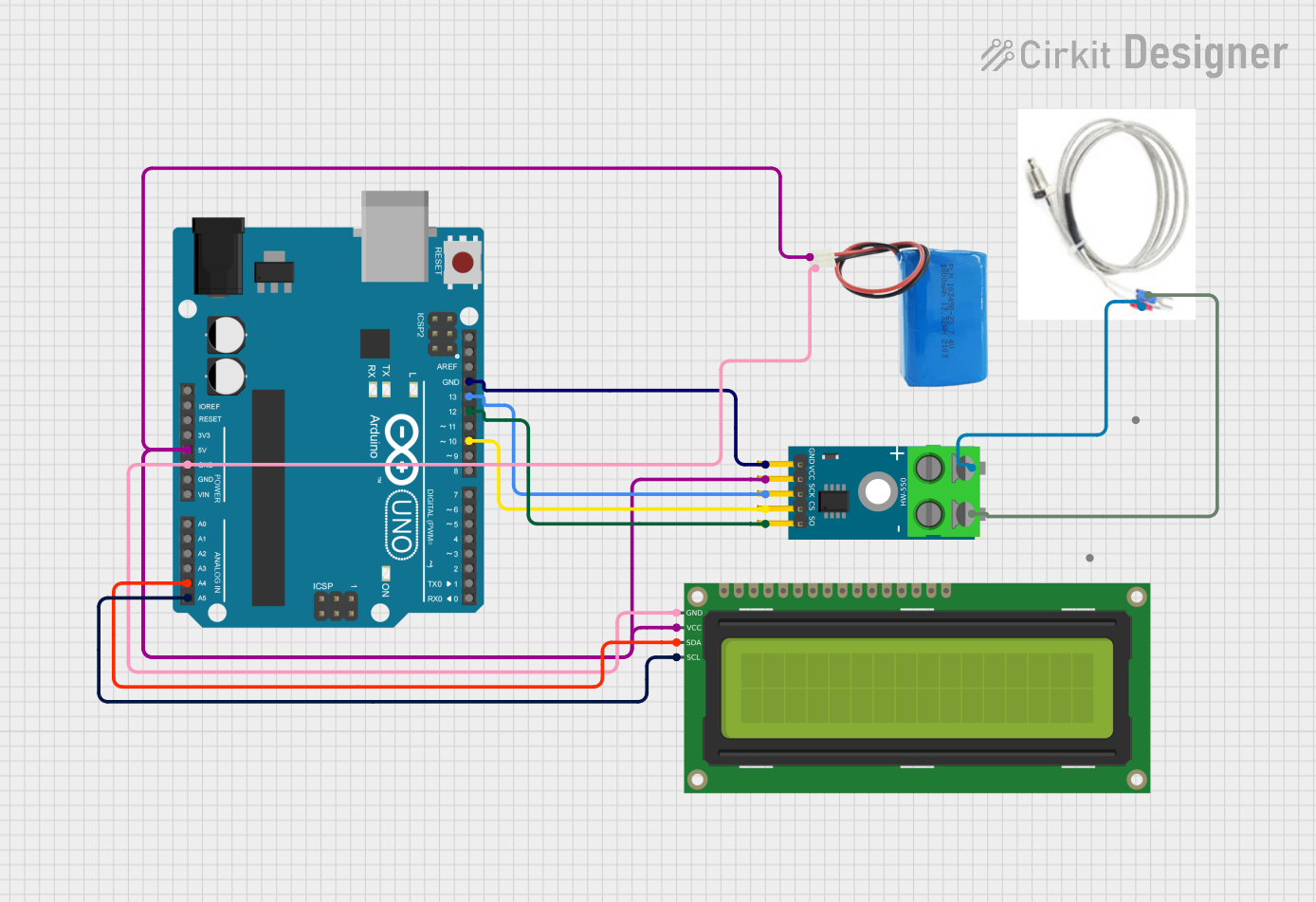
 Open Project in Cirkit Designer
Open Project in Cirkit Designer
 Open Project in Cirkit Designer
Open Project in Cirkit Designer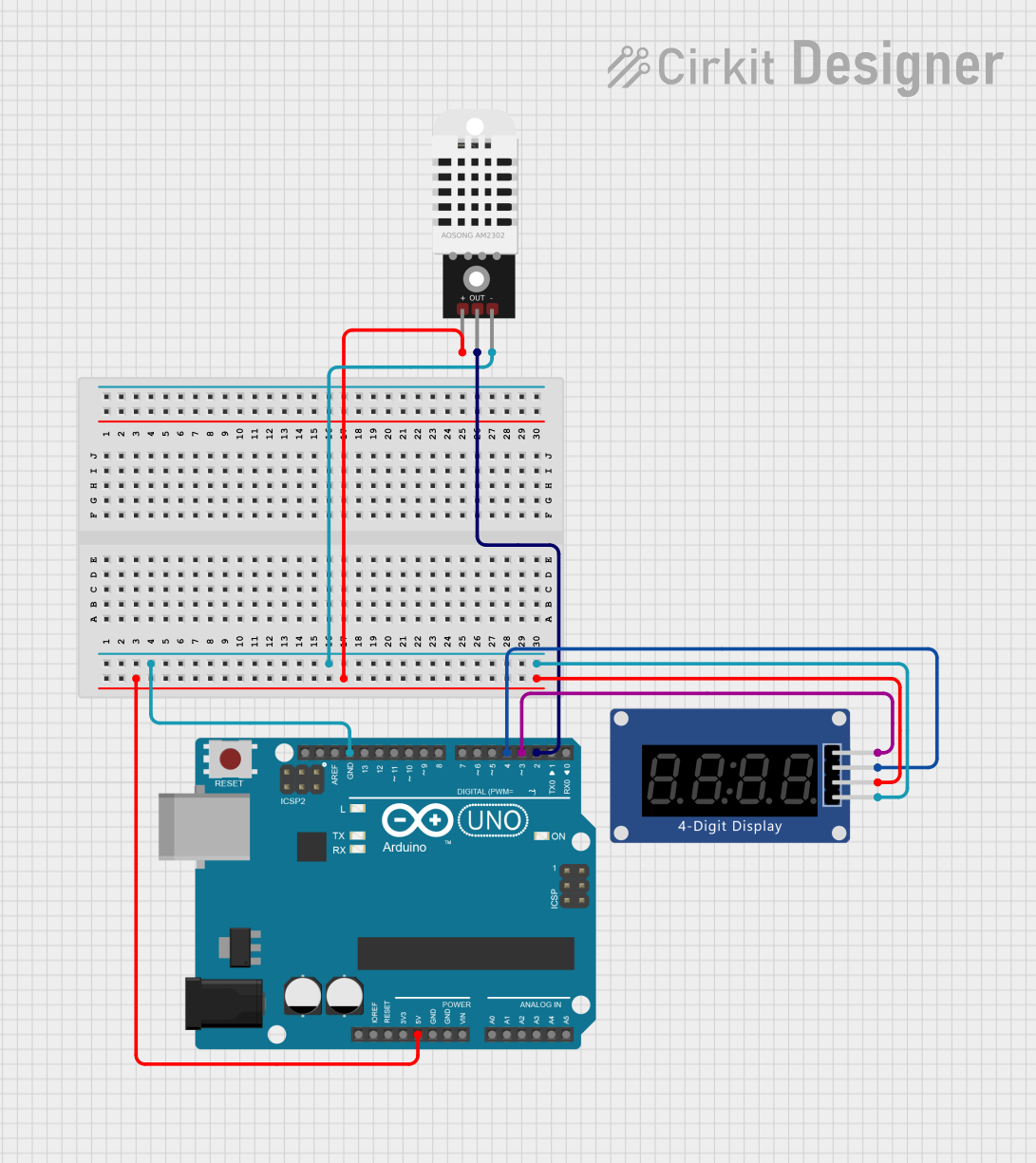
 Open Project in Cirkit Designer
Open Project in Cirkit Designer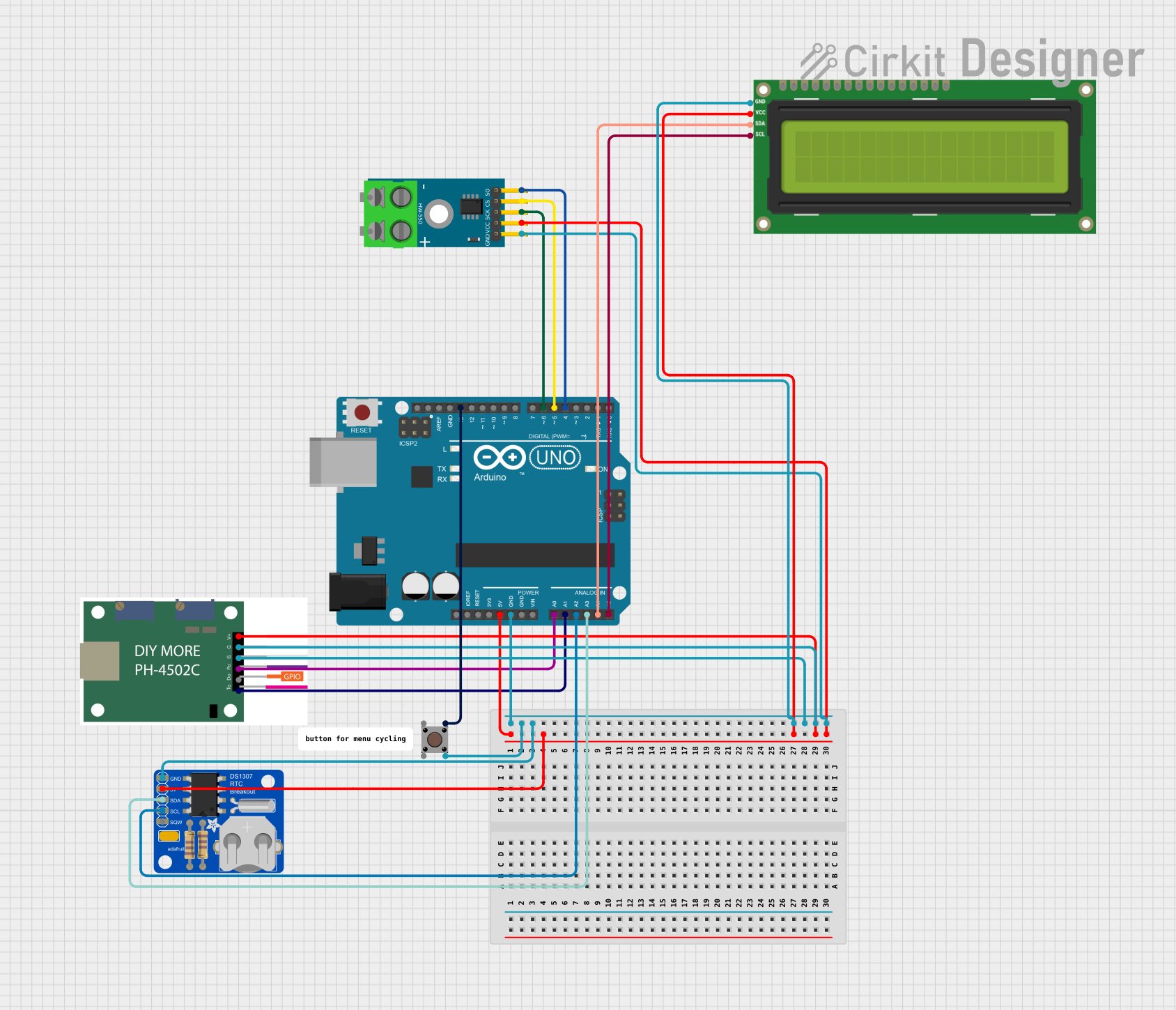
 Open Project in Cirkit Designer
Open Project in Cirkit DesignerCommon Applications and Use Cases
- Home and office temperature monitoring
- HVAC system feedback
- Laboratory experiments
- Educational demonstrations
- DIY electronics projects
Technical Specifications
Key Technical Details
- Temperature Range: -20°C to 70°C
- Accuracy: ±1°C
- Display Type: 7-segment LED
- Operating Voltage: 5V DC
- Current Consumption: 20mA typical
Pin Configuration and Descriptions
| Pin Number | Description | Notes |
|---|---|---|
| 1 | VCC | Connect to 5V power supply |
| 2 | Ground (GND) | Connect to system ground |
| 3 | Signal Out | Outputs temperature data signal |
| 4 | Decimal Point Control | Controls the decimal point LED |
Usage Instructions
How to Use the Component in a Circuit
- Power Connections: Connect the VCC pin to a 5V power supply and the GND pin to the common ground in your circuit.
- Signal Reading: Connect the Signal Out pin to a microcontroller's digital or analog input pin, depending on the output signal type.
- Decimal Point: Optionally, connect the Decimal Point Control pin to a digital output on your microcontroller if you wish to control the decimal point LED.
Important Considerations and Best Practices
- Ensure that the power supply does not exceed the recommended 5V to avoid damaging the component.
- Avoid placing the thermometer near heat-generating components to ensure accurate readings.
- Use a pull-up or pull-down resistor on the Signal Out pin if required by your microcontroller's input configuration.
Example Arduino UNO Code
// Define the pin connected to the Signal Out of the thermometer
const int thermometerPin = A0;
void setup() {
// Initialize the Serial Monitor to display the temperature
Serial.begin(9600);
}
void loop() {
// Read the temperature value from the thermometer
int sensorValue = analogRead(thermometerPin);
// Convert the sensor value to temperature in Celsius
float temperature = sensorValue * (5.0 / 1023.0) * 100.0;
// Display the temperature on the Serial Monitor
Serial.print("Temperature: ");
Serial.print(temperature);
Serial.println(" C");
// Wait for a second before reading the temperature again
delay(1000);
}
Troubleshooting and FAQs
Common Issues Users Might Face
- Inaccurate Temperature Readings: Ensure the thermometer is not placed near heat sources and that the power supply is stable.
- No Display Output: Check the connections to the VCC and GND pins, and ensure the Signal Out pin is correctly connected to the microcontroller.
- Dim or Flickering Display: Verify that the current consumption does not exceed the power supply capabilities and that all connections are secure.
Solutions and Tips for Troubleshooting
- Calibration: If possible, calibrate the thermometer using a known temperature source to ensure accuracy.
- Power Supply: Use a regulated power supply to prevent voltage fluctuations that could affect the readings.
- Connection Check: Revisit all connections, especially the Signal Out pin, to ensure they are secure and correct.
FAQs
Q: Can the thermometer be used outdoors? A: Yes, but it should be protected from direct sunlight, moisture, and extreme temperatures outside its operating range.
Q: How can I adjust the decimal point? A: The Decimal Point Control pin can be connected to a digital output on your microcontroller. You can then control it by setting the pin HIGH or LOW as needed.
Q: What is the refresh rate of the display? A: The refresh rate depends on the specific model of the thermometer. Check the datasheet for your particular component for this detail.
Q: Can I use this thermometer with a 3.3V system? A: The thermometer is designed for a 5V supply. Using it with a 3.3V system may result in dimmer display or incorrect readings. Check if a 3.3V compatible version is available.