
How to Use LED Panel: Examples, Pinouts, and Specs

 Design with LED Panel in Cirkit Designer
Design with LED Panel in Cirkit DesignerIntroduction
An LED panel is a flat panel that emits light when an electric current passes through it. It is composed of multiple light-emitting diodes (LEDs) arranged in a grid or matrix. LED panels are widely used in various applications, including indoor and outdoor displays, decorative lighting, signage, and general-purpose illumination. They are valued for their energy efficiency, long lifespan, and ability to produce bright, uniform light.
Common applications of LED panels include:
- Digital signage and advertising displays
- Backlighting for LCD screens
- Architectural and decorative lighting
- Indoor and outdoor lighting solutions
- Information boards and scoreboards
Explore Projects Built with LED Panel
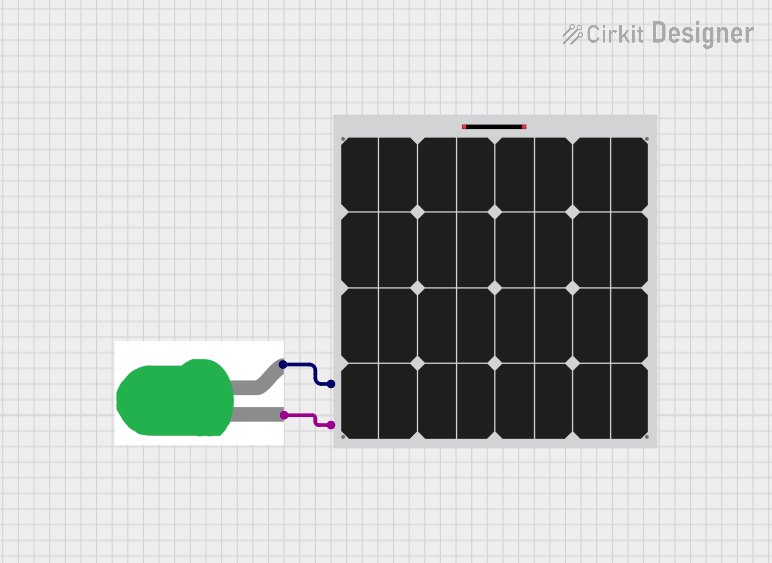
 Open Project in Cirkit Designer
Open Project in Cirkit Designer
 Open Project in Cirkit Designer
Open Project in Cirkit Designer
 Open Project in Cirkit Designer
Open Project in Cirkit Designer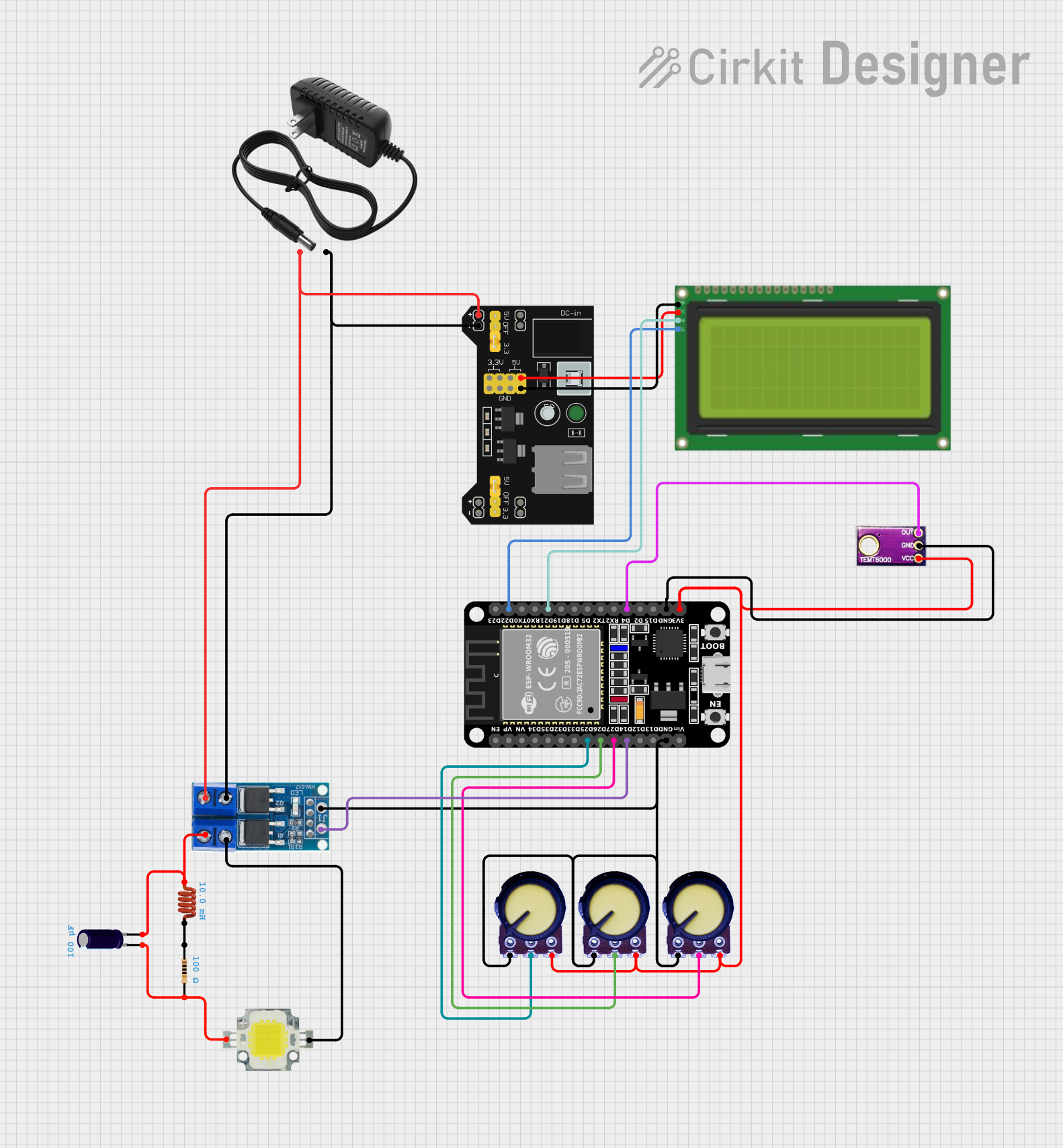
 Open Project in Cirkit Designer
Open Project in Cirkit DesignerExplore Projects Built with LED Panel
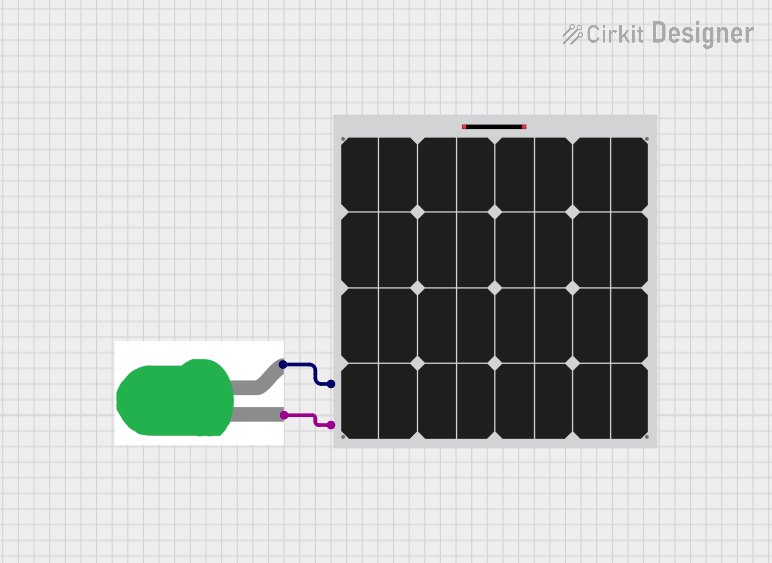
 Open Project in Cirkit Designer
Open Project in Cirkit Designer
 Open Project in Cirkit Designer
Open Project in Cirkit Designer
 Open Project in Cirkit Designer
Open Project in Cirkit Designer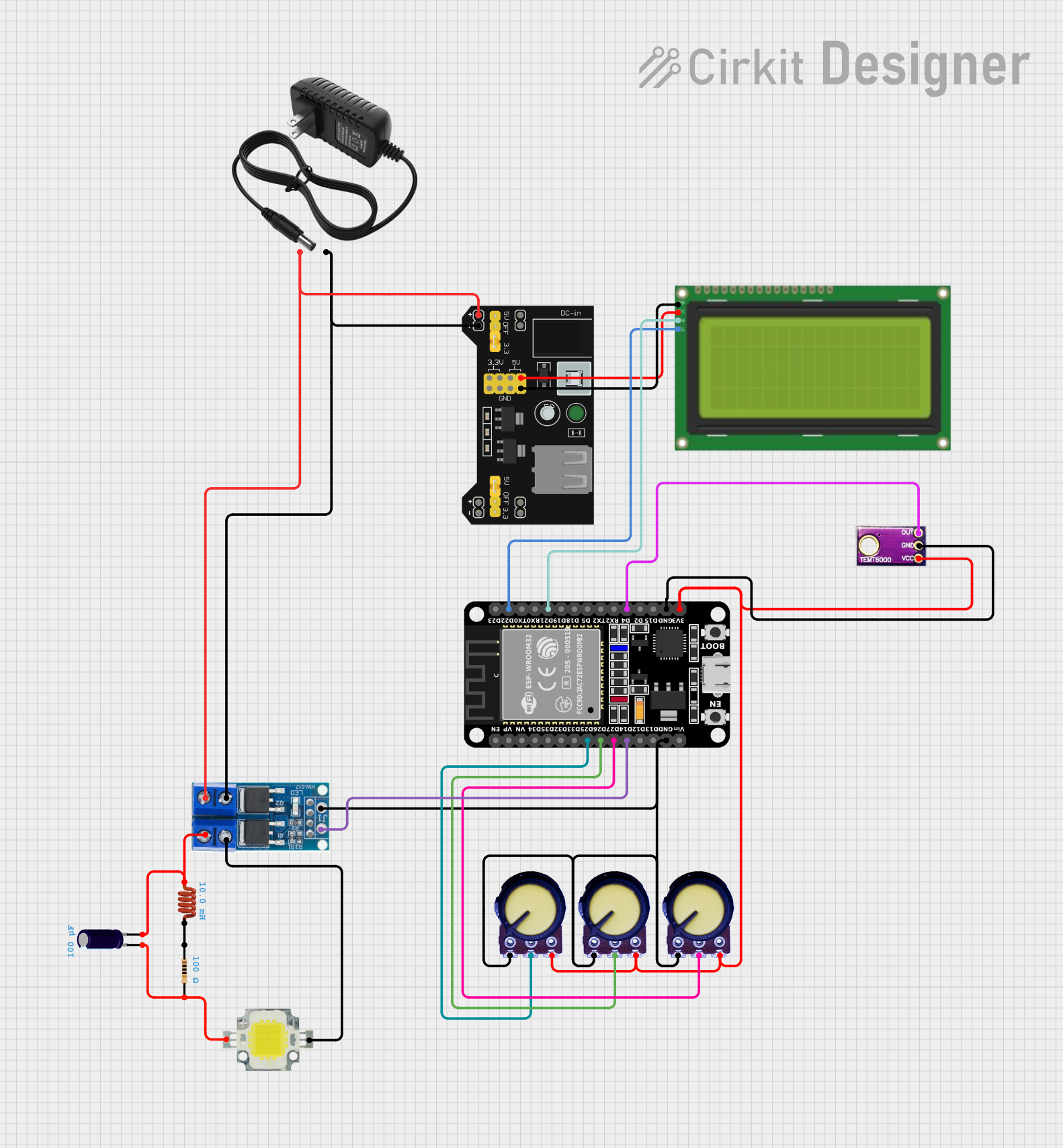
 Open Project in Cirkit Designer
Open Project in Cirkit DesignerTechnical Specifications
Below are the general technical specifications for a typical LED panel. Note that specific values may vary depending on the manufacturer and model.
| Parameter | Specification |
|---|---|
| Operating Voltage | 5V, 12V, or 24V (model-dependent) |
| Power Consumption | Varies (e.g., 10W, 20W, or higher) |
| LED Type | SMD (Surface-Mounted Device) LEDs |
| Brightness | 1000-5000 lumens (model-dependent) |
| Color Temperature | 2700K-6500K (warm to cool white) |
| Color Options | Single-color or RGB |
| Lifespan | 50,000+ hours |
| Dimensions | Varies (e.g., 300x300mm, 600x600mm) |
Pin Configuration and Descriptions
The pin configuration of an LED panel depends on its type (e.g., single-color or RGB). Below is a general description of the pinout for a basic RGB LED panel.
| Pin Number | Label | Description |
|---|---|---|
| 1 | VCC | Positive power supply (e.g., 5V, 12V, or 24V) |
| 2 | GND | Ground connection |
| 3 | R | Red channel control (PWM input for brightness) |
| 4 | G | Green channel control (PWM input for brightness) |
| 5 | B | Blue channel control (PWM input for brightness) |
For single-color LED panels, only VCC, GND, and a single control pin are typically used.
Usage Instructions
How to Use the LED Panel in a Circuit
- Power Supply: Ensure the power supply matches the operating voltage of the LED panel (e.g., 12V). Use a regulated power source to avoid damage.
- Connections:
- Connect the VCC pin to the positive terminal of the power supply.
- Connect the GND pin to the ground terminal of the power supply.
- For RGB panels, connect the R, G, and B pins to PWM-capable pins of a microcontroller (e.g., Arduino) for color control.
- Control: Use PWM signals to adjust the brightness of individual color channels (R, G, B) for RGB panels. For single-color panels, a single PWM signal can control brightness.
Important Considerations and Best Practices
- Current Limiting: Use appropriate resistors or a constant current driver to prevent overdriving the LEDs.
- Heat Management: Ensure proper ventilation or heat dissipation to avoid overheating the panel.
- Polarity: Double-check the polarity of connections to prevent damage to the LEDs.
- Voltage Matching: Verify that the power supply voltage matches the panel's requirements.
Example: Connecting an RGB LED Panel to an Arduino UNO
Below is an example of how to control an RGB LED panel using an Arduino UNO.
Circuit Connections
- Connect the VCC pin of the LED panel to the 5V pin of the Arduino (or an external 5V power supply).
- Connect the GND pin of the LED panel to the GND pin of the Arduino.
- Connect the R, G, and B pins of the LED panel to Arduino PWM pins (e.g., pins 9, 10, and 11).
Arduino Code
// Define PWM pins for RGB channels
const int redPin = 9; // Red channel connected to pin 9
const int greenPin = 10; // Green channel connected to pin 10
const int bluePin = 11; // Blue channel connected to pin 11
void setup() {
// Set RGB pins as output
pinMode(redPin, OUTPUT);
pinMode(greenPin, OUTPUT);
pinMode(bluePin, OUTPUT);
}
void loop() {
// Example: Cycle through colors
setColor(255, 0, 0); // Red
delay(1000); // Wait 1 second
setColor(0, 255, 0); // Green
delay(1000); // Wait 1 second
setColor(0, 0, 255); // Blue
delay(1000); // Wait 1 second
}
// Function to set RGB color
void setColor(int red, int green, int blue) {
analogWrite(redPin, red); // Set red brightness (0-255)
analogWrite(greenPin, green); // Set green brightness (0-255)
analogWrite(bluePin, blue); // Set blue brightness (0-255)
}
Troubleshooting and FAQs
Common Issues and Solutions
LED Panel Does Not Light Up:
- Check the power supply voltage and ensure it matches the panel's requirements.
- Verify all connections, especially VCC and GND.
- Inspect for loose wires or damaged components.
Uneven Brightness or Flickering:
- Ensure the power supply can provide sufficient current for the panel.
- Check for poor connections or loose wires.
- If using PWM, ensure the frequency is appropriate for the panel.
Overheating:
- Ensure proper ventilation or use a heat sink if necessary.
- Avoid overdriving the LEDs by using a current-limiting resistor or driver.
FAQs
Q: Can I power the LED panel directly from an Arduino?
A: It depends on the panel's power requirements. If the panel requires more current than the Arduino can supply, use an external power source.
Q: How do I control the brightness of a single-color LED panel?
A: Use a PWM signal on the control pin to adjust the brightness.
Q: Can I use the LED panel outdoors?
A: Only if the panel is rated for outdoor use and has proper weatherproofing. Check the manufacturer's specifications.