
How to Use Mono 0.96in 128x64 OLED with STEMMA QT: Examples, Pinouts, and Specs
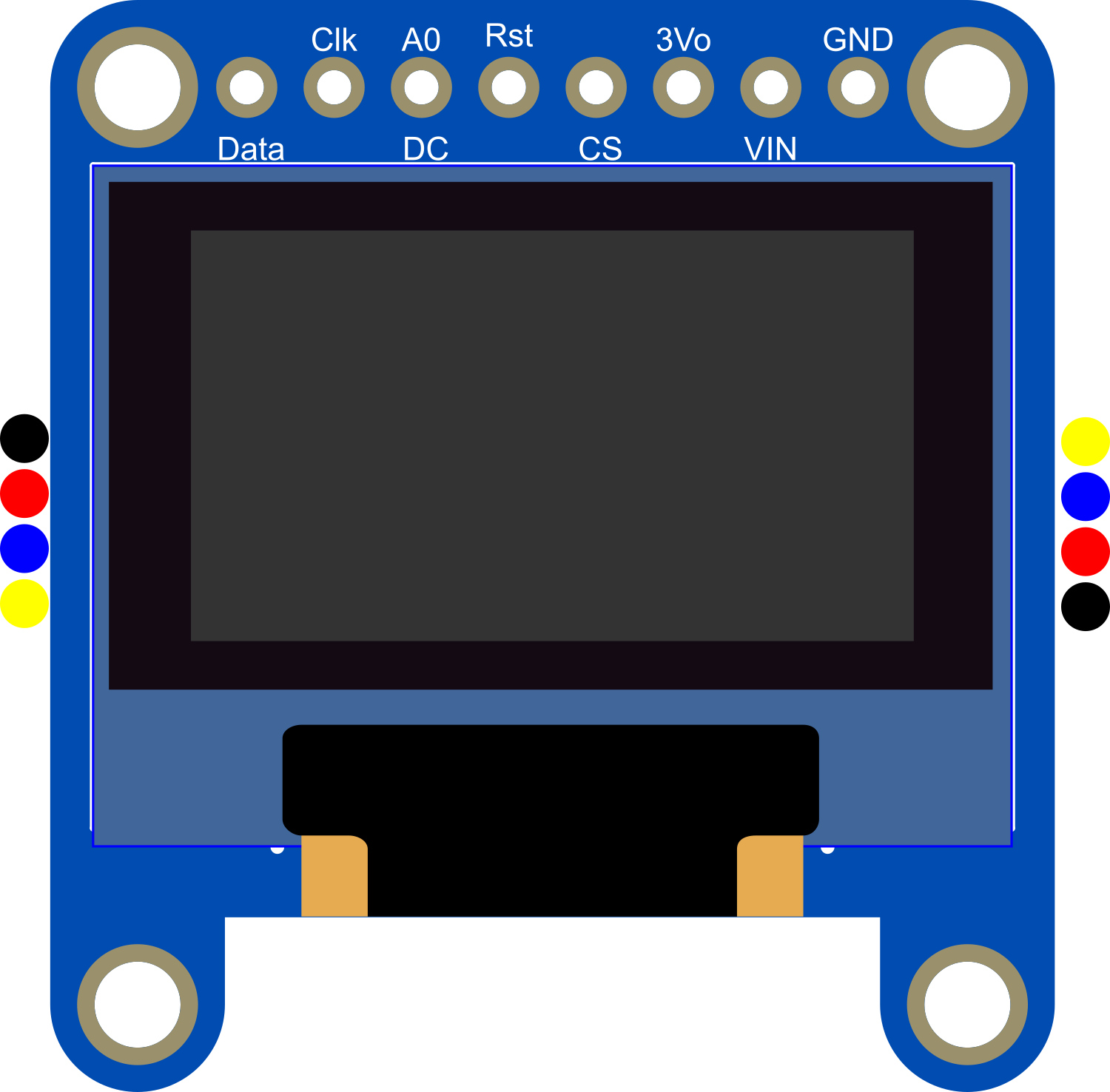
 Design with Mono 0.96in 128x64 OLED with STEMMA QT in Cirkit Designer
Design with Mono 0.96in 128x64 OLED with STEMMA QT in Cirkit DesignerIntroduction
The Mono 0.96in 128x64 OLED with STEMMA QT is a compact display module featuring a high-contrast, monochrome OLED screen. With a resolution of 128x64 pixels, this display is capable of presenting text, graphics, and animations with clarity. The inclusion of the STEMMA QT connector simplifies interfacing with microcontrollers, such as the Arduino UNO, allowing for quick and easy prototyping. Common applications include wearable devices, user interfaces, and any project where visual output is required in a small form factor.
Explore Projects Built with Mono 0.96in 128x64 OLED with STEMMA QT

 Open Project in Cirkit Designer
Open Project in Cirkit Designer
 Open Project in Cirkit Designer
Open Project in Cirkit Designer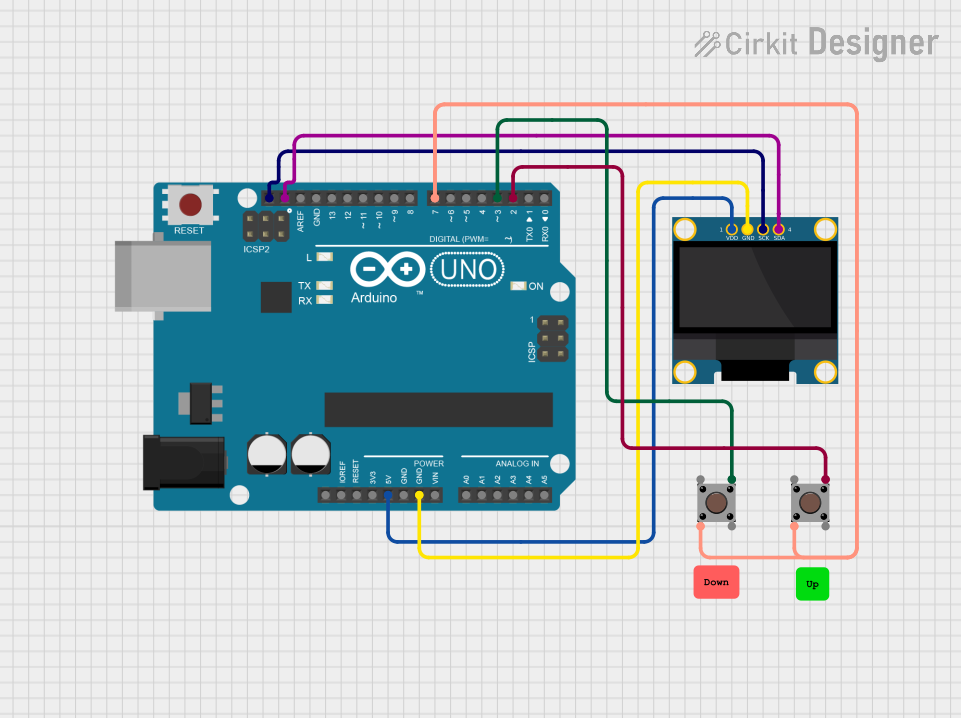
 Open Project in Cirkit Designer
Open Project in Cirkit Designer
 Open Project in Cirkit Designer
Open Project in Cirkit DesignerExplore Projects Built with Mono 0.96in 128x64 OLED with STEMMA QT

 Open Project in Cirkit Designer
Open Project in Cirkit Designer
 Open Project in Cirkit Designer
Open Project in Cirkit Designer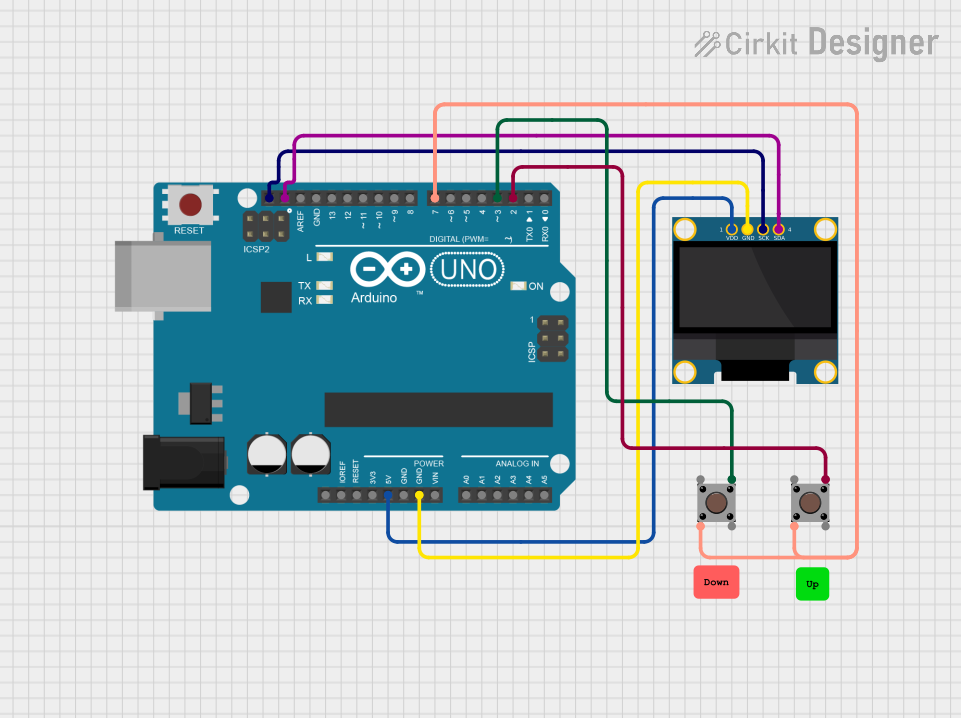
 Open Project in Cirkit Designer
Open Project in Cirkit Designer
 Open Project in Cirkit Designer
Open Project in Cirkit DesignerTechnical Specifications
Key Technical Details
- Display Type: Monochrome OLED
- Screen Size: 0.96 inches
- Resolution: 128x64 pixels
- Operating Voltage: 3.3V - 5V
- Communication Interface: I2C
- I2C Address: 0x3C (default)
- Operating Temperature: -40°C to 70°C
Pin Configuration and Descriptions
| Pin Number | Pin Name | Description |
|---|---|---|
| 1 | GND | Ground |
| 2 | VCC | Power supply (3.3V - 5V) |
| 3 | SCL | I2C clock line |
| 4 | SDA | I2C data line |
| 5 | RST | Reset pin (optional, can be left floating) |
Usage Instructions
Interfacing with a Circuit
- Power Connections: Connect the VCC pin to a 3.3V or 5V power supply, and the GND pin to the ground of your circuit.
- Data Connections: Connect the SCL and SDA pins to the corresponding I2C clock and data lines on your microcontroller.
- Reset Pin: The RST pin can be connected to a digital pin on your microcontroller if software control of the display reset is required.
Important Considerations and Best Practices
- Ensure that the power supply voltage matches the requirements of the display to prevent damage.
- Use pull-up resistors on the I2C lines if they are not already present on the microcontroller board.
- When using with 5V logic levels, ensure that the I2C lines are level-shifted to be compatible with the display's logic level.
Example Code for Arduino UNO
#include <Wire.h>
#include <Adafruit_GFX.h>
#include <Adafruit_SSD1306.h>
#define SCREEN_WIDTH 128 // OLED display width, in pixels
#define SCREEN_HEIGHT 64 // OLED display height, in pixels
// Declaration for an SSD1306 display connected to I2C (SCL, SDA pins)
#define OLED_RESET -1 // Reset pin # (or -1 if sharing Arduino reset pin)
Adafruit_SSD1306 display(SCREEN_WIDTH, SCREEN_HEIGHT, &Wire, OLED_RESET);
void setup() {
// Initialize with the I2C addr 0x3C (for the 128x64)
if(!display.begin(SSD1306_SWITCHCAPVCC, 0x3C)) {
Serial.println(F("SSD1306 allocation failed"));
for(;;); // Don't proceed, loop forever
}
// Clear the buffer
display.clearDisplay();
// Draw a single pixel in white
display.drawPixel(10, 10, SSD1306_WHITE);
// Display the drawing
display.display();
}
void loop() {
// Nothing here for this simple example
}
Troubleshooting and FAQs
Common Issues
- Display Not Powering On: Check the power connections and ensure the voltage is within the specified range.
- No Display Output: Verify that the I2C connections are correct and that the correct I2C address is being used in the code.
- Garbled Display: Ensure that the display is properly initialized in your code and that the correct resolution is set.
Solutions and Tips for Troubleshooting
- Double-check wiring, especially the I2C lines and power connections.
- Use a multimeter to verify that power is reaching the display module.
- Check for soldering issues on the STEMMA QT connector.
- Ensure that the microcontroller's libraries are up to date and compatible with the display.
FAQs
Q: Can I use this display with a 5V microcontroller? A: Yes, but ensure that the I2C lines are level-shifted to be compatible with the display's logic level.
Q: How can I change the I2C address? A: The I2C address can be changed by altering the address jumpers on the back of the display module. Refer to the module's datasheet for details.
Q: What library should I use for this display? A: The Adafruit_SSD1306 library is recommended for use with this display and can be installed via the Arduino Library Manager.