
How to Use PIC-IoT WG: Examples, Pinouts, and Specs
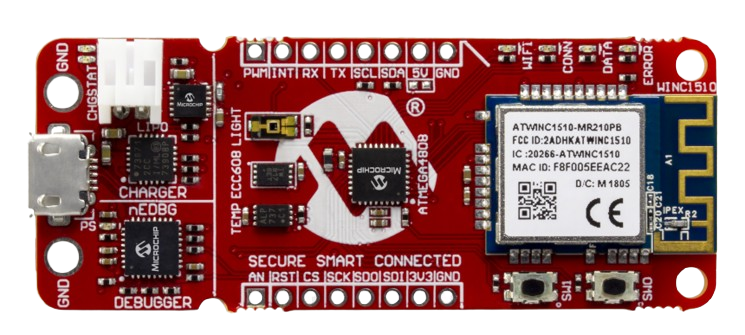
 Design with PIC-IoT WG in Cirkit Designer
Design with PIC-IoT WG in Cirkit DesignerIntroduction
The PIC-IoT WG, manufactured by Microchip, is a wireless gateway designed specifically for Internet of Things (IoT) applications. It integrates a microcontroller, a Wi-Fi module, and a secure element to enable seamless connectivity between IoT devices and cloud platforms. This component is ideal for prototyping and deploying IoT solutions, offering a robust platform for data collection, processing, and transmission.
Explore Projects Built with PIC-IoT WG
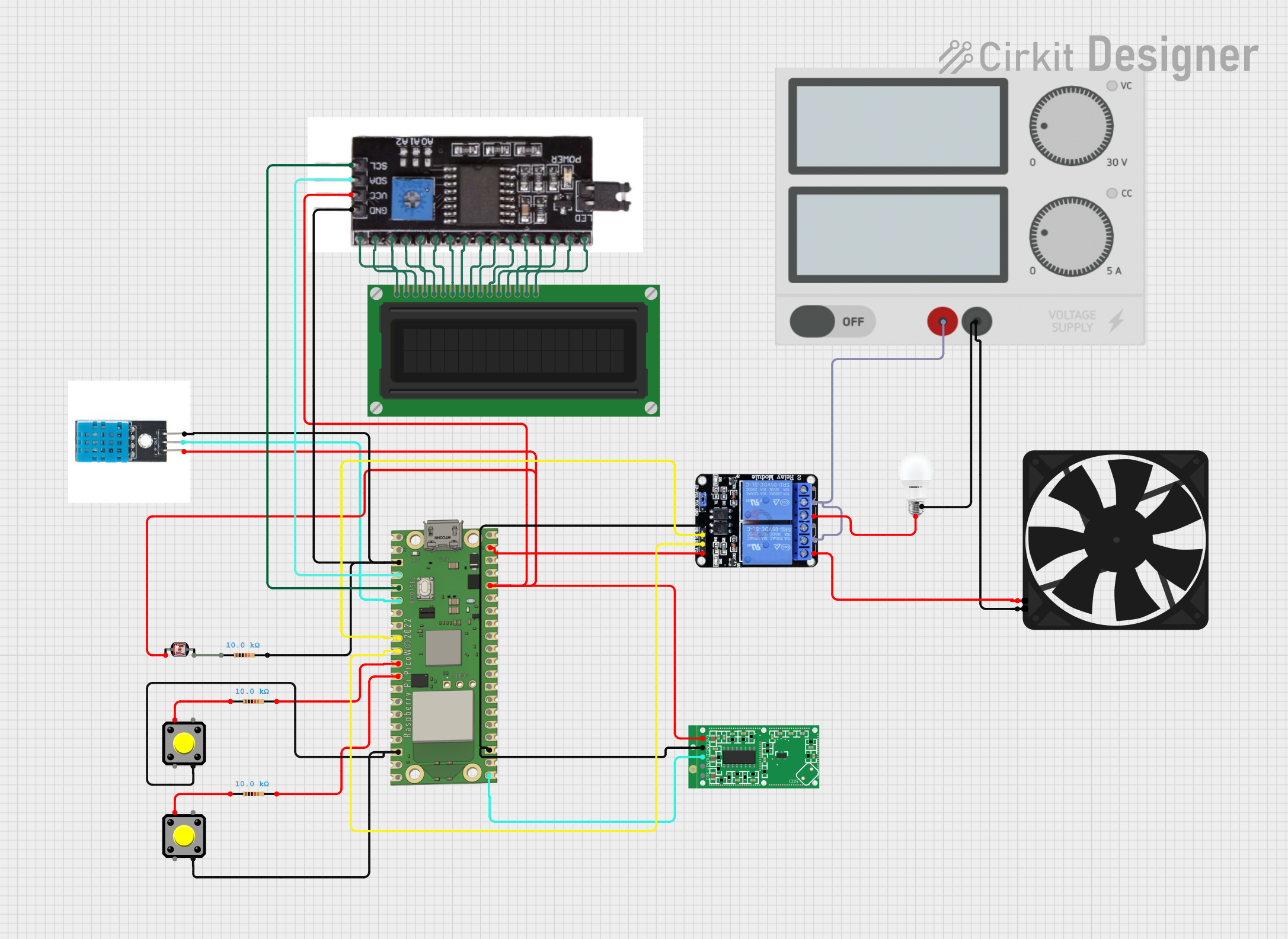
 Open Project in Cirkit Designer
Open Project in Cirkit Designer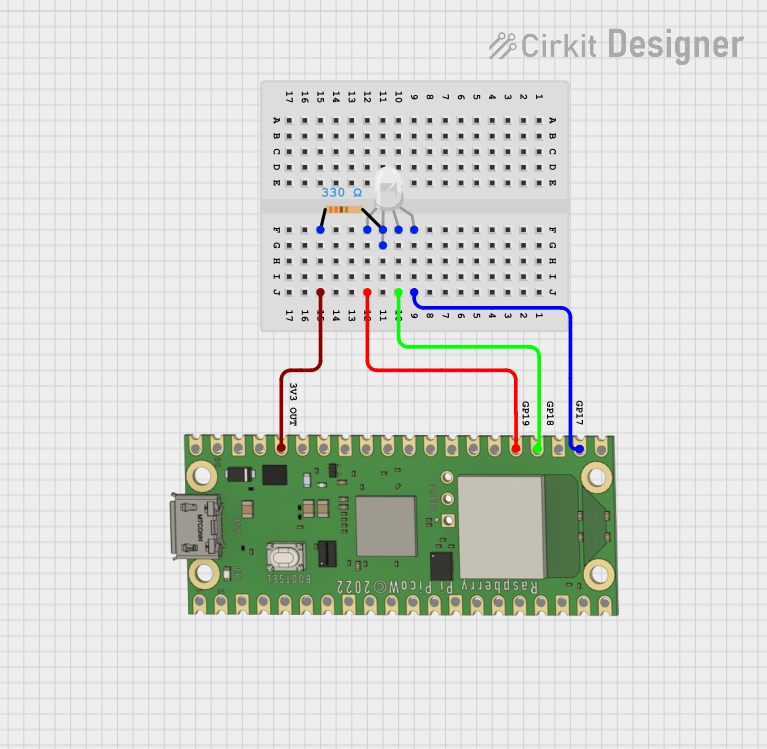
 Open Project in Cirkit Designer
Open Project in Cirkit Designer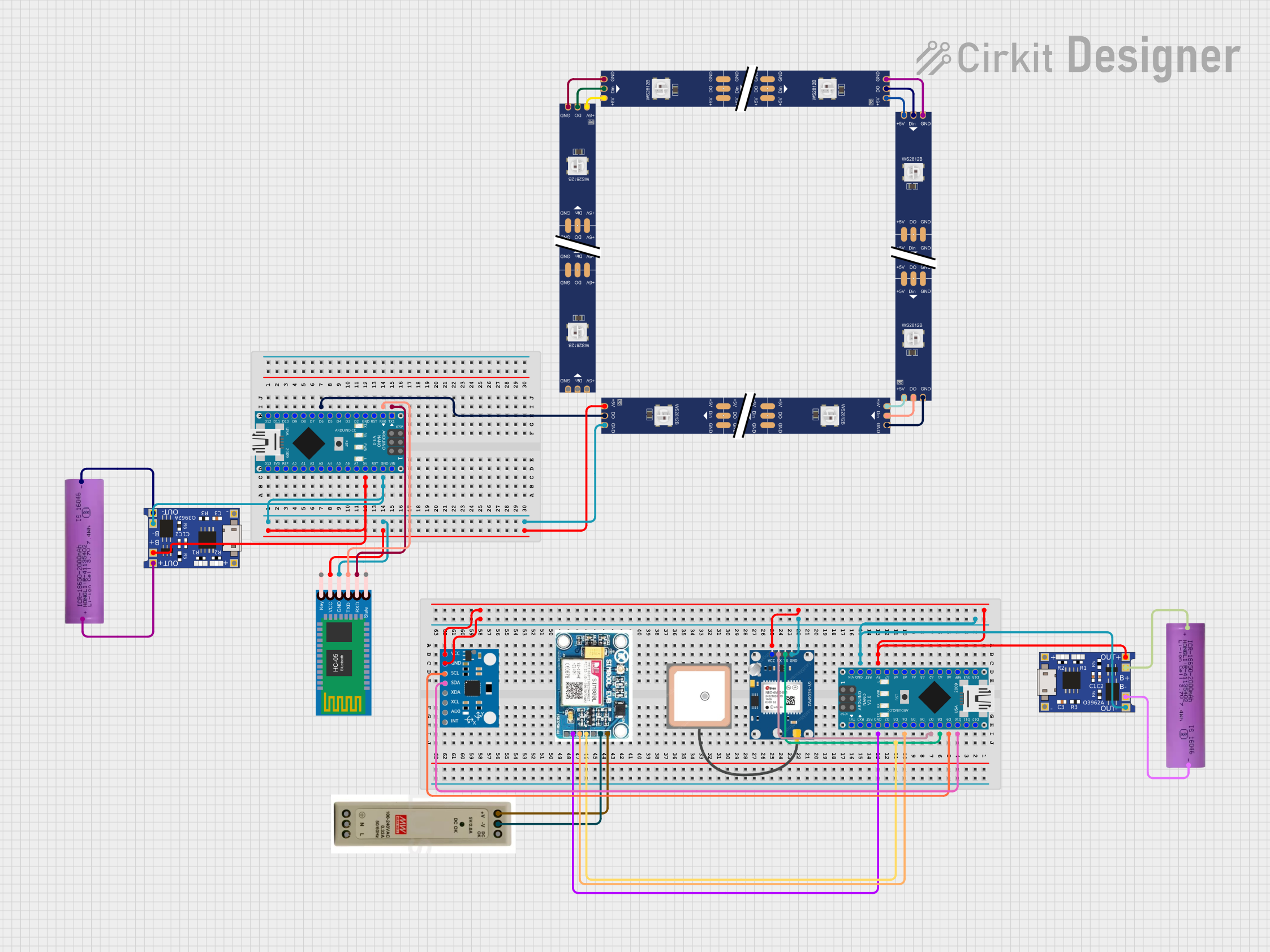
 Open Project in Cirkit Designer
Open Project in Cirkit Designer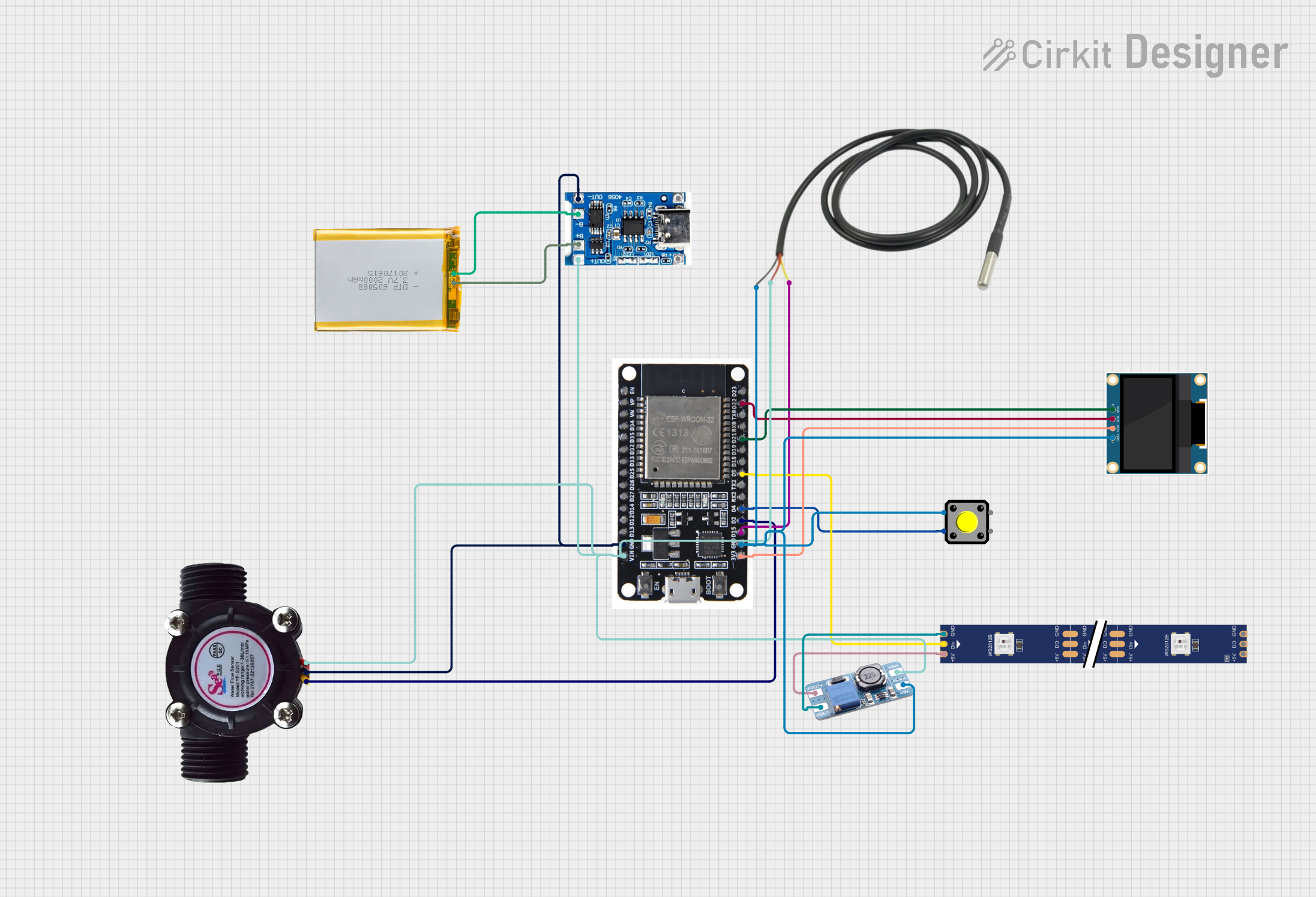
 Open Project in Cirkit Designer
Open Project in Cirkit DesignerExplore Projects Built with PIC-IoT WG
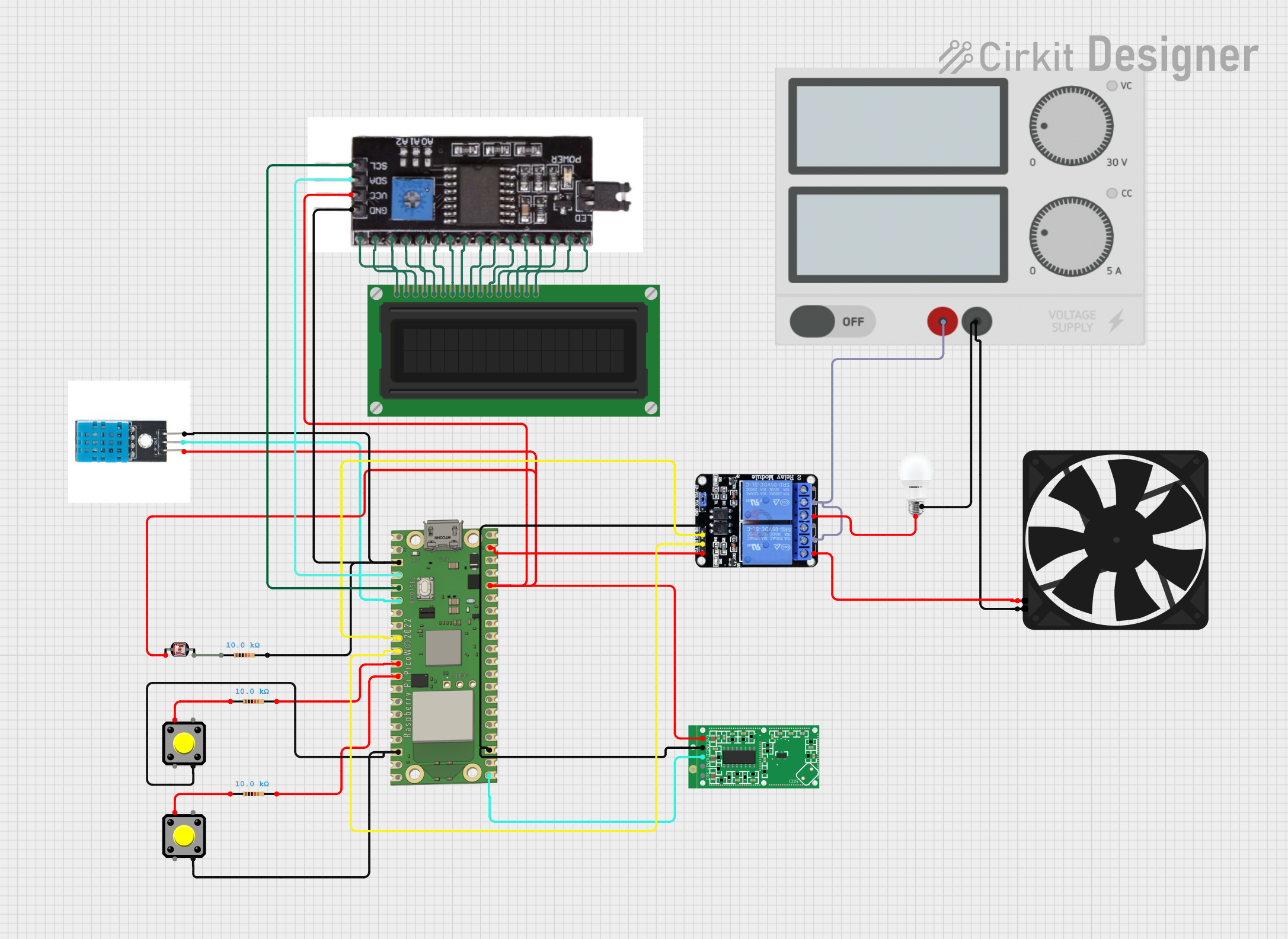
 Open Project in Cirkit Designer
Open Project in Cirkit Designer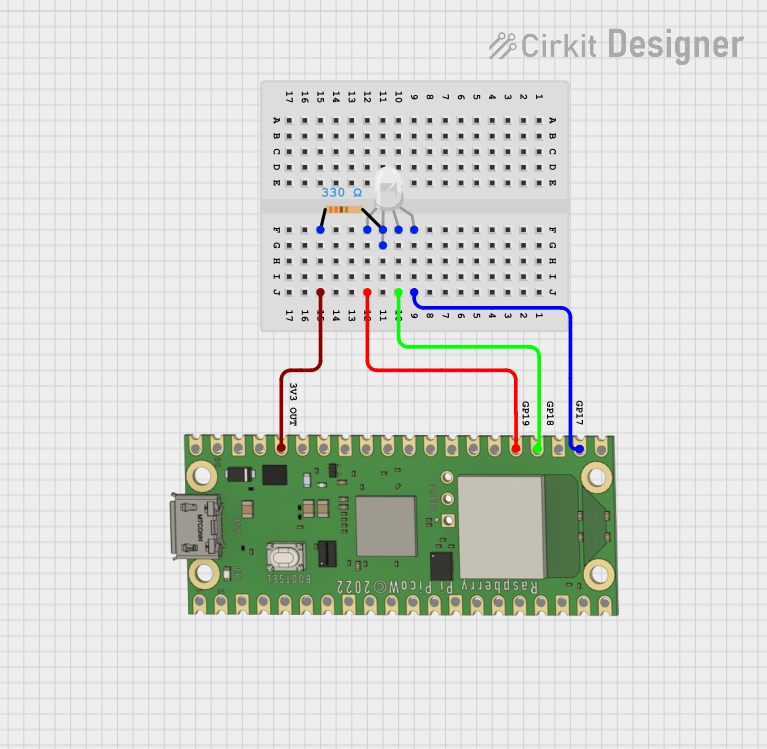
 Open Project in Cirkit Designer
Open Project in Cirkit Designer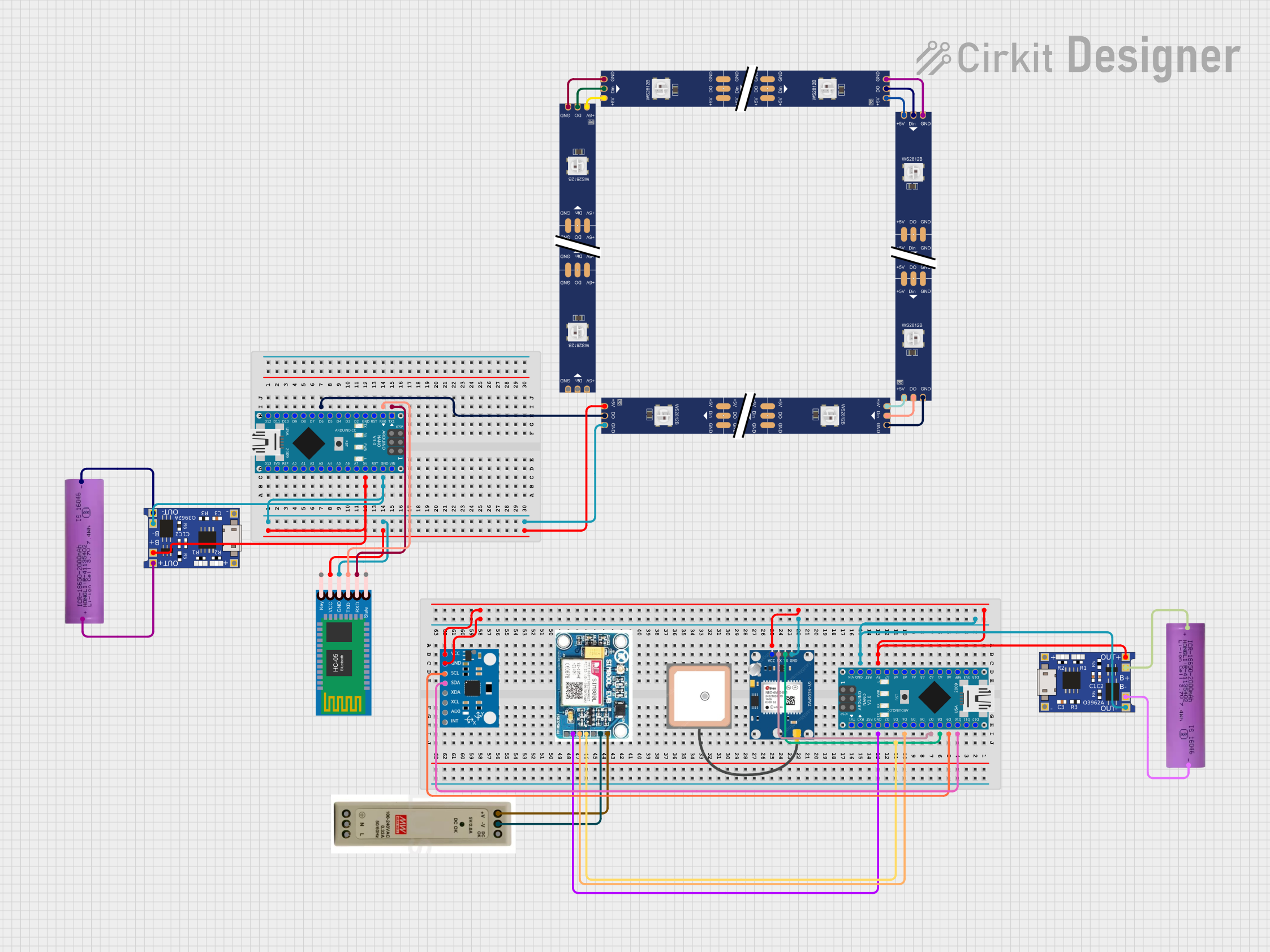
 Open Project in Cirkit Designer
Open Project in Cirkit Designer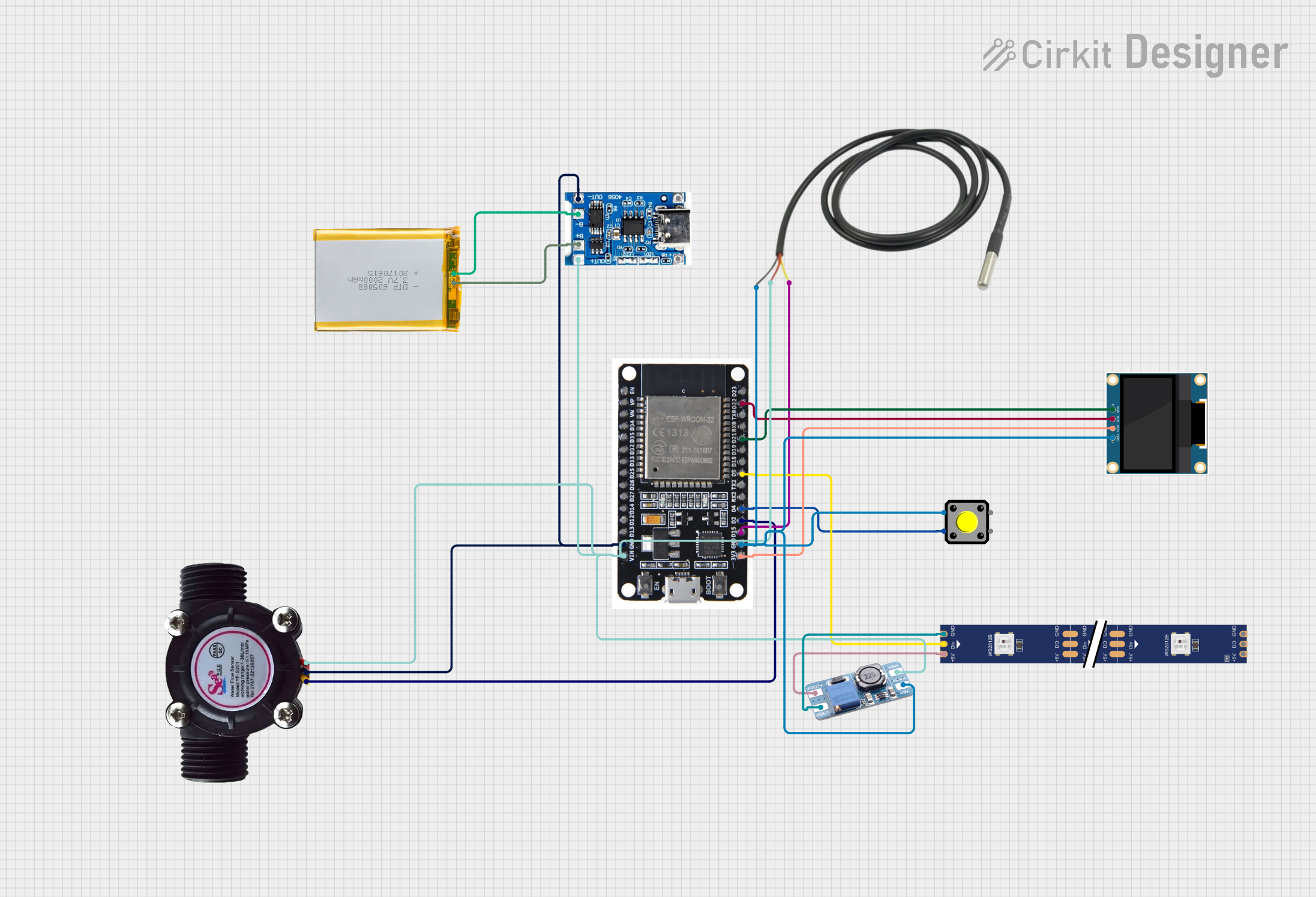
 Open Project in Cirkit Designer
Open Project in Cirkit DesignerCommon Applications and Use Cases
- Smart home automation systems
- Industrial IoT (IIoT) monitoring and control
- Environmental monitoring and data logging
- Wearable devices and health monitoring
- Prototyping IoT solutions with cloud connectivity
Technical Specifications
Key Technical Details
| Parameter | Specification |
|---|---|
| Microcontroller | PIC24FJ128GA705 (16-bit MCU) |
| Wi-Fi Module | ATWINC1510 (802.11 b/g/n) |
| Secure Element | ATECC608A (for secure authentication) |
| Operating Voltage | 3.3V |
| Power Supply | USB or external power source |
| Communication Protocols | UART, I2C, SPI |
| Cloud Support | AWS IoT, Google Cloud IoT, Microsoft Azure IoT |
| Dimensions | 50mm x 25mm |
| Operating Temperature | -40°C to +85°C |
Pin Configuration and Descriptions
| Pin Name | Pin Number | Description |
|---|---|---|
| VCC | 1 | Power supply input (3.3V) |
| GND | 2 | Ground |
| TX | 3 | UART Transmit |
| RX | 4 | UART Receive |
| SDA | 5 | I2C Data Line |
| SCL | 6 | I2C Clock Line |
| GPIO1 | 7 | General Purpose Input/Output |
| GPIO2 | 8 | General Purpose Input/Output |
| RESET | 9 | Reset pin for the module |
| WAKE | 10 | Wake-up pin for low-power operation |
Usage Instructions
How to Use the Component in a Circuit
- Powering the Module: Connect the VCC pin to a 3.3V power source and the GND pin to ground.
- Communication: Use the UART pins (TX and RX) for serial communication with a microcontroller or computer. Alternatively, use the I2C pins (SDA and SCL) for interfacing with other devices.
- Cloud Connectivity: Configure the Wi-Fi module to connect to your local network and set up cloud credentials for AWS, Google Cloud, or Azure.
- Secure Authentication: Utilize the ATECC608A secure element for encrypted communication and device authentication.
- Programming: Use Microchip’s MPLAB X IDE and Harmony Framework for programming the PIC24FJ128GA705 microcontroller.
Important Considerations and Best Practices
- Ensure the power supply is stable and within the specified voltage range (3.3V).
- Use decoupling capacitors near the VCC pin to reduce noise and improve stability.
- Avoid placing the module near high-frequency or high-power components to minimize interference.
- When using the Wi-Fi module, ensure a clear line of sight for better signal strength.
- Regularly update the firmware to ensure compatibility with cloud services and security patches.
Example: Connecting to an Arduino UNO
The PIC-IoT WG can be connected to an Arduino UNO via UART. Below is an example code snippet for establishing communication:
#include <SoftwareSerial.h>
// Define RX and TX pins for SoftwareSerial
SoftwareSerial picIotSerial(10, 11); // RX = pin 10, TX = pin 11
void setup() {
Serial.begin(9600); // Initialize Serial Monitor
picIotSerial.begin(9600); // Initialize PIC-IoT communication
Serial.println("Initializing PIC-IoT WG...");
delay(1000);
// Send a test command to the PIC-IoT WG
picIotSerial.println("AT+GMR"); // Example AT command to get firmware version
}
void loop() {
// Check if data is available from PIC-IoT WG
if (picIotSerial.available()) {
String response = picIotSerial.readString();
Serial.println("Response from PIC-IoT WG: " + response);
}
// Add a delay to avoid flooding the serial monitor
delay(500);
}
Notes:
- Connect the TX pin of the PIC-IoT WG to the RX pin of the Arduino UNO and vice versa.
- Use a level shifter if the Arduino operates at 5V logic levels to avoid damaging the PIC-IoT WG.
Troubleshooting and FAQs
Common Issues and Solutions
Module Not Powering On
- Ensure the VCC pin is connected to a stable 3.3V power source.
- Check for loose connections or damaged wires.
Wi-Fi Connection Fails
- Verify the SSID and password of the Wi-Fi network.
- Ensure the Wi-Fi module is within range of the router.
- Check for interference from other devices operating on the same frequency.
No Response from UART
- Confirm the baud rate settings match between the PIC-IoT WG and the microcontroller.
- Check the TX and RX connections for proper orientation.
Cloud Connectivity Issues
- Verify the cloud credentials and configuration.
- Ensure the device has internet access through the connected Wi-Fi network.
- Check for firewall or network restrictions that may block communication.
FAQs
Q: Can the PIC-IoT WG operate on 5V?
A: No, the module operates at 3.3V. Using 5V may damage the component. Use a voltage regulator or level shifter if necessary.
Q: Is the firmware upgradable?
A: Yes, the firmware can be updated using Microchip’s tools to ensure compatibility and security.
Q: Can I use the PIC-IoT WG with other microcontrollers?
A: Yes, the module can interface with any microcontroller that supports UART, I2C, or SPI communication.
Q: Does the module support Bluetooth?
A: No, the PIC-IoT WG is designed for Wi-Fi connectivity only.
Q: How do I reset the module?
A: Use the RESET pin to perform a hardware reset or send the appropriate AT command for a software reset.