
How to Use MicroView with Programmer: Examples, Pinouts, and Specs
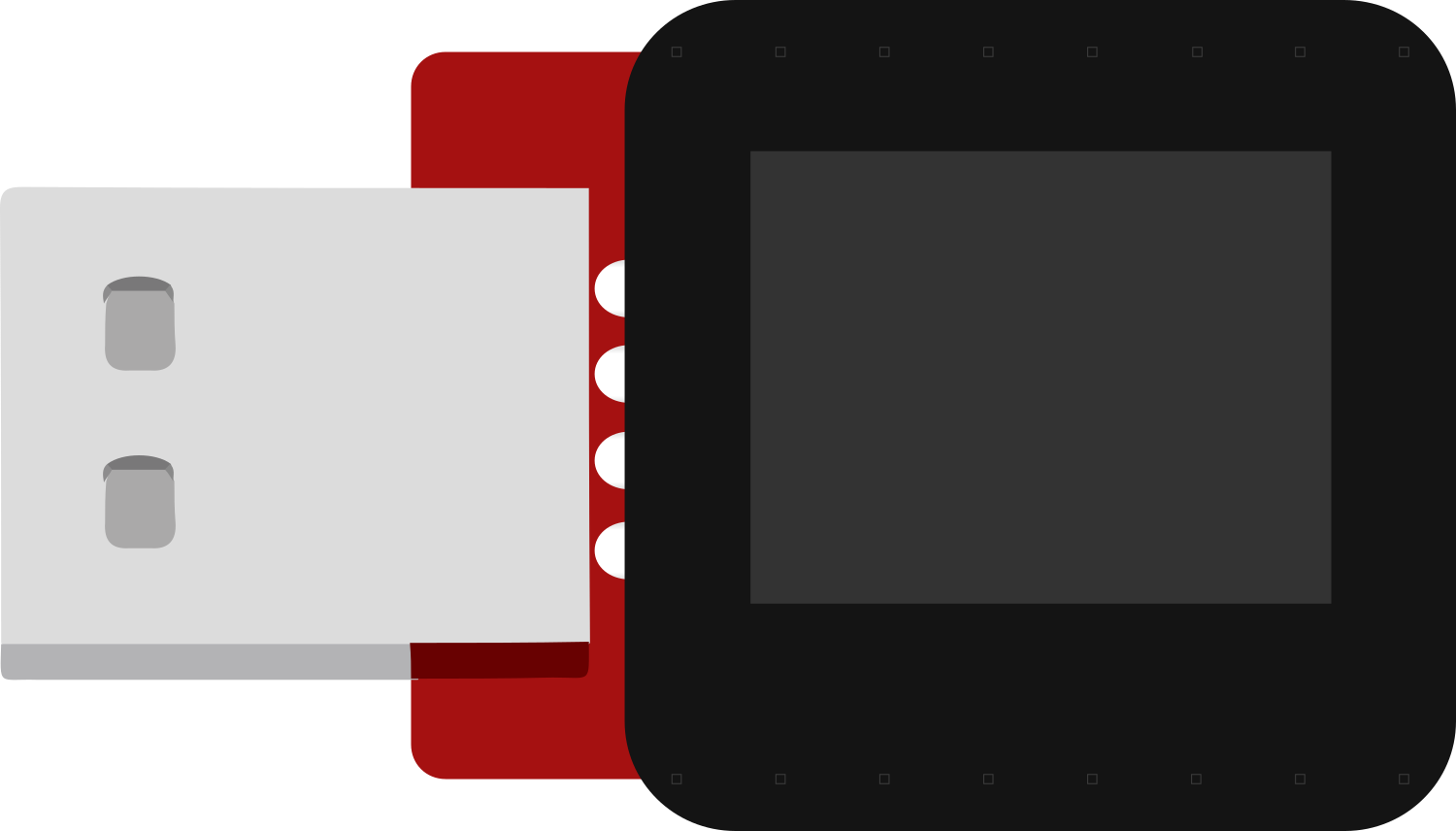
 Design with MicroView with Programmer in Cirkit Designer
Design with MicroView with Programmer in Cirkit DesignerIntroduction
The MicroView is an innovative Arduino-compatible module that integrates a small OLED display with a microcontroller development board. This unique combination allows users to create projects with built-in visual feedback without the need for external display modules. Common applications include simple games, status displays for sensors, and educational tools for learning electronics and programming.
Explore Projects Built with MicroView with Programmer
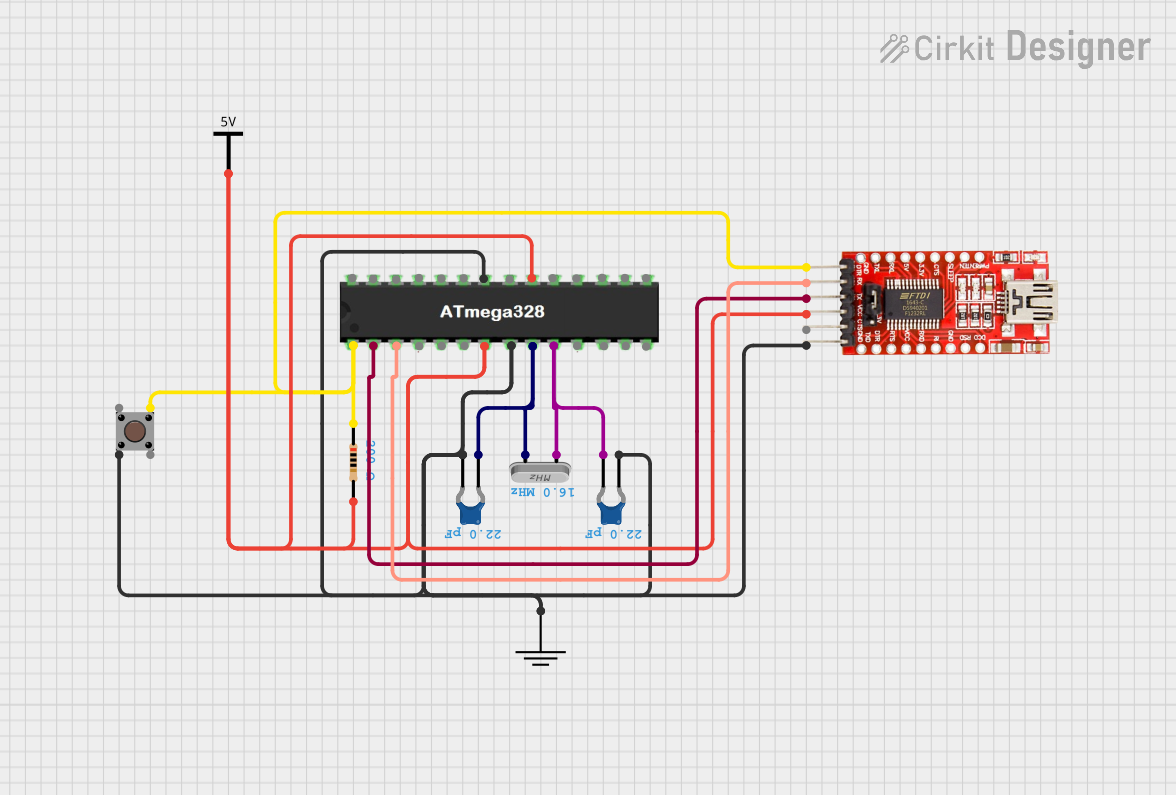
 Open Project in Cirkit Designer
Open Project in Cirkit Designer
 Open Project in Cirkit Designer
Open Project in Cirkit Designer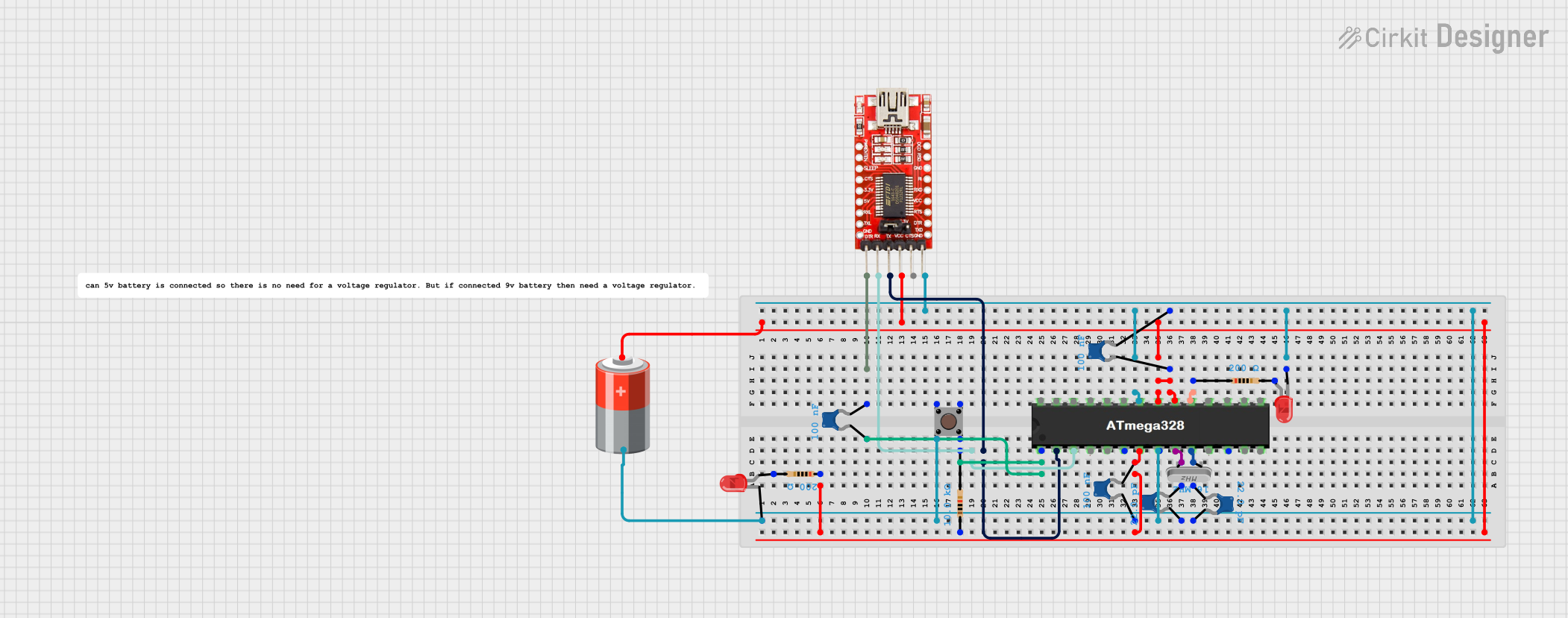
 Open Project in Cirkit Designer
Open Project in Cirkit Designer
 Open Project in Cirkit Designer
Open Project in Cirkit DesignerExplore Projects Built with MicroView with Programmer
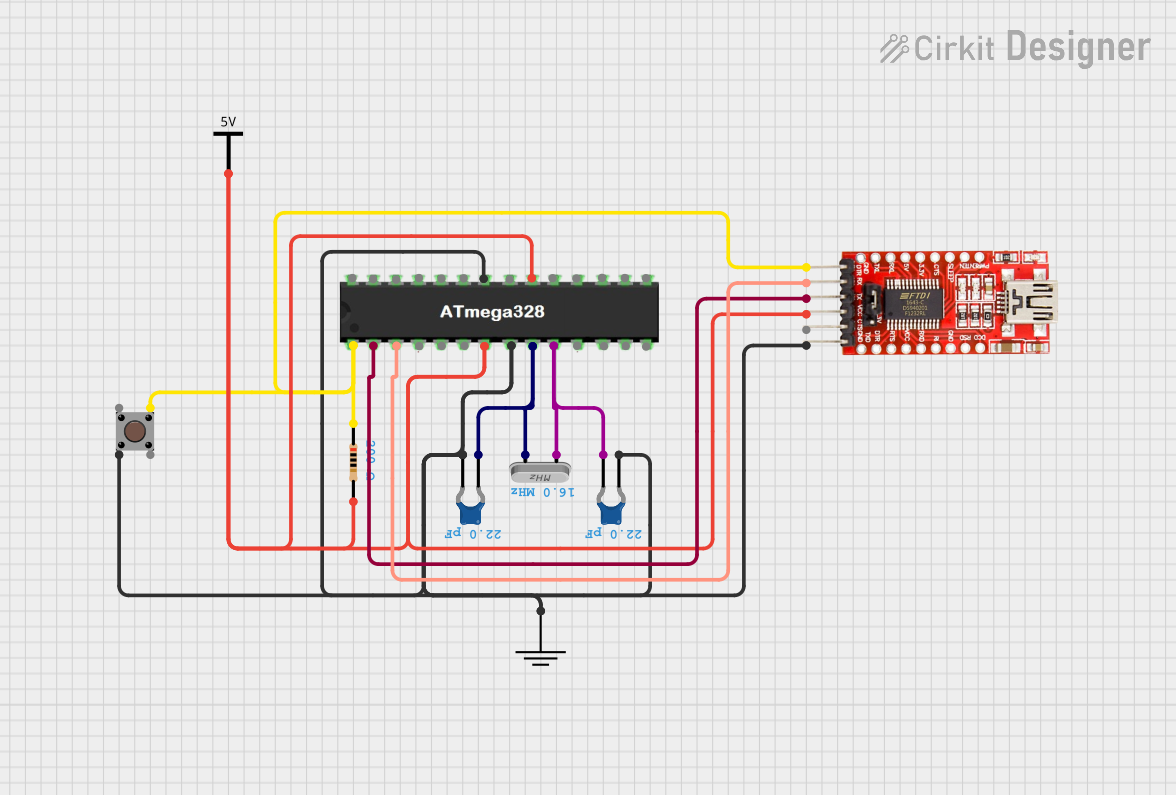
 Open Project in Cirkit Designer
Open Project in Cirkit Designer
 Open Project in Cirkit Designer
Open Project in Cirkit Designer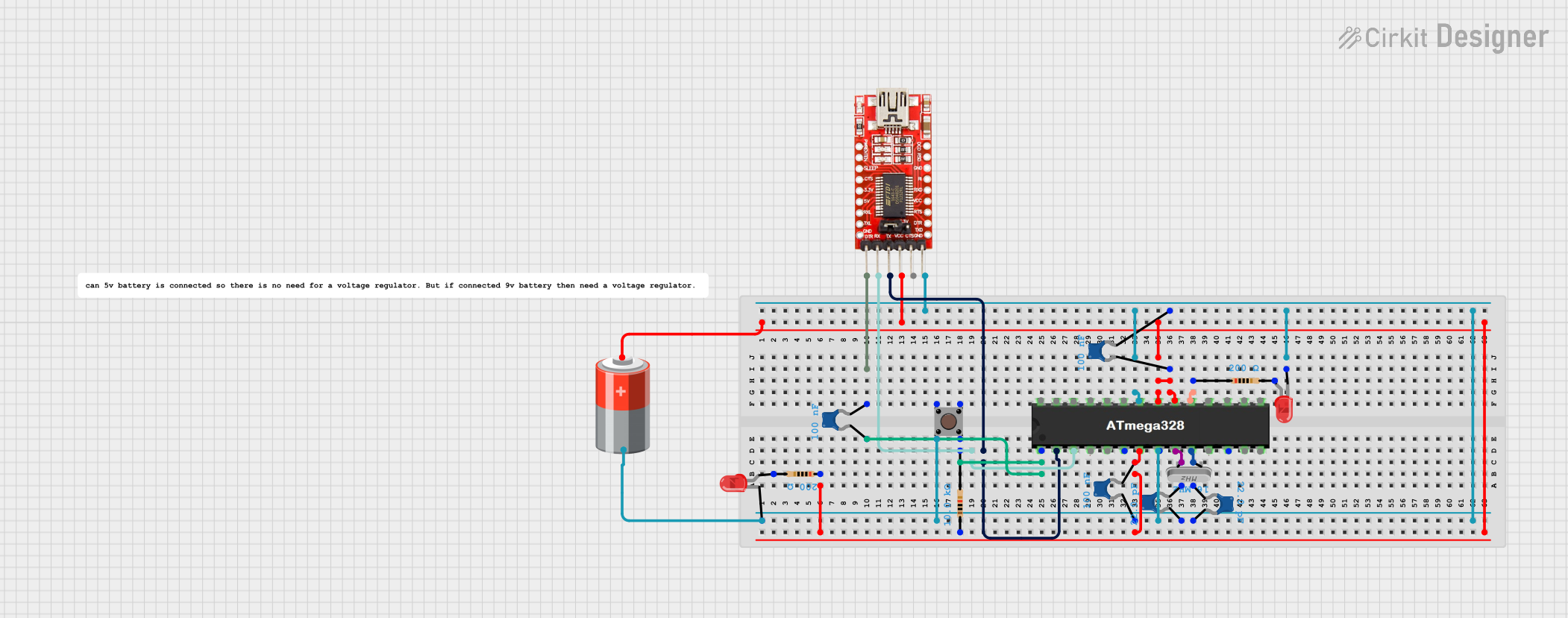
 Open Project in Cirkit Designer
Open Project in Cirkit Designer
 Open Project in Cirkit Designer
Open Project in Cirkit DesignerTechnical Specifications
General Features
- Microcontroller: ATmega328P
- Operating Voltage: 5V
- Input Voltage (recommended): 3.3-5V
- Digital I/O Pins: 12 (of which 3 provide PWM output)
- Analog Input Pins: 6
- DC Current per I/O Pin: 40 mA
- Flash Memory: 32 KB (ATmega328P) of which 0.5 KB used by bootloader
- SRAM: 2 KB (ATmega328P)
- EEPROM: 1 KB (ATmega328P)
- Clock Speed: 16 MHz
- OLED Display: 64x48 pixels monochrome
Pin Configuration
| Pin Number | Function | Description |
|---|---|---|
| 1 | GND | Ground |
| 2 | VIN | Input voltage to MicroView |
| 3 | 5V | Regulated 5V output |
| 4 | GND | Ground |
| 5 | D2 | Digital I/O, Interrupt |
| 6 | D3/PWM | Digital I/O, PWM output |
| 7 | D4 | Digital I/O |
| 8 | D5/PWM | Digital I/O, PWM output |
| 9 | D6/PWM | Digital I/O, PWM output |
| 10 | D7 | Digital I/O |
| 11 | D8 | Digital I/O |
| 12 | D9/A3 | Digital I/O, Analog Input |
| 13 | D10/A2 | Digital I/O, Analog Input |
| 14 | D11/A1 | Digital I/O, Analog Input |
| 15 | D12/A0 | Digital I/O, Analog Input |
| 16 | D13/LED | Digital I/O, Built-in LED |
| 17 | A4/SDA | Analog Input, I2C Data Line |
| 18 | A5/SCL | Analog Input, I2C Clock Line |
| 19 | RST | Reset |
| 20 | 3.3V | Regulated 3.3V output |
Usage Instructions
Integrating MicroView into a Circuit
- Powering the MicroView: Connect the VIN pin to a 3.3-5V power supply, or use the USB connection provided by the programmer.
- Programming the MicroView: Connect the MicroView to your computer using the included programmer. The programmer interfaces with the Arduino IDE for easy code uploading.
- Using the I/O Pins: Connect sensors, actuators, or other peripherals to the digital and analog pins as required by your project.
Best Practices
- Always disconnect the MicroView from power sources before making or altering connections.
- Use current-limiting resistors with LEDs and other sensitive components to prevent damage.
- Avoid exposing the OLED display to direct sunlight for extended periods to prevent damage.
Example Code for Arduino UNO
#include <MicroView.h>
// Initialize the MicroView object
MicroView uView;
void setup() {
uView.begin(); // Initialize the OLED display
uView.clear(PAGE); // Clear the screen
uView.print("Hello, World!"); // Print a message to the screen
uView.display(); // Refresh the display to show the message
}
void loop() {
// Main loop code goes here
}
Troubleshooting and FAQs
Common Issues
- Display Not Working: Ensure that the MicroView is correctly seated in the programmer and that the programmer is properly connected to your computer.
- Sketch Not Uploading: Check the Arduino IDE's selected board and port. Make sure drivers are installed if necessary.
- Garbled Display: This can happen if the display is not properly initialized. Ensure that
uView.begin();is called in thesetup()function.
FAQs
Q: Can I use the MicroView with a battery? A: Yes, the MicroView can be powered by a battery connected to the VIN pin, as long as the voltage is within the recommended range.
Q: Is the OLED display replaceable? A: The OLED display is not designed to be user-replaceable. Handle the display with care to avoid damage.
Q: How do I clear the display?
A: Use uView.clear(PAGE); to clear the display. Remember to call uView.display(); to refresh the screen after clearing.
For further assistance, consult the MicroView community forums or contact technical support.