
How to Use Adafruit OLED FeatherWing: Examples, Pinouts, and Specs
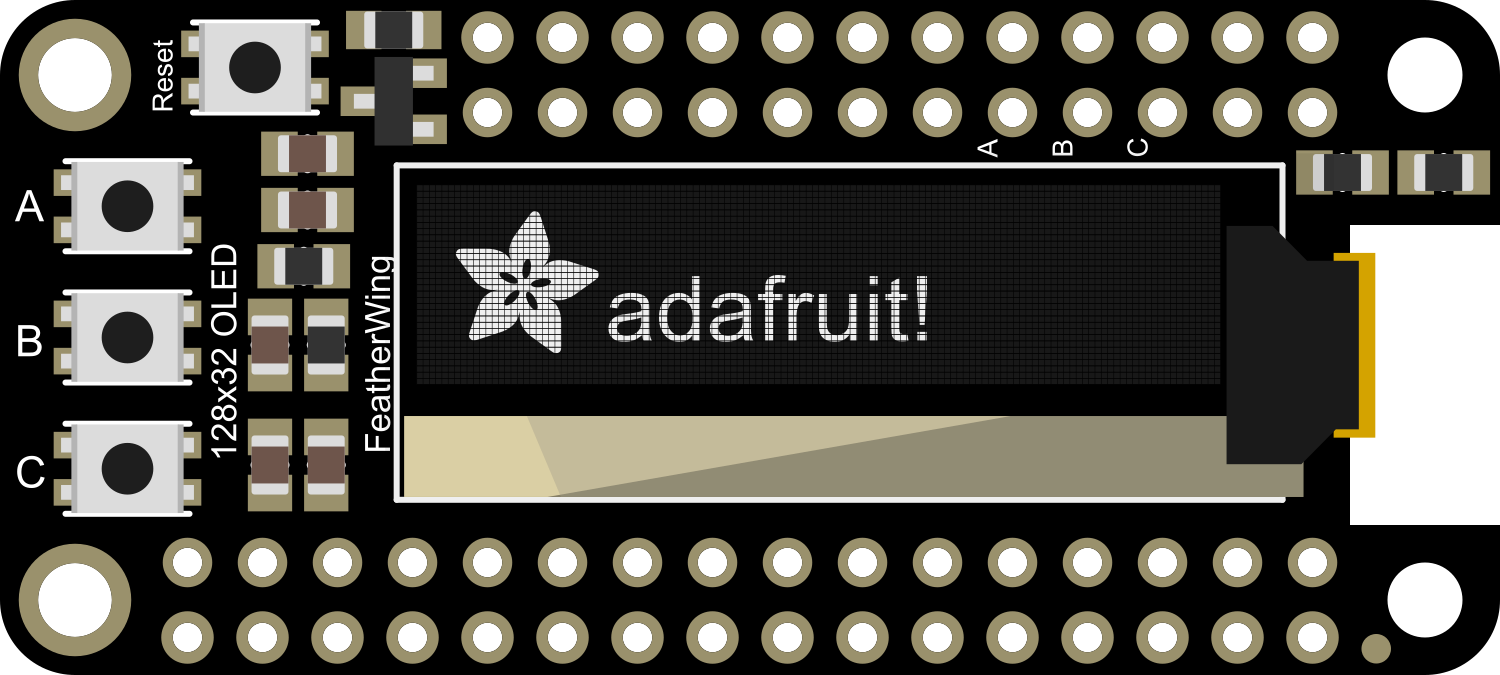
 Design with Adafruit OLED FeatherWing in Cirkit Designer
Design with Adafruit OLED FeatherWing in Cirkit DesignerIntroduction
The Adafruit OLED FeatherWing is an add-on board for the Adafruit Feather ecosystem, providing a compact and easy-to-read 128x32 pixel monochrome OLED display. This display is ideal for presenting data, menus, and other visual feedback in a clear and legible format. It is commonly used in wearable devices, portable instruments, and any application where a small display is necessary.
Explore Projects Built with Adafruit OLED FeatherWing

 Open Project in Cirkit Designer
Open Project in Cirkit Designer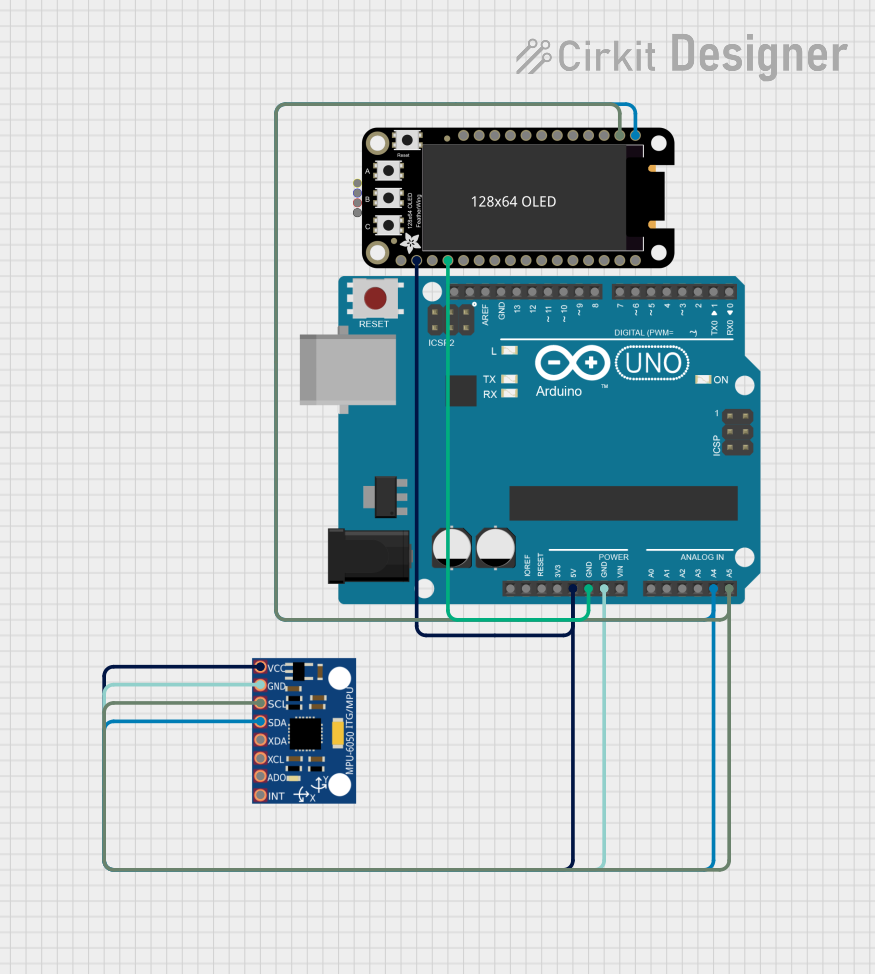
 Open Project in Cirkit Designer
Open Project in Cirkit Designer
 Open Project in Cirkit Designer
Open Project in Cirkit Designer
 Open Project in Cirkit Designer
Open Project in Cirkit DesignerExplore Projects Built with Adafruit OLED FeatherWing

 Open Project in Cirkit Designer
Open Project in Cirkit Designer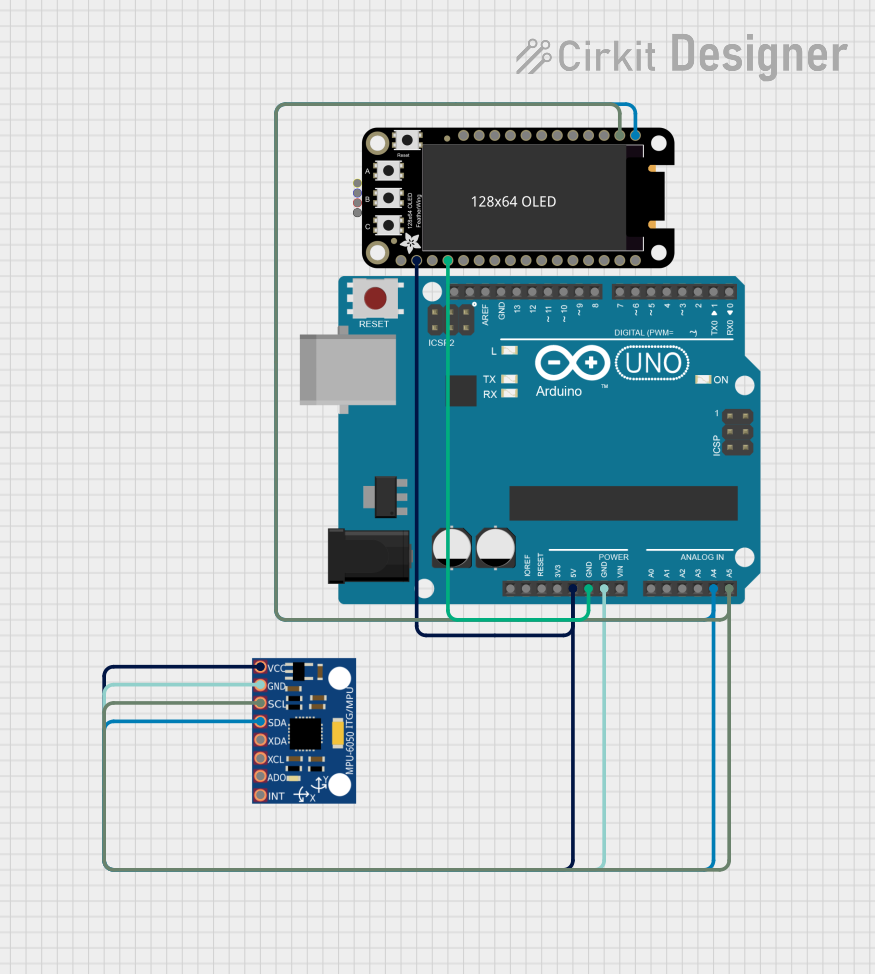
 Open Project in Cirkit Designer
Open Project in Cirkit Designer
 Open Project in Cirkit Designer
Open Project in Cirkit Designer
 Open Project in Cirkit Designer
Open Project in Cirkit DesignerCommon Applications and Use Cases
- Wearable devices
- Portable instruments
- User interfaces for small-scale projects
- Debugging information display
- Battery monitors
- Clocks and timers
Technical Specifications
Key Technical Details
- Display Type: Monochrome OLED
- Resolution: 128x32 pixels
- Communication: I2C interface
- Operating Voltage: 3.3V (compatible with Adafruit Feather boards)
- Dimensions: 22.8mm x 51mm x 4.6mm
Pin Configuration and Descriptions
| Pin | Description |
|---|---|
| GND | Ground connection |
| 3V | 3.3V power supply |
| SCL | I2C clock line |
| SDA | I2C data line |
| RST | Reset pin (optional use) |
Usage Instructions
How to Use the Component in a Circuit
- Power Connections: Connect the GND pin to the ground of your Feather board and the 3V pin to a 3.3V output.
- I2C Connections: Connect the SCL and SDA pins to the corresponding I2C pins on your Feather board.
- Reset Pin (Optional): The RST pin can be connected to a digital pin on your Feather board if you wish to control the reset feature programmatically.
Important Considerations and Best Practices
- Ensure that the I2C address of the OLED FeatherWing does not conflict with other I2C devices in your project.
- Use pull-up resistors on the I2C lines if they are not already present on your Feather board.
- Avoid exposing the display to direct sunlight for extended periods to prevent damage.
- Handle the display with care to avoid physical damage to the screen.
Example Code for Arduino UNO
#include <Wire.h>
#include <Adafruit_GFX.h>
#include <Adafruit_SSD1306.h>
#define SCREEN_WIDTH 128 // OLED display width, in pixels
#define SCREEN_HEIGHT 32 // OLED display height, in pixels
#define OLED_RESET -1 // Reset pin # (or -1 if sharing Arduino reset pin)
Adafruit_SSD1306 display(SCREEN_WIDTH, SCREEN_HEIGHT, &Wire, OLED_RESET);
void setup() {
// Initialize with the I2C addr 0x3C (for the 128x32)
if(!display.begin(SSD1306_I2C_ADDRESS, 0x3C)) {
Serial.println(F("SSD1306 allocation failed"));
for(;;); // Don't proceed, loop forever
}
display.display();
delay(2000); // Pause for 2 seconds
// Clear the buffer
display.clearDisplay();
// Draw a single pixel in white
display.drawPixel(10, 10, WHITE);
// Show the display buffer on the screen
display.display();
delay(2000); // Pause for 2 seconds
}
void loop() {
// Put your main code here, to run repeatedly:
}
Troubleshooting and FAQs
Common Issues Users Might Face
- Display Not Powering On: Check the power connections and ensure the 3.3V and GND pins are correctly connected.
- No Data on Display: Verify that the I2C connections are secure and that the correct I2C address is being used in your code.
- Garbled or Incomplete Data: Ensure that there are no conflicting devices on the I2C bus and that the display is not damaged.
Solutions and Tips for Troubleshooting
- Double-check wiring connections for any loose or incorrect connections.
- Use the
Wirelibrary'sbegin()function to specify the I2C address if it's different from the default. - Reset the display using the RST pin if the display is unresponsive.
FAQs
Q: Can I use the OLED FeatherWing with boards other than Adafruit Feather?
A: Yes, as long as the board supports 3.3V logic and has an I2C interface.
Q: How do I control the brightness of the display?
A: You can use the setContrast() function provided by the Adafruit_SSD1306 library to adjust the brightness.
Q: Is it possible to display images on the OLED FeatherWing?
A: Yes, you can display bitmap images using the Adafruit_GFX library functions.
Q: Can I use multiple OLED FeatherWings together?
A: Yes, but you will need to manage different I2C addresses and ensure each display is addressed separately in your code.