
How to Use Adafruit Metro M0 Express: Examples, Pinouts, and Specs

 Design with Adafruit Metro M0 Express in Cirkit Designer
Design with Adafruit Metro M0 Express in Cirkit DesignerIntroduction
The Adafruit Metro M0 Express is a versatile and user-friendly development board designed for electronics enthusiasts and professionals alike. Based on the ATSAMD21G18 ARM Cortex M0+ microcontroller, this board is a powerhouse for prototyping and creating a wide array of electronics projects. With its extensive I/O capabilities, built-in USB connectivity, and compatibility with the Arduino Integrated Development Environment (IDE), the Metro M0 Express is an ideal platform for developing interactive objects, wearable technology, and IoT devices.
Explore Projects Built with Adafruit Metro M0 Express
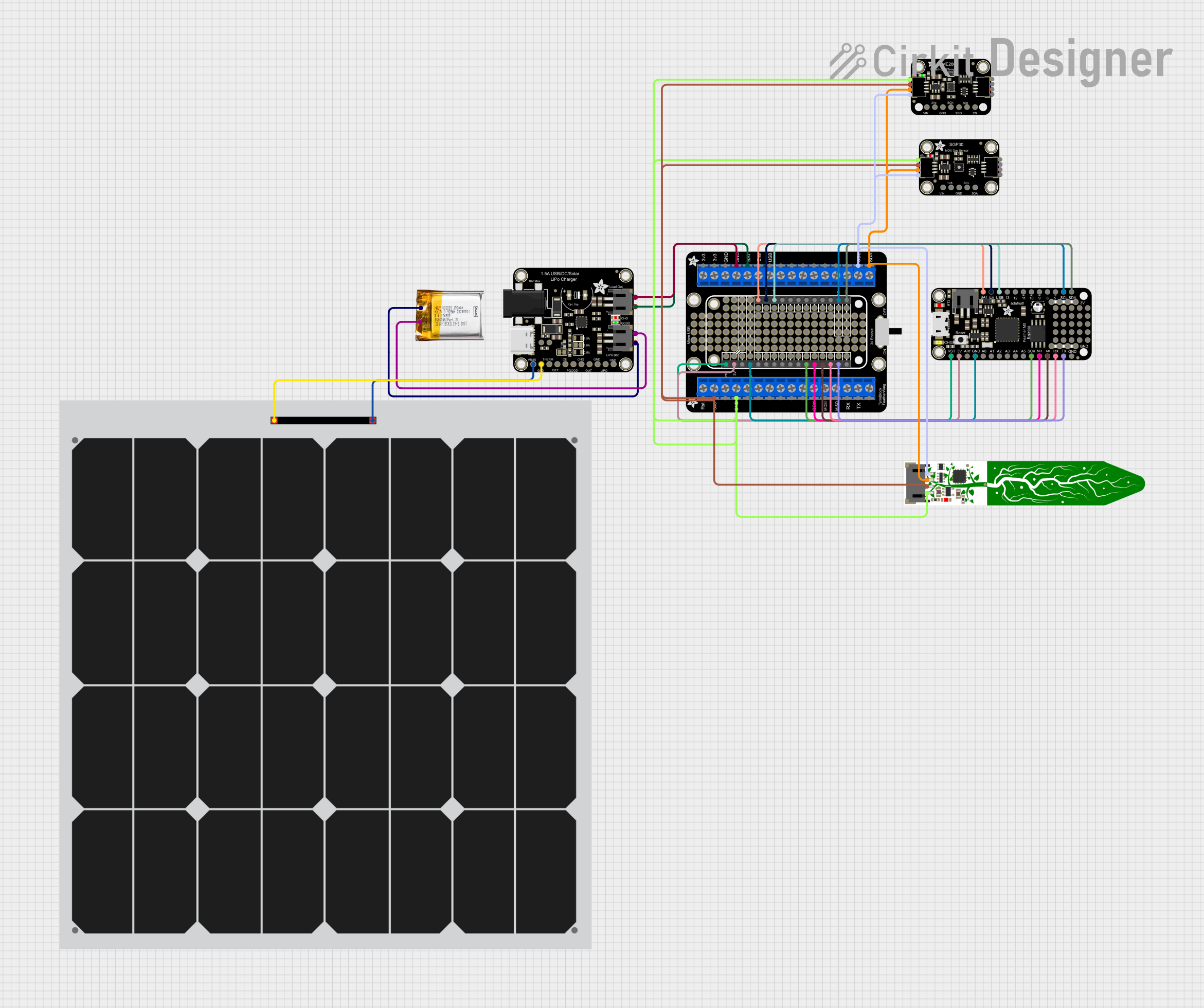
 Open Project in Cirkit Designer
Open Project in Cirkit Designer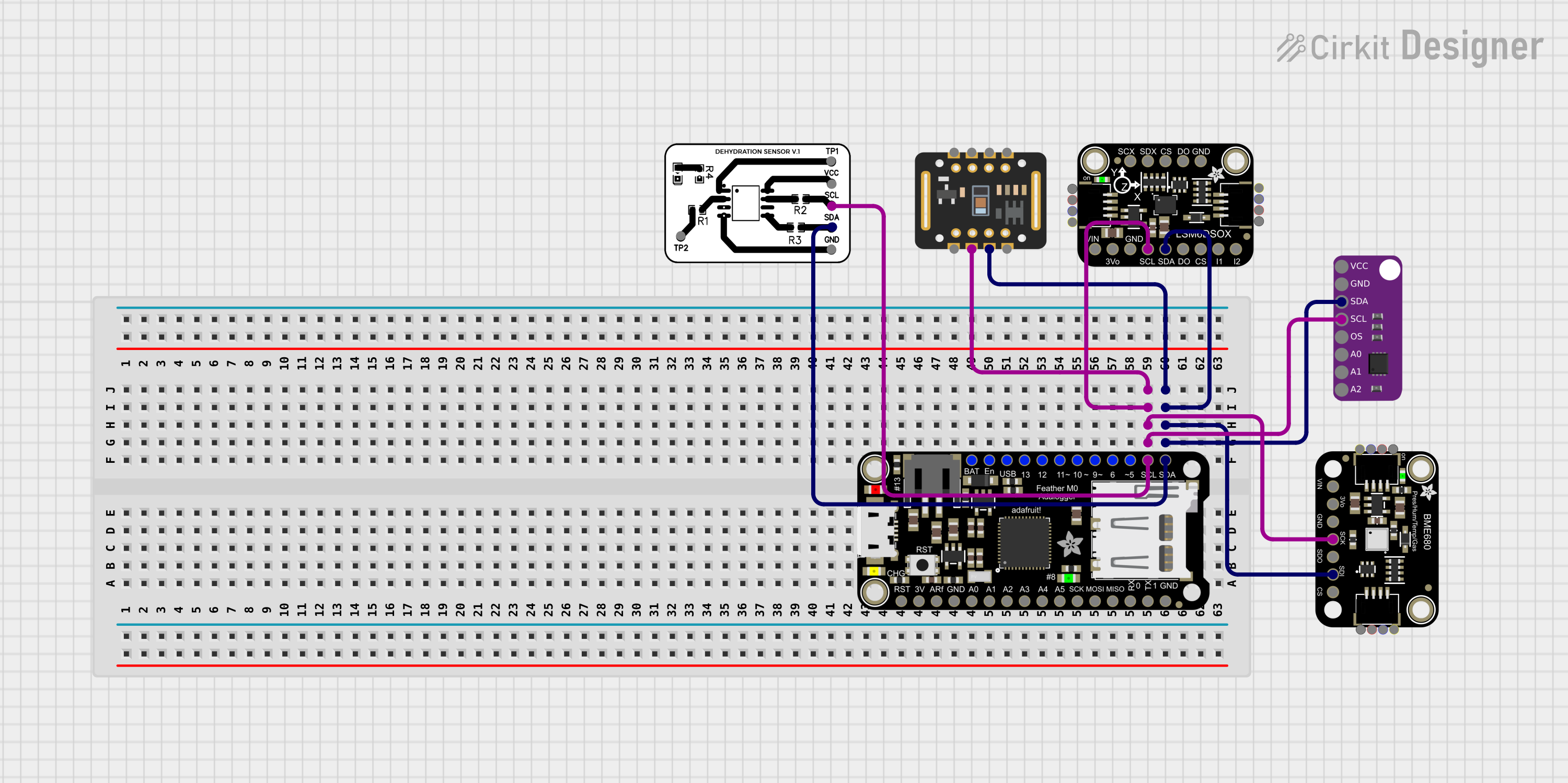
 Open Project in Cirkit Designer
Open Project in Cirkit Designer
 Open Project in Cirkit Designer
Open Project in Cirkit Designer
 Open Project in Cirkit Designer
Open Project in Cirkit DesignerExplore Projects Built with Adafruit Metro M0 Express
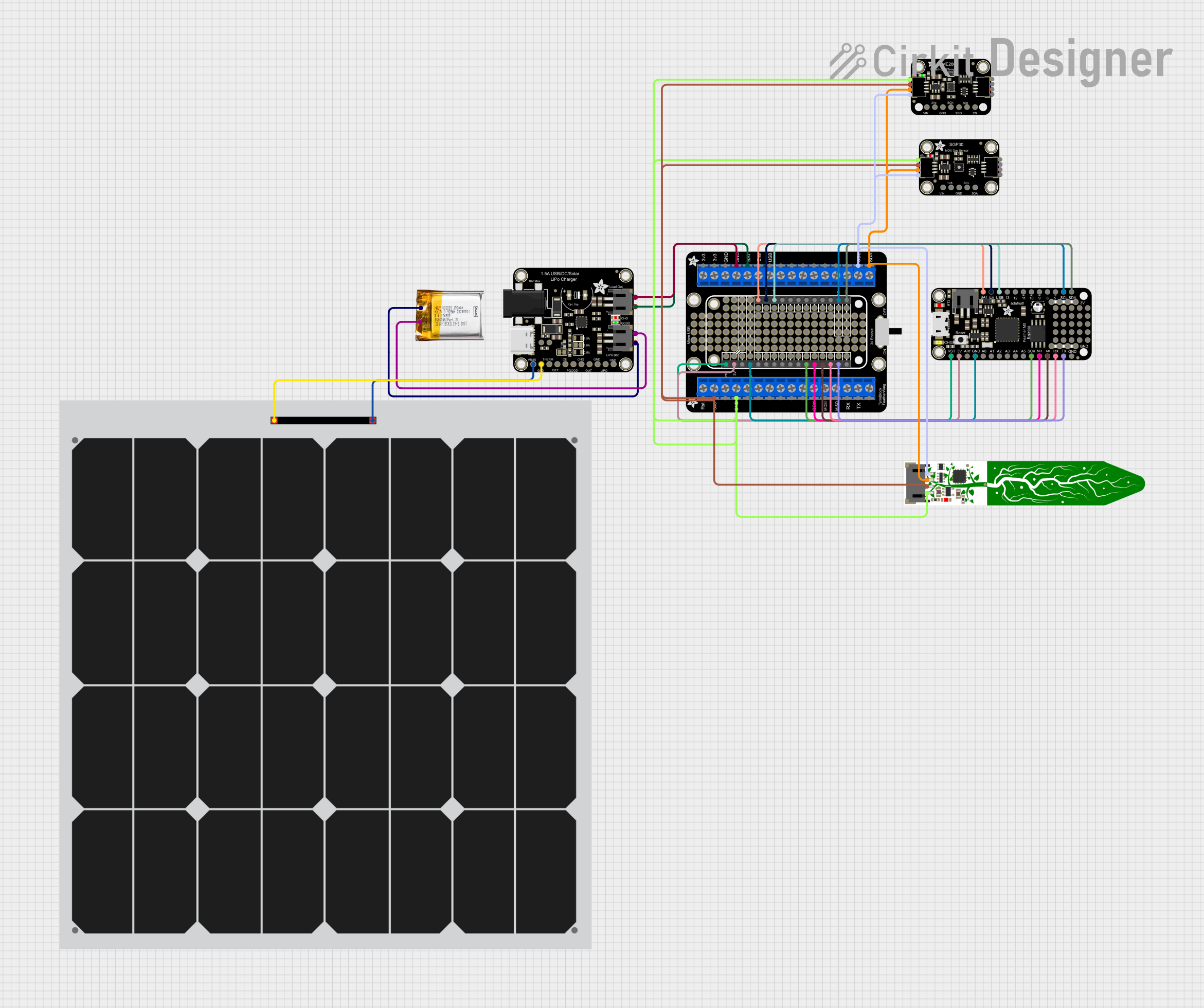
 Open Project in Cirkit Designer
Open Project in Cirkit Designer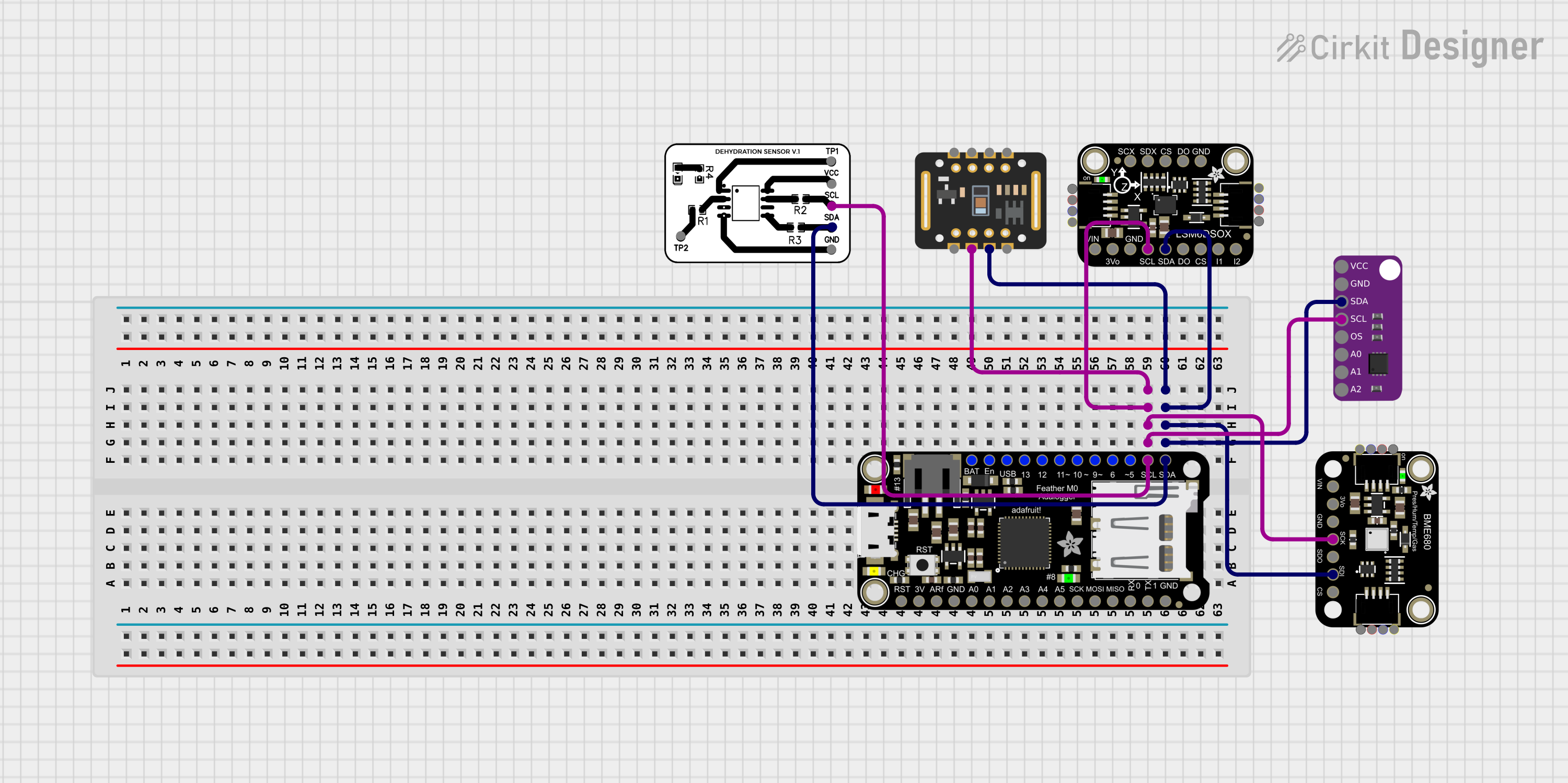
 Open Project in Cirkit Designer
Open Project in Cirkit Designer
 Open Project in Cirkit Designer
Open Project in Cirkit Designer
 Open Project in Cirkit Designer
Open Project in Cirkit DesignerCommon Applications and Use Cases
- Educational projects and learning platforms
- DIY electronics and hobbyist projects
- Prototyping for product development
- Interactive art installations
- Wearable technology
- Internet of Things (IoT) devices
Technical Specifications
Key Technical Details
- Microcontroller: ATSAMD21G18 ARM Cortex M0+
- Operating Voltage: 3.3V
- Input Voltage: 6-16V
- Digital I/O Pins: 25, with 12 PWM
- Analog Input Pins: 6, 12-bit ADC channels
- Analog Output Pins: 1, 10-bit DAC
- Flash Memory: 256KB
- SRAM: 32KB
- Clock Speed: 48 MHz
- USB: Micro-USB connector for programming and power
- Dimensions: 72mm x 53mm x 19mm
Pin Configuration and Descriptions
| Pin Number | Function | Description |
|---|---|---|
| 1 | Digital I/O | General-purpose digital input/output pin |
| 2-13 | Digital I/O | General-purpose digital input/output pins |
| 14 | Analog In | Analog input pin (A0) |
| 15-19 | Analog In | Analog input pins (A1-A5) |
| 20 | Analog Out | Analog output pin (DAC) |
| 21-25 | Digital I/O | Additional digital input/output pins |
| GND | Ground | Common ground for circuit |
| VIN | Voltage Input | Input voltage for the board (6-16V) |
| 5V | 5V Output | Regulated 5V output pin |
| 3V3 | 3.3V Output | Regulated 3.3V output pin |
| RST | Reset | Resets the microcontroller |
Usage Instructions
How to Use the Component in a Circuit
- Powering the Board: Connect a power source to the VIN pin for an external power supply, or use the USB connection for power and programming.
- Connecting I/O: Utilize the digital and analog pins to connect sensors, actuators, and other components. Ensure that the connected devices are compatible with the board's operating voltage.
- Programming: Use the Arduino IDE to write and upload sketches to the Metro M0 Express. Select "Adafruit Metro M0 Express" from the board manager.
Important Considerations and Best Practices
- Always verify the power requirements of external components to prevent damage to the board.
- When using PWM pins, ensure that the frequency and duty cycle are appropriate for the connected devices.
- Utilize the onboard LED as a simple debugging tool to indicate the status of your program.
- Take advantage of the board's built-in USB connectivity for easy programming and serial communication.
Troubleshooting and FAQs
Common Issues Users Might Face
- Board Not Recognized: Ensure that the correct drivers are installed and that the USB cable is functioning properly.
- Sketch Not Uploading: Check the board and port selections in the Arduino IDE. Press the reset button on the board if necessary.
- Inconsistent Behavior: Verify that the power supply is stable and within the specified range.
Solutions and Tips for Troubleshooting
- If the board is not recognized, try using a different USB port or cable.
- For upload issues, double-check the connections and ensure that no other program is using the selected port.
- Use a multimeter to check the power supply voltage and ensure it is within the acceptable range.
FAQs
Q: Can I use the Metro M0 Express with Arduino shields? A: Yes, the Metro M0 Express is compatible with many Arduino shields. However, verify the shield's voltage and pin compatibility.
Q: What programming languages can I use with the Metro M0 Express? A: The board is commonly programmed using C/C++ in the Arduino IDE, but it can also be used with other languages that support the ATSAMD21G18 microcontroller.
Q: How do I reset the board to factory settings? A: To reset the board, you can use the Arduino IDE to upload a blank sketch or press the reset button on the board twice quickly to enter bootloader mode.
Example Code for Arduino UNO
// Blink an LED connected to pin 13
void setup() {
pinMode(13, OUTPUT); // Set pin 13 as an output
}
void loop() {
digitalWrite(13, HIGH); // Turn the LED on
delay(1000); // Wait for a second
digitalWrite(13, LOW); // Turn the LED off
delay(1000); // Wait for a second
}
Note: The above code is a simple example to demonstrate the usage of the Metro M0 Express with the Arduino IDE. The onboard LED on the Metro M0 Express is also connected to pin 13, so this code will blink the onboard LED as well.