
How to Use speaker: Examples, Pinouts, and Specs

 Design with speaker in Cirkit Designer
Design with speaker in Cirkit DesignerIntroduction
A speaker is a device that converts electrical signals into sound waves, commonly used in audio systems to produce sound. Speakers are integral components in various applications, including home audio systems, public address systems, musical instruments, and electronic devices like smartphones and computers. This documentation provides a comprehensive guide to understanding, using, and troubleshooting speakers in electronic circuits.
Explore Projects Built with speaker
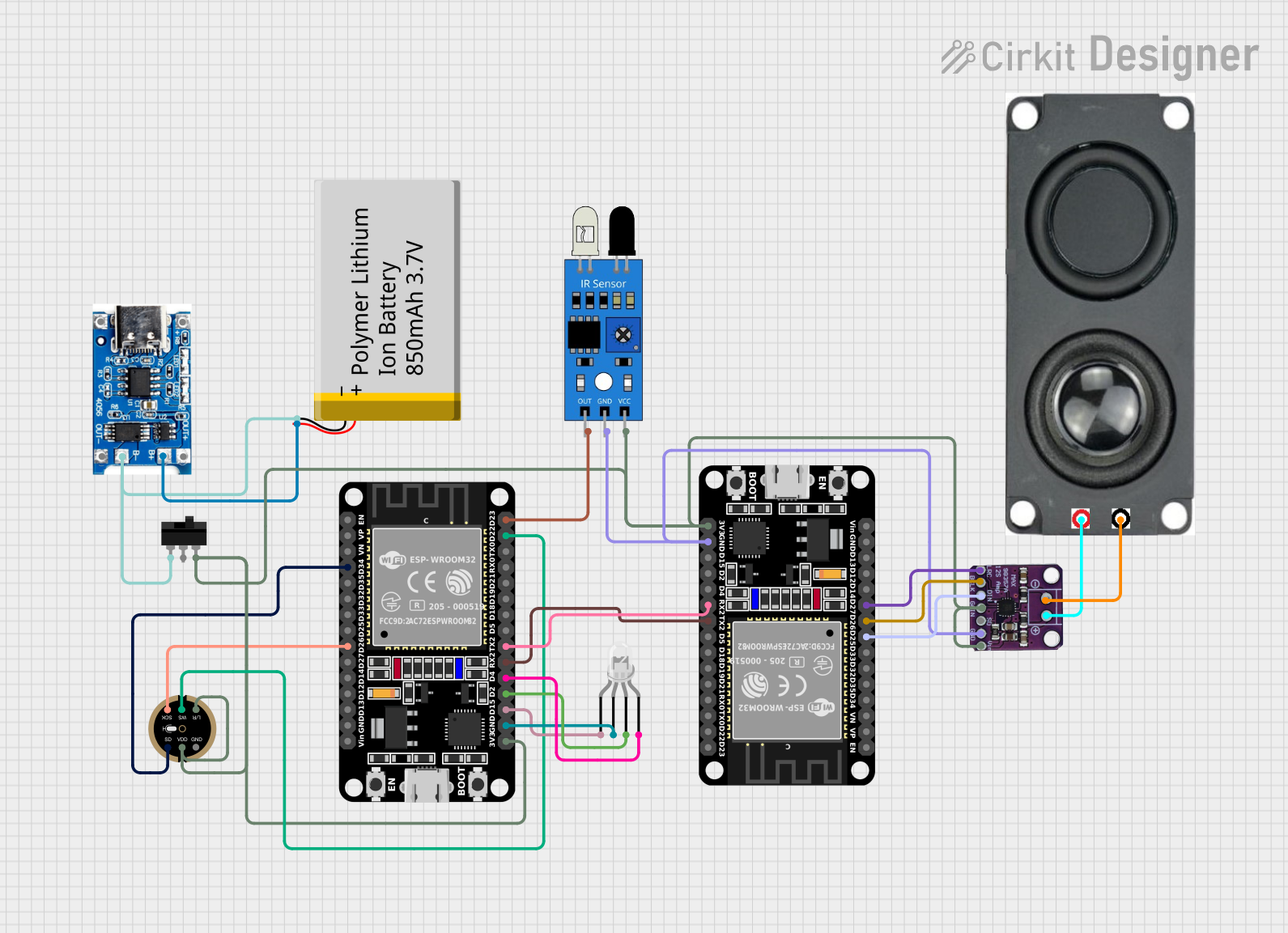
 Open Project in Cirkit Designer
Open Project in Cirkit Designer
 Open Project in Cirkit Designer
Open Project in Cirkit Designer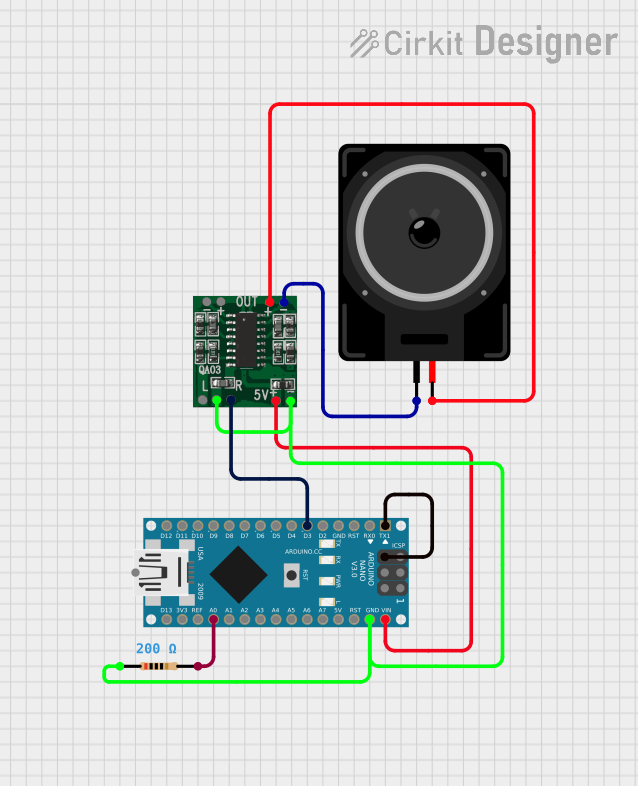
 Open Project in Cirkit Designer
Open Project in Cirkit Designer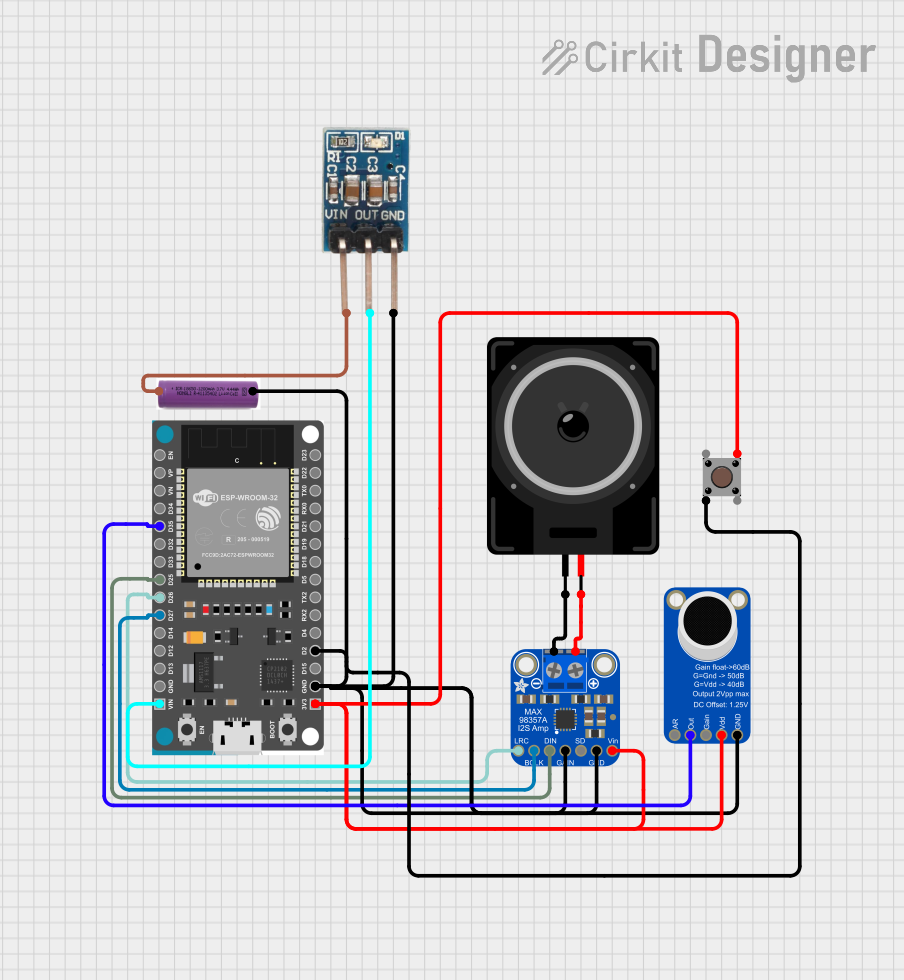
 Open Project in Cirkit Designer
Open Project in Cirkit DesignerExplore Projects Built with speaker
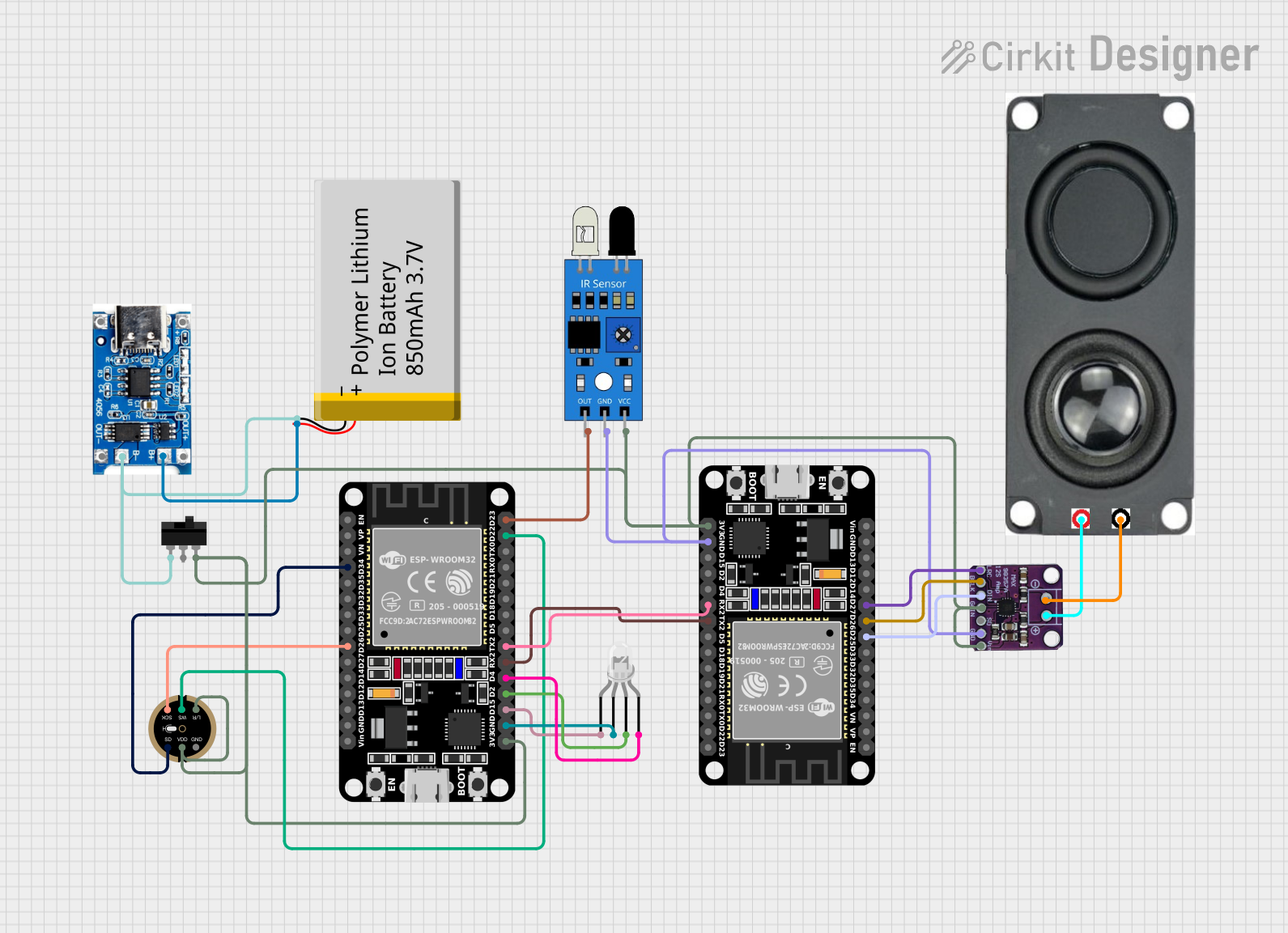
 Open Project in Cirkit Designer
Open Project in Cirkit Designer
 Open Project in Cirkit Designer
Open Project in Cirkit Designer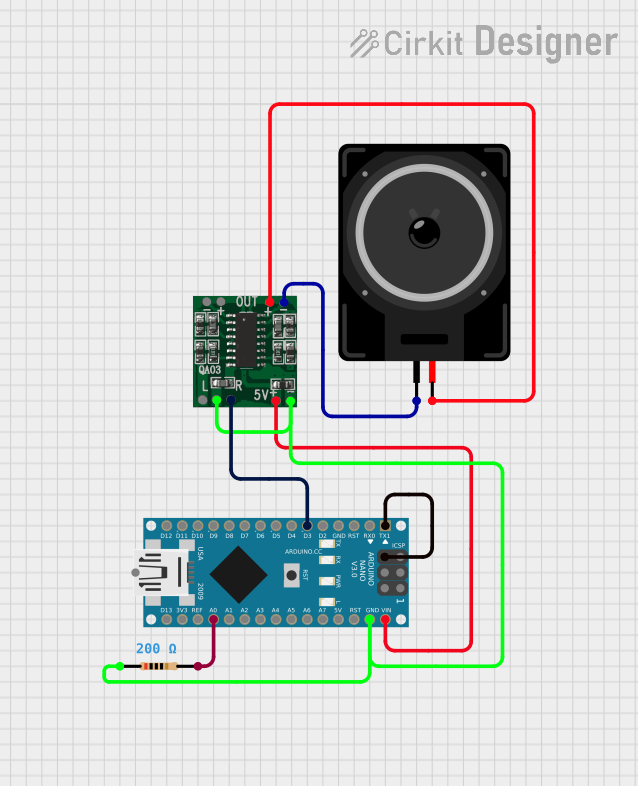
 Open Project in Cirkit Designer
Open Project in Cirkit Designer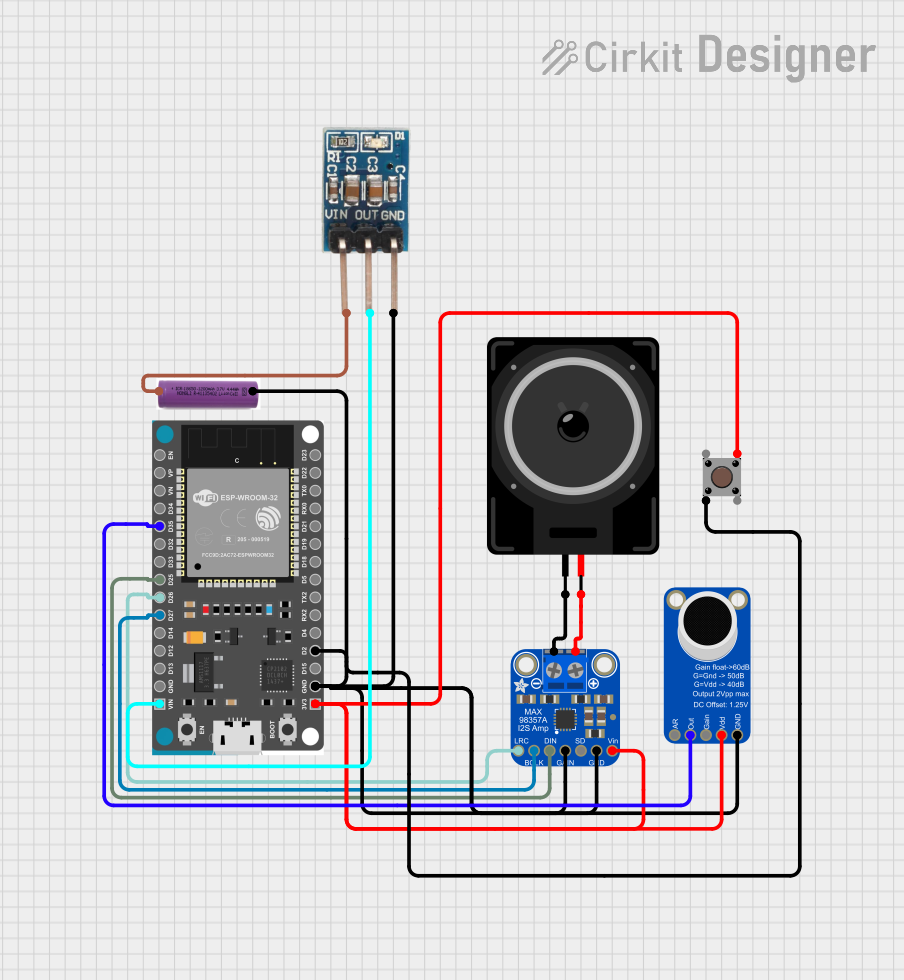
 Open Project in Cirkit Designer
Open Project in Cirkit DesignerTechnical Specifications
Key Technical Details
| Parameter | Value |
|---|---|
| Impedance | 4Ω, 8Ω |
| Power Rating | 0.5W, 1W, 2W, 5W, 10W |
| Frequency Range | 20Hz - 20kHz |
| Sensitivity | 85dB - 100dB |
| Diameter | 1 inch, 2 inches, 3 inches |
| Operating Voltage | 3V - 12V |
Pin Configuration and Descriptions
| Pin Number | Pin Name | Description |
|---|---|---|
| 1 | +V | Positive voltage input |
| 2 | GND | Ground (negative voltage input) |
Usage Instructions
How to Use the Component in a Circuit
Basic Connection:
- Connect the positive terminal (+V) of the speaker to the output pin of the audio signal source.
- Connect the negative terminal (GND) of the speaker to the ground of the circuit.
Using with an Arduino UNO:
- Connect the positive terminal (+V) of the speaker to a PWM-capable digital pin (e.g., pin 9) on the Arduino UNO.
- Connect the negative terminal (GND) of the speaker to the ground (GND) pin on the Arduino UNO.
Important Considerations and Best Practices
- Impedance Matching: Ensure that the speaker's impedance matches the output impedance of the audio source to avoid damage and ensure optimal performance.
- Power Rating: Do not exceed the speaker's power rating to prevent damage. Use an appropriate amplifier if necessary.
- Mounting: Securely mount the speaker to avoid vibrations that can affect sound quality.
- Enclosure: Use an appropriate enclosure to enhance sound quality and protect the speaker.
Example Code for Arduino UNO
/*
* Example code to generate a tone using a speaker connected to an Arduino UNO.
* Connect the positive terminal of the speaker to pin 9 and the negative terminal
* to GND.
*/
const int speakerPin = 9; // Define the pin connected to the speaker
void setup() {
pinMode(speakerPin, OUTPUT); // Set the speaker pin as an output
}
void loop() {
tone(speakerPin, 1000); // Generate a 1kHz tone
delay(1000); // Wait for 1 second
noTone(speakerPin); // Stop the tone
delay(1000); // Wait for 1 second
}
Troubleshooting and FAQs
Common Issues Users Might Face
No Sound Output:
- Solution: Check the connections to ensure the speaker is properly connected to the audio source. Verify that the audio source is functioning correctly.
Distorted Sound:
- Solution: Ensure that the speaker's power rating is not being exceeded. Check for impedance matching between the speaker and the audio source.
Low Volume:
- Solution: Verify that the audio source is providing sufficient signal strength. Consider using an amplifier if necessary.
Intermittent Sound:
- Solution: Check for loose connections or damaged wires. Ensure that the speaker is securely mounted.
FAQs
Can I use a speaker with any microcontroller?
- Yes, as long as the microcontroller can provide the necessary signal and power requirements for the speaker.
What is the difference between a speaker and a buzzer?
- A speaker produces a wide range of audio frequencies and is used for playing music and complex sounds. A buzzer typically produces a single tone or a limited range of tones and is used for simple alerts and alarms.
How do I increase the volume of my speaker?
- Use an amplifier to boost the audio signal. Ensure that the amplifier's output does not exceed the speaker's power rating.
By following this documentation, users can effectively integrate and troubleshoot speakers in their electronic projects, ensuring optimal performance and sound quality.