
How to Use Adafruit NeoKey FeatherWing: Examples, Pinouts, and Specs
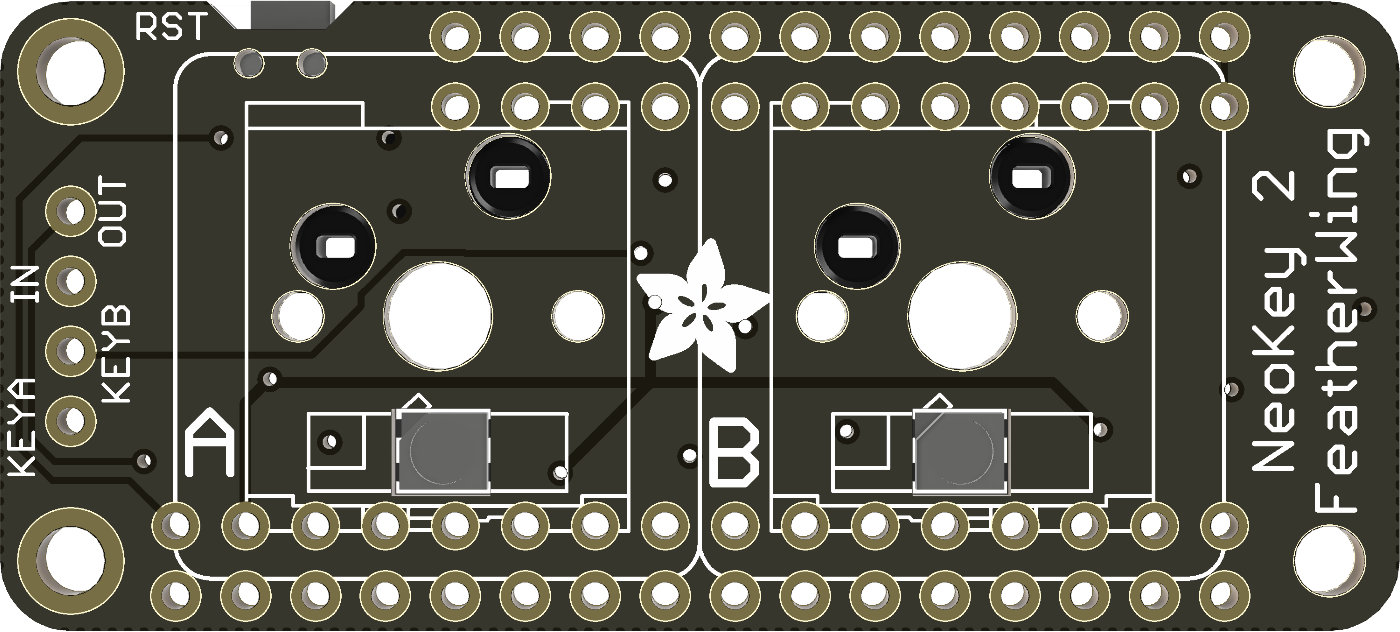
 Design with Adafruit NeoKey FeatherWing in Cirkit Designer
Design with Adafruit NeoKey FeatherWing in Cirkit DesignerIntroduction
The Adafruit NeoKey FeatherWing (Part ID: 4979) is a versatile input device designed to integrate seamlessly with Adafruit Feather boards. It features two mechanical key switches with customizable RGB LED backlighting, making it ideal for creating compact keyboards, control interfaces, or interactive projects. The NeoKey FeatherWing simplifies the process of adding tactile input and vibrant lighting to your Feather-based designs.
Explore Projects Built with Adafruit NeoKey FeatherWing

 Open Project in Cirkit Designer
Open Project in Cirkit Designer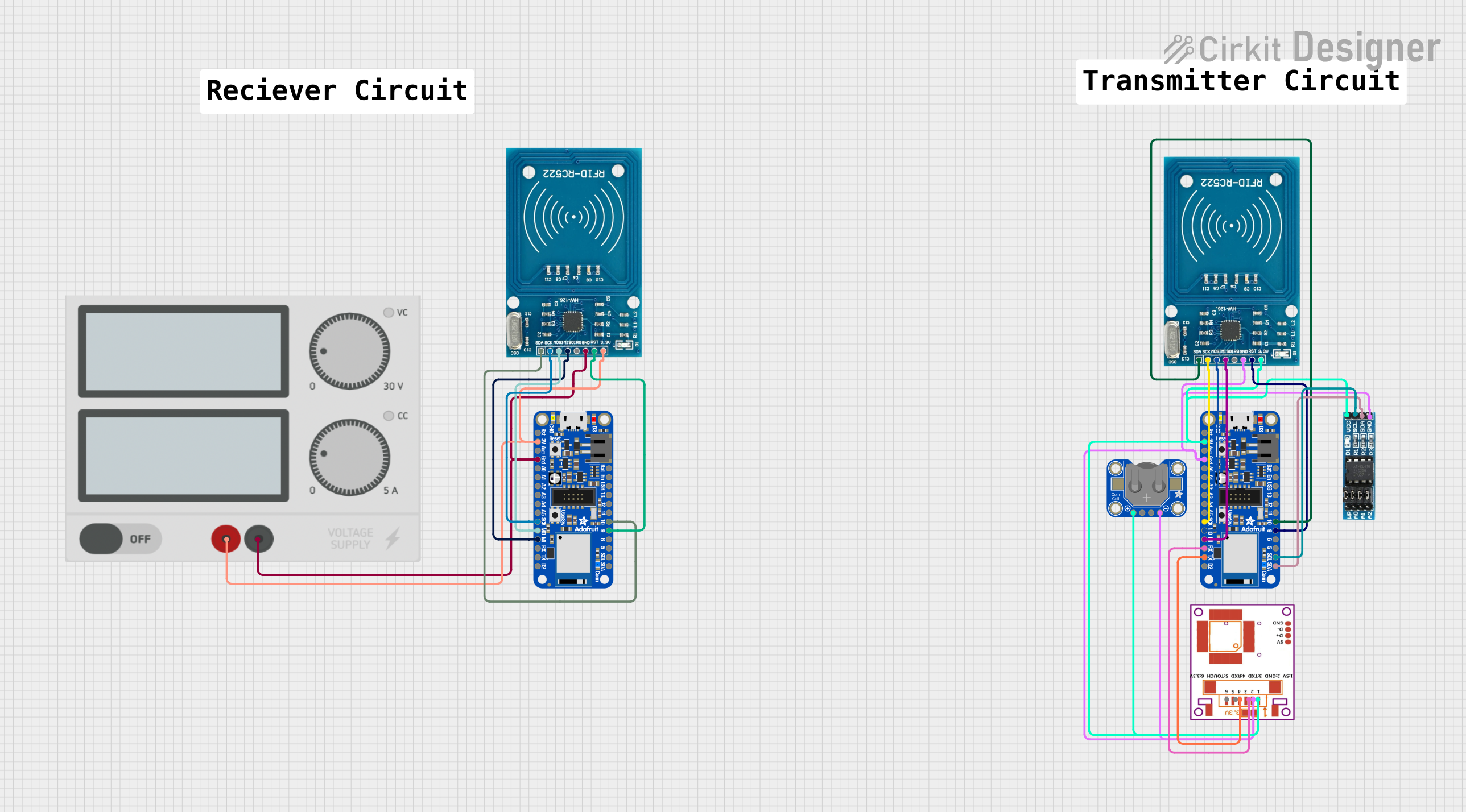
 Open Project in Cirkit Designer
Open Project in Cirkit Designer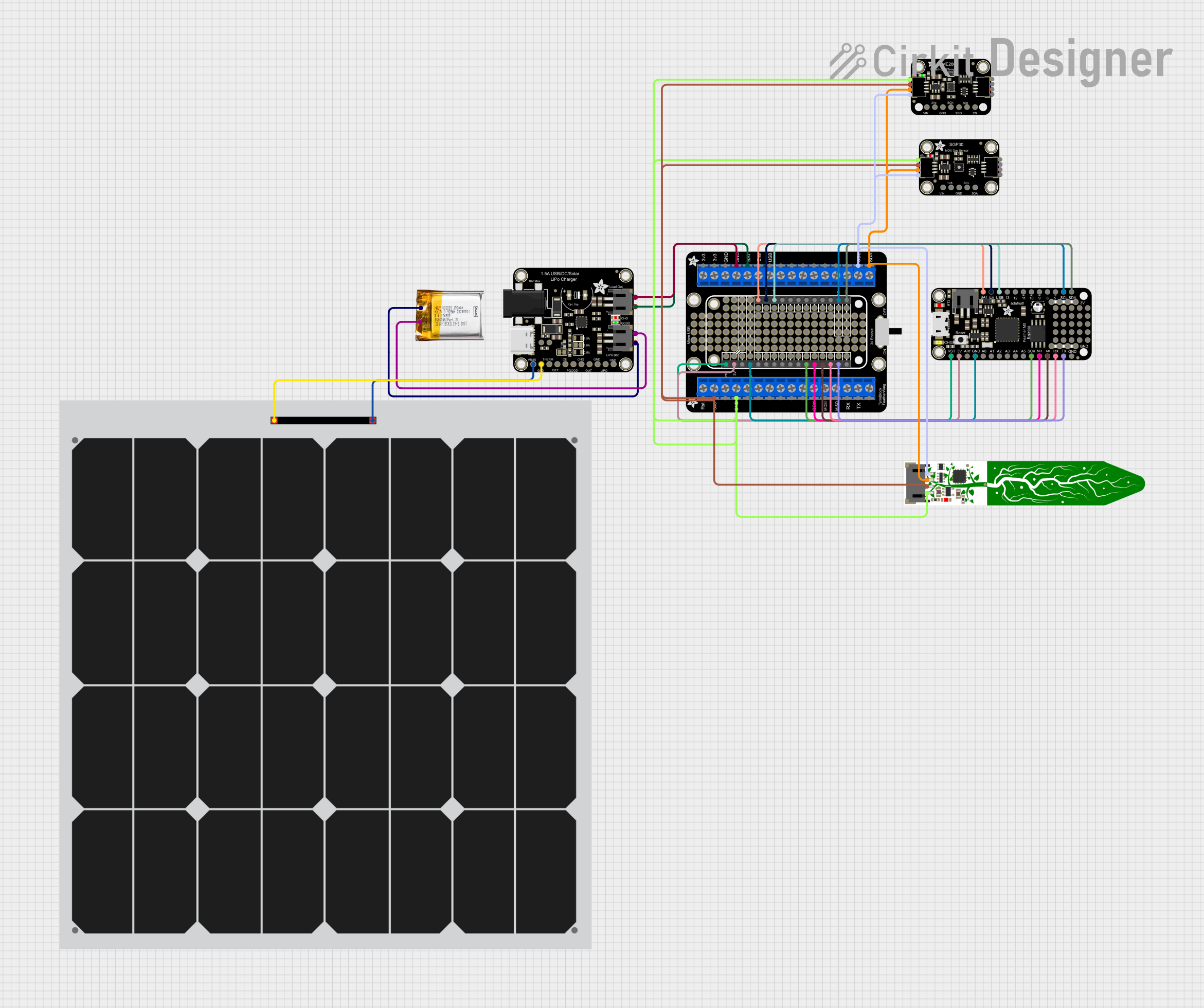
 Open Project in Cirkit Designer
Open Project in Cirkit Designer
 Open Project in Cirkit Designer
Open Project in Cirkit DesignerExplore Projects Built with Adafruit NeoKey FeatherWing

 Open Project in Cirkit Designer
Open Project in Cirkit Designer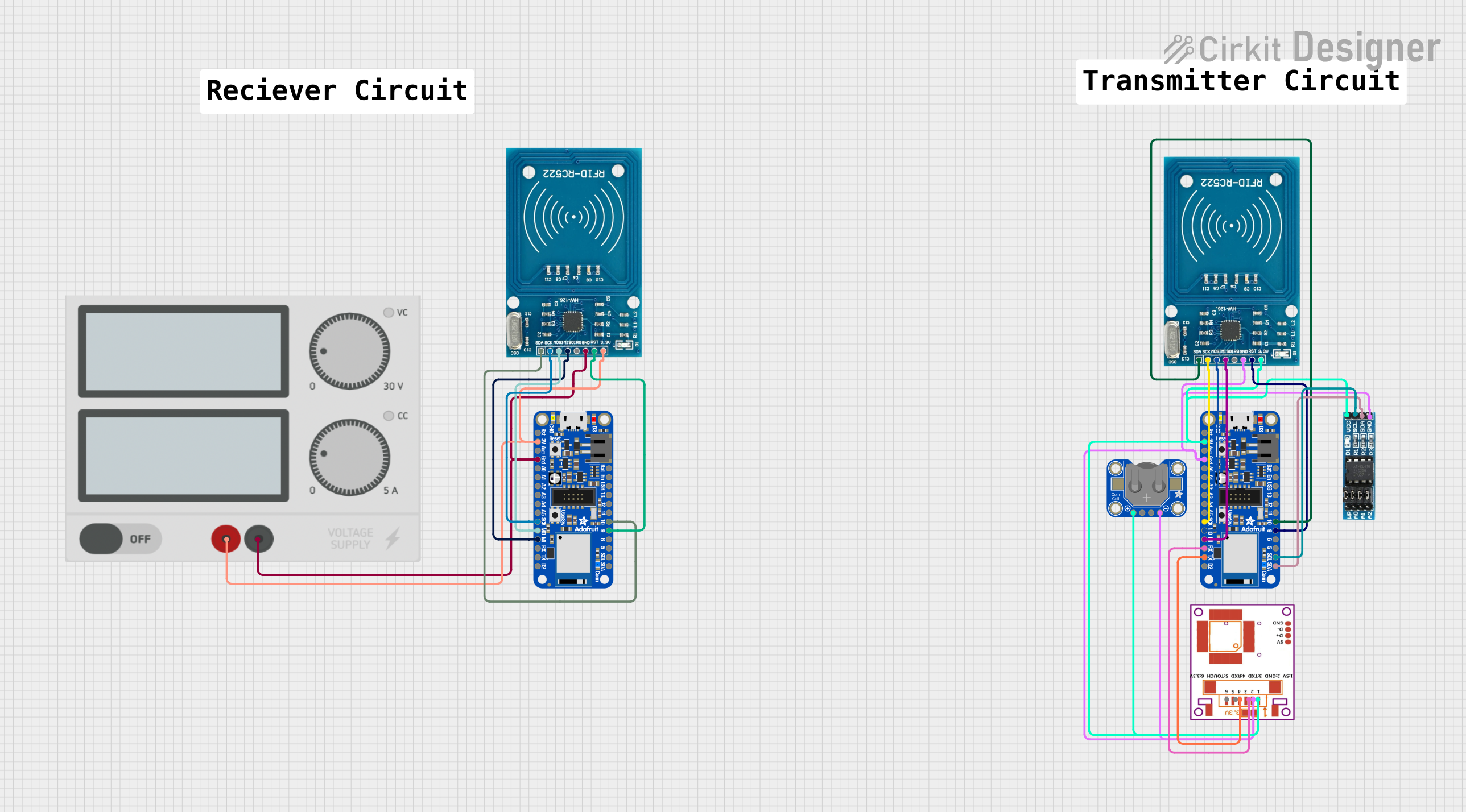
 Open Project in Cirkit Designer
Open Project in Cirkit Designer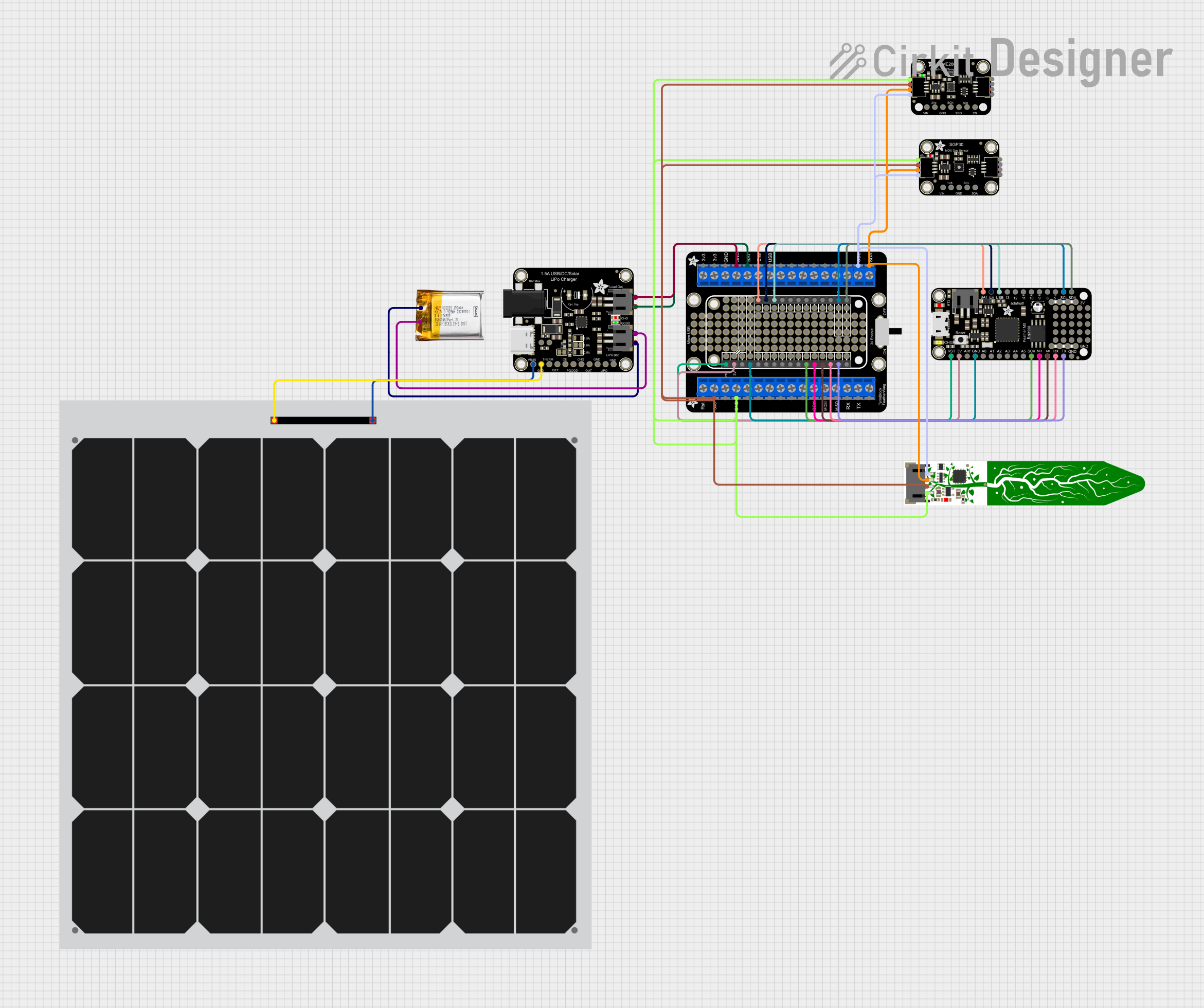
 Open Project in Cirkit Designer
Open Project in Cirkit Designer
 Open Project in Cirkit Designer
Open Project in Cirkit DesignerCommon Applications and Use Cases
- Custom mechanical keyboards
- MIDI controllers and music interfaces
- Gaming keypads
- Control panels for IoT devices
- Interactive art installations
Technical Specifications
The Adafruit NeoKey FeatherWing is designed to be user-friendly and compatible with a wide range of Feather boards. Below are its key technical details:
Key Features
- Number of Keys: 2 mechanical key switches (Kailh-compatible sockets)
- LED Backlighting: Individually addressable RGB LEDs (NeoPixel-compatible)
- Communication Protocol: I2C
- Default I2C Address:
0x30(configurable via solder jumpers) - Operating Voltage: 3.3V (logic level)
- Dimensions: 51mm x 23mm x 8mm (excluding keycaps)
Pin Configuration and Descriptions
The NeoKey FeatherWing connects directly to Feather boards via its headers. Below is the pinout:
| Pin | Name | Description |
|---|---|---|
| 3V | 3.3V Power | Power input for the FeatherWing (3.3V logic level). |
| GND | Ground | Ground connection. |
| SCL | I2C Clock Line | Serial clock line for I2C communication. |
| SDA | I2C Data Line | Serial data line for I2C communication. |
| A0 | Address Select | Optional pin for configuring the I2C address (via solder jumper modification). |
Usage Instructions
How to Use the NeoKey FeatherWing in a Circuit
- Attach the FeatherWing: Plug the NeoKey FeatherWing into the headers of your Feather board. Ensure proper alignment of the pins.
- Install Key Switches: Insert two mechanical key switches into the Kailh-compatible sockets. Add keycaps if desired.
- Connect Power: The Feather board will supply 3.3V power to the FeatherWing.
- I2C Communication: The FeatherWing communicates with the Feather board via the I2C protocol. Ensure no address conflicts with other I2C devices.
- Install Libraries: Use the Adafruit NeoPixel and Adafruit Seesaw libraries to control the RGB LEDs and read key presses.
Important Considerations and Best Practices
- I2C Address Configuration: If you need to use multiple NeoKey FeatherWings, modify the I2C address by adjusting the solder jumpers on the back of the board.
- Power Requirements: Ensure your Feather board can supply sufficient current for the RGB LEDs, especially if using multiple FeatherWings.
- Key Switch Compatibility: The sockets are compatible with Kailh mechanical switches. Ensure the switches are properly seated to avoid poor connections.
- Library Installation: Install the required libraries via the Arduino Library Manager for seamless integration.
Example Code for Arduino UNO-Compatible Feather Boards
Below is an example of how to use the NeoKey FeatherWing with an Adafruit Feather board:
#include <Wire.h>
#include "Adafruit_NeoPixel.h"
#include "Adafruit_seesaw.h"
// Create a seesaw object for the NeoKey FeatherWing
Adafruit_seesaw neokey;
// Define the NeoPixel pin and number of LEDs
#define NEOKEY_NEOPIXEL_PIN 3
#define NUMPIXELS 2
Adafruit_NeoPixel pixels(NUMPIXELS, NEOKEY_NEOPIXEL_PIN, NEO_GRB + NEO_KHZ800);
void setup() {
Serial.begin(115200);
while (!Serial) delay(10); // Wait for Serial Monitor to open
// Initialize the NeoKey FeatherWing
if (!neokey.begin(0x30)) { // Default I2C address is 0x30
Serial.println("Failed to find NeoKey FeatherWing!");
while (1) delay(10);
}
Serial.println("NeoKey FeatherWing initialized!");
// Initialize the NeoPixel LEDs
pixels.begin();
pixels.setBrightness(50); // Adjust brightness (0-255)
pixels.show(); // Turn off all LEDs initially
}
void loop() {
// Check if a key is pressed
uint8_t keyPressed = neokey.digitalReadBulk();
if (keyPressed & 0x01) { // Check if key 1 is pressed
Serial.println("Key 1 pressed!");
pixels.setPixelColor(0, pixels.Color(255, 0, 0)); // Red for key 1
} else {
pixels.setPixelColor(0, 0); // Turn off LED for key 1
}
if (keyPressed & 0x02) { // Check if key 2 is pressed
Serial.println("Key 2 pressed!");
pixels.setPixelColor(1, pixels.Color(0, 0, 255)); // Blue for key 2
} else {
pixels.setPixelColor(1, 0); // Turn off LED for key 2
}
pixels.show(); // Update the LEDs
delay(50); // Small delay for debounce
}
Troubleshooting and FAQs
Common Issues and Solutions
NeoKey FeatherWing Not Detected:
- Ensure the FeatherWing is properly seated on the Feather board.
- Verify the I2C address matches the one in your code (
0x30by default). - Check solder jumpers if you modified the I2C address.
RGB LEDs Not Lighting Up:
- Confirm the NeoPixel library is installed and correctly initialized.
- Check the power supply; insufficient current can cause LED issues.
- Verify the brightness setting in your code.
Key Presses Not Detected:
- Ensure the mechanical switches are fully inserted into the sockets.
- Test the switches with a multimeter to confirm functionality.
- Check the
digitalReadBulk()function for proper key state detection.
FAQs
Can I use more than one NeoKey FeatherWing? Yes, but you must configure unique I2C addresses for each FeatherWing by modifying the solder jumpers.
What key switches are compatible? The NeoKey FeatherWing supports Kailh-compatible mechanical switches.
How do I change the RGB LED colors? Use the
setPixelColor()function from the NeoPixel library to customize the LED colors.Is it compatible with non-Adafruit Feather boards? The NeoKey FeatherWing is designed for Adafruit Feather boards but may work with other boards that support 3.3V I2C communication.