
How to Use ili9341 tft display: Examples, Pinouts, and Specs
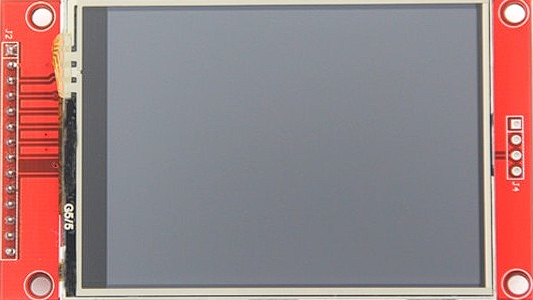
 Design with ili9341 tft display in Cirkit Designer
Design with ili9341 tft display in Cirkit DesignerIntroduction
The ILI9341 TFT display is a versatile and widely-used display module commonly used in electronic projects. It features a high-resolution color screen and can display graphics and text with great clarity. This display is often found in embedded systems, touch screen interfaces, and other applications where a colorful and interactive user interface is required.
Explore Projects Built with ili9341 tft display

 Open Project in Cirkit Designer
Open Project in Cirkit Designer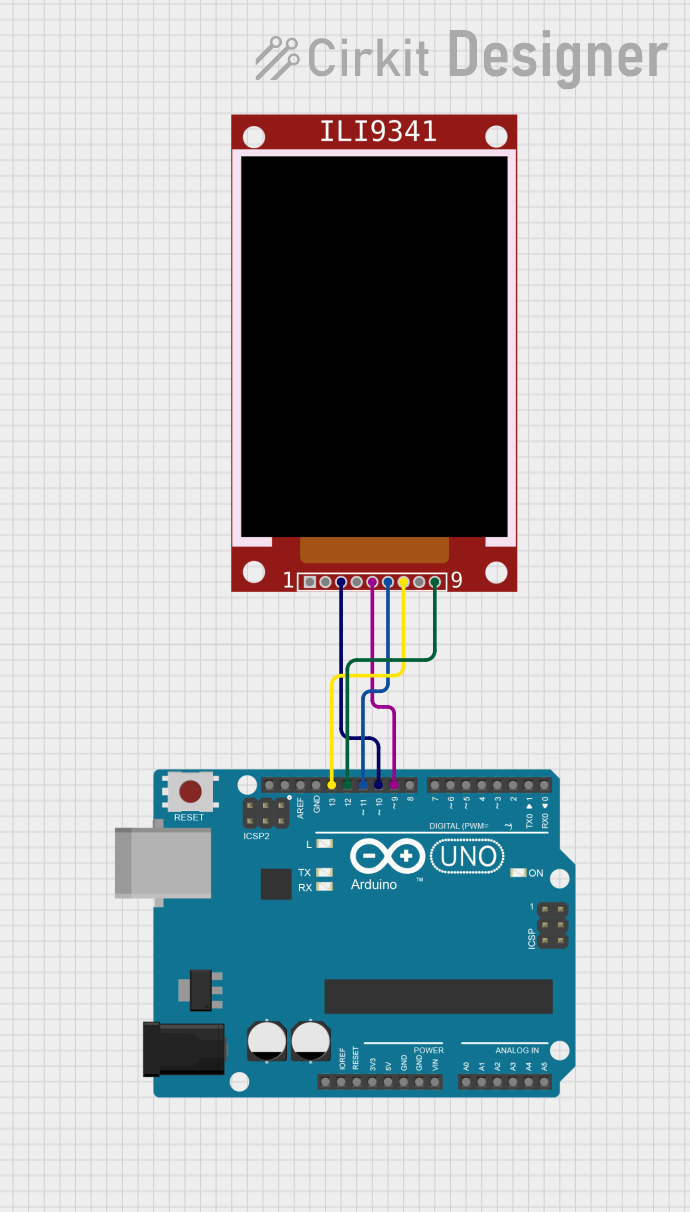
 Open Project in Cirkit Designer
Open Project in Cirkit Designer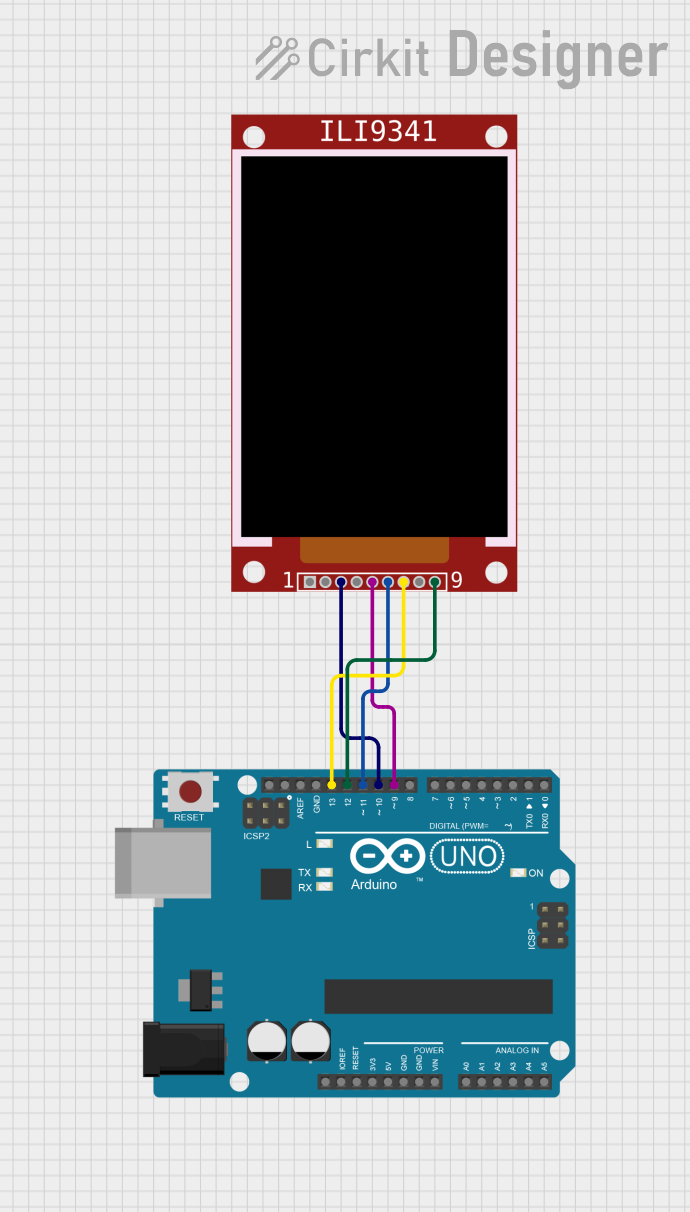
 Open Project in Cirkit Designer
Open Project in Cirkit Designer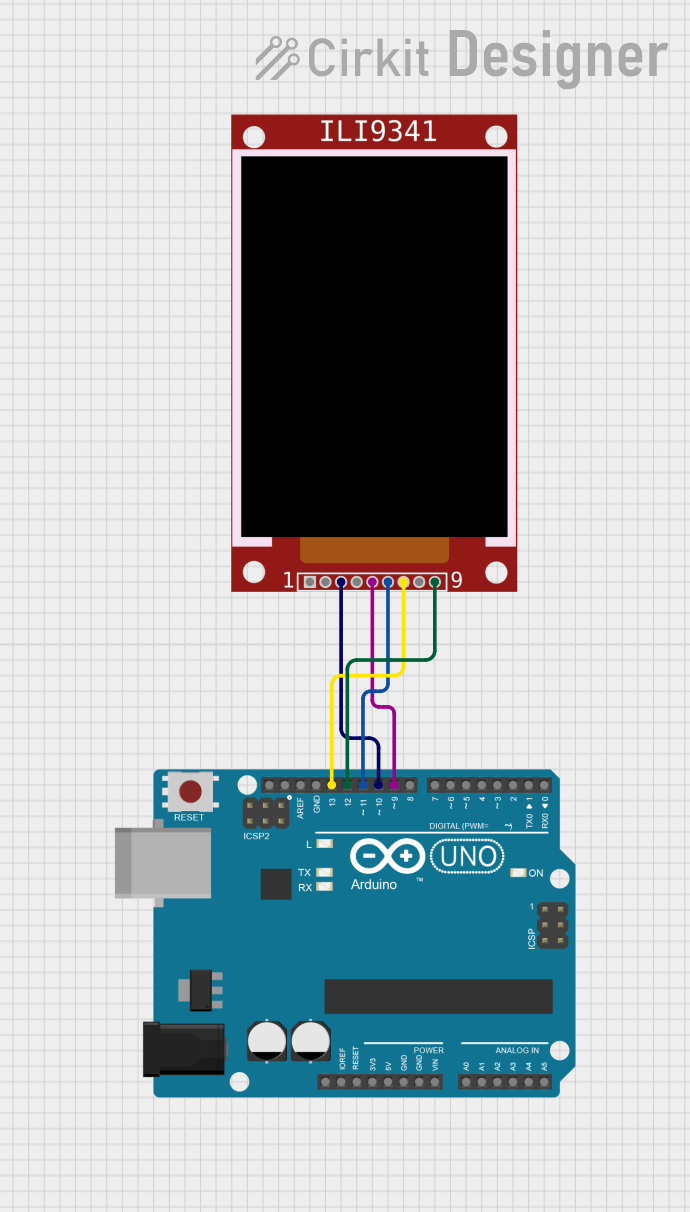
 Open Project in Cirkit Designer
Open Project in Cirkit DesignerExplore Projects Built with ili9341 tft display

 Open Project in Cirkit Designer
Open Project in Cirkit Designer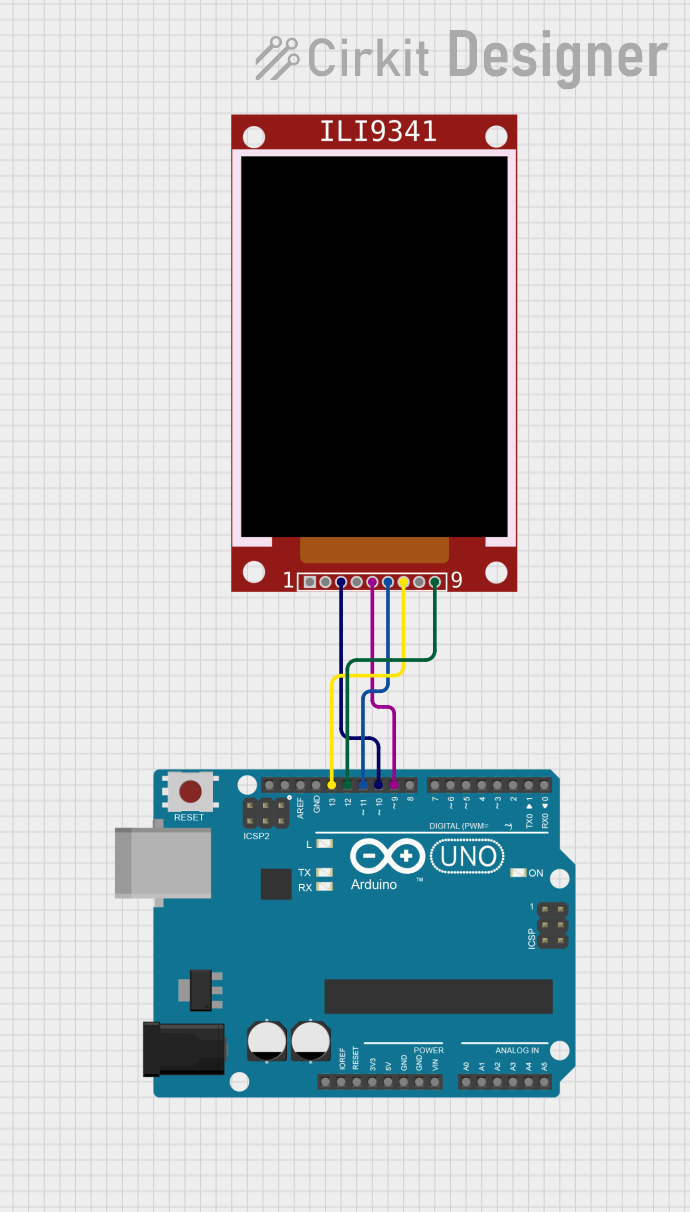
 Open Project in Cirkit Designer
Open Project in Cirkit Designer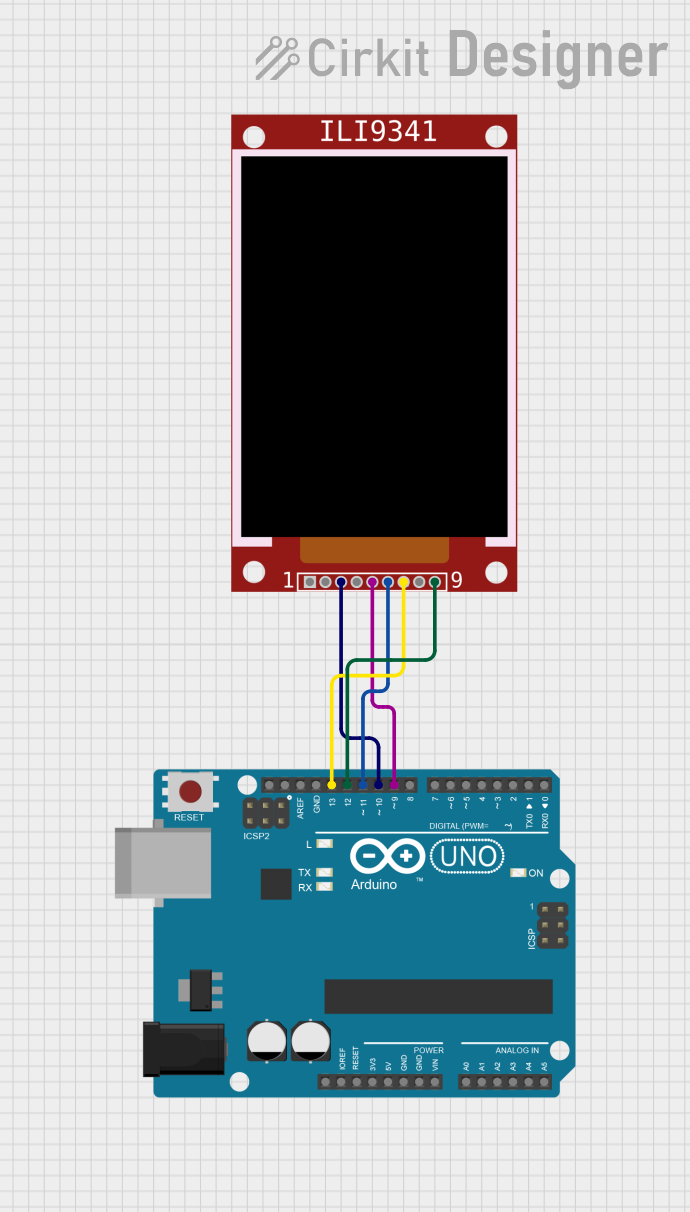
 Open Project in Cirkit Designer
Open Project in Cirkit Designer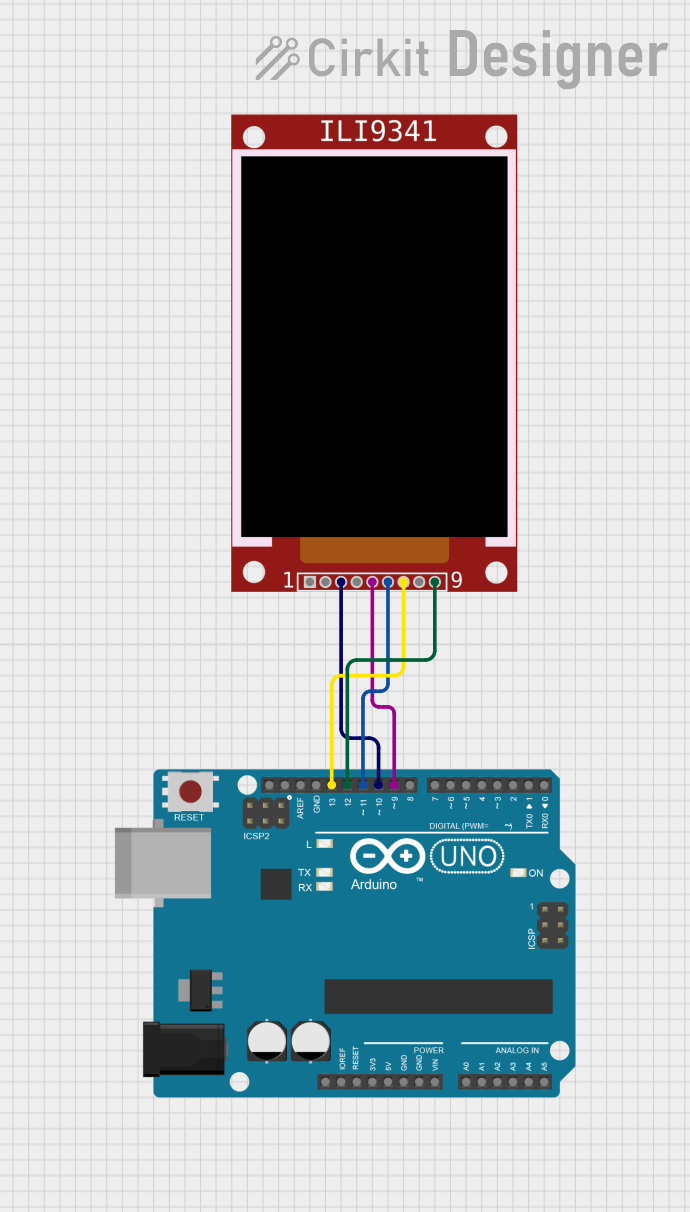
 Open Project in Cirkit Designer
Open Project in Cirkit DesignerCommon Applications and Use Cases
- Handheld instruments
- Touch screen devices
- Graphical user interfaces for embedded systems
- Digital clocks and watches
- Gaming devices and calculators
Technical Specifications
Key Technical Details
- Display Size: 2.4 inches
- Resolution: 240x320 pixels
- Interface: SPI (Serial Peripheral Interface)
- Color Depth: 262K/65K
- Operating Voltage: 2.5V to 3.3V
- Logic Level Voltage: 3.3V (5V tolerant with level shifter)
- Operating Temperature: -40°C to 85°C
Pin Configuration and Descriptions
| Pin Number | Pin Name | Description |
|---|---|---|
| 1 | GND | Ground |
| 2 | VCC | Power supply (2.5V to 3.3V) |
| 3 | CS | Chip Select for SPI |
| 4 | RESET | Reset pin (active low) |
| 5 | D/C | Data/Command control pin |
| 6 | MOSI | Master Out Slave In for SPI |
| 7 | SCK | Serial Clock for SPI |
| 8 | LED | Backlight control (anode) |
| 9 | MISO | Master In Slave Out for SPI (optional) |
Usage Instructions
How to Use the Component in a Circuit
- Power Connections: Connect VCC to a 3.3V power supply and GND to the ground.
- SPI Connections: Connect SCK to the SPI clock, MOSI to SPI Master Out, and MISO to SPI Master In if bidirectional communication is required.
- Control Pins: Connect CS to the chip select, D/C to the data/command control, and RESET to the reset circuitry (can be connected to a digital pin for software control).
- Backlight: Connect LED to a PWM-capable pin for backlight control or directly to 3.3V for constant backlight.
Important Considerations and Best Practices
- Always ensure that the power supply is within the specified range to prevent damage.
- Use a level shifter if you are interfacing with a 5V microcontroller like Arduino UNO.
- For better performance, use hardware SPI rather than software SPI.
- Avoid exposing the display to direct sunlight or high temperatures to prevent damage.
Example Code for Arduino UNO
#include <SPI.h>
#include <Adafruit_GFX.h>
#include <Adafruit_ILI9341.h>
// Pin configuration for the ILI9341
#define TFT_CS 10
#define TFT_RST 9
#define TFT_DC 8
// Initialize Adafruit ILI9341
Adafruit_ILI9341 tft = Adafruit_ILI9341(TFT_CS, TFT_DC, TFT_RST);
void setup() {
// Initialize the display
tft.begin();
// Set the rotation of the screen as needed
tft.setRotation(1);
// Fill the screen with black color
tft.fillScreen(ILI9341_BLACK);
}
void loop() {
// Example: Draw a red rectangle
tft.fillRect(50, 50, 100, 100, ILI9341_RED);
// Example: Draw text
tft.setCursor(60, 60);
tft.setTextColor(ILI9341_WHITE);
tft.setTextSize(1);
tft.print("Hello World!");
}
Troubleshooting and FAQs
Common Issues Users Might Face
- Display not powering on: Check the power connections and ensure the voltage is within the specified range.
- No display or white screen: Ensure that the SPI connections are correct and the CS, RESET, and D/C pins are connected properly.
- Flickering display: Check the LED backlight connections and ensure a stable power supply.
Solutions and Tips for Troubleshooting
- Double-check wiring against the pin configuration table.
- Use serial print statements to debug and verify that the microcontroller is communicating with the display.
- Reset the display using the RESET pin if the display is not responding correctly.
FAQs
Q: Can I use the ILI9341 with a 5V microcontroller? A: Yes, but you will need to use a level shifter to convert the 5V signals to 3.3V to avoid damaging the display.
Q: How can I control the brightness of the display? A: You can control the brightness by applying a PWM signal to the LED pin.
Q: What library should I use with an Arduino? A: The Adafruit_ILI9341 library is commonly used and provides a wide range of functions for controlling the display.
Q: Can I use the display without the MISO pin connected? A: Yes, if you only need to send data to the display and not read back, you can leave MISO disconnected.