
How to Use Oled Display 128*64: Examples, Pinouts, and Specs

 Design with Oled Display 128*64 in Cirkit Designer
Design with Oled Display 128*64 in Cirkit DesignerIntroduction
The OLED Display 128x64 (Manufacturer: Adafruit, Part ID: SSD1306) is a compact, low-power display module with a resolution of 128x64 pixels. It is based on organic light-emitting diode (OLED) technology, which provides high contrast, wide viewing angles, and low power consumption. This display is ideal for applications requiring clear and sharp text or graphics in embedded systems.
Explore Projects Built with Oled Display 128*64

 Open Project in Cirkit Designer
Open Project in Cirkit Designer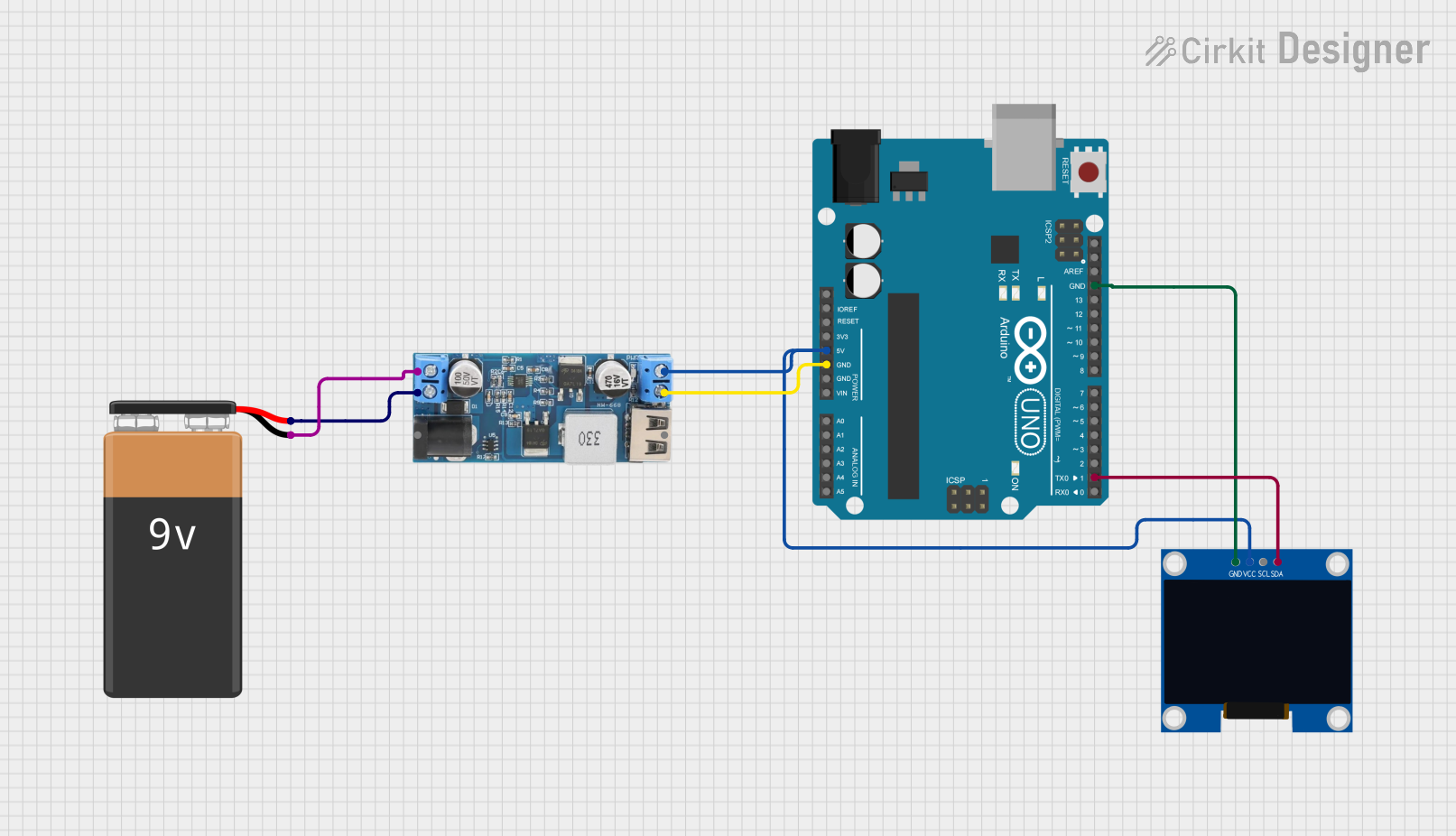
 Open Project in Cirkit Designer
Open Project in Cirkit Designer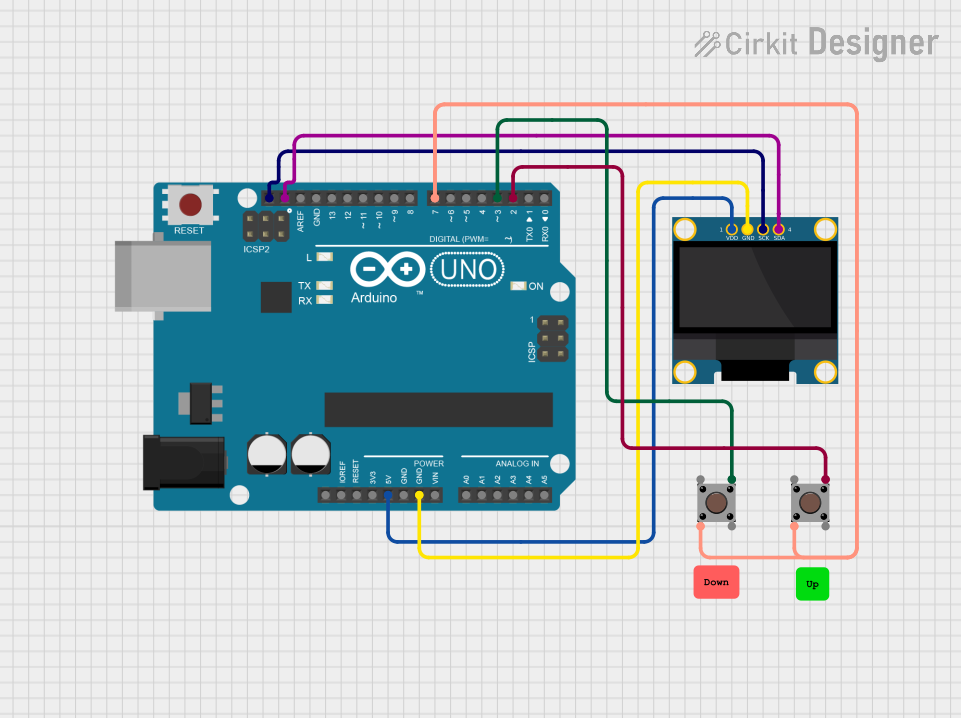
 Open Project in Cirkit Designer
Open Project in Cirkit Designer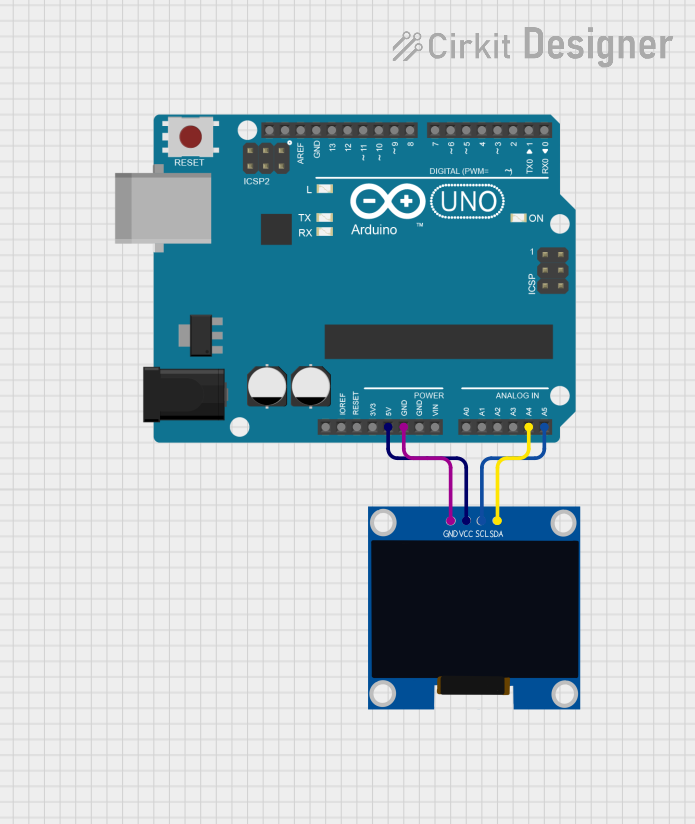
 Open Project in Cirkit Designer
Open Project in Cirkit DesignerExplore Projects Built with Oled Display 128*64

 Open Project in Cirkit Designer
Open Project in Cirkit Designer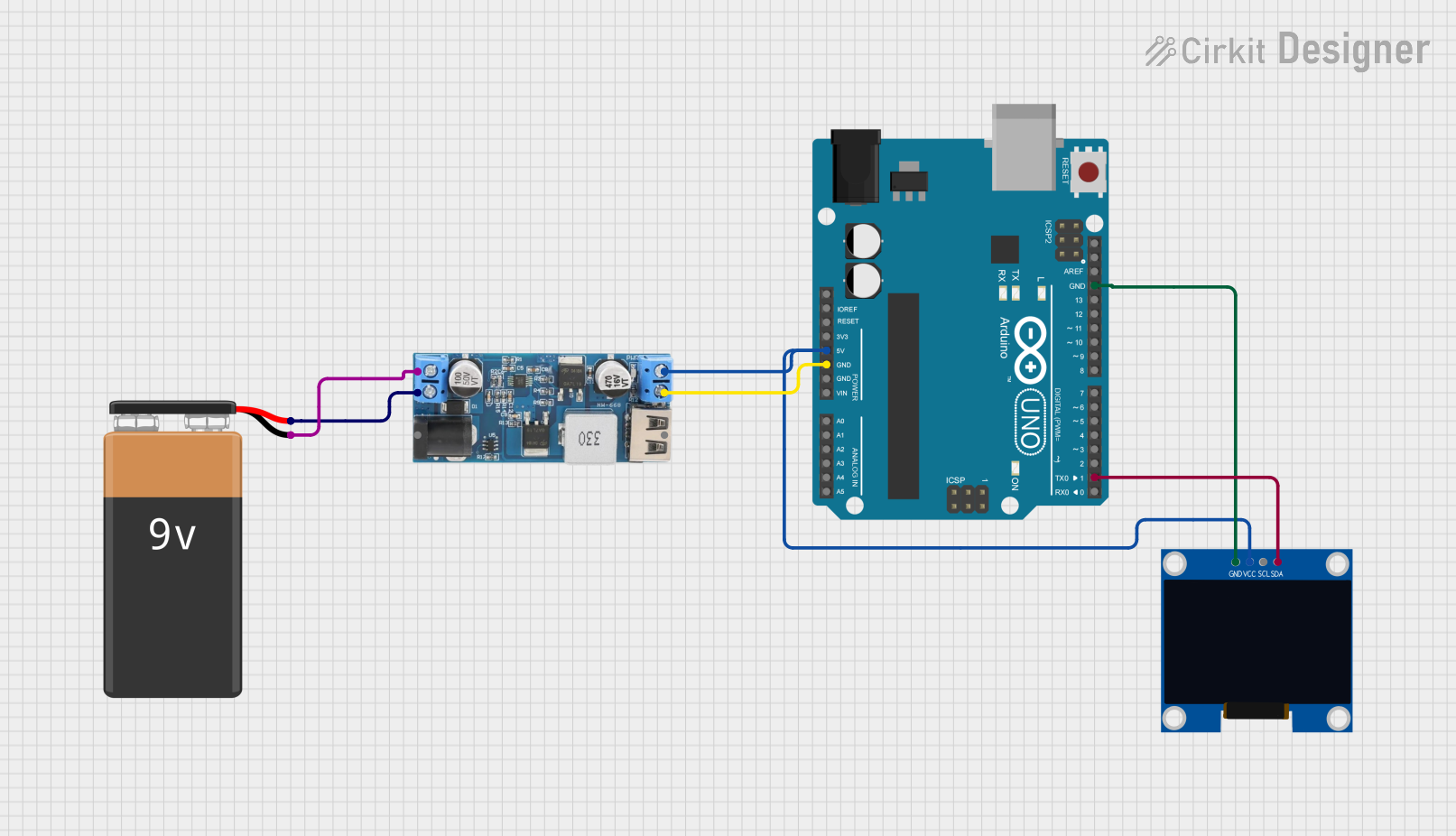
 Open Project in Cirkit Designer
Open Project in Cirkit Designer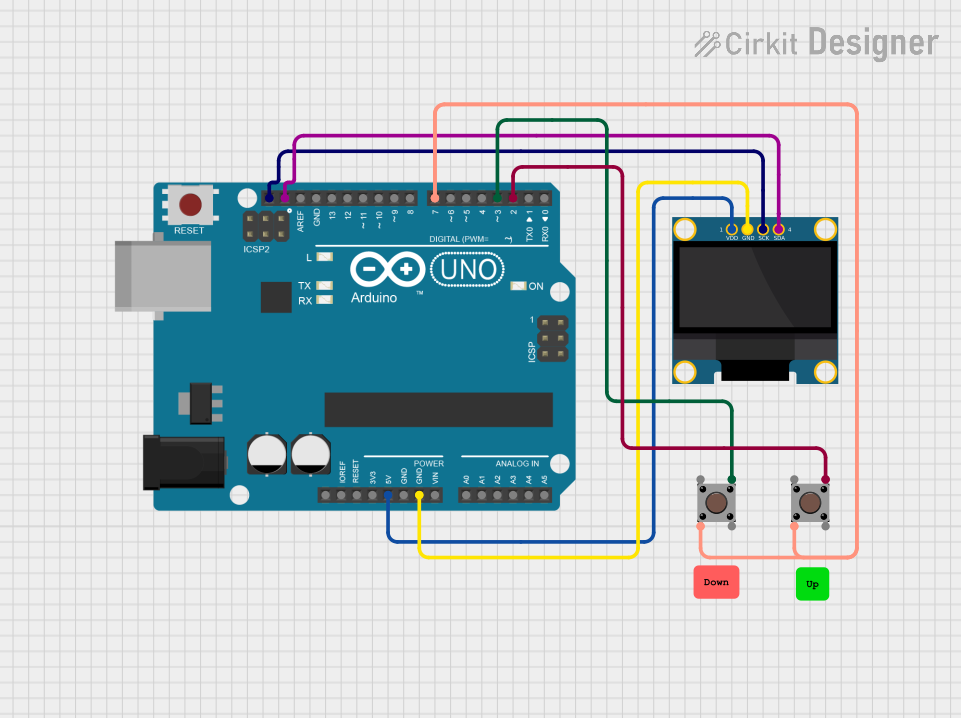
 Open Project in Cirkit Designer
Open Project in Cirkit Designer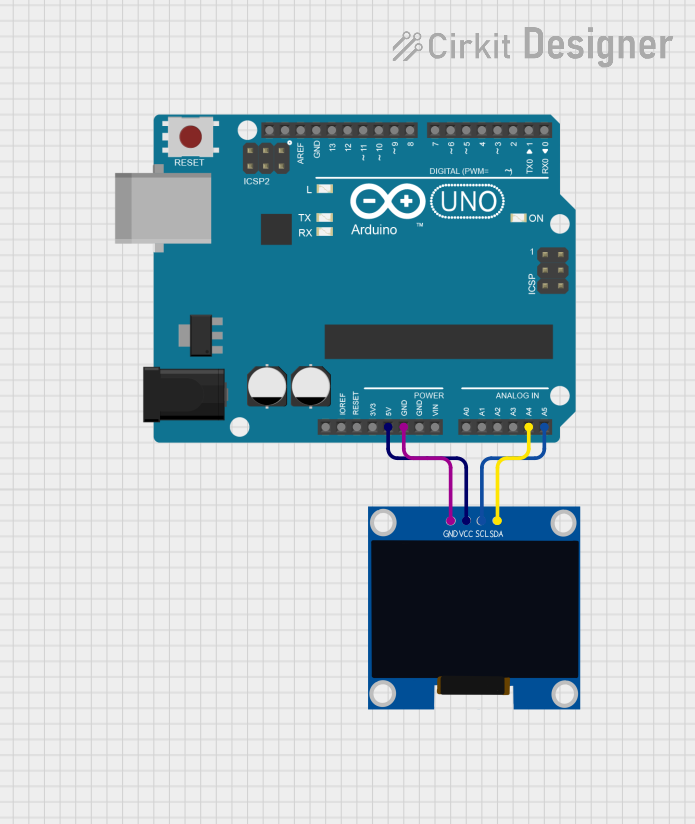
 Open Project in Cirkit Designer
Open Project in Cirkit DesignerCommon Applications and Use Cases
- Wearable devices
- IoT dashboards and status displays
- Portable electronics
- Robotics and automation systems
- DIY electronics projects
- Arduino and Raspberry Pi-based projects
Technical Specifications
The following table outlines the key technical details of the OLED Display 128x64:
| Parameter | Specification |
|---|---|
| Manufacturer | Adafruit |
| Part ID | SSD1306 |
| Display Resolution | 128x64 pixels |
| Display Type | Monochrome OLED |
| Interface | I2C or SPI (configurable) |
| Operating Voltage | 3.3V to 5V |
| Power Consumption | ~20mA (typical) |
| Dimensions | 27mm x 27mm x 4mm |
| Viewing Angle | >160° |
| Operating Temperature | -40°C to +85°C |
Pin Configuration and Descriptions
The OLED Display 128x64 module typically has the following pinout:
I2C Configuration
| Pin Name | Description |
|---|---|
| GND | Ground |
| VCC | Power supply (3.3V or 5V) |
| SCL | I2C clock line |
| SDA | I2C data line |
SPI Configuration
| Pin Name | Description |
|---|---|
| GND | Ground |
| VCC | Power supply (3.3V or 5V) |
| SCK | SPI clock line |
| MOSI | SPI data line |
| CS | Chip select |
| DC | Data/command control |
| RES | Reset |
Usage Instructions
How to Use the Component in a Circuit
- Power Supply: Connect the
VCCpin to a 3.3V or 5V power source and theGNDpin to ground. - Interface Selection: Choose between I2C or SPI communication. For I2C, connect
SCLandSDAto the corresponding pins on your microcontroller. For SPI, connectSCK,MOSI,CS,DC, andRESas required. - Pull-Up Resistors: If using I2C, ensure pull-up resistors (typically 4.7kΩ) are connected to the
SCLandSDAlines. - Library Installation: Use the Adafruit SSD1306 library for easy integration with Arduino or other platforms.
Important Considerations and Best Practices
- Voltage Compatibility: Ensure the display operates within the specified voltage range (3.3V to 5V).
- Contrast Adjustment: Use the library functions to adjust brightness and contrast for optimal visibility.
- Avoid Static Damage: Handle the module carefully to prevent damage from electrostatic discharge (ESD).
- Mounting: Secure the display module to avoid mechanical stress on the pins or PCB.
Example Code for Arduino UNO
Below is an example of how to use the OLED Display 128x64 with an Arduino UNO via I2C:
#include <Wire.h>
#include <Adafruit_GFX.h>
#include <Adafruit_SSD1306.h>
// Define the screen dimensions
#define SCREEN_WIDTH 128
#define SCREEN_HEIGHT 64
// Create an SSD1306 display object connected via I2C
Adafruit_SSD1306 display(SCREEN_WIDTH, SCREEN_HEIGHT, &Wire, -1);
void setup() {
// Initialize serial communication for debugging
Serial.begin(9600);
// Initialize the display
if (!display.begin(SSD1306_I2C_ADDRESS, 0x3C)) {
// If initialization fails, print an error message
Serial.println(F("SSD1306 allocation failed"));
for (;;); // Halt execution
}
// Clear the display buffer
display.clearDisplay();
// Display a welcome message
display.setTextSize(1); // Set text size
display.setTextColor(SSD1306_WHITE); // Set text color
display.setCursor(0, 0); // Set cursor position
display.println(F("Hello, OLED!")); // Print text
display.display(); // Update the display
delay(2000); // Wait for 2 seconds
}
void loop() {
// Clear the display buffer
display.clearDisplay();
// Draw a rectangle
display.drawRect(10, 10, 50, 30, SSD1306_WHITE);
// Display the rectangle
display.display();
// Wait for 1 second
delay(1000);
}
Troubleshooting and FAQs
Common Issues Users Might Face
Display Not Turning On:
- Ensure the power supply voltage is within the specified range (3.3V to 5V).
- Verify all connections, especially
GNDandVCC.
No Output on the Display:
- Check the I2C or SPI connections and ensure the correct pins are used.
- Confirm the I2C address (default is
0x3C) matches the one in your code. - Ensure the Adafruit SSD1306 library is installed and up to date.
Flickering or Artifacts:
- Verify the power supply is stable and capable of providing sufficient current.
- Check for loose or poor connections.
Library Initialization Fails:
- Ensure the correct communication protocol (I2C or SPI) is selected in the code.
- Double-check the wiring and pin assignments.
Solutions and Tips for Troubleshooting
- Use a multimeter to verify voltage levels and continuity of connections.
- Test the display with a simple example sketch to rule out software issues.
- Refer to the Adafruit SSD1306 library documentation for advanced configuration options.
By following this documentation, you can effectively integrate and troubleshoot the OLED Display 128x64 in your projects.