
How to Use SparkFun Capacitive Touch Slider - CAP1203 (Qwiic): Examples, Pinouts, and Specs

 Design with SparkFun Capacitive Touch Slider - CAP1203 (Qwiic) in Cirkit Designer
Design with SparkFun Capacitive Touch Slider - CAP1203 (Qwiic) in Cirkit DesignerIntroduction
The SparkFun Capacitive Touch Slider - CAP1203 (Qwiic) is an innovative breakout board featuring the CAP1203, a multiple channel capacitive touch sensor. This component offers a versatile touch interface with three individual touch pads that can also act as a single slider for swipe gestures, as well as three proximity sensors for non-contact detection. It is designed for seamless integration into interactive projects and can be used in applications such as touch interfaces, control panels, and lighting controls. The inclusion of Qwiic connectors simplifies the process of chaining devices and modules in a Qwiic-enabled ecosystem, allowing for rapid prototyping without soldering.
Explore Projects Built with SparkFun Capacitive Touch Slider - CAP1203 (Qwiic)

 Open Project in Cirkit Designer
Open Project in Cirkit Designer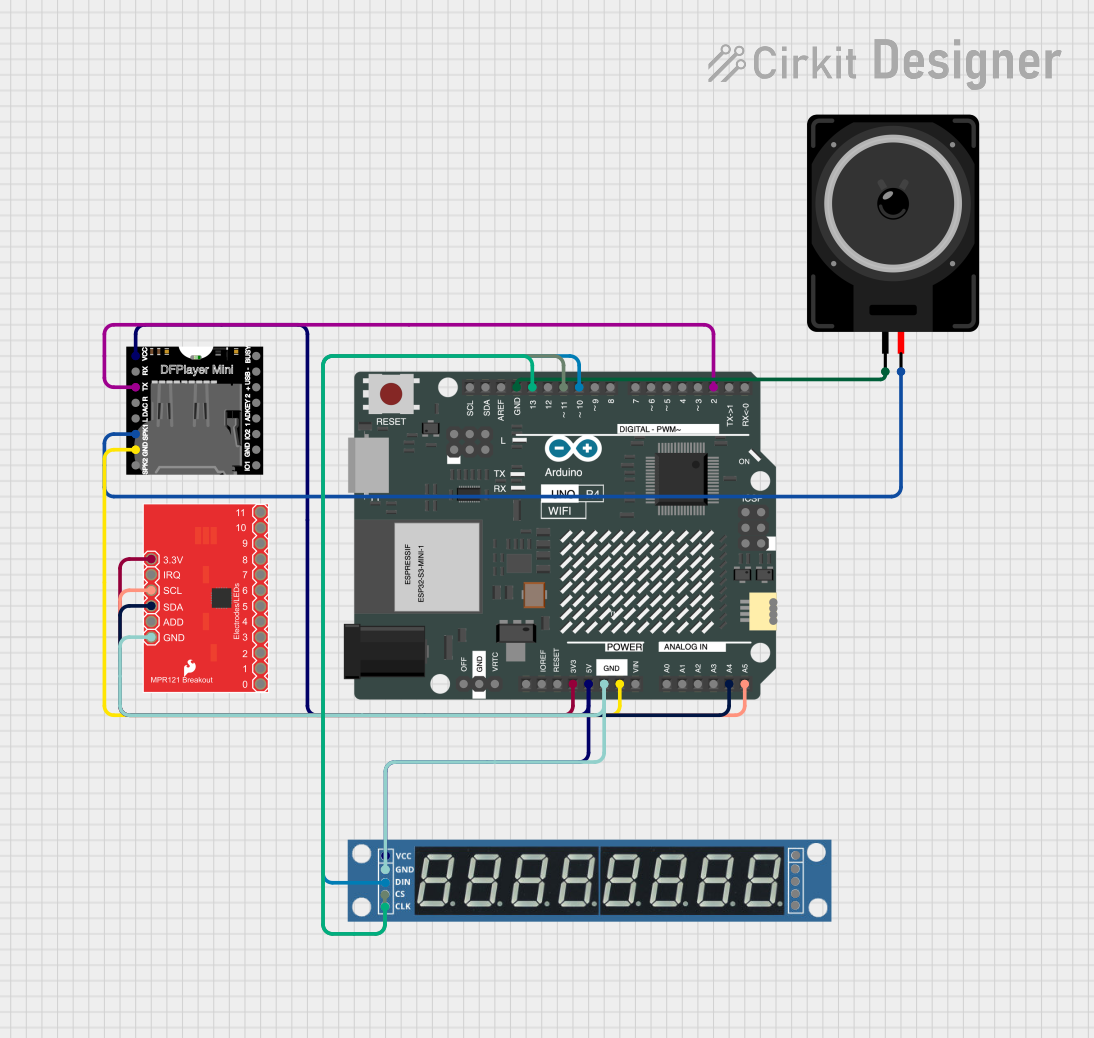
 Open Project in Cirkit Designer
Open Project in Cirkit Designer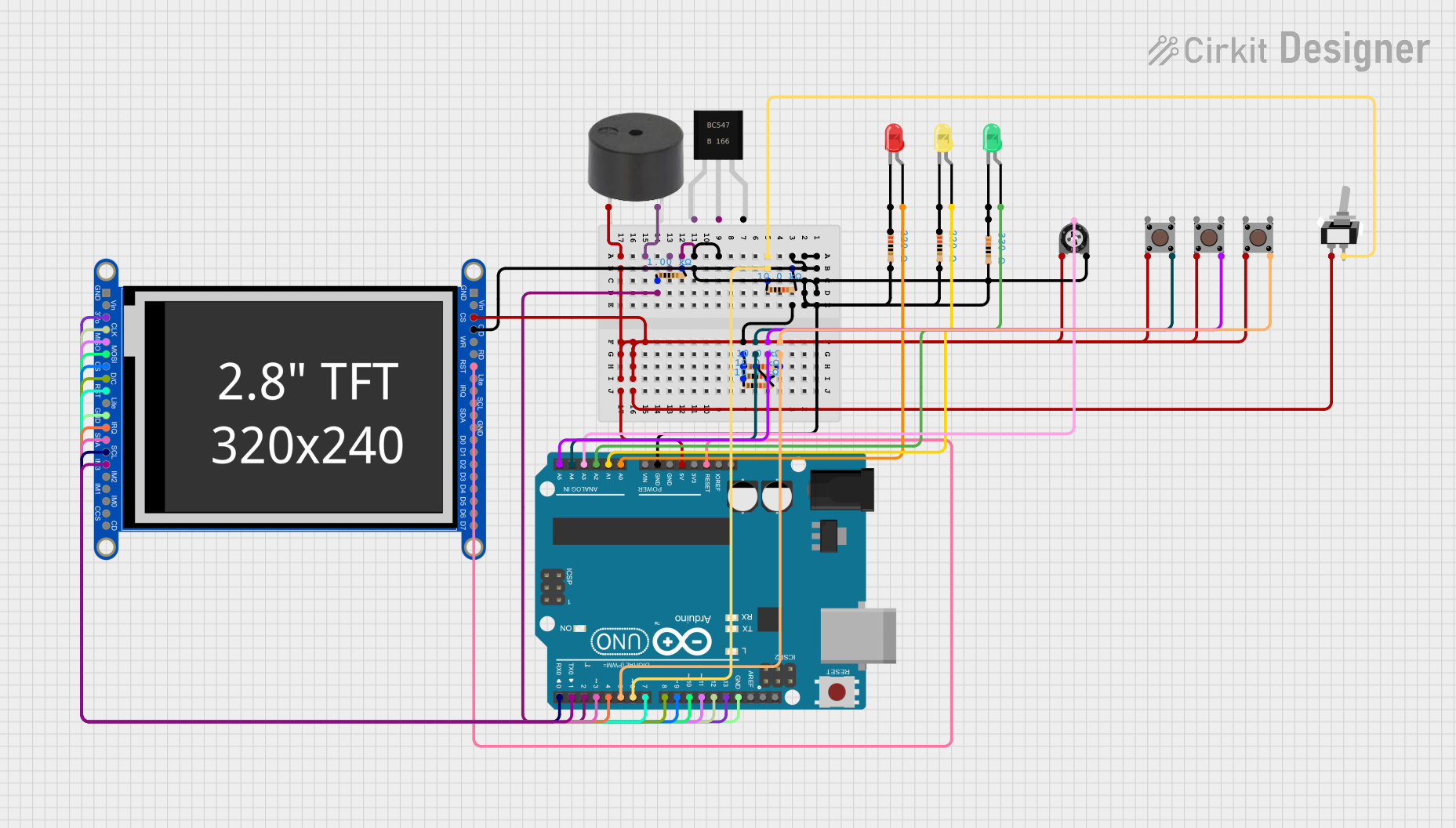
 Open Project in Cirkit Designer
Open Project in Cirkit Designer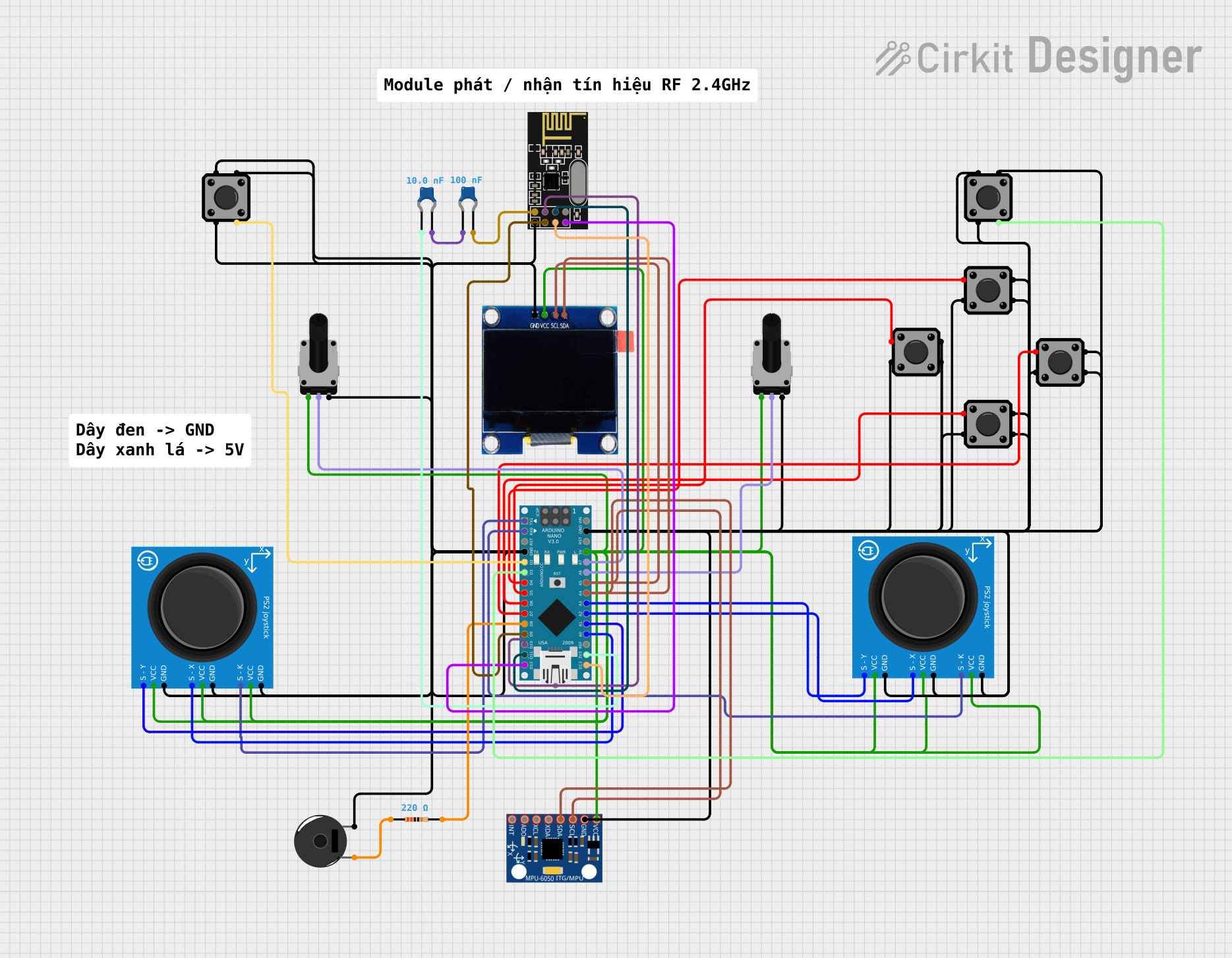
 Open Project in Cirkit Designer
Open Project in Cirkit DesignerExplore Projects Built with SparkFun Capacitive Touch Slider - CAP1203 (Qwiic)

 Open Project in Cirkit Designer
Open Project in Cirkit Designer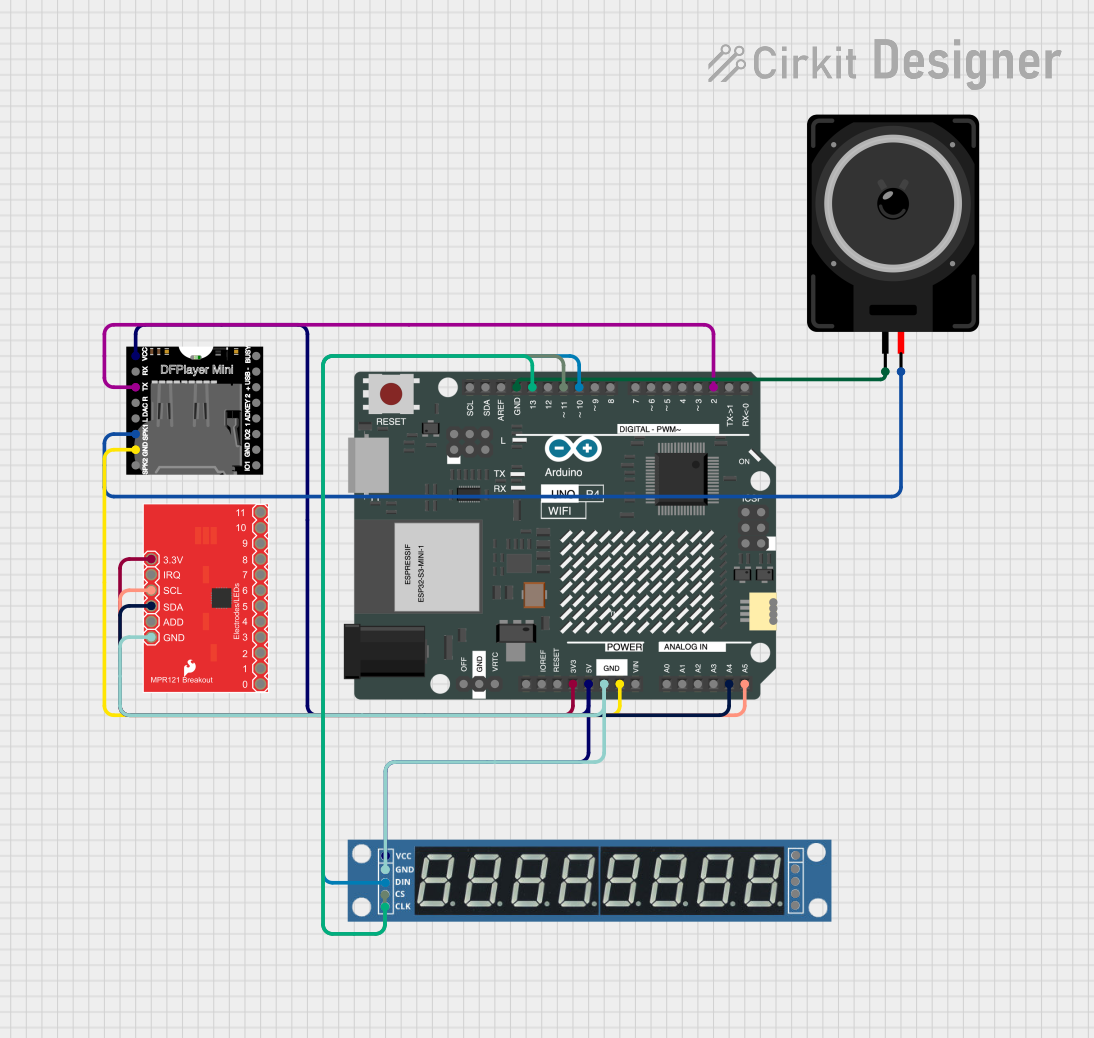
 Open Project in Cirkit Designer
Open Project in Cirkit Designer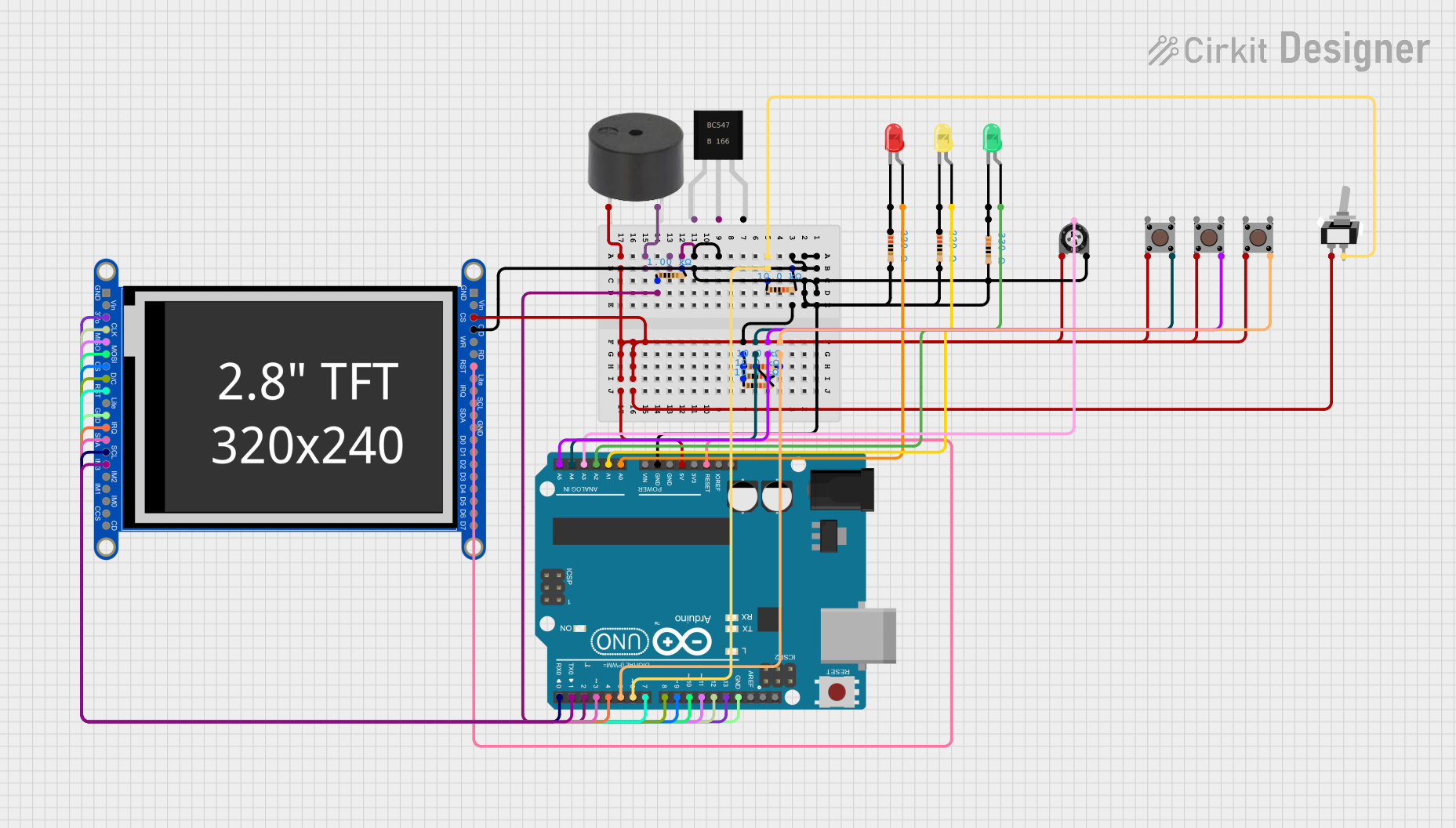
 Open Project in Cirkit Designer
Open Project in Cirkit Designer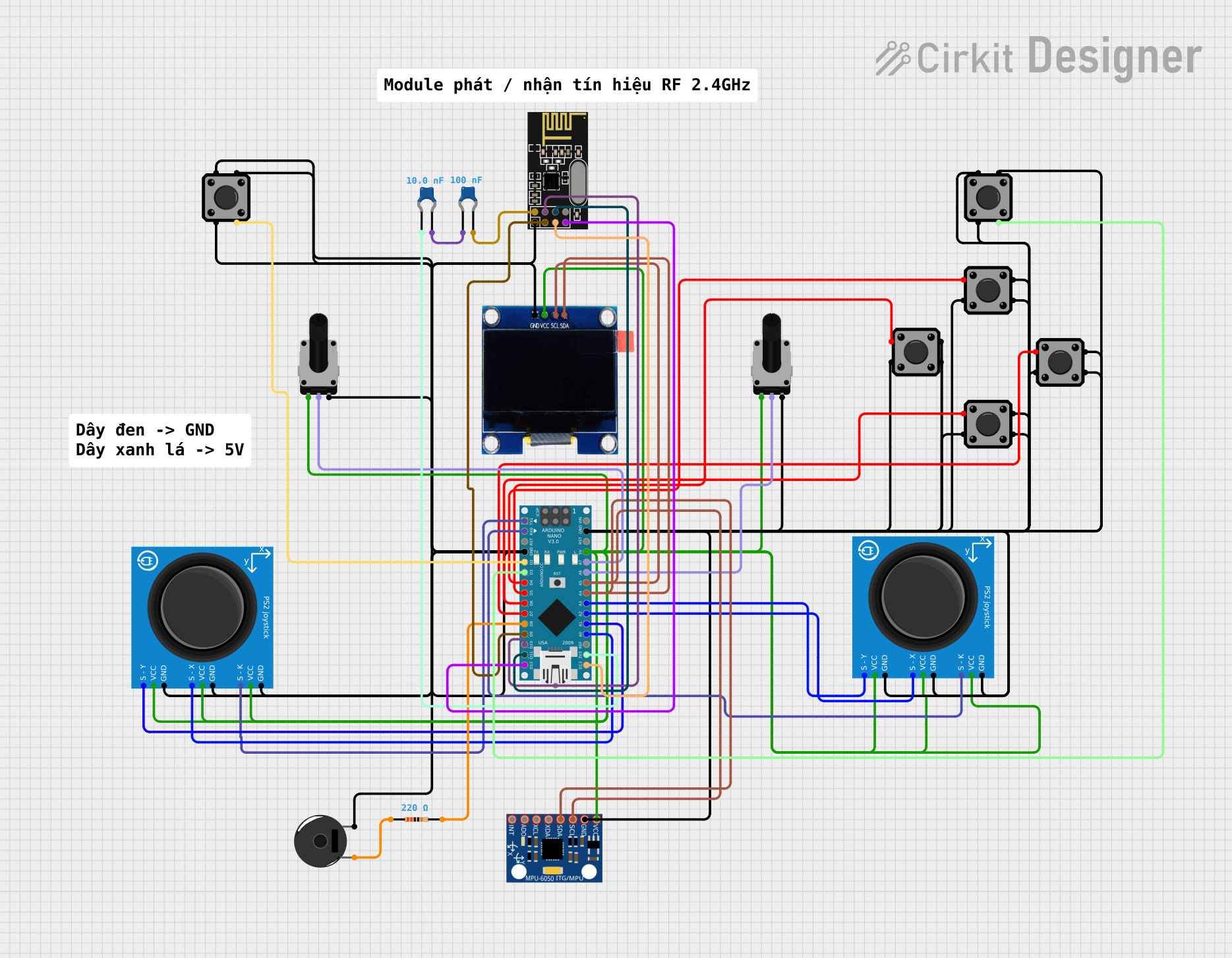
 Open Project in Cirkit Designer
Open Project in Cirkit DesignerTechnical Specifications
Key Technical Details
- Supply Voltage (Vcc): 2.7V - 5.5V
- Operating Current: 29 µA (typical)
- Communication Interface: I2C
- I2C Address: 0x28 (default)
- Sensitivity: Adjustable via registers
- Response Time: 160 ms (typical)
- Number of Channels: 3 capacitive touch pads, 3 proximity sensors
- Output Type: Digital (capacitive touch status)
- Dimensions: 1.0" x 0.8"
Pin Configuration and Descriptions
| Pin Name | Description |
|---|---|
| GND | Ground connection |
| VCC | Power supply (2.7V - 5.5V) |
| SDA | I2C Data Line |
| SCL | I2C Clock Line |
| RST | Reset pin (active low) |
| INT | Interrupt output (active low) |
Usage Instructions
Integration into a Circuit
- Powering the Device: Connect the VCC pin to a 2.7V - 5.5V power supply and the GND pin to the ground.
- I2C Communication: Connect the SDA and SCL pins to the corresponding I2C data and clock lines on your microcontroller or Qwiic system.
- Reset and Interrupts: The RST pin can be connected to a digital output on your microcontroller if you wish to manually reset the CAP1203. The INT pin can be connected to an interrupt-capable digital input to react to touch events.
Important Considerations and Best Practices
- Ensure that the power supply is within the specified voltage range to prevent damage.
- Avoid placing the touch pads close to conductive surfaces to minimize interference.
- Use the interrupt feature to conserve power by putting your microcontroller in a sleep mode and waking it up on a touch event.
- Calibrate the sensitivity settings for your particular application environment through the CAP1203 registers.
Example Code for Arduino UNO
#include <Wire.h>
// CAP1203 I2C address
#define CAP1203_ADDR 0x28
// CAP1203 Register Addresses
#define MAIN_CONTROL_REG 0x00
#define SENSOR_INPUT_STATUS_REG 0x03
void setup() {
Wire.begin(); // Join I2C bus
Serial.begin(9600); // Start serial communication at 9600 baud
}
void loop() {
Wire.beginTransmission(CAP1203_ADDR);
Wire.write(SENSOR_INPUT_STATUS_REG); // Point to the Sensor Input Status Register
Wire.endTransmission(false);
Wire.requestFrom(CAP1203_ADDR, 1); // Request 1 byte from the CAP1203
if(Wire.available()) {
byte status = Wire.read(); // Read touch status
Serial.print("Touch Status: ");
Serial.println(status, BIN); // Print the status in binary format
}
delay(100); // Wait for 100 ms
}
This example initializes the I2C communication and continuously polls the CAP1203 for touch status, which is then printed to the serial monitor in binary format.
Troubleshooting and FAQs
Common Issues
- No response from the touch pads: Ensure that the I2C connections are correct and that the device is properly powered. Check for soldering issues on the Qwiic connectors if applicable.
- Intermittent touch detection: This can be caused by electrical noise or improper grounding. Make sure the device is grounded properly and that the touch pads are not too close to other conductive materials.
- Inaccurate touch detection: Calibrate the sensitivity settings of the CAP1203 to match your application's environment.
Solutions and Tips for Troubleshooting
- I2C Communication Failure: Use an I2C scanner sketch to confirm that the CAP1203 is detected on the I2C bus.
- Reset the CAP1203: If the device is unresponsive, try toggling the RST pin to reset the device.
- Adjust Sensitivity: Use the CAP1203 configuration registers to adjust the sensitivity of the touch detection to your desired level.
FAQs
Q: Can I use the CAP1203 with a 3.3V system? A: Yes, the CAP1203 operates within a 2.7V - 5.5V range, making it compatible with both 3.3V and 5V systems.
Q: How do I change the I2C address of the CAP1203? A: The I2C address of the CAP1203 is fixed and cannot be changed.
Q: Can the CAP1203 detect touch through materials? A: Yes, the CAP1203 can detect touch through non-conductive materials like plastic or glass, depending on the thickness and the sensitivity settings.
Q: How do I use the proximity sensing feature? A: Proximity sensing can be enabled and configured through the CAP1203's registers. It uses the same touch pads to detect the presence of an object without direct contact.
Q: What is the purpose of the Qwiic connector? A: The Qwiic connector is a standard I2C connector that allows for easy daisy-chaining of I2C devices without the need for soldering, simplifying prototyping and design.