
How to Use 2" LCD: Examples, Pinouts, and Specs

 Design with 2" LCD in Cirkit Designer
Design with 2" LCD in Cirkit DesignerIntroduction
The Waveshare 2" LCD, powered by the ST7789V driver, is a compact liquid crystal display designed for visual output in electronic devices. With its vibrant color rendering and high resolution, this display is ideal for applications requiring a small yet high-quality screen. It is commonly used in projects such as portable devices, IoT displays, gaming consoles, and embedded systems.
Explore Projects Built with 2" LCD
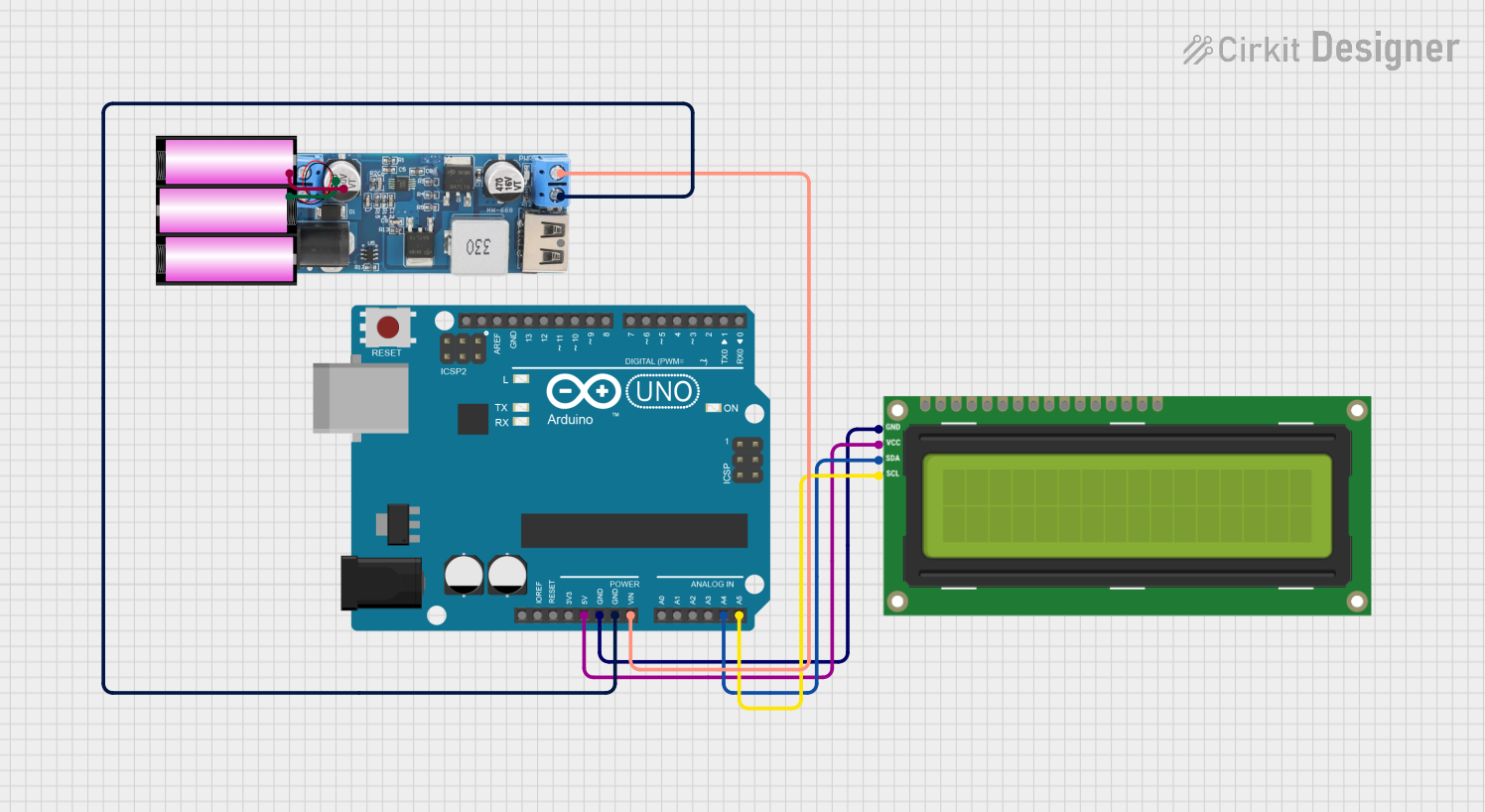
 Open Project in Cirkit Designer
Open Project in Cirkit Designer
 Open Project in Cirkit Designer
Open Project in Cirkit Designer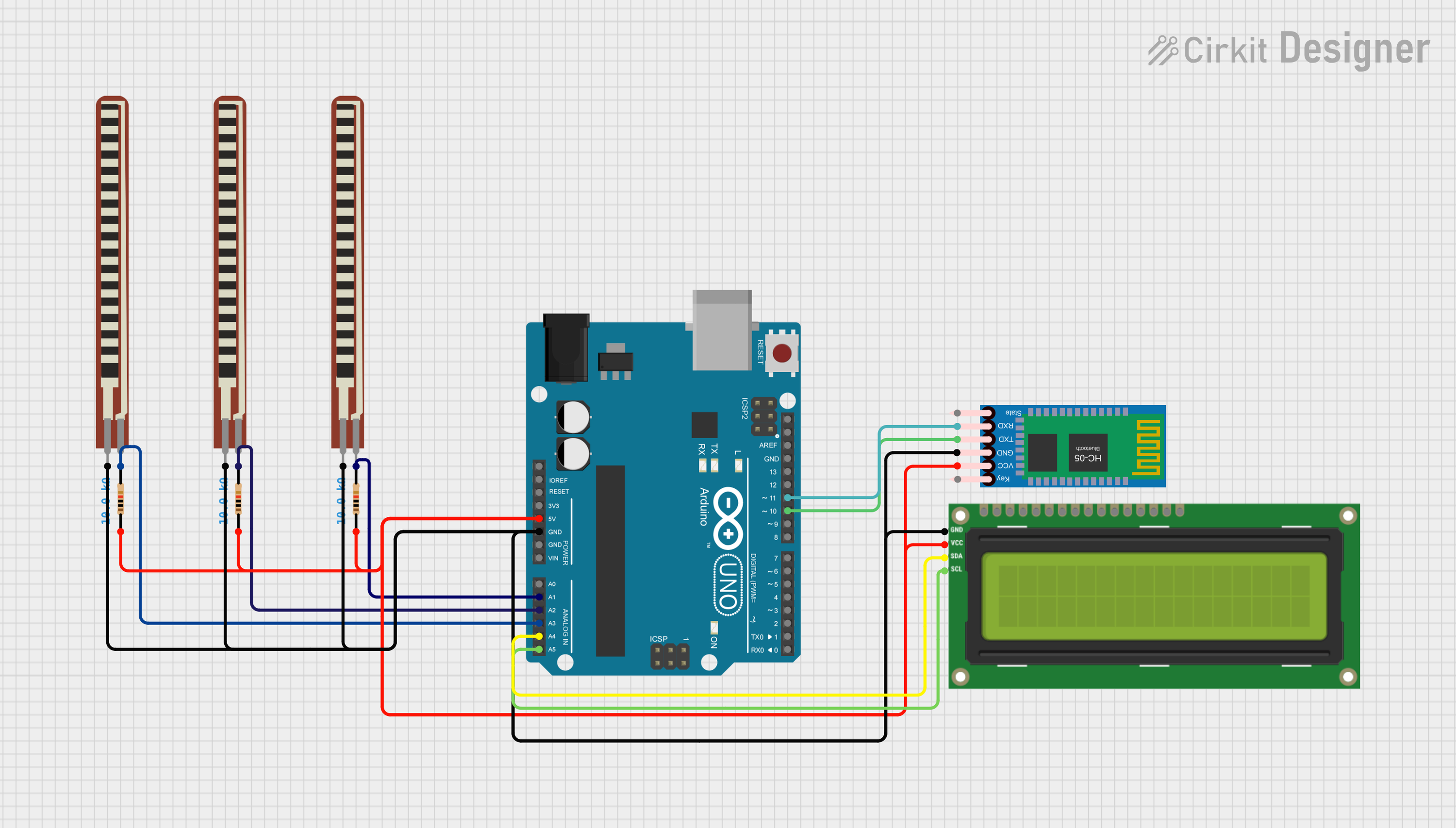
 Open Project in Cirkit Designer
Open Project in Cirkit Designer
 Open Project in Cirkit Designer
Open Project in Cirkit DesignerExplore Projects Built with 2" LCD
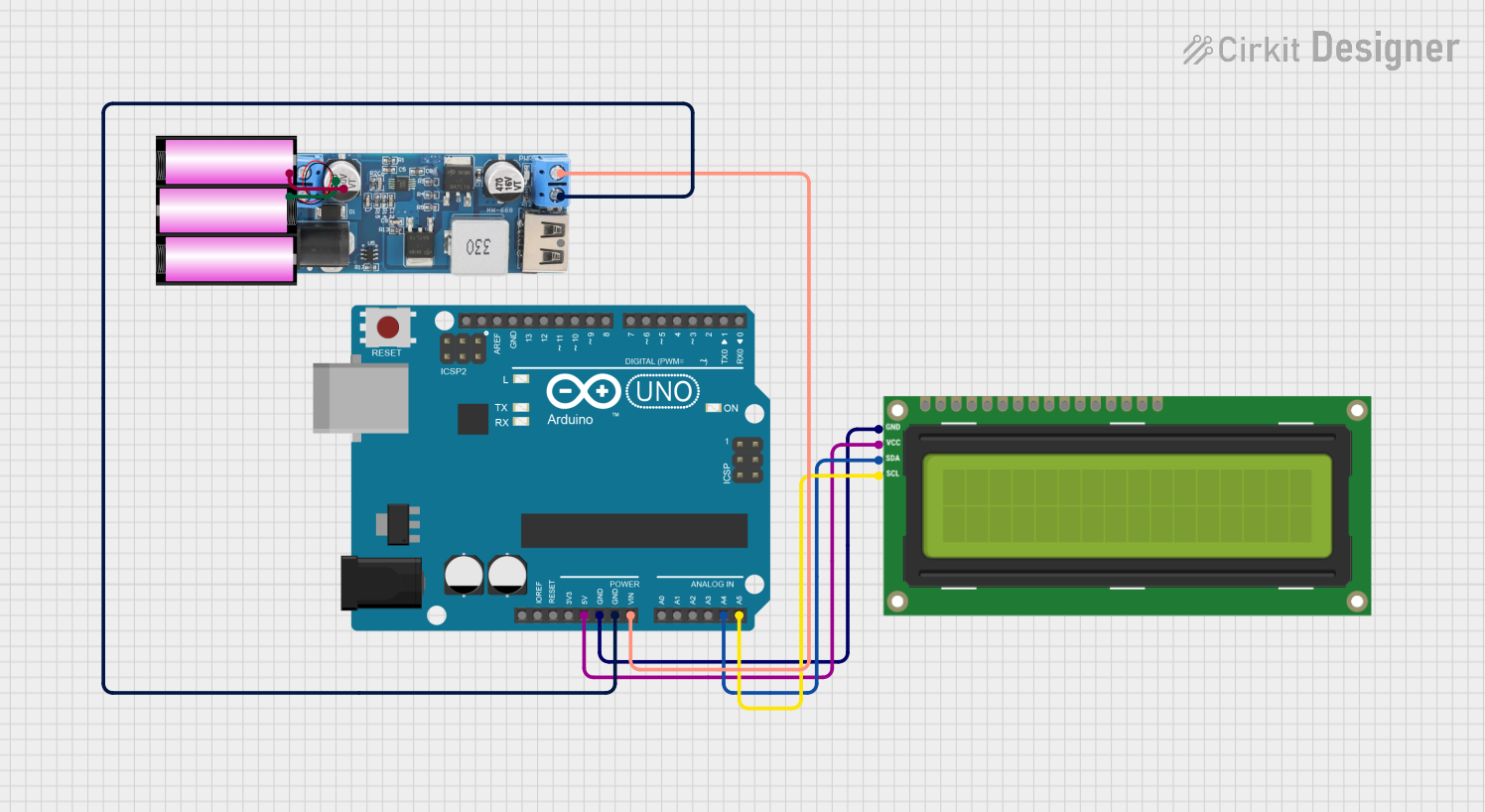
 Open Project in Cirkit Designer
Open Project in Cirkit Designer
 Open Project in Cirkit Designer
Open Project in Cirkit Designer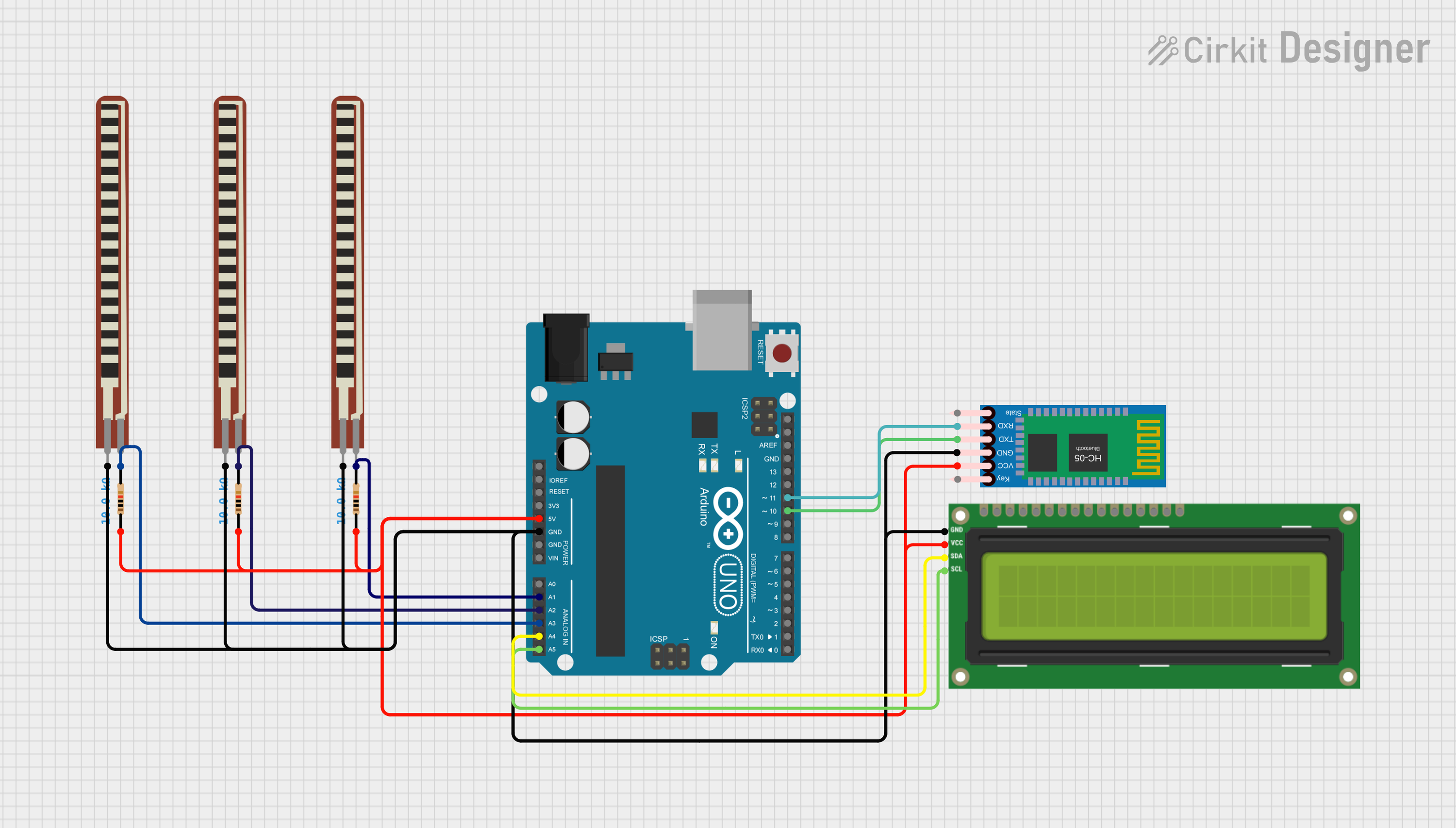
 Open Project in Cirkit Designer
Open Project in Cirkit Designer
 Open Project in Cirkit Designer
Open Project in Cirkit DesignerCommon Applications and Use Cases
- Portable electronic devices
- IoT dashboards and status displays
- Wearable technology
- DIY gaming consoles
- Educational and prototyping projects
- Arduino and Raspberry Pi-based projects
Technical Specifications
The following table outlines the key technical details of the Waveshare 2" LCD:
| Specification | Details |
|---|---|
| Display Type | TFT LCD |
| Driver IC | ST7789V |
| Screen Size | 2 inches |
| Resolution | 240 x 320 pixels |
| Color Depth | 65K/262K colors |
| Interface | SPI (4-wire) |
| Operating Voltage | 3.3V |
| Backlight | LED |
| Viewing Angle | Wide-angle |
| Dimensions | 40.4mm x 34.8mm |
| Operating Temperature | -20°C to 70°C |
Pin Configuration and Descriptions
The Waveshare 2" LCD features an 8-pin interface. Below is the pinout and description:
| Pin | Name | Description |
|---|---|---|
| 1 | GND | Ground connection |
| 2 | VCC | Power supply (3.3V) |
| 3 | SCL | Serial Clock Line (SPI clock input) |
| 4 | SDA | Serial Data Line (SPI data input) |
| 5 | RES | Reset pin (active low) |
| 6 | DC | Data/Command control pin |
| 7 | BL | Backlight control (active high) |
| 8 | CS | Chip Select (active low) |
Usage Instructions
How to Use the Component in a Circuit
- Power Supply: Connect the
VCCpin to a 3.3V power source and theGNDpin to ground. - SPI Interface: Connect the
SCL(clock) andSDA(data) pins to the corresponding SPI pins on your microcontroller. - Control Pins:
- Connect the
RESpin to a GPIO pin for resetting the display. - Use the
DCpin to toggle between data and command modes. - Connect the
CSpin to a GPIO pin to enable or disable the display.
- Connect the
- Backlight: The
BLpin can be connected to 3.3V or controlled via PWM for adjustable brightness.
Important Considerations and Best Practices
- Voltage Levels: Ensure all input signals are 3.3V logic. Use level shifters if your microcontroller operates at 5V.
- SPI Speed: Configure the SPI clock speed according to the ST7789V datasheet to avoid communication errors.
- Reset Sequence: Always perform a reset sequence during initialization to ensure proper operation.
- Backlight Control: Use a current-limiting resistor or PWM to control the backlight brightness and extend its lifespan.
Example Code for Arduino UNO
Below is an example of how to interface the Waveshare 2" LCD with an Arduino UNO using the Adafruit GFX and Adafruit ST7789 libraries:
#include <Adafruit_GFX.h> // Core graphics library
#include <Adafruit_ST7789.h> // ST7789 driver library
#include <SPI.h> // SPI library
// Define pin connections
#define TFT_CS 10 // Chip Select pin
#define TFT_RST 9 // Reset pin
#define TFT_DC 8 // Data/Command pin
// Initialize the display object
Adafruit_ST7789 tft = Adafruit_ST7789(TFT_CS, TFT_DC, TFT_RST);
void setup() {
// Initialize serial communication for debugging
Serial.begin(9600);
Serial.println("Initializing display...");
// Initialize the display
tft.init(240, 320); // Initialize with 240x320 resolution
tft.setRotation(1); // Set display orientation (1 = landscape)
// Fill the screen with a color
tft.fillScreen(ST77XX_BLUE);
// Display a message
tft.setTextColor(ST77XX_WHITE);
tft.setTextSize(2);
tft.setCursor(10, 10);
tft.println("Hello, World!");
}
void loop() {
// Add your code here for dynamic updates
}
Note: Install the Adafruit GFX and Adafruit ST7789 libraries via the Arduino Library Manager before running the code.
Troubleshooting and FAQs
Common Issues and Solutions
No Display Output:
- Verify all connections, especially power (VCC and GND) and SPI pins.
- Ensure the
CSpin is correctly toggled to enable the display. - Check the reset sequence in your code.
Flickering or Distorted Graphics:
- Reduce the SPI clock speed to improve signal integrity.
- Ensure proper grounding and minimize noise in the circuit.
Backlight Not Working:
- Confirm the
BLpin is connected to 3.3V or a PWM signal. - Check for a faulty backlight LED.
- Confirm the
Incorrect Colors or Orientation:
- Verify the initialization code and ensure the correct rotation is set.
- Check the color format (RGB565) used in your graphics library.
FAQs
Q: Can I use this display with a 5V microcontroller?
A: Yes, but you must use level shifters to convert 5V logic to 3.3V for the SPI and control pins.
Q: What is the maximum SPI clock speed supported?
A: The ST7789V supports SPI clock speeds up to 15 MHz. However, lower speeds may be required for longer cables or noisy environments.
Q: Can I control the backlight brightness?
A: Yes, you can use a PWM signal on the BL pin to adjust the brightness.
Q: Is this display compatible with Raspberry Pi?
A: Yes, the display can be used with Raspberry Pi via the SPI interface. Use libraries like luma.lcd or ST7789-python for easier integration.