
How to Use Keystudio Obstalcle avoidance IR: Examples, Pinouts, and Specs
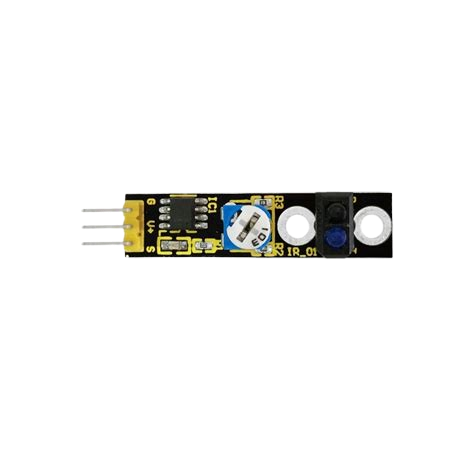
 Design with Keystudio Obstalcle avoidance IR in Cirkit Designer
Design with Keystudio Obstalcle avoidance IR in Cirkit DesignerIntroduction
The Keystudio Obstacle Avoidance IR sensor module is a compact and efficient device designed to detect obstacles using infrared (IR) light. It emits IR light and measures the reflected signal to determine the presence of nearby objects. This module is widely used in robotics, automation, and other applications requiring object detection and navigation.
Explore Projects Built with Keystudio Obstalcle avoidance IR
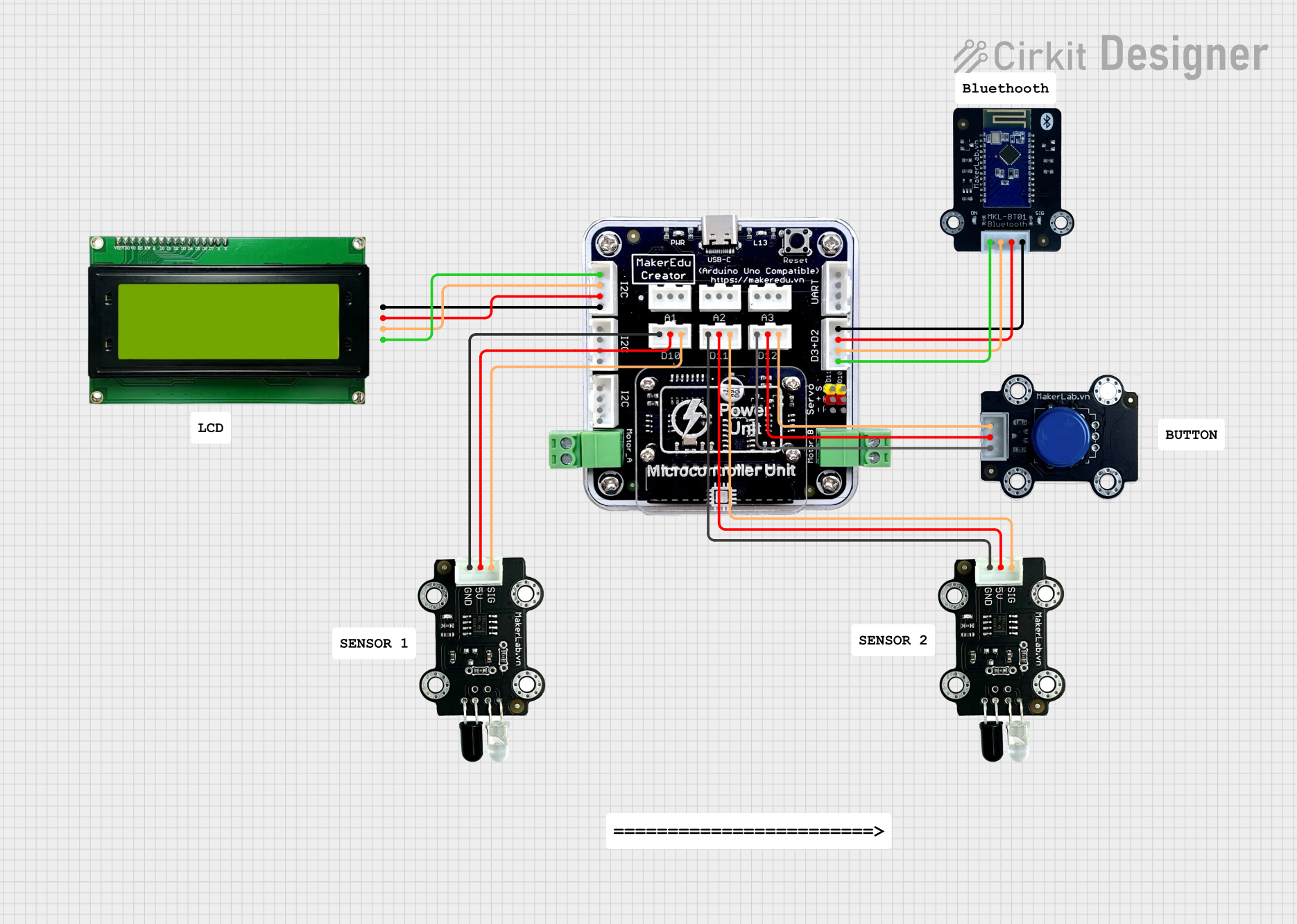
 Open Project in Cirkit Designer
Open Project in Cirkit Designer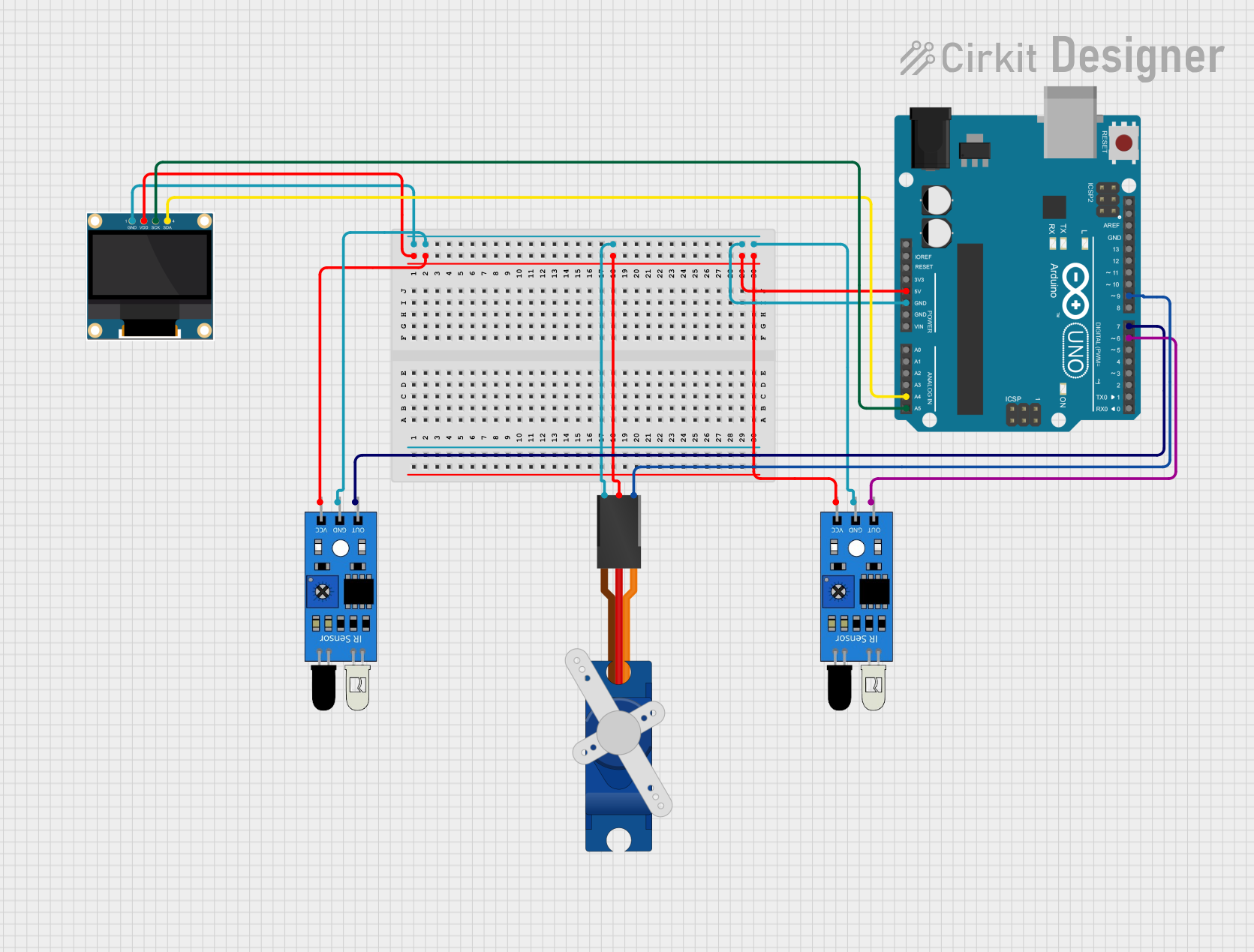
 Open Project in Cirkit Designer
Open Project in Cirkit Designer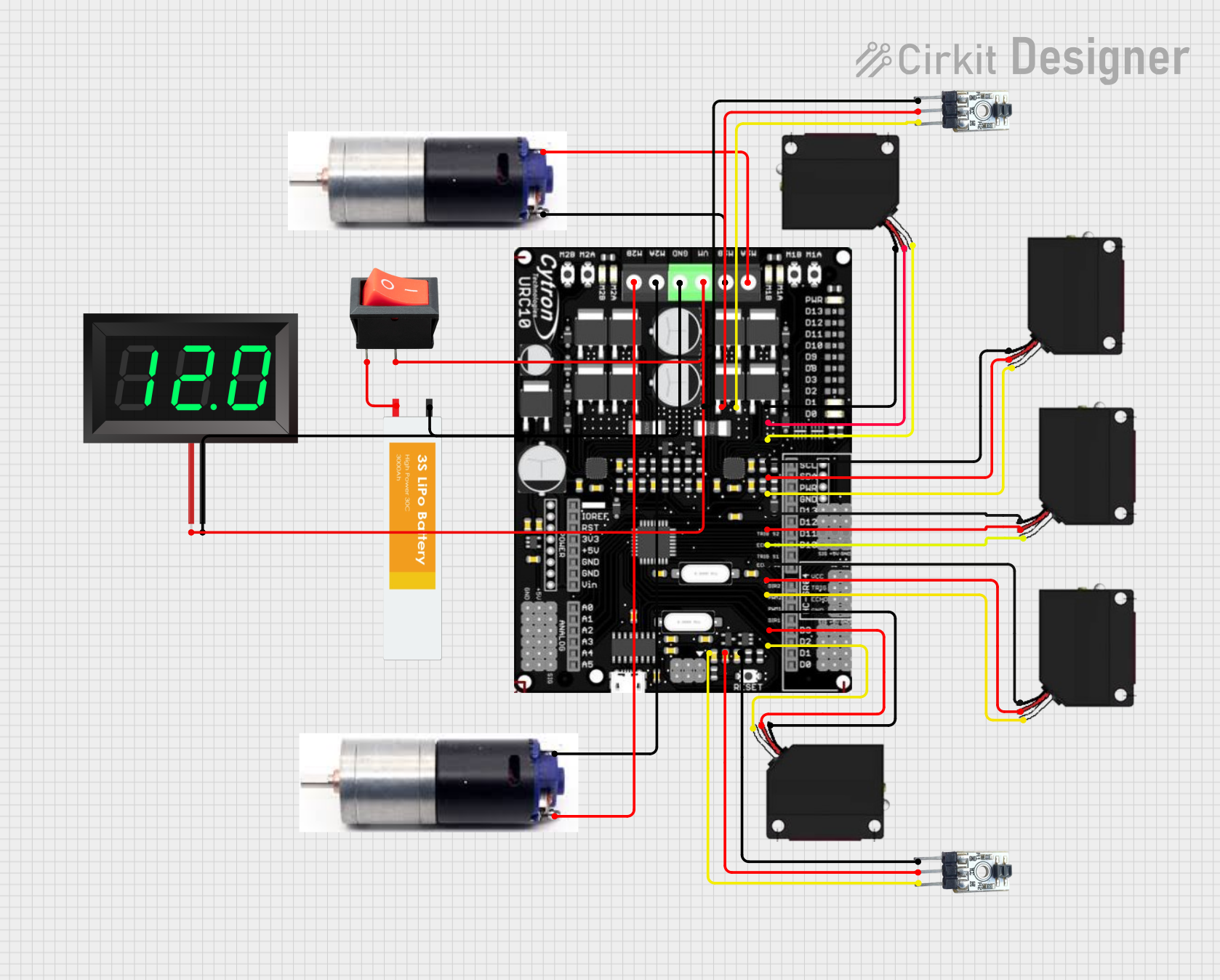
 Open Project in Cirkit Designer
Open Project in Cirkit Designer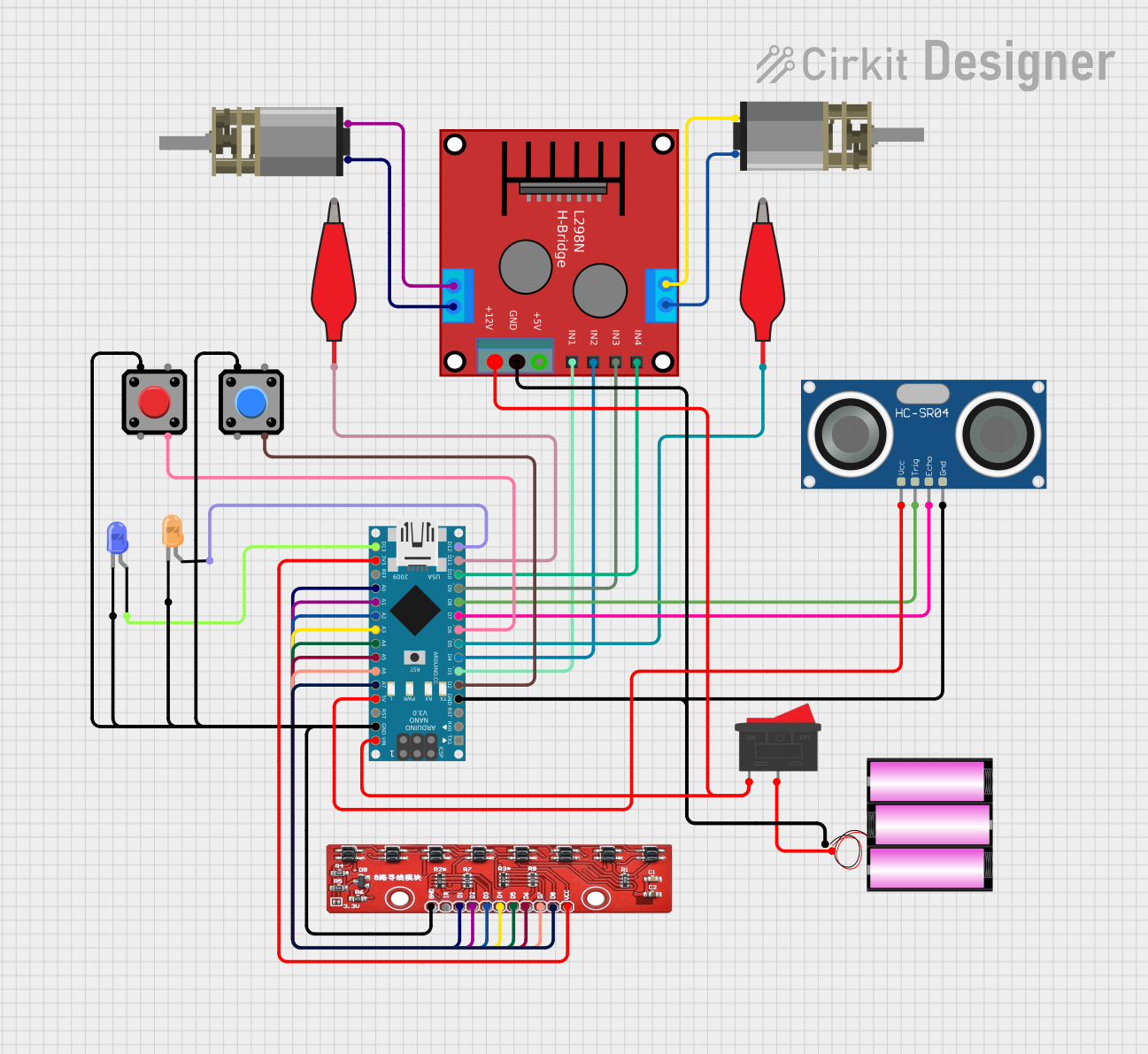
 Open Project in Cirkit Designer
Open Project in Cirkit DesignerExplore Projects Built with Keystudio Obstalcle avoidance IR
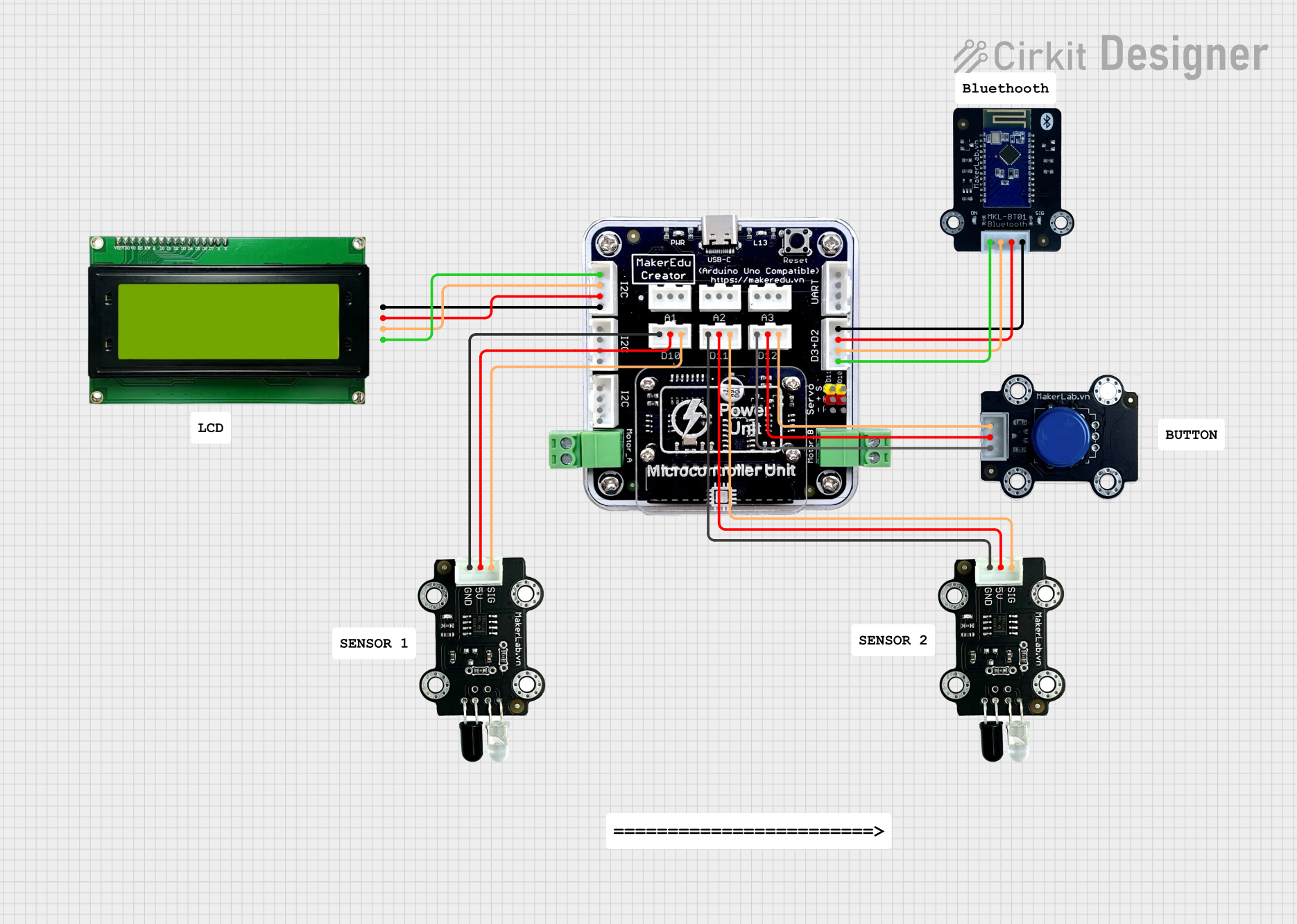
 Open Project in Cirkit Designer
Open Project in Cirkit Designer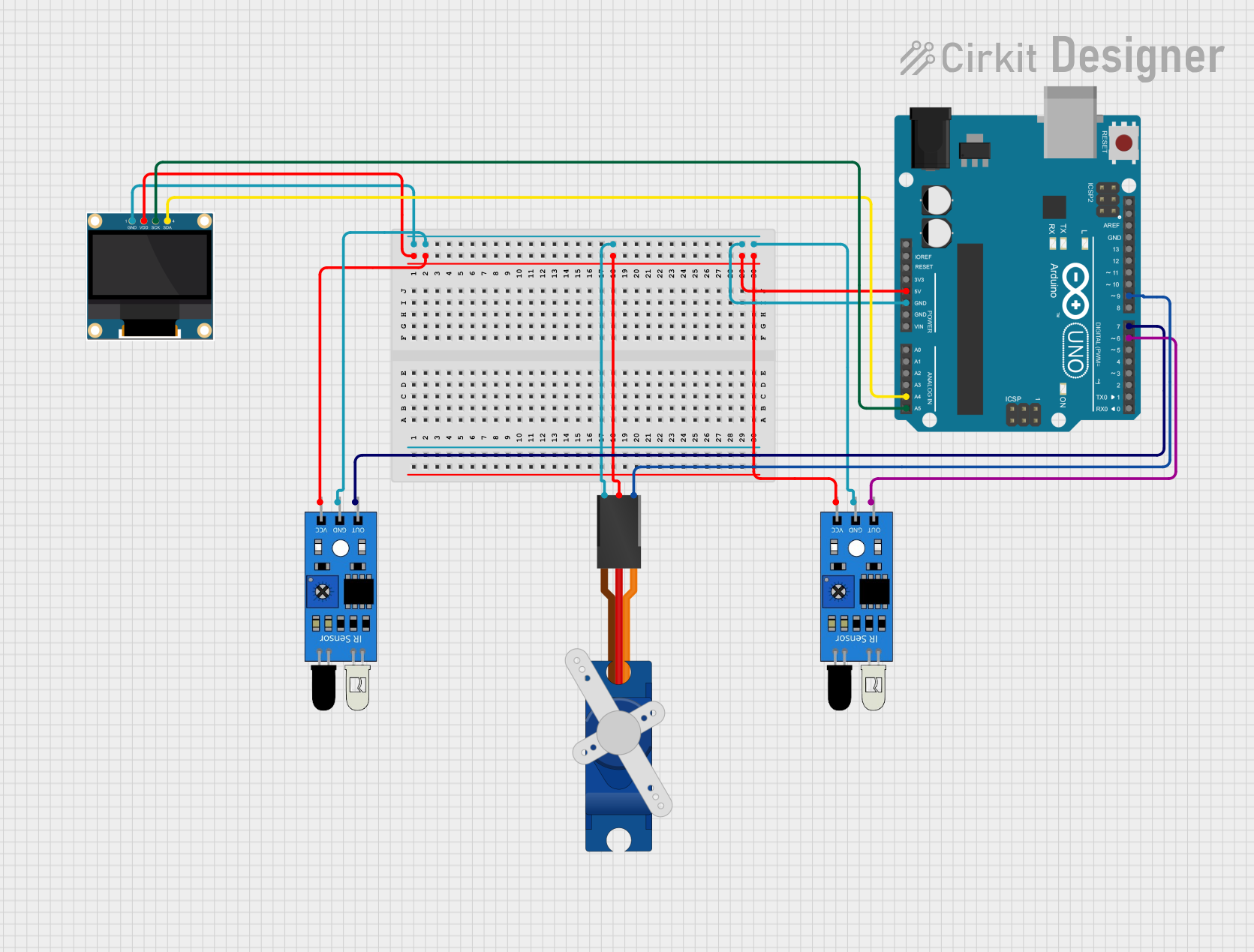
 Open Project in Cirkit Designer
Open Project in Cirkit Designer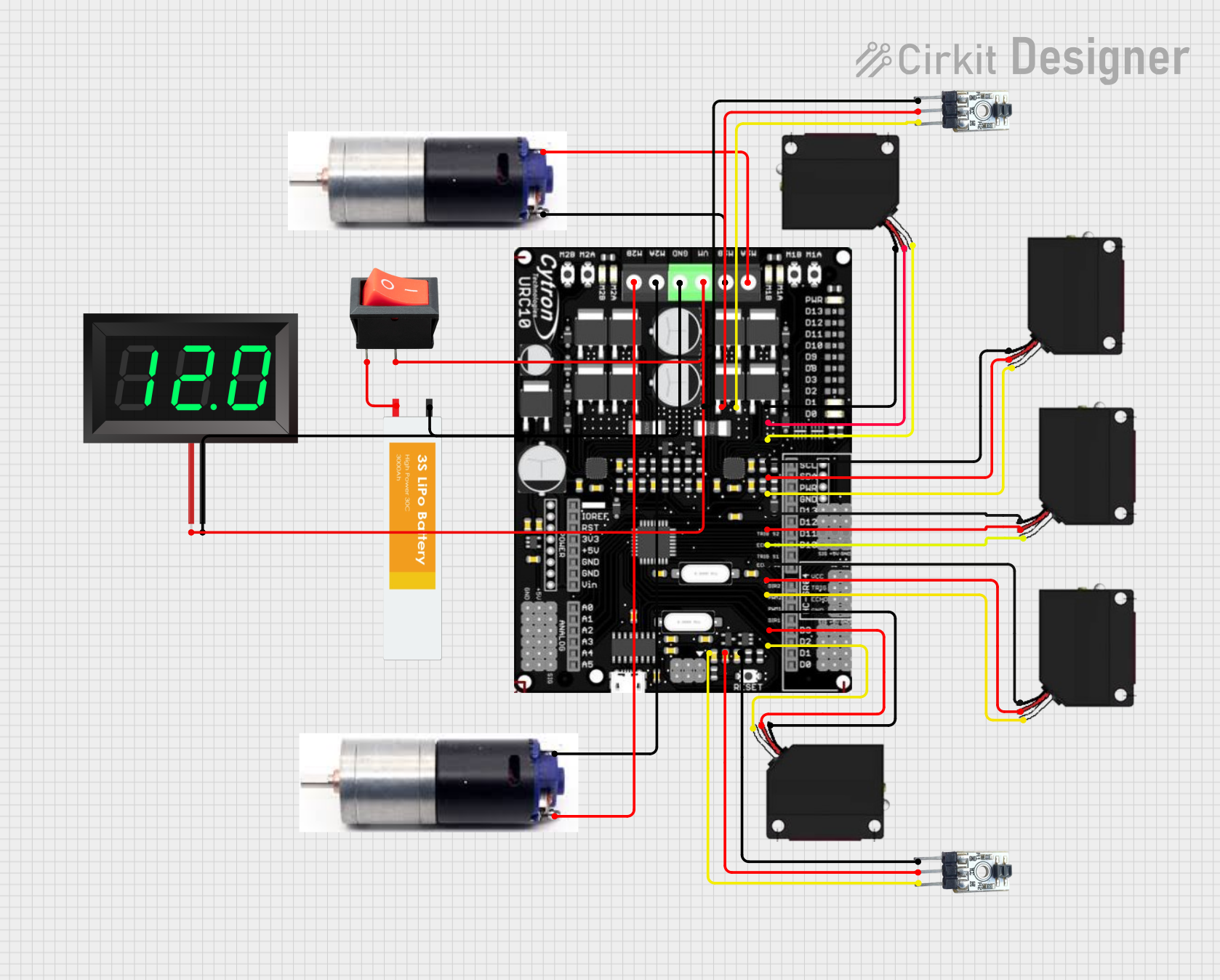
 Open Project in Cirkit Designer
Open Project in Cirkit Designer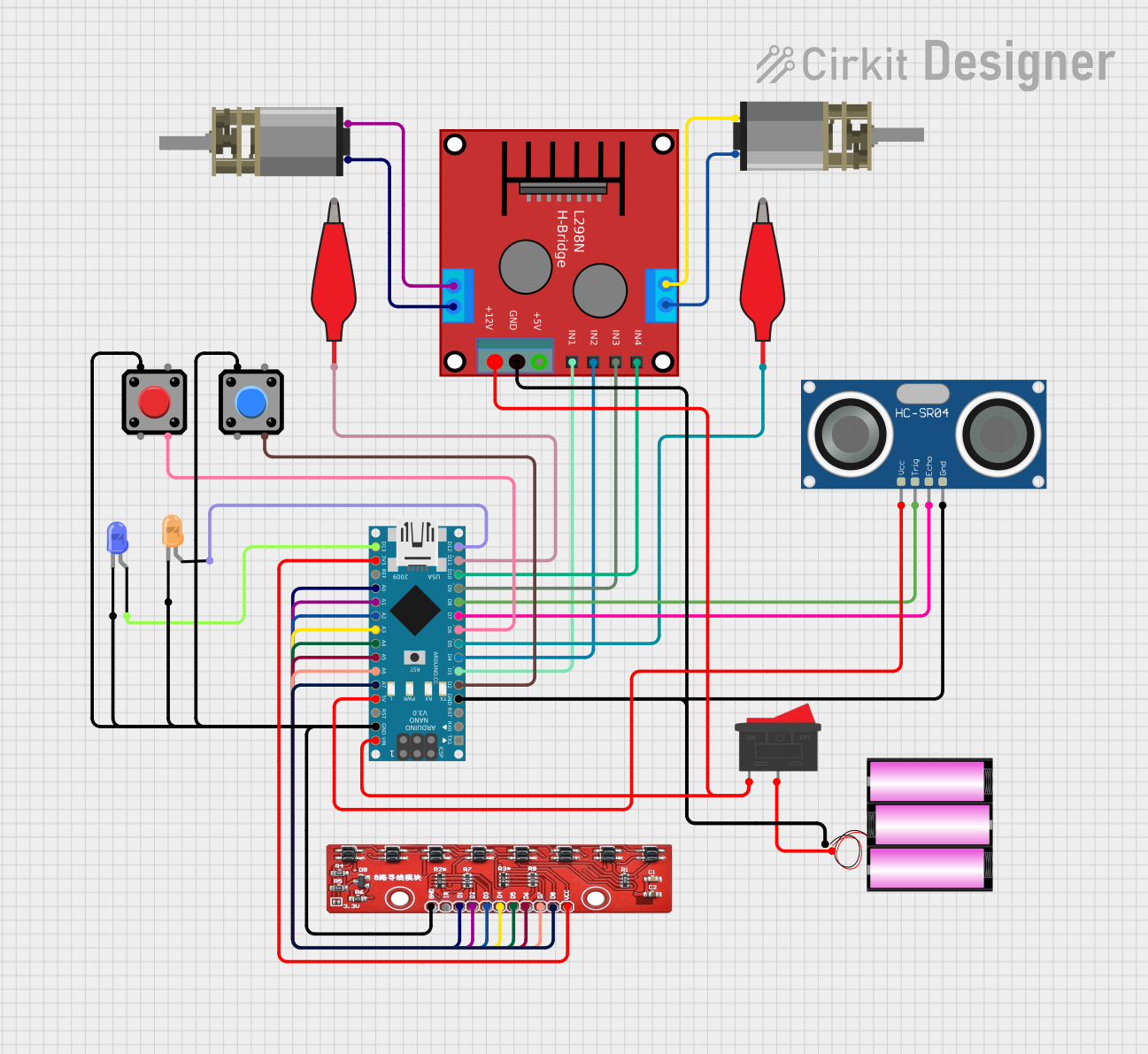
 Open Project in Cirkit Designer
Open Project in Cirkit DesignerCommon Applications and Use Cases
- Autonomous robots for obstacle detection and avoidance
- Line-following robots with obstacle detection capabilities
- Smart cars and robotic vehicles
- Proximity detection in automation systems
- Interactive toys and gadgets
Technical Specifications
The following table outlines the key technical details of the Keystudio Obstacle Avoidance IR sensor module:
| Parameter | Value |
|---|---|
| Operating Voltage | 3.3V to 5V |
| Operating Current | ≤ 20mA |
| Detection Range | 2cm to 30cm (adjustable) |
| Detection Angle | ≤ 35° |
| Output Type | Digital (High/Low) |
| Dimensions | 3.1cm x 1.5cm x 0.7cm |
| Weight | ~3g |
Pin Configuration and Descriptions
The Keystudio Obstacle Avoidance IR sensor module has a 3-pin interface. The pin configuration is as follows:
| Pin | Name | Description |
|---|---|---|
| 1 | VCC | Power supply pin. Connect to 3.3V or 5V. |
| 2 | GND | Ground pin. Connect to the ground of the circuit. |
| 3 | OUT | Digital output pin. Outputs HIGH (1) when no obstacle is detected, and LOW (0) when an obstacle is detected. |
Usage Instructions
How to Use the Component in a Circuit
- Power the Module: Connect the
VCCpin to a 3.3V or 5V power source and theGNDpin to the ground of your circuit. - Connect the Output: Connect the
OUTpin to a digital input pin of your microcontroller (e.g., Arduino UNO). - Adjust the Sensitivity: Use the onboard potentiometer to adjust the detection range. Turn clockwise to increase the range and counterclockwise to decrease it.
- Test the Module: Place an object within the detection range and observe the output signal. The onboard LED will light up when an obstacle is detected.
Important Considerations and Best Practices
- Avoid Direct Sunlight: The sensor may not function properly in environments with strong IR interference, such as direct sunlight.
- Mounting Position: Ensure the sensor is mounted at an appropriate angle for optimal obstacle detection.
- Power Supply: Use a stable power source to avoid erratic behavior.
- Distance Adjustment: Fine-tune the potentiometer to match the desired detection range for your application.
Example Code for Arduino UNO
Below is an example code snippet to use the Keystudio Obstacle Avoidance IR sensor with an Arduino UNO:
// Define the pin connected to the sensor's OUT pin
const int sensorPin = 2; // Digital pin 2
const int ledPin = 13; // Built-in LED on Arduino UNO
void setup() {
pinMode(sensorPin, INPUT); // Set sensor pin as input
pinMode(ledPin, OUTPUT); // Set LED pin as output
Serial.begin(9600); // Initialize serial communication
}
void loop() {
int sensorValue = digitalRead(sensorPin); // Read the sensor output
if (sensorValue == LOW) {
// Obstacle detected
digitalWrite(ledPin, HIGH); // Turn on the LED
Serial.println("Obstacle detected!");
} else {
// No obstacle
digitalWrite(ledPin, LOW); // Turn off the LED
Serial.println("No obstacle.");
}
delay(100); // Small delay for stability
}
Troubleshooting and FAQs
Common Issues and Solutions
The sensor is not detecting obstacles:
- Ensure the
VCCandGNDpins are connected properly. - Check the potentiometer adjustment and increase the detection range if necessary.
- Verify that the object is within the sensor's detection angle and range.
- Ensure the
False detections or erratic behavior:
- Avoid using the sensor in environments with strong IR interference (e.g., direct sunlight or near other IR sources).
- Ensure a stable power supply to the module.
The onboard LED does not light up:
- Check the connections and ensure the module is powered correctly.
- Verify that the object is within the detection range.
FAQs
Q: Can this sensor detect transparent objects?
A: No, the sensor may not reliably detect transparent or highly reflective objects due to the way IR light is reflected.
Q: Can I use this sensor with a 3.3V microcontroller?
A: Yes, the sensor operates within a voltage range of 3.3V to 5V, making it compatible with 3.3V microcontrollers.
Q: How do I increase the detection range?
A: Use the onboard potentiometer to adjust the detection range. Turn it clockwise to increase the range.
Q: Can I use multiple sensors in the same project?
A: Yes, you can use multiple sensors, but ensure they are positioned to avoid interference between their IR signals.
This concludes the documentation for the Keystudio Obstacle Avoidance IR sensor module.