
How to Use Piezo Sensor Module: Examples, Pinouts, and Specs

 Design with Piezo Sensor Module in Cirkit Designer
Design with Piezo Sensor Module in Cirkit DesignerIntroduction
The Piezo Sensor Module is a device that converts mechanical stress, vibrations, or pressure into an electrical signal. It leverages the piezoelectric effect, where certain materials generate an electric charge in response to applied mechanical force. This module is widely used in applications requiring sound detection, vibration monitoring, or pressure sensing.
Explore Projects Built with Piezo Sensor Module
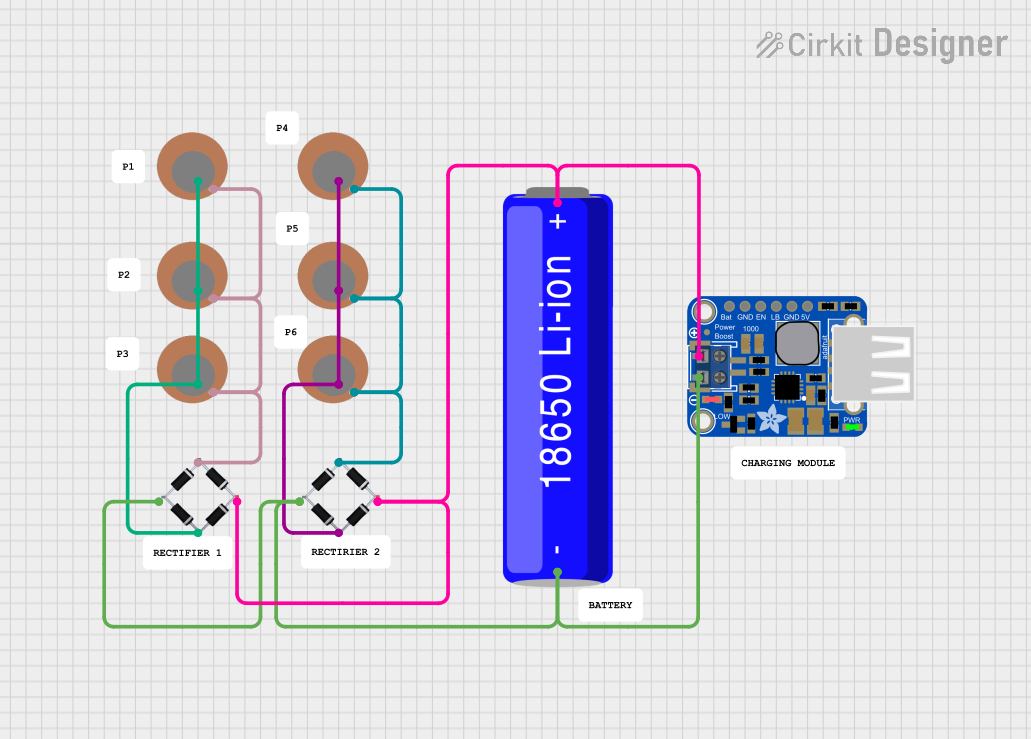
 Open Project in Cirkit Designer
Open Project in Cirkit Designer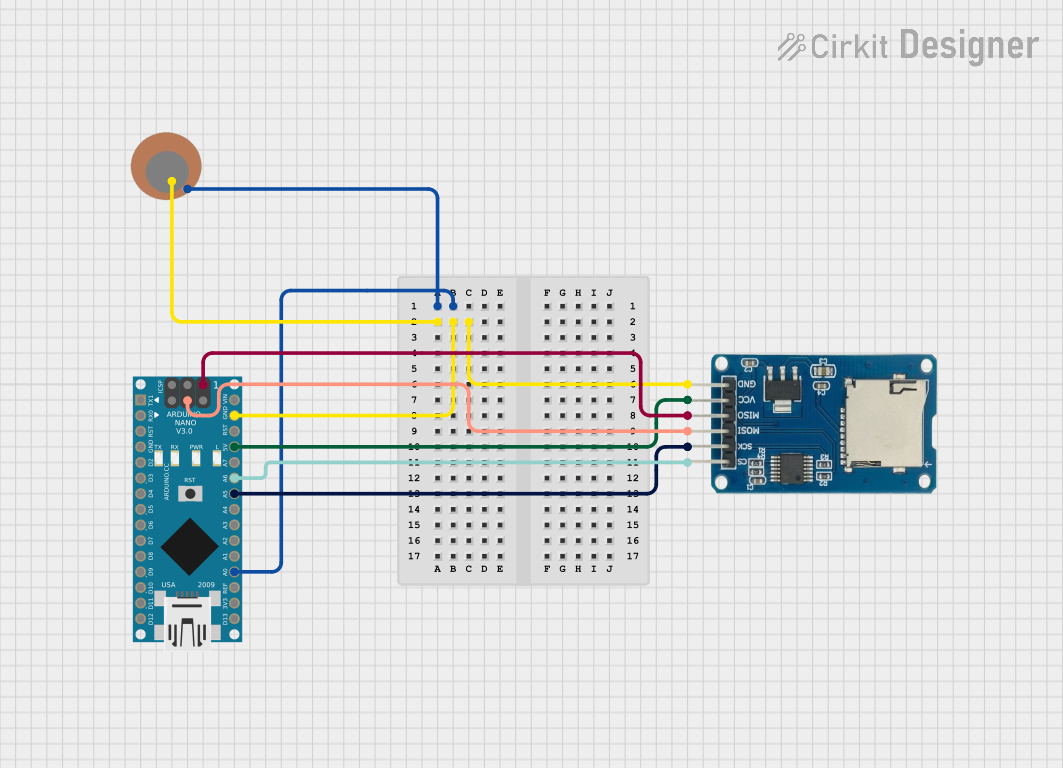
 Open Project in Cirkit Designer
Open Project in Cirkit Designer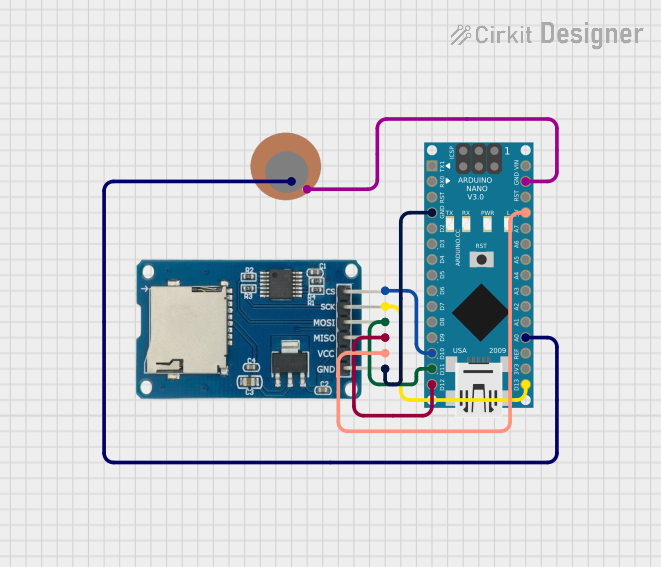
 Open Project in Cirkit Designer
Open Project in Cirkit Designer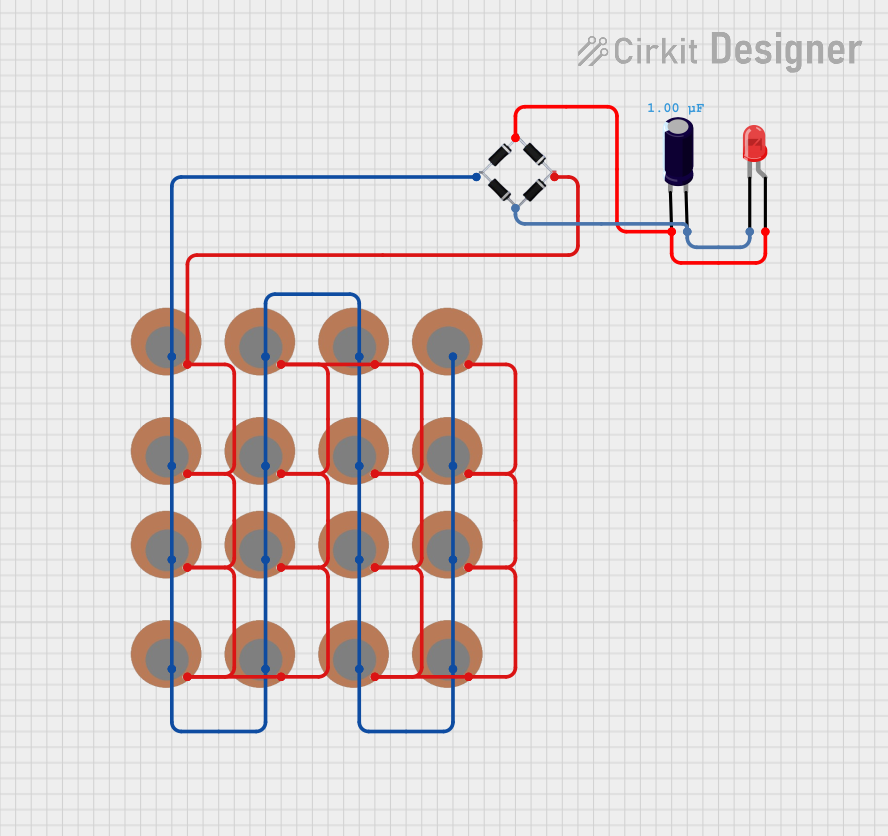
 Open Project in Cirkit Designer
Open Project in Cirkit DesignerExplore Projects Built with Piezo Sensor Module
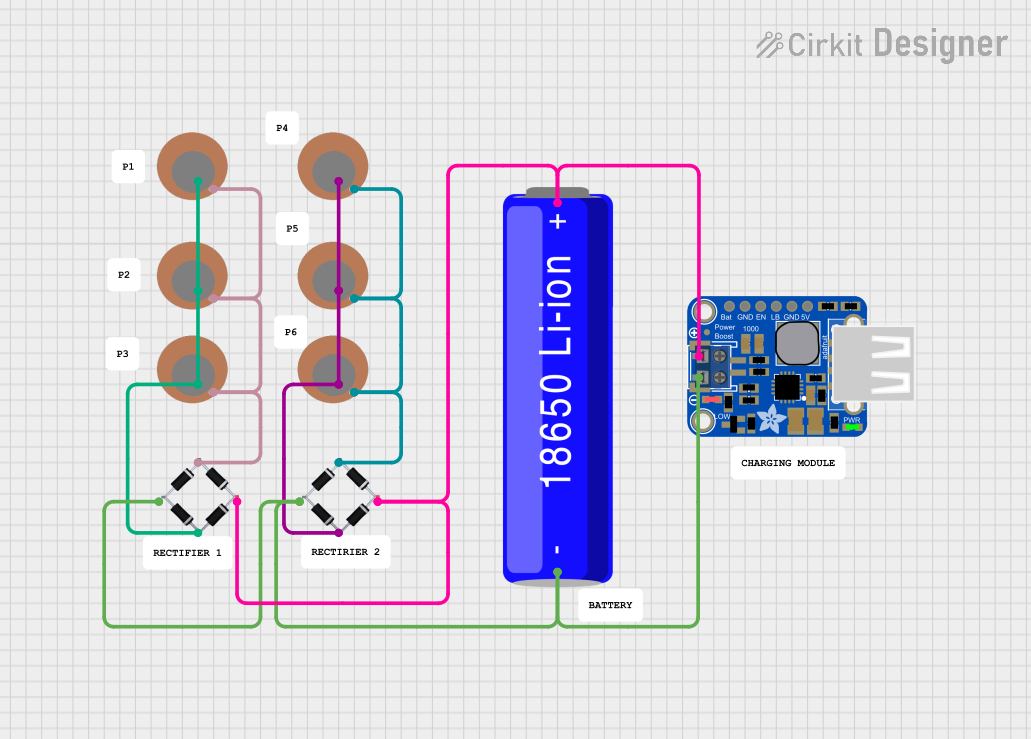
 Open Project in Cirkit Designer
Open Project in Cirkit Designer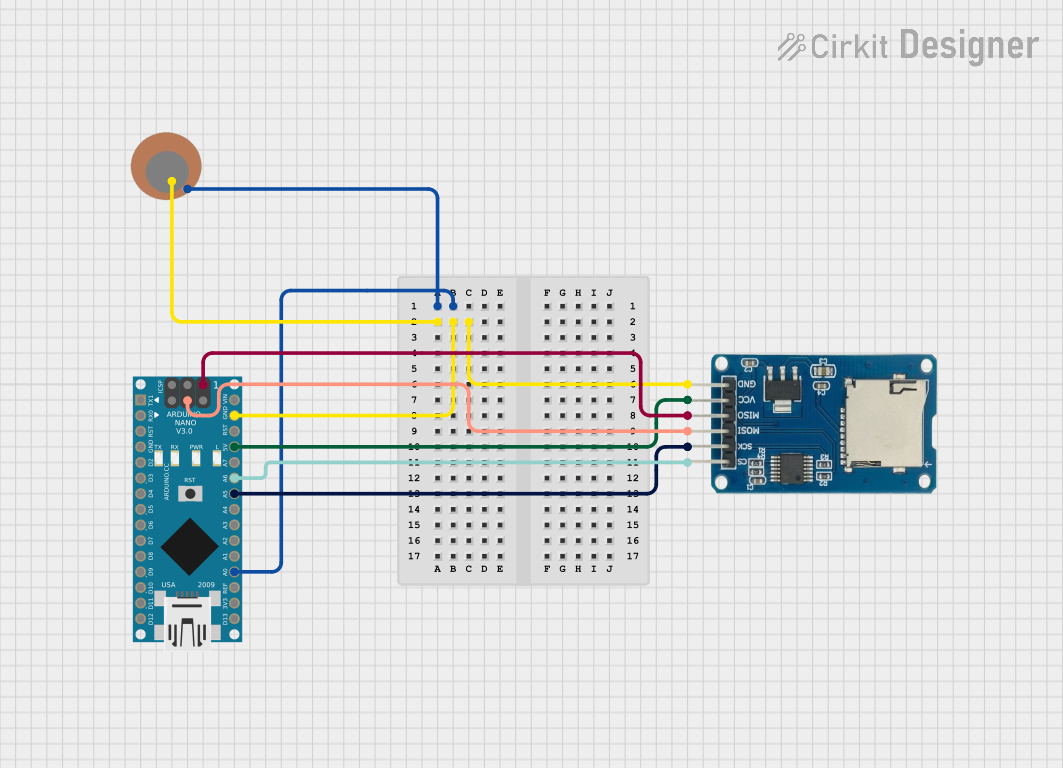
 Open Project in Cirkit Designer
Open Project in Cirkit Designer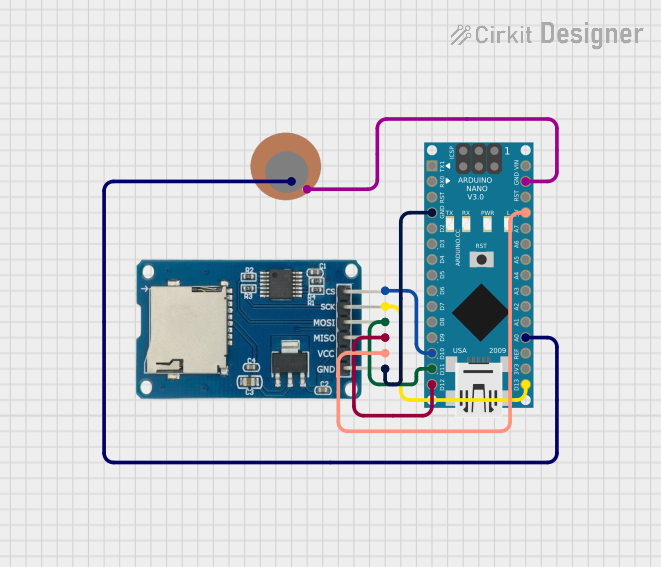
 Open Project in Cirkit Designer
Open Project in Cirkit Designer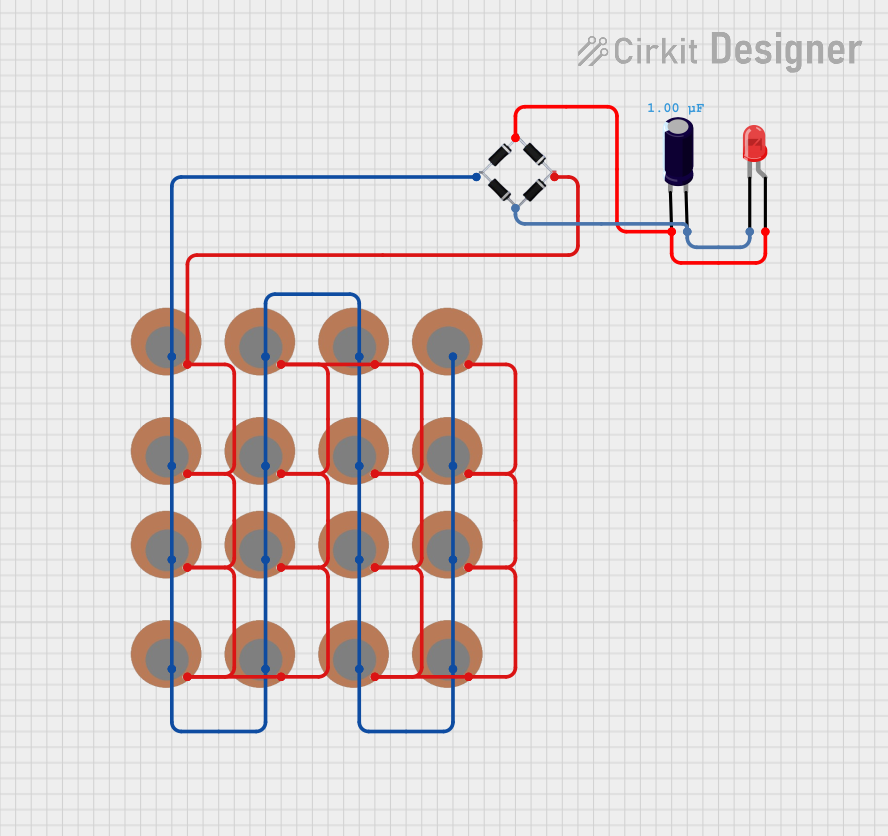
 Open Project in Cirkit Designer
Open Project in Cirkit DesignerCommon Applications and Use Cases
- Sound detection (e.g., clapping or knocking)
- Vibration monitoring in machinery
- Pressure sensing in touch-sensitive devices
- Impact detection in security systems
- Musical instruments and audio pickups
Technical Specifications
Below are the key technical details and pin configuration for the Piezo Sensor Module:
Key Technical Details
| Parameter | Value |
|---|---|
| Operating Voltage | 3.3V to 5V |
| Output Signal Type | Analog or Digital (depending on module) |
| Sensitivity Range | High sensitivity to vibrations |
| Output Voltage Range | 0V to Vcc (depending on force applied) |
| Dimensions | Varies by module (e.g., 28mm x 15mm) |
| Operating Temperature | -20°C to 70°C |
Pin Configuration
| Pin Name | Description |
|---|---|
| VCC | Power supply pin (3.3V to 5V) |
| GND | Ground pin |
| OUT | Output pin (Analog or Digital signal) |
Usage Instructions
How to Use the Piezo Sensor Module in a Circuit
Connect the Module to Power:
- Connect the
VCCpin to a 3.3V or 5V power source. - Connect the
GNDpin to the ground of your circuit.
- Connect the
Connect the Output Pin:
- For analog output, connect the
OUTpin to an analog input pin of your microcontroller. - For digital output (if the module has a comparator), connect the
OUTpin to a digital input pin.
- For analog output, connect the
Place the Sensor:
- Mount the sensor in a location where it can detect vibrations, sound, or pressure effectively.
Read the Signal:
- For analog output, read the voltage signal using an ADC (Analog-to-Digital Converter) on your microcontroller.
- For digital output, monitor the HIGH or LOW state of the
OUTpin.
Important Considerations and Best Practices
- Avoid Overloading: Do not apply excessive force to the piezo element, as it may damage the sensor.
- Noise Filtering: Use capacitors or software filtering to reduce noise in the output signal.
- Mounting: Ensure the sensor is securely mounted to avoid false readings due to unintended vibrations.
- Voltage Compatibility: Verify that the module's operating voltage matches your microcontroller's input voltage.
Example: Connecting to an Arduino UNO
Below is an example of how to use the Piezo Sensor Module with an Arduino UNO to detect vibrations:
// Piezo Sensor Module Example with Arduino UNO
// This code reads the analog signal from the piezo sensor and prints it to the Serial Monitor.
const int piezoPin = A0; // Connect the OUT pin of the module to Arduino pin A0
void setup() {
Serial.begin(9600); // Initialize serial communication at 9600 baud
pinMode(piezoPin, INPUT); // Set the piezo pin as an input
}
void loop() {
int sensorValue = analogRead(piezoPin); // Read the analog value from the sensor
Serial.print("Piezo Sensor Value: ");
Serial.println(sensorValue); // Print the sensor value to the Serial Monitor
delay(100); // Delay for 100ms to avoid flooding the Serial Monitor
}
Troubleshooting and FAQs
Common Issues and Solutions
No Output Signal:
- Cause: Loose connections or insufficient power supply.
- Solution: Check all connections and ensure the module is powered with the correct voltage.
Inconsistent Readings:
- Cause: Electrical noise or unstable mounting.
- Solution: Add a capacitor (e.g., 0.1µF) across the
OUTpin and ground to filter noise. Securely mount the sensor to reduce false readings.
Output Always HIGH or LOW:
- Cause: Faulty module or incorrect wiring.
- Solution: Verify the wiring and test the module with a multimeter or another microcontroller.
FAQs
Q: Can the Piezo Sensor Module detect sound?
A: Yes, it can detect sound vibrations, such as clapping or knocking, but it is not as sensitive as a dedicated microphone.
Q: How do I increase the sensitivity of the sensor?
A: You can amplify the output signal using an operational amplifier or adjust the placement of the sensor for better detection.
Q: Can I use the Piezo Sensor Module with a 3.3V microcontroller?
A: Yes, the module typically works with both 3.3V and 5V systems. Check the specific module's datasheet to confirm compatibility.
Q: Is the Piezo Sensor Module waterproof?
A: Most modules are not waterproof. If you need to use it in a wet environment, consider waterproofing the sensor or using a sealed module.