
How to Use 20x4 I2C LCD Panel: Examples, Pinouts, and Specs
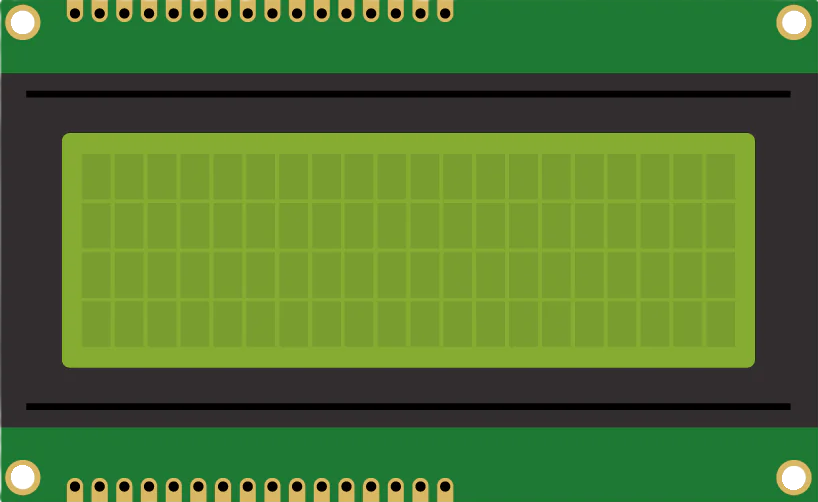
 Design with 20x4 I2C LCD Panel in Cirkit Designer
Design with 20x4 I2C LCD Panel in Cirkit DesignerIntroduction
The 20x4 I2C LCD Panel is a versatile and user-friendly display module designed for embedded systems and microcontroller projects. It features a 20-character by 4-line display, allowing for the presentation of a significant amount of text and data. The I2C interface simplifies wiring and reduces the number of pins required for communication, making it an ideal choice for projects with limited I/O availability.
Explore Projects Built with 20x4 I2C LCD Panel

 Open Project in Cirkit Designer
Open Project in Cirkit Designer
 Open Project in Cirkit Designer
Open Project in Cirkit Designer
 Open Project in Cirkit Designer
Open Project in Cirkit Designer
 Open Project in Cirkit Designer
Open Project in Cirkit DesignerExplore Projects Built with 20x4 I2C LCD Panel

 Open Project in Cirkit Designer
Open Project in Cirkit Designer
 Open Project in Cirkit Designer
Open Project in Cirkit Designer
 Open Project in Cirkit Designer
Open Project in Cirkit Designer
 Open Project in Cirkit Designer
Open Project in Cirkit DesignerCommon Applications and Use Cases
- Microcontroller Projects: Displaying sensor data, system status, and user interfaces.
- Embedded Systems: Providing user feedback and system information.
- DIY Electronics: Creating custom displays for hobby projects.
- Educational Projects: Teaching and learning about I2C communication and display technologies.
Technical Specifications
Key Technical Details
| Specification | Value |
|---|---|
| Display Type | 20x4 Character LCD |
| Interface | I2C |
| Operating Voltage | 5V DC |
| Operating Current | 20mA (typical) |
| Backlight | LED (with adjustable brightness) |
| Character Size | 2.95mm x 4.75mm |
| Dimensions | 98mm x 60mm x 12mm |
| I2C Address | 0x27 (default) |
Pin Configuration and Descriptions
| Pin Number | Pin Name | Description |
|---|---|---|
| 1 | GND | Ground |
| 2 | VCC | Power Supply (5V) |
| 3 | SDA | I2C Data Line |
| 4 | SCL | I2C Clock Line |
Usage Instructions
How to Use the Component in a Circuit
Wiring the LCD Panel:
- Connect the GND pin of the LCD to the ground (GND) of the microcontroller.
- Connect the VCC pin of the LCD to the 5V power supply of the microcontroller.
- Connect the SDA pin of the LCD to the SDA pin of the microcontroller (A4 on Arduino UNO).
- Connect the SCL pin of the LCD to the SCL pin of the microcontroller (A5 on Arduino UNO).
Installing the Required Library:
- Open the Arduino IDE.
- Go to Sketch > Include Library > Manage Libraries.
- Search for "LiquidCrystal I2C" and install the library by Frank de Brabander.
Example Code:
#include <Wire.h>
#include <LiquidCrystal_I2C.h>
// Set the LCD address to 0x27 for a 20x4 display
LiquidCrystal_I2C lcd(0x27, 20, 4);
void setup() {
lcd.begin();
lcd.backlight(); // Turn on the backlight
lcd.setCursor(0, 0); // Set cursor to column 0, row 0
lcd.print("Hello, World!"); // Print a message to the LCD
}
void loop() {
// You can add code here to update the display
}
Important Considerations and Best Practices
- Power Supply: Ensure that the LCD panel is powered with a stable 5V supply to avoid flickering or malfunction.
- I2C Address: The default I2C address is 0x27. If you have multiple I2C devices, ensure there are no address conflicts.
- Contrast Adjustment: Some LCD panels have a potentiometer for contrast adjustment. Adjust it for optimal display readability.
- Backlight Control: Use the
lcd.backlight()andlcd.noBacklight()functions to control the backlight.
Troubleshooting and FAQs
Common Issues and Solutions
No Display or Garbled Characters:
- Solution: Check the wiring connections. Ensure the SDA and SCL lines are correctly connected. Verify the I2C address.
Flickering Display:
- Solution: Ensure a stable 5V power supply. Check for loose connections.
Backlight Not Working:
- Solution: Use the
lcd.backlight()function in your code. Verify the backlight control pin is not damaged.
- Solution: Use the
Contrast Issues:
- Solution: Adjust the contrast potentiometer on the LCD panel.
FAQs
Q: How do I change the I2C address of the LCD panel?
- A: The I2C address can be changed by modifying the address jumpers on the back of the LCD module. Refer to the module's datasheet for specific instructions.
Q: Can I use this LCD panel with a 3.3V microcontroller?
- A: The LCD panel is designed for 5V operation. Using it with a 3.3V microcontroller may require a level shifter for the I2C lines.
Q: How do I display custom characters?
- A: Use the
lcd.createChar()function to define custom characters. Refer to the LiquidCrystal I2C library documentation for details.
- A: Use the
This documentation provides a comprehensive guide to using the 20x4 I2C LCD Panel in your projects. Whether you are a beginner or an experienced user, following these instructions will help you integrate the display effectively and troubleshoot common issues.