
How to Use USB to Multi-Protocol Serial Cable: Examples, Pinouts, and Specs

 Design with USB to Multi-Protocol Serial Cable in Cirkit Designer
Design with USB to Multi-Protocol Serial Cable in Cirkit DesignerIntroduction
The Adafruit USB to Multi-Protocol Serial Cable (Part ID: RS-232 / TTL UART / RS-485) is a versatile tool designed to bridge USB ports with devices that use various serial communication protocols. This cable supports RS-232, TTL UART, and RS-485 standards, making it an essential component for interfacing with legacy systems, industrial equipment, and microcontrollers. It simplifies data transfer and device control by providing a plug-and-play solution for serial communication.
Explore Projects Built with USB to Multi-Protocol Serial Cable

 Open Project in Cirkit Designer
Open Project in Cirkit Designer
 Open Project in Cirkit Designer
Open Project in Cirkit Designer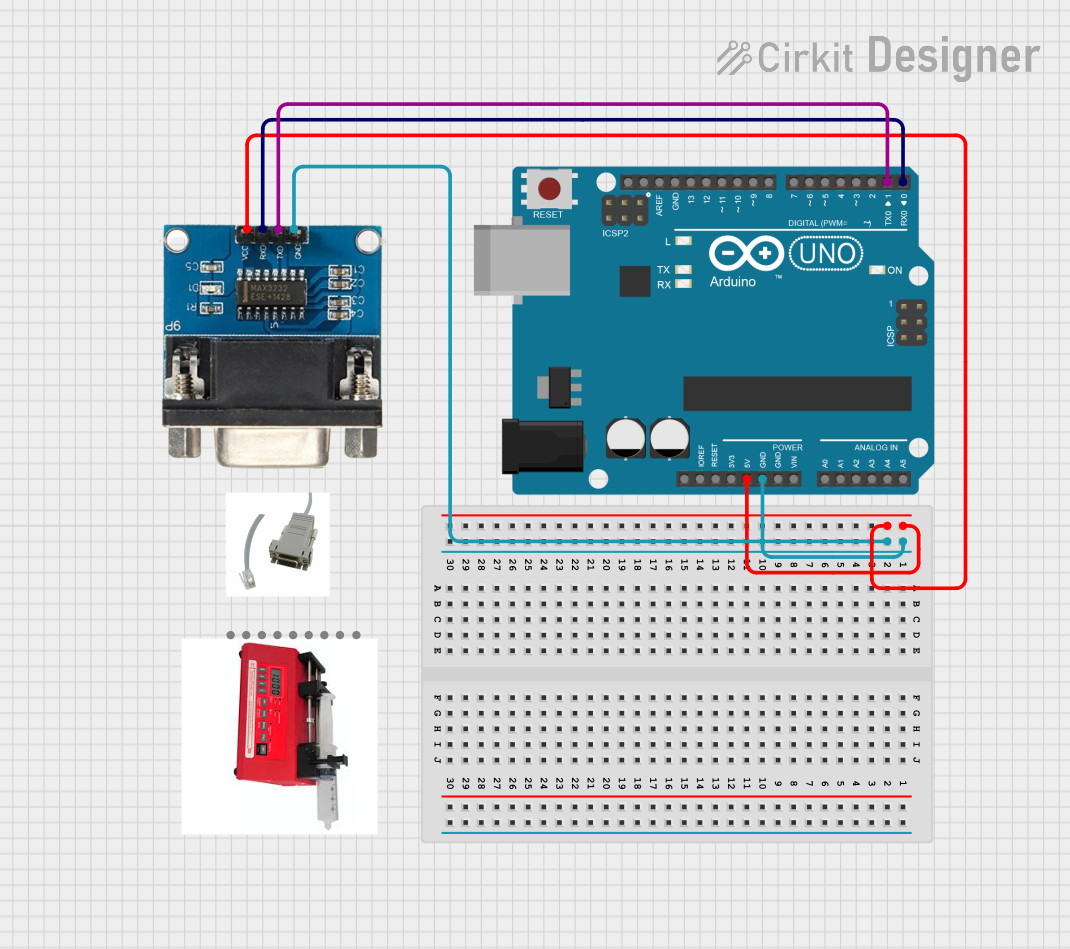
 Open Project in Cirkit Designer
Open Project in Cirkit Designer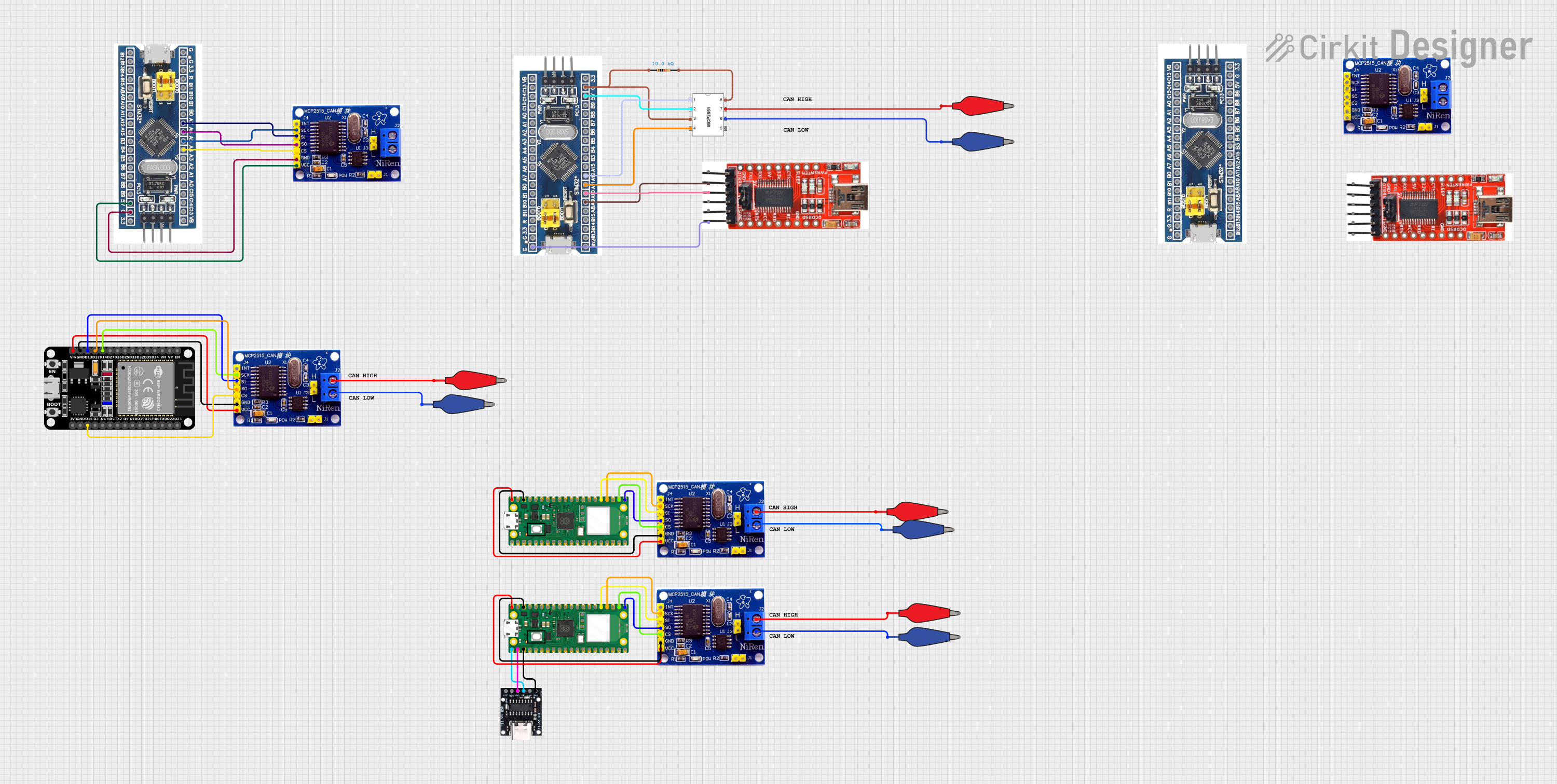
 Open Project in Cirkit Designer
Open Project in Cirkit DesignerExplore Projects Built with USB to Multi-Protocol Serial Cable

 Open Project in Cirkit Designer
Open Project in Cirkit Designer
 Open Project in Cirkit Designer
Open Project in Cirkit Designer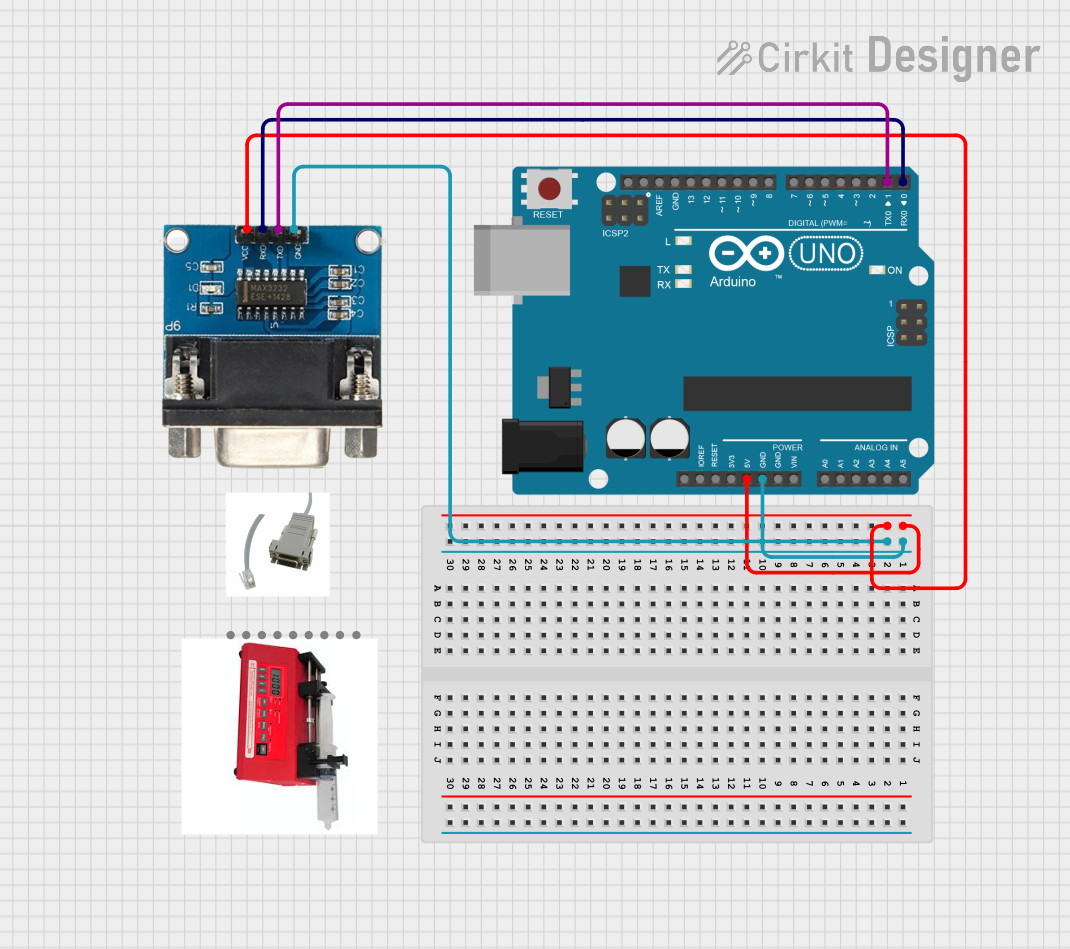
 Open Project in Cirkit Designer
Open Project in Cirkit Designer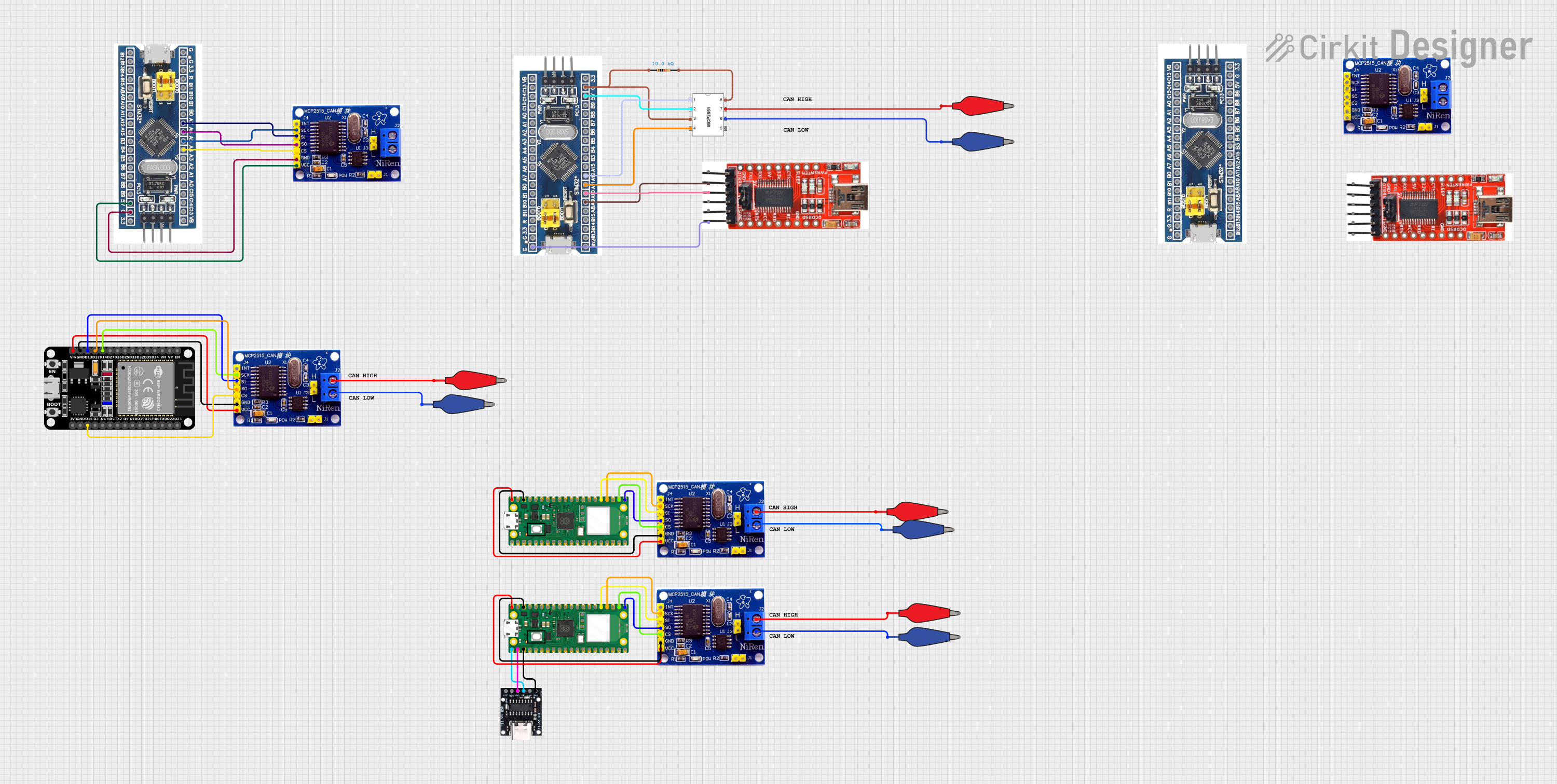
 Open Project in Cirkit Designer
Open Project in Cirkit DesignerCommon Applications and Use Cases
- Interfacing with industrial equipment using RS-485 or RS-232 protocols.
- Debugging and programming microcontrollers via TTL UART.
- Connecting legacy serial devices to modern computers via USB.
- Data logging and communication in embedded systems.
- Prototyping and testing serial communication protocols.
Technical Specifications
The following table outlines the key technical details of the USB to Multi-Protocol Serial Cable:
| Specification | Details |
|---|---|
| Manufacturer | Adafruit |
| Part ID | RS-232 / TTL UART / RS-485 |
| USB Interface | USB 2.0 Type-A |
| Supported Protocols | RS-232, TTL UART (3.3V/5V), RS-485 |
| Voltage Levels (TTL UART) | 3.3V and 5V (selectable) |
| Baud Rate | Up to 3 Mbps (depending on protocol and system configuration) |
| Cable Length | 1.8 meters (6 feet) |
| Operating Temperature | -40°C to +85°C |
| Drivers | Compatible with Windows, macOS, and Linux (drivers may be required) |
Pin Configuration and Descriptions
The cable features a breakout with labeled wires for easy connection. Below is the pinout for the supported protocols:
RS-232 Pinout
| Wire Color | Signal Name | Description |
|---|---|---|
| Black | GND | Ground |
| White | TXD | Transmit Data |
| Green | RXD | Receive Data |
| Red | VCC | Power (5V) |
TTL UART Pinout
| Wire Color | Signal Name | Description |
|---|---|---|
| Black | GND | Ground |
| White | TXD | Transmit Data |
| Green | RXD | Receive Data |
| Red | VCC | Power (3.3V/5V, selectable) |
RS-485 Pinout
| Wire Color | Signal Name | Description |
|---|---|---|
| Black | GND | Ground |
| Yellow | A (D+) | Differential Data Line A |
| Orange | B (D-) | Differential Data Line B |
Usage Instructions
How to Use the Component in a Circuit
- Install Drivers: Ensure the appropriate drivers for the cable are installed on your computer. Drivers can be downloaded from the Adafruit website or the chip manufacturer (e.g., FTDI or CP210x).
- Connect the USB End: Plug the USB Type-A connector into your computer's USB port.
- Select the Protocol: Determine the protocol (RS-232, TTL UART, or RS-485) required for your application.
- For TTL UART, ensure the voltage level (3.3V or 5V) matches your device.
- Wire the Breakout: Connect the breakout wires to the corresponding pins on your device:
- Match the GND, TXD, RXD, or A/B lines as per the protocol pinout.
- Configure Communication Settings: Set the baud rate, parity, stop bits, and other serial parameters in your software or terminal application.
- Test the Connection: Use a terminal program (e.g., PuTTY, Tera Term) or custom software to send and receive data.
Important Considerations and Best Practices
- Voltage Matching: Ensure the voltage levels of the cable and the connected device are compatible to avoid damage.
- Protocol Selection: Only use the wires relevant to the selected protocol. Do not mix RS-232, TTL UART, and RS-485 connections simultaneously.
- Cable Length: For RS-485, ensure the cable length and termination resistors are appropriate for the application to maintain signal integrity.
- Driver Installation: Verify that the correct drivers are installed, especially on Windows systems, to avoid communication issues.
Example: Connecting to an Arduino UNO (TTL UART)
Below is an example of how to connect the USB to Multi-Protocol Serial Cable to an Arduino UNO for serial communication:
Wiring
| Cable Wire | Arduino Pin |
|---|---|
| Black (GND) | GND |
| White (TXD) | RX (Pin 0) |
| Green (RXD) | TX (Pin 1) |
Arduino Code
// Example code for testing serial communication with the USB to Multi-Protocol Serial Cable
void setup() {
Serial.begin(9600); // Initialize serial communication at 9600 baud
Serial.println("Serial communication test started.");
}
void loop() {
if (Serial.available() > 0) {
// Read incoming data from the USB to Serial Cable
char received = Serial.read();
// Echo the received data back to the sender
Serial.print("Received: ");
Serial.println(received);
}
}
Troubleshooting and FAQs
Common Issues and Solutions
No Data Transmission
- Cause: Incorrect wiring or protocol selection.
- Solution: Double-check the wiring and ensure the correct protocol is being used.
Device Not Recognized
- Cause: Missing or incorrect drivers.
- Solution: Install the appropriate drivers for your operating system.
Data Corruption
- Cause: Mismatched baud rate or serial settings.
- Solution: Verify that the baud rate, parity, and stop bits match between the cable and the connected device.
RS-485 Communication Issues
- Cause: Missing termination resistors or incorrect A/B wiring.
- Solution: Add 120-ohm termination resistors at both ends of the RS-485 bus and verify the A/B connections.
FAQs
Q: Can I use this cable with a Raspberry Pi?
- A: Yes, the cable can be used with a Raspberry Pi for TTL UART communication. Connect the TXD, RXD, and GND wires to the corresponding GPIO pins.
Q: Does this cable support 1.8V logic levels?
- A: No, the cable only supports 3.3V and 5V logic levels for TTL UART.
Q: Can I use this cable for simultaneous RS-232 and RS-485 communication?
- A: No, the cable is designed to support one protocol at a time.
Q: Is the cable compatible with macOS Ventura?
- A: Yes, the cable is compatible with macOS Ventura, but you may need to install drivers depending on the chipset.
This documentation provides a comprehensive guide to using the Adafruit USB to Multi-Protocol Serial Cable effectively. For further assistance, refer to the Adafruit support resources.